Verify collections and handover cash register
Switch between cash registers
Tap Settings.
Tap Cash Register.
Tap the required cash register.
Close Register
From the Zenoti Mobile menu, tap the Settings tab.
Tap Cash Register.
Tap Close Register.
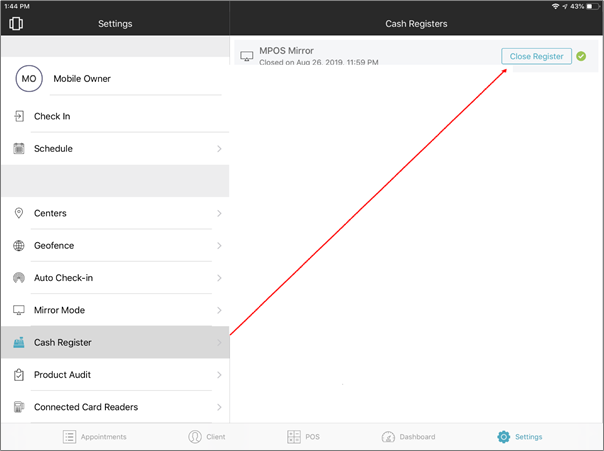
Review the numbers under the Expected Amounts section and update the Actual Amounts and Register Handover sections as required.
If you have enabled register closure to input by credit card types, additional amount fields for credit card types will appear which you can also review and update.
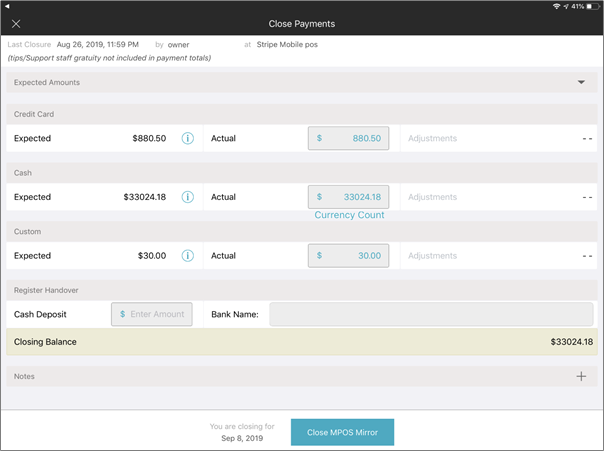
Tap Save.
Note
The name ‘Cash Register' is as per the name of the register your organization has configured. For example, if you have created a register as 'New Jersey-1' register’, the name appears as 'New Jersey-1'.
If there are any open invoices, then Zenoti shows an alert to close the open invoices.
For example, partial payments for packages or memberships and oversights during billing might cause invoices to remain open.
If the center has blocked register closure with open invoices, close all open invoices first to continue with register closure.
If the center allows register closure with open invoices, to review and close open invoices, select Cancel or to continue to close payments, tap OK.
The Close Payments screen displays details of the last register closure date (with timestamp), the employee who closed the register, and the center name. This screen also shows the date for which you are closing the register (usually the current date).