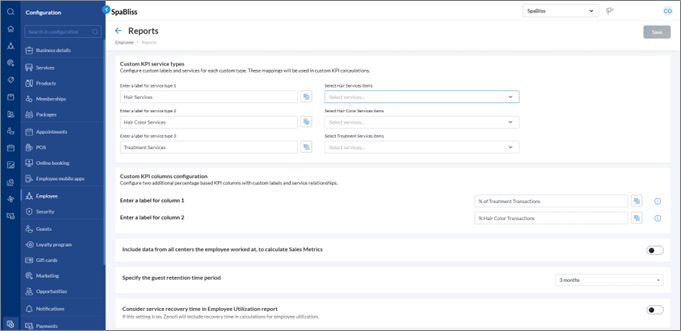Configure Employee Reports
This article explains how to configure employee report settings in Zenoti, including service categorization, custom columns, and key reporting options. These settings affect how employee data appears across multiple reports such as Sales Metrics, Guest Retention, and Employee Utilization.
Overview
Use the employee report configuration settings to customize how employee performance is reported across your organization. You can define custom service categories, label specific reporting columns, include data from multiple centers, and set time periods that impact guest retention and utilization metrics. These configurations give you better control over how employee data is calculated and displayed—so reports reflect your business structure more accurately.
Key terms
Custom KPI Service Types: Categories you define to group services, used in KPI calculations.
KPI Columns: Key Performance Indicator columns used to track employee metrics.
Set up custom KPI service types
At the organization level, navigate to Configuration > Employee > Reports.
In the Custom KPI Service Types section:
Enter a label in the field for Service Type 1, Service Type 2, and Service Type 3 (e.g., Hair Services, Hair Color Services, Treatment Services).
For each label, click the Select services dropdown and choose the relevant services that should be grouped under that type.
Example: If your salon offers a wide range of services, you can group them into meaningful categories like Hair Services, Hair Color Services, and Treatment Services. For instance, map services such as Haircut - Women and Blow Dry under Hair Services, and Highlights or Root Touch-up under Hair Color Services. These categories will then be used in reports to track employee performance more accurately across service types.
These mappings will be used when calculating custom KPIs in reports.
Define custom KPI percentage columns
Create two additional percentage-based KPI columns using custom labels and mapped services.
At the organization level, navigate to Configuration > Employee > Reports.
Scroll to the Custom KPI Columns Configuration section.
Enter a label for each column, such as:
% of Treatment Transactions
% Hair Color Transactions
These columns will display calculated percentages based on the service types mapped above.
Include data across all centers for employee metrics
Choose whether to include performance data from all centers where an employee worked.
At the organization level, navigate to Configuration > Employee > Reports.
Turn on the Include data from all centers the employee worked at to calculate Sales Metrics toggle if you want to consolidate sales data across centers.
For more information, refer to the Employee KPI report article.
Set the guest retention time period
Specify the time range Zenoti should use to measure guest retention for reporting.
At the organization level, navigate to Configuration > Employee > Reports.
Locate the Specify the guest retention time period setting.
Select the desired time range from the dropdown (e.g., 3 months, 6 months, etc.).
Include recovery time in the Employee Utilization report
Choose whether to factor in service recovery time when calculating employee utilization.
At the organization level, navigate to Configuration > Employee > Reports.
Turn on the Consider service recovery time in Employee Utilization report toggle to include recovery time in utilization metrics.
Turn off the Consider service recovery time in Employee Utilization report toggle if you want utilization to reflect only active service time.
Click Save.