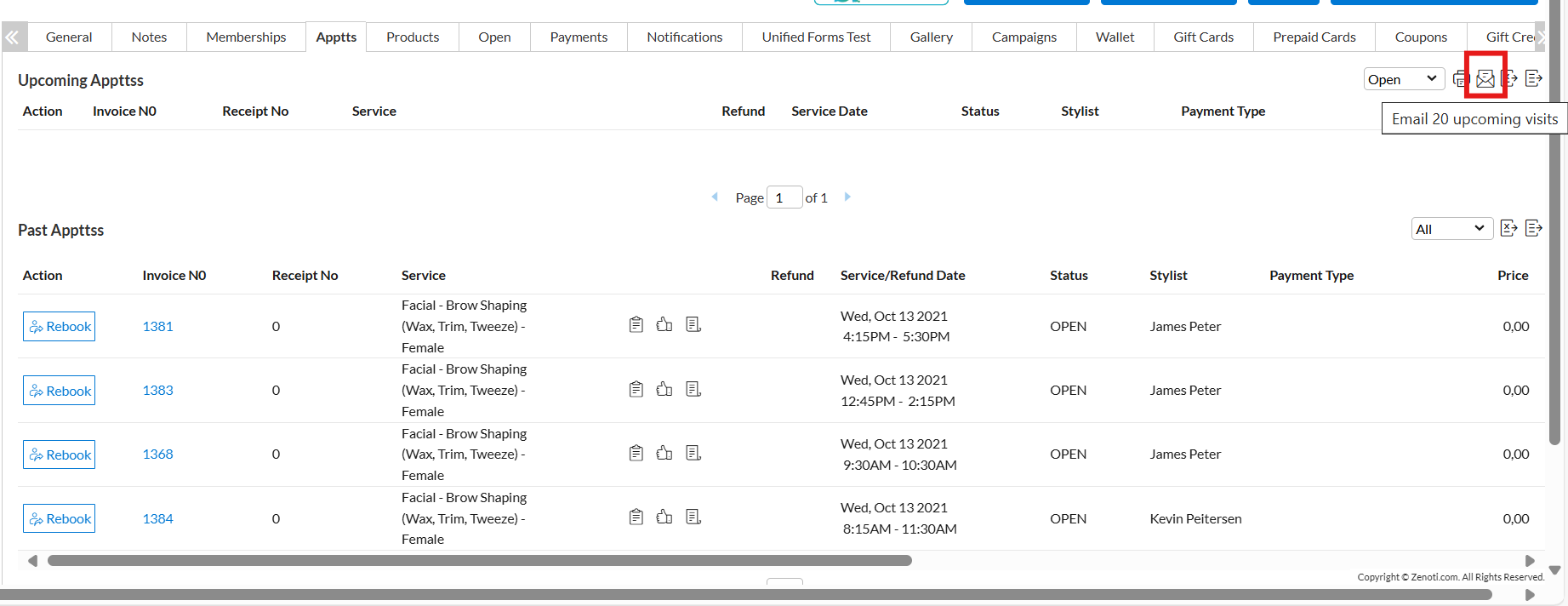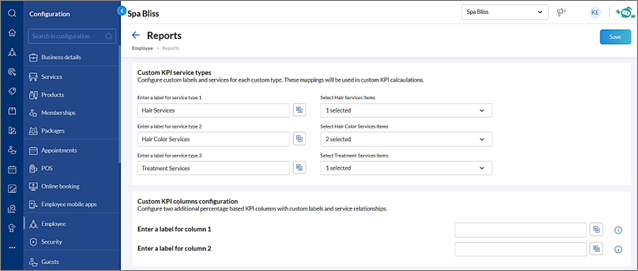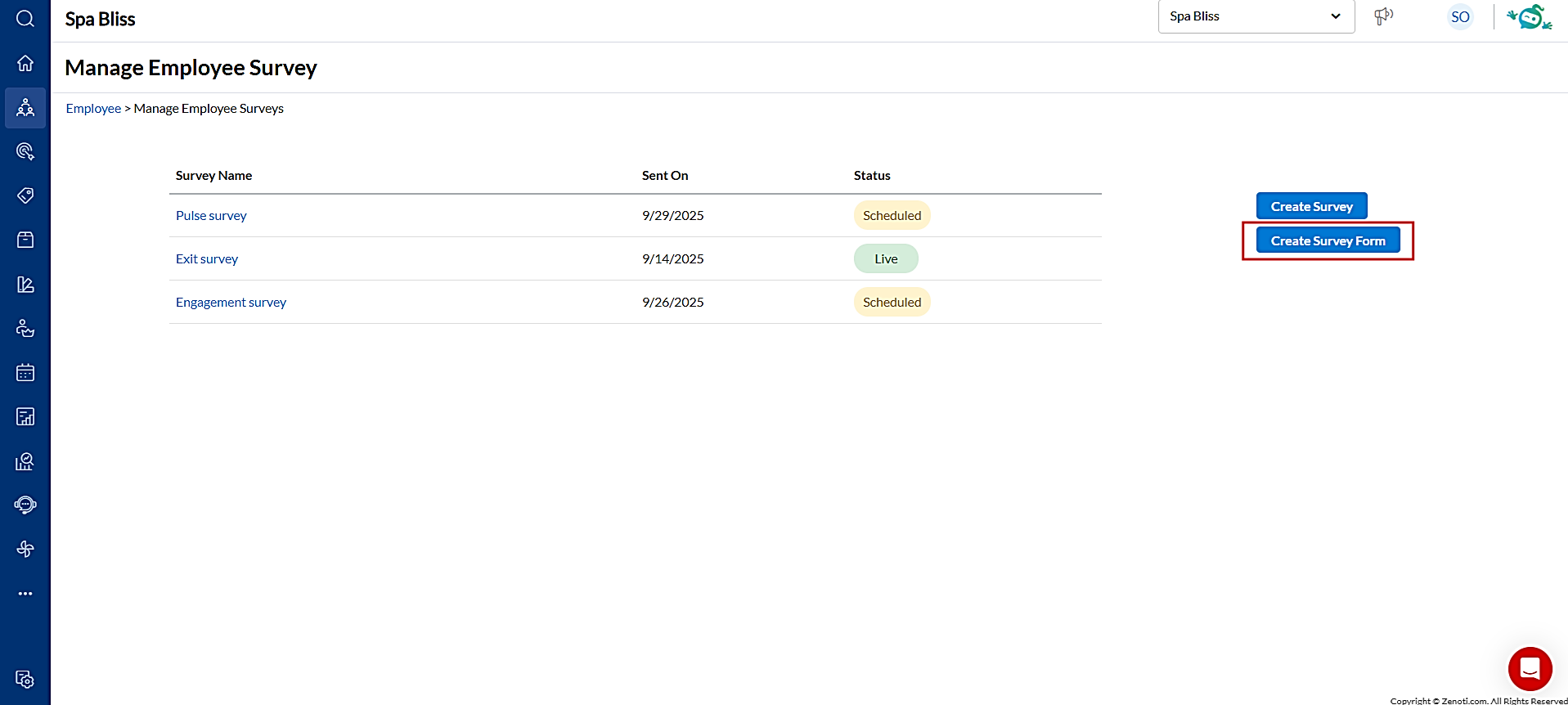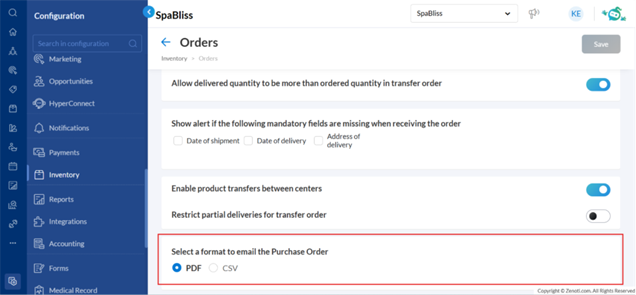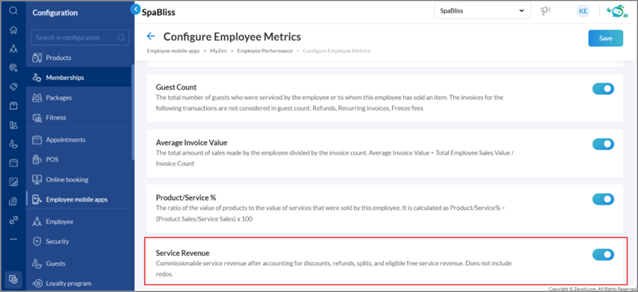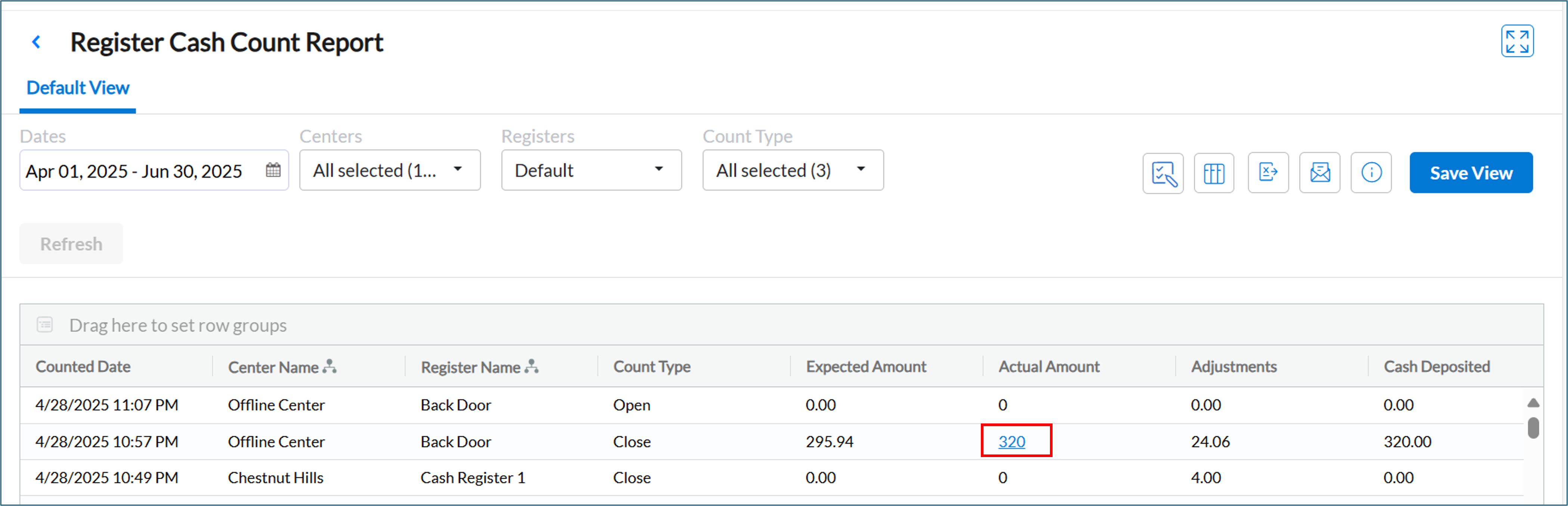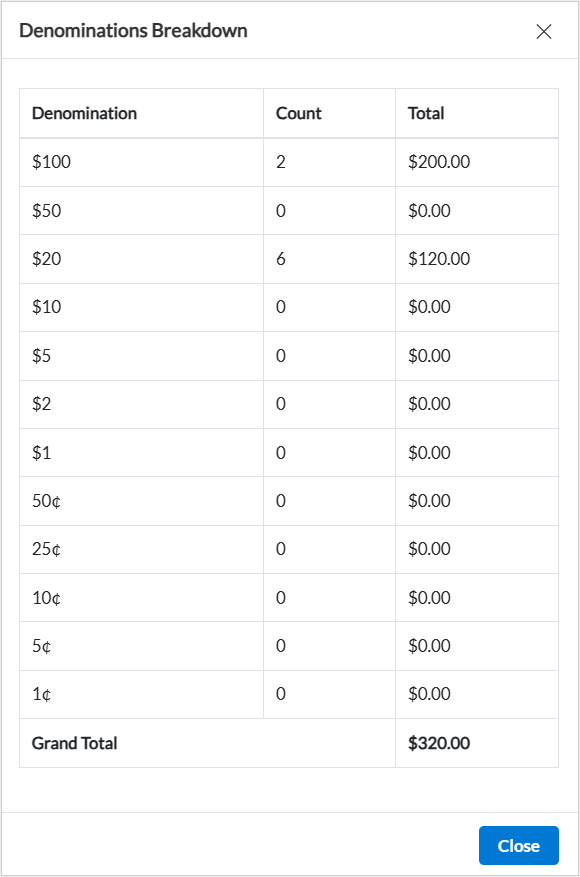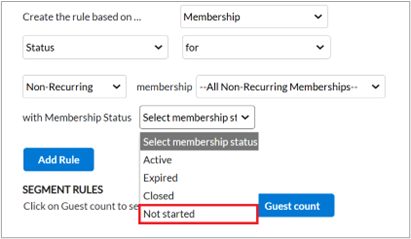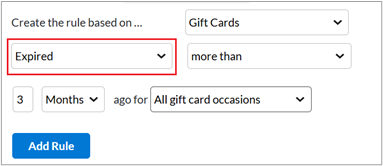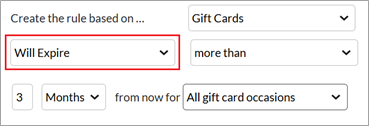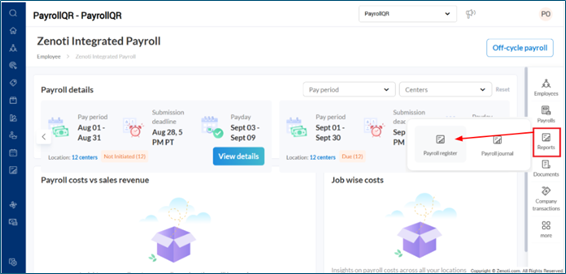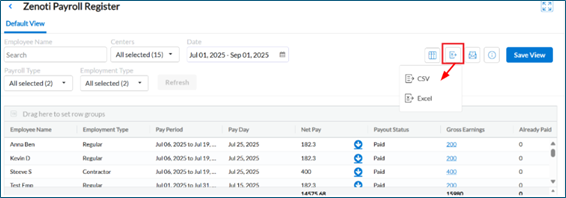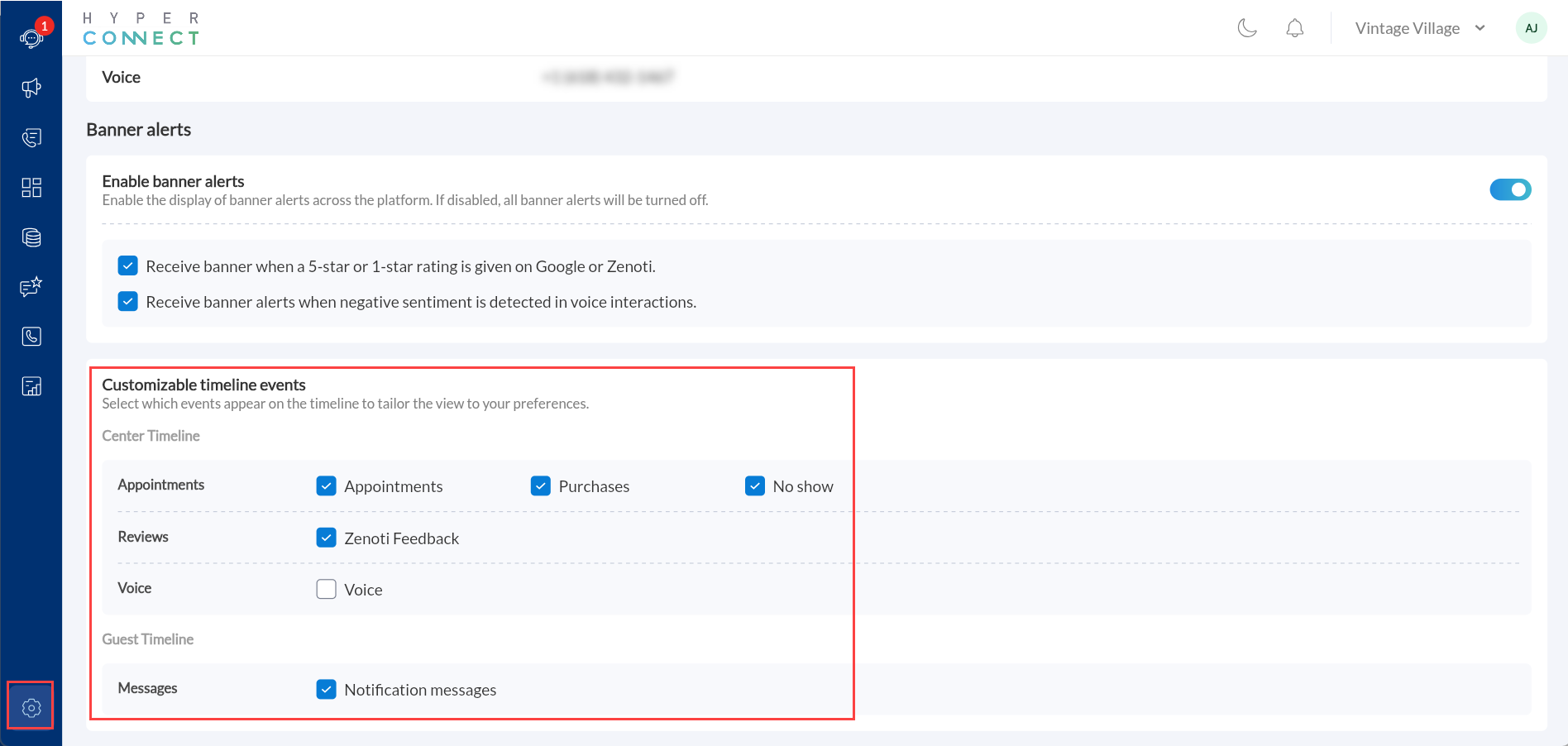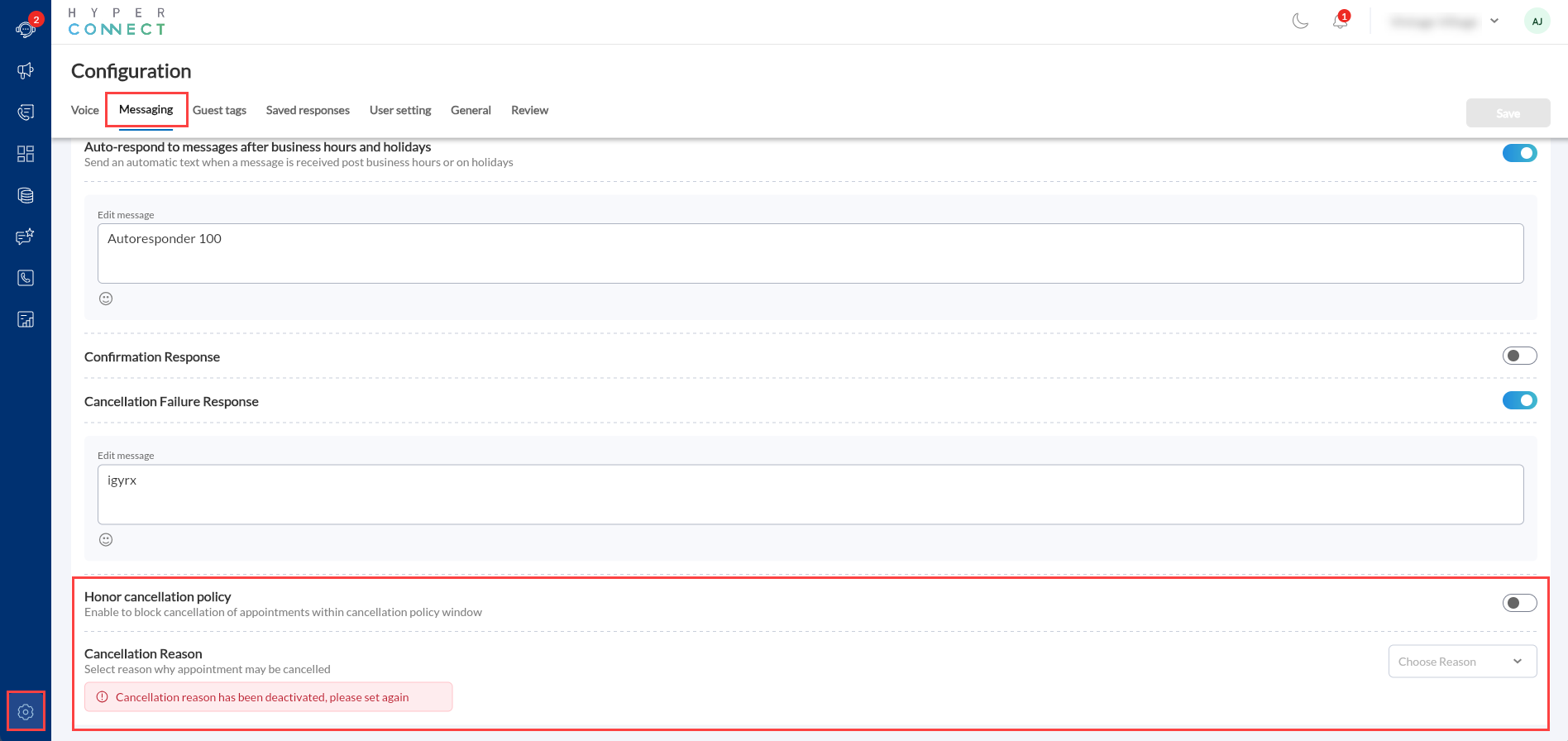Release Notes - September 02, 2025
Revision History
Date | Feature/ Module Name | Section | Change Description |
|---|---|---|---|
16-09-2025 | HyperConnect | Added Release Notes snippet | |
16-09-2025 | HyperConnect | Added Release Notes snippet | |
16-09-2025 | HyperConnect | Streamline monitoring with reports dashboard in HyperConnect | Added Release Notes snippet |
16-09-2025 | HyperConnect | Added Release Notes snippet | |
19-09-2025 | Employee | Added Release Notes snippet |
We’ve enhanced the structure of our release notes to better serve your needs. Updates are now categorized under clear headings based on Add-ons, Core Product, Product Edition, Personas, and Modules.
This new format ensures you can quickly find updates most relevant to your role, understand the value each change delivers, and seamlessly adopt new features or enhanced workflows.
This Release Notes contains the following sections:
Announcements: Key updates and important information related to the release.
New Features: Newly introduced functionalities designed to enhance the product experience.
Enhancements: Improvements made to existing features for better usability and performance. Categorized features as Core Product, Product Editions, and Add-ons.
Additional Resources: Links to supporting materials such as guides, training, and documentation. This also includes references to the release notes for the patches included in this update.
Icon | Description |
|---|---|
 | Automatic update for all users. |
 | Employee: Enhancements or features for employee and payroll. |
 | Admin: Features specifically enhanced for admin users who manage the system configuration, including user roles, permissions, and system integrations. |
 | Business Owner/Center Manager: Updates implemented for the business owners or managers who are responsible for overall business strategy, growth, and decision-making. |
 | Front Desk Operator/Service Provider: Features that enhance the usability for front-desk staff who handle appointments, customer queries, payments, and guest interactions. |
 | Guests: Improvements made for the end-users or customers of the business who interact with Zenoti through online booking systems, self-service kiosks, and branded mobile apps. |
The following table provides a consolidated list of new features, announcements, and updates included in this release. Use this section to quickly scan all major changes before exploring detailed descriptions in the following sections.
Type | New Feature/Enhancement |
|---|---|
Announcements | |
Enhancements |
|
Announcements
Module: Reports
Module: Admin
Module: Payments
Enhancements
Core Product
Module: Appointments
Module: Employee
Module: Inventory
Module: Zenoti Mobile
Module: Web POS
Module: Admin
Product Edition
Module: Marketing
Module: Payments
Add-On Product
Module: Photo Manager
Module: HyperConnect
Additional Resources
This section includes recently published patch release notes and a comprehensive up to date glossary for your reference.
Release date | Document type |
|---|---|
August 12, 2025 | |
July 22, 2025 | |
N/A |