Voicemail Management in Call Logs
This article explains the Voicemail Management functionality within the Call Logs screen of HyperConnect. It outlines how staff can manage missed call voicemails through listening progress, assignment, resolution, and audit logging — all from a centralized interface.
Overview
Every missed call is a potential opportunity. The voicemail functionality within HyperConnect ensures that no voicemail goes unnoticed or unresolved. From listening to assigning, resolving, and auditing — all voicemail-related actions can now be efficiently managed within a single screen.
The Call Logs screen displays detailed information about calls, including:
Call Category : Helps classify calls into specific types, such as Appointments, Purchases, or Others, for better organization.
Call Type : Categorizes each call as Inbound, Outbound, or Missed, making it easy to identify the nature of the interaction.
Guest Name : The name of the guest associated with the call.
Date & Time: Indicates when the call took place.
Agent: The staff member who handled the call.
Recording: Shows whether a recording of the call is available for review.
Transcript: Displays a text-based version of the call conversation, if available, enabling quick reference to call details.
Sentiment: The overall emotional tone of the conversation(Positive, Neutral, Negative).
Voicemail: Indicates whether the guest left a voicemail, ensuring no missed communication.
Voicemail status: Shows whether a voicemail is marked as open, read, or resolved.
Key Features
Voicemails are prominently displayed in a dedicated section within the Call Logs screen.
Hover over a voicemail icon to see the listening progress (example, 70% listened).
Track the full lifecycle of a voicemail - from playback to assignment and resolution with timestamps and employee names.
Resolution Workflows:
Mark voicemails as Resolved
Add internal notes
Assign to team members with clear responsibility
Filter voicemails by employee, status (Open/Resolved), or date for quicker access to pending actions.
Automatic Default States:
New voicemails (post-feature launch) start as 100% unread.
Older voicemails (pre-feature) are auto-marked as resolved.
For additional information, refer to the Key_Terms, Limitations, and Troubleshooting sections in this article.
Step-by-Step: Managing Voicemails
This section provides step-by-step instructions on how to listen to voicemails, assign them to team members, add internal notes, and mark them as resolved.
Navigate to HyperConnect > Call Logs.
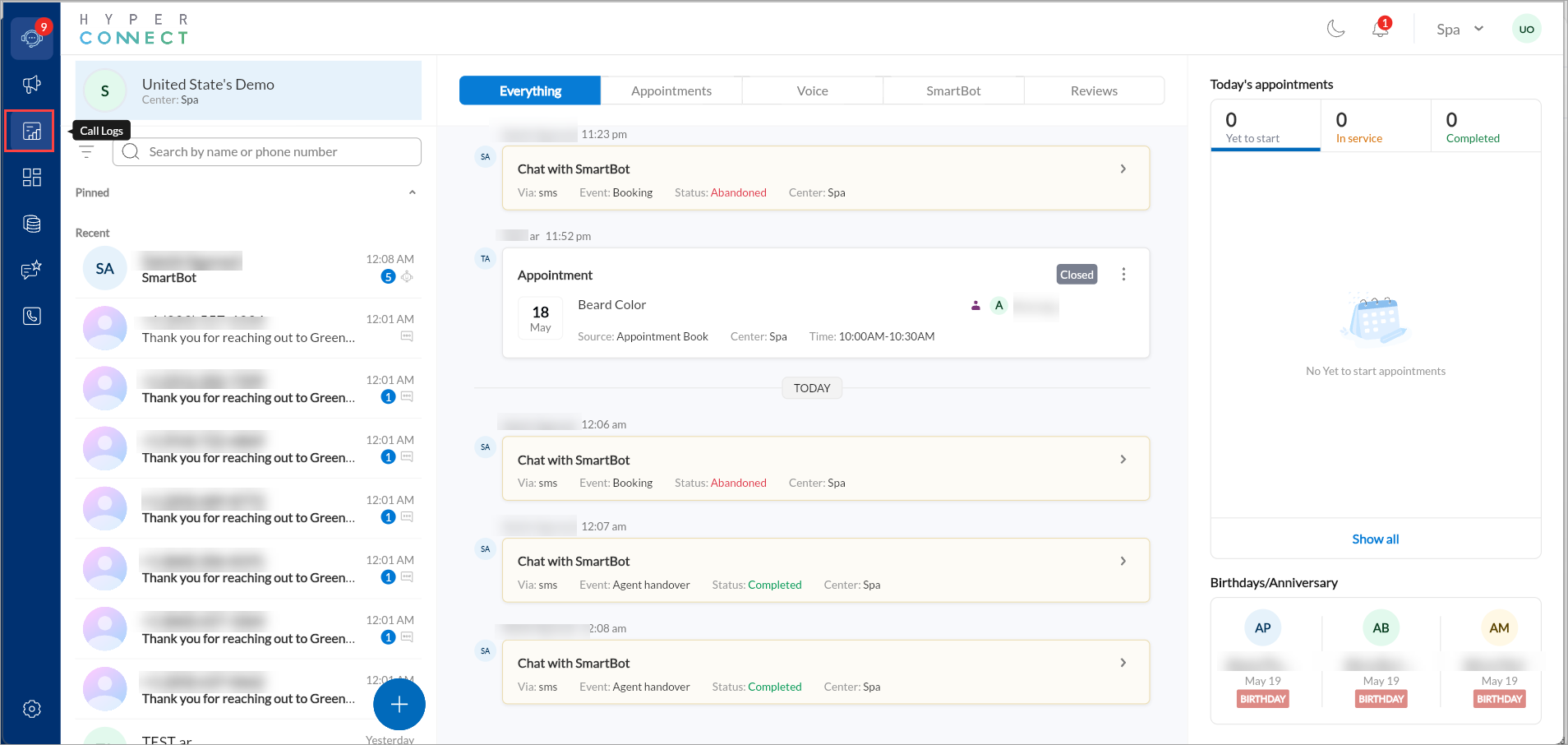
Click the Voicemail icon. A listening progress tooltip shows how much of the message has been heard.
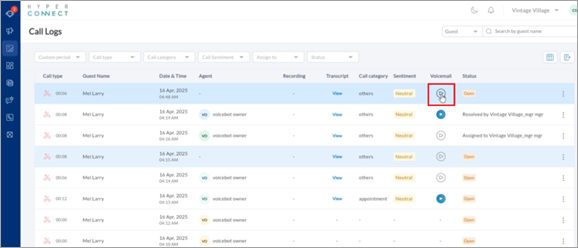
Click the three-dot menu beside a voicemail.
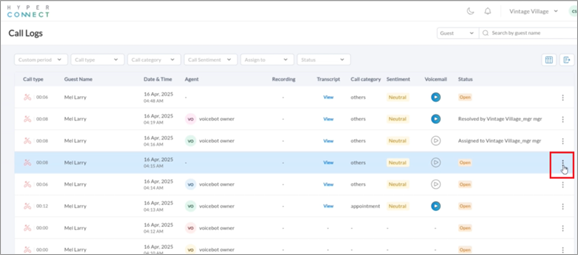
Choose one of the following:
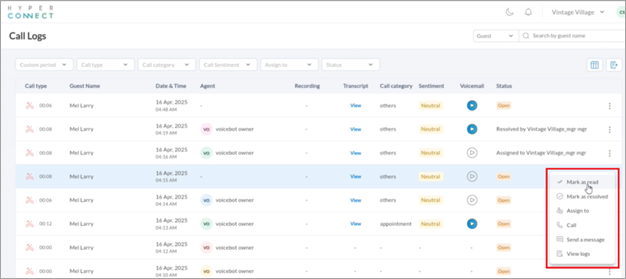
Mark as Read
Mark as Resolved
Assign To a team member
Send Message
View Logs
Select the Assign to option,
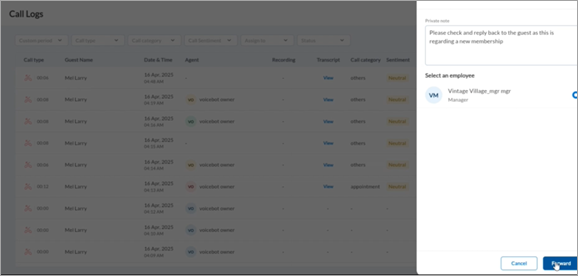
Add a private note (for example, “Please contact guest about new membership inquiry”).
Select an employee to hand over the new task.
Click Forward to successfully transfer the task and resolve the open item.
Select the Mark as Resolved option, choose a resolution reason such as Guest already visited store, Resolved by back office, or Other and then click Send to complete the resolution.
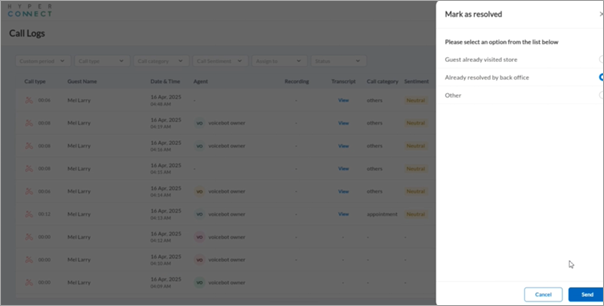
Click View logs to track in Guest Timeline.
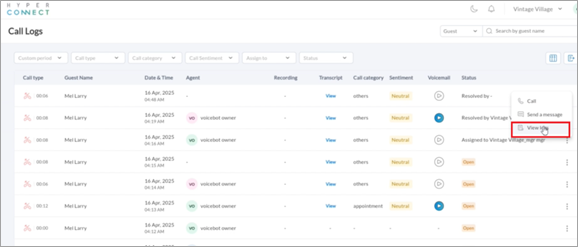
All voicemail-related actions (e.g., listened, assigned, resolved) appear in the guest’s call logs for full visibility.
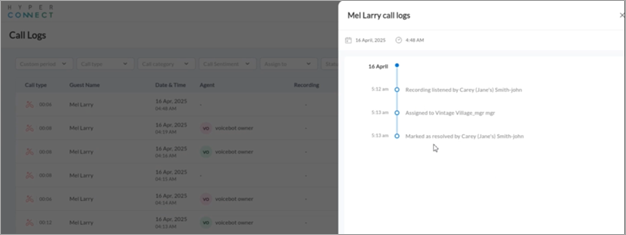
Filters for Efficient Search
To help users navigate and find specific call records, several filters are available:
Custom Period: Filter call logs based on preset date ranges, including Today, Last 7 Days, Last 30 Days, Last Month, Last Quarter, Last 6 Months, or Last 1 Year.
Call Type: Narrow down results based on inbound, outbound, or missed calls.
Call Category: Focus on specific types of calls such as appointments, purchases, or other inquiries.
Call Sentiment: Identify calls with positive, neutral, or negative sentiment to analyze customer satisfaction.
Assign to: See which staff has been assigned the follow-up tasks.
Voicemail status: Filter the voicemail based on the status marked, such as open, read, or resolved.
Filter by Guest or Agent: Find calls associated with specific guests or agents for detailed tracking.
Note
Ensure you are checking the data for the correct center while analyzing the call logs.
Manage Columns and Export Data
Users can customize their view and export call logs for further analysis:
Manage Columns: Users can reorder or remove columns to focus on the most relevant data. However, they cannot add new columns beyond the available options.
Export to Excel or CSV: Download call logs for reporting and analysis outside HyperConnect.
Key Terms
Term | Description |
|---|---|
Call Log | A screen in ZMA and web that displays all incoming, outgoing, and missed call records. |
Voicemail Status | Indicator showing whether a voicemail was opened, read, or resolved. |
Follow-Up Task | A task assigned to staff to reconnect with customers after missed interactions. |
Limitations
The Voicemail Management functionality in HyperConnect is designed to streamline follow-ups on missed calls; however, users should be aware of the following limitations:
Applicable Only to New Voicemails: Only voicemails received after the feature’s release are actively tracked with status and audit logs. Older voicemails are auto-marked as resolved and do not support retroactive tracking.
No Email or Push Notifications: The system does not currently send alerts or notifications when voicemails are assigned to team members or marked as resolved. All updates must be monitored manually within the Call Logs interface.
Limited Export Options: There is no functionality to export voicemail logs or actions into a report or spreadsheet at this time.
No Custom Resolution Tags: Resolution options are predefined and cannot be customized by businesses in the current version.
Limited Integration with Task Management: While this feature supports voicemail-specific resolution workflows, it does not yet integrate with a broader task management system or calendar reminders.
No Voice Transcription Display: Voicemail content is not automatically transcribed into text. All follow-ups depend on manual listening.
Troubleshooting
If you encounter issues while managing voicemails in the HyperConnect Call Logs screen, refer to the table below for recommended solutions.
Issue | Possible Cause | Recommended Solution |
|---|---|---|
Voicemail not playing | Audio file failed to load or browser/device compatibility issue. | Refresh the page and try again. Ensure your browser supports audio playback. Use a supported device. |
Cannot assign voicemail to employee | Employee not listed in assignable user group or missing permissions. | Verify that the employee has access to the location and appropriate user roles. Contact the admin if needed. |
Assigned voicemails not marked as resolved | Resolution step not completed. | Ensure the user selects a resolution reason and clicks "Send" after assignment. |
Missing voicemail status updates | Action may not have been saved. | Confirm that all updates are saved before navigating away. Look in the Guest Timeline for confirmation. |
Old voicemails appear unresolved | Voicemails recorded before the feature release are auto resolved but may still appear in the list. | These are view-only and do not require action. Confirm their auto-resolved status in the logs. |
No audit log visible for voicemail | Audit logging failed or no actions recorded yet. | Check if any actions (assignment, resolution, note) have been performed. Only those are logged. |
Listening progress not updating | Partial play or interrupted audio session. | Ensure the voicemail is played continuously for progress to update correctly. Refresh and retry. |