Convert products
While businesses are up and running, there are tons of activities that happen like booking appointments, receiving guests, taking payments, and managing inventory. During the day, if a guest checks in for an appointment, but you see that the desired professional supply is out of stock, turning away a guest is not an option. If the same product is in stock in the retail portion, you will use it to provide the service and make a record of it.
Zenoti supports such an inventory crunch by allowing you to use products from any portion and make a record of it so that your audit is not affected.
Important
When you convert a product from retail to professional supply or vice-versa, the purchase price and value remain unchanged.
Important
For businesses that have signed up with Zenoti after April 2020 release, the store and floor quantities are combined into a single quantity, called On-Hand quantity.
Important
Before you begin, your Admin must set the following:
Mark the product as both retail and professional supply in the product master.
Select the following settings at the Org level:
Enable Product Conversions
To enable the Convert menu option on the inventory manager dashboard
Allow product checkout, transfer and conversions when stock is not available
To allow conversion with a warning even when the product is running low
Navigate to the Product Conversion page.
For retail products - Inventory > Retail > Stock Levels > Convert
For professional supplies - Inventory > Consumables > Stock Levels > Convert
Let's say that you are converting a retail product to a professional supply, when you navigate, the following page appears:
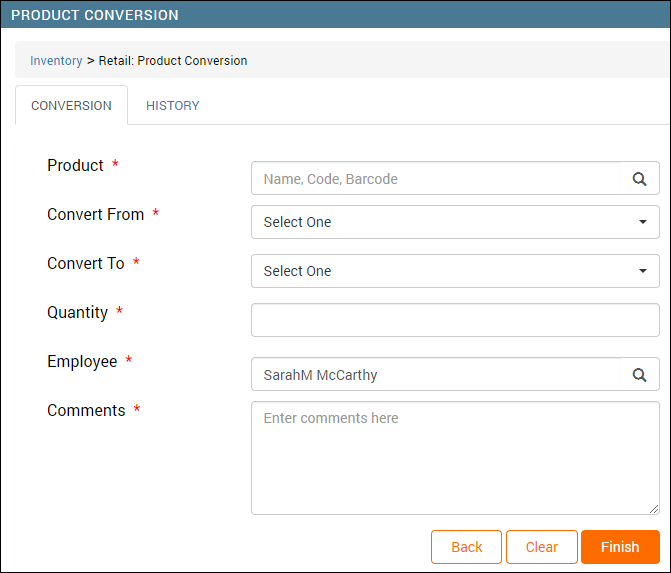
If you've signed up with Zenoti after April 2020 release, you will see the following page:
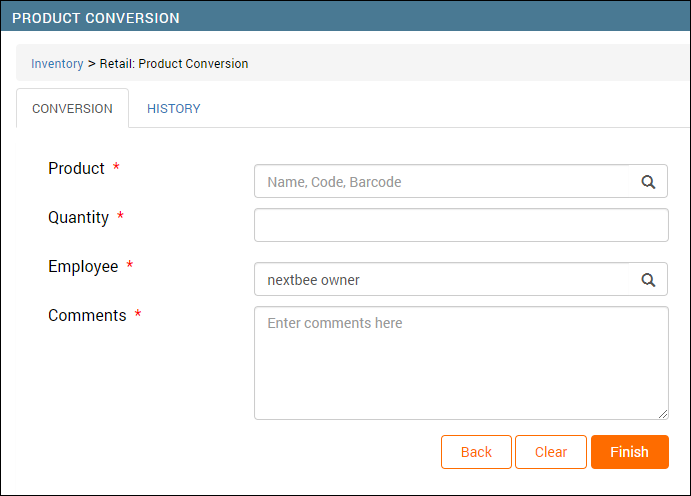
Search for the product to be converted by name, code, or barcode.
The stock level of the product appears.
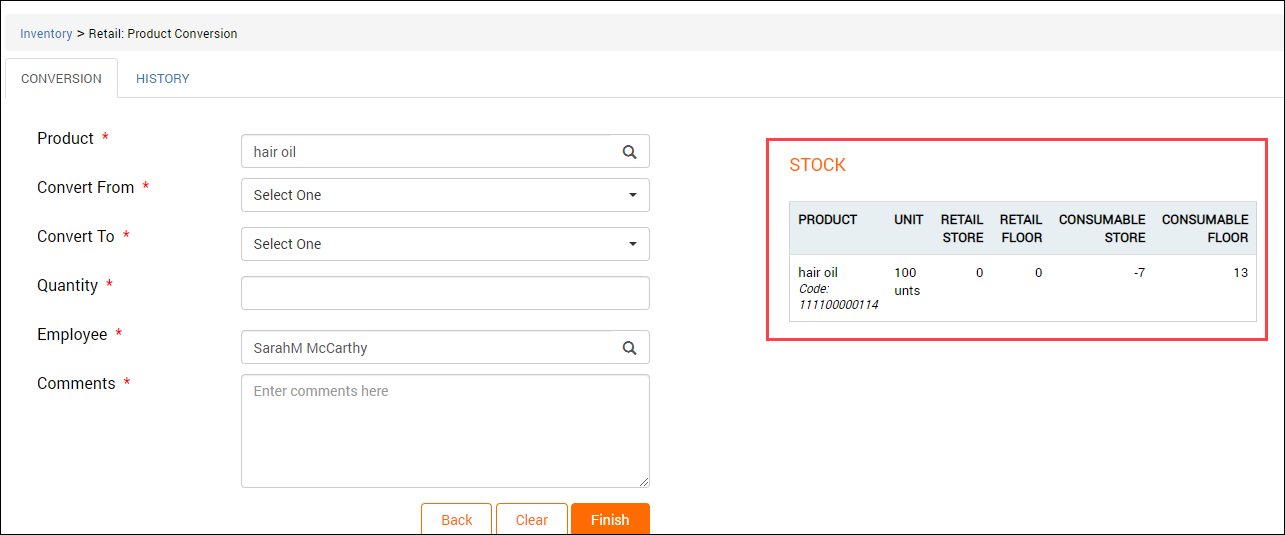
Note
You will not find the product if the product is not marked as the both retail and consumable by your admin.
From the Convert From drop-down, select Store or Floor.
For the Hair gel example, you will select store.
From the Convert To drop-down, select Store or Floor.
The Hair gel quantity in the store is, let’s say 30.
Important
If you've signed up with Zenoti after April 2020 release, you will not see the Convert From and Convert To fields.
In the Quantity box, enter the quantity of the product to be converted.
In our example, as we need to convert only one quantity of the product, so we will enter 1 here.
From the Employee drop-down list, select the employee who is responsible for the conversion. By default, the logged in user appears in this field.
In the Comments box, enter any useful information about the conversion.
Click Finish.
The product is converted with the desired quantity.
History Section
You can view all the conversions under the History tab for a date or date range.
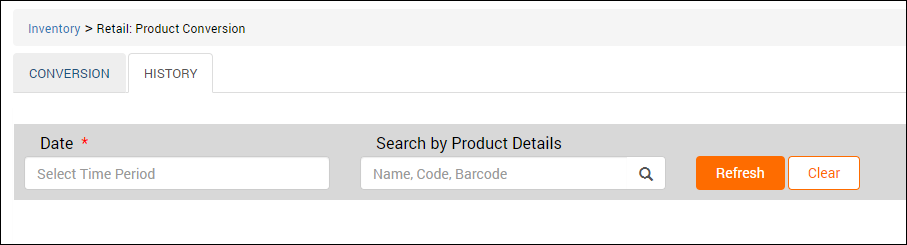
With each conversion, Zenoti transfers the converted stock quantity and value. You can check the current stock level (retail or consumable) to know the converted stock quantity.
FAQ and troubleshooting
If I change the product type from consumable to retail or vice-versa, does that convert the product automatically?
No, there’s no auto-conversion in Zenoti.
When you change the type of the product in Zenoti, you get a warning that you must do the conversion manually.
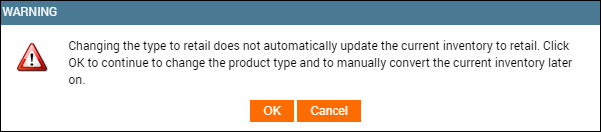
Click OK, if you wish to continue changing the product type and convert the product manually for the stock level to update.