Print barcodes
A barcode is a unique identifier for a retail item. When you scan a barcode, the product details appear, making it easy to look up product details when making a retail sale or when checking out products from floor to store.
To print barcode labels you must:
Step 1: Configure format to print barcodes for your center
Step 2: Print barcode labels for products
Step 1: Configure format to print barcodes for your center
At the center level, click the Configuration icon.
Search for and click Format to print barcodes from the Inventory section.
Select one of the following print formats:
a) Regular (65 labels - includes name, code)
b) Regular (65 labels - Avery L7651 includes name, code, price)
c) Letter (80 labels - Avery 8167 includes name, code, price)
d) Label Printer (includes name, code)
e) Custom (Select attributes to be included)
Click Save.
When you print barcode labels for individual products or products in a purchase order, these settings apply to your center.
a) Regular 65 labels
An example image of how the printed barcodes appear.
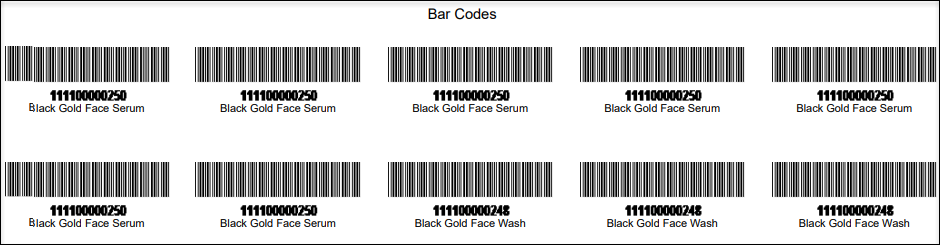
When you print barcode labels in this format, you must ensure the following in the print settings:
Paper size is set to A4. This print format is optimized for printing on an A4 size paper
There are no margins, borders, headers, and footers set.
Print barcodes of individual products
If you are printing barcode labels of individual products, this format appears as the default print option.

If you select Default Print: 65 barcode labels are printed (along with product name and code) in 13 rows and 5 columns on an A4 paper.
If you select Custom Print: In addition to specifying the number of barcode labels to print, you can specify the row and column Zenoti must start printing from (useful if you have a partially used sheet or do not need 65 barcode labels).
All the barcode labels are printed along with the product name and code.
Print barcodes of products in a purchase order
If you selectPrint Barcodes in a purchase order screen, Zenoti prints barcode labels for all the products (along with product name and code) in the purchase order with this print format. You will not have an option to custom print (select products or specify the print quantity).
Example: You have received a purchase order with 30 Green Tea Shampoos and 20 Green Tea Conditioners. Now, when you print barcodes for this purchase order, Zenoti prints a total of 50 labels - 30 barcode labels for Green Tea Shampoo and 20 labels for Green Tea Conditioner.
b) Regular (65 labels) - Avery L7651
This print format is optimized for printing on the Avery L7651 labels sheet.
When you print barcode labels in this format, you must ensure the following in the print settings:
Paper size is set to A4.
There are no margins, borders, headers, and footers set.
If you select this format when you print barcode labels, the impact of this format is as follows:
Print barcodes of individual products
If you are printing barcode labels of individual products, this format appears as the default print option.
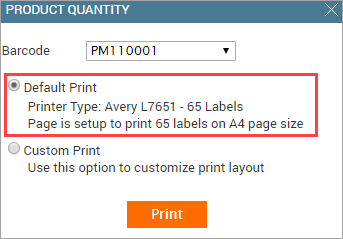
If Default Print is left unchanged: 65 barcode labels are printed (along with product name, code, and price) on an Avery L7651 labels sheet (which consists of 13 rows and 5 columns).
If you select Custom Print: In addition to specifying the number of barcode labels to print, you can specify the row and column Zenoti must start printing from (useful if you have a partially used sheet or do not need 65 barcode labels). All the barcode labels are printed along with the product name, code, and price.
Print barcodes of products in a purchase order
If you click Print Barcodes in a purchase order screen, Zenoti prints barcode labels for all the products (along with product name, code, and price) in the purchase order with this print format. You will not have an option to custom print (select products or specify the print quantity).
Example: You have received a purchase order with 30 Green Tea Shampoos and 20 Green Tea Conditioners. Now, when you print barcodes for this purchase order, Zenoti prints a total of 50 labels - 30 barcode labels for Green Tea Shampoo and 20 labels for Green Tea Conditioner.
c) Letter (80 labels) - Avery 8167
This print format is optimized for printing on Avery 8167 labels sheet.
When you are printing barcode labels in this format, you must ensure the following in the print settings:
Paper size is set to Letter.
There are no margins, borders, headers, and footers set.
If you select this format when you print barcode labels, the impact of this format is as follows:
Print barcodes of individual products
If you are printing barcode labels of individual products, this format appears as the default print option.
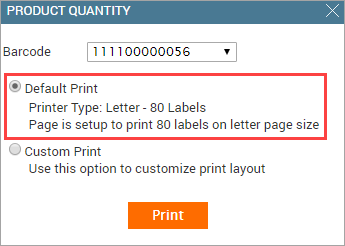
If Default Print is left unchanged: 80 barcode labels are printed (along with product name, code, and price) on an Avery 8167 labels sheet (which consists of 20 rows and 4 columns).
If you select Custom Print: In addition to specifying the number of barcode labels to print, you can specify the row and column Zenoti must start printing from (useful if you have a partially used sheet or do not need 80 barcode labels). All the barcode labels are printed along with the product name, code, and price.
Print barcodes of products in a purchase order
If you click Print Barcodes in a purchase order screen, Zenoti prints barcode labels for all the products (along with product name, code, and price) in the purchase order with this print format. You will not have an option to custom print (select products or specify the print quantity).
Example: You have received a purchase order with 30 Green Tea Shampoos and 20 Green Tea Conditioners. Now, when you print barcodes for this purchase order, Zenoti prints a total of 50 labels - 30 barcode labels for Green Tea Shampoo and 20 labels for Green Tea Conditioner.
d) Label Printer
This print format is optimized for printing labels in a single column. Here is an example image of how the printed barcodes appear.
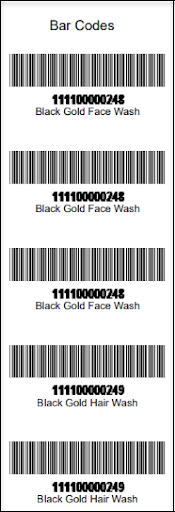
If you select this option, you can additionally see an option to specify the alignment.
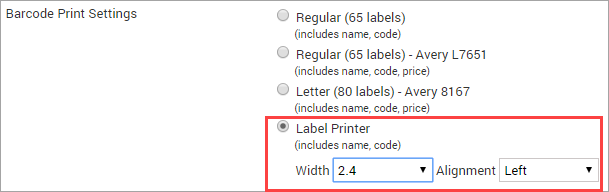
When you are printing barcode labels in this format, you must ensure the following in the print settings:
Paper size is set to A4.
There are no margins, borders, headers, and footers set.
If you select this format when you print barcode labels, the impact of this format is as follows:
Print barcodes of individual products
If you are printing barcode labels of individual products, this format appears as the default print option.
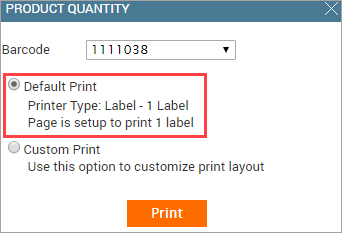
If Default Print is left unchanged: Only 1 barcode label is printed (along with product name and code) on the A4 or label sheet with the alignment you set.
If you select Custom Print: In addition to specifying the number of barcode labels to print, you can specify the row Zenoti must start printing from (useful if you have a partially used sheet). All the barcode labels are printed along with the product name and code in a single column.
Print barcodes of products in a purchase order
If you click Print Barcodes in a purchase order screen, Zenoti prints barcode labels for all the products in a single column (along with product name and code). You will not have an option to custom print (select products or specify the print quantity).
Example: You have received a purchase order with 30 Green Tea Shampoos and 20 Green Tea Conditioners. Now, when you print barcodes for this purchase order, Zenoti prints a total of 50 labels - 30 barcode labels for Green Tea Shampoo and 20 labels for Green Tea Conditioner.
e) Custom
This print format is optimized for printing on letter-size paper.
If you select this option, you can specify the length and height of the label. These values impact the number of labels that are printed per sheet.
To include the product price, name, brand, and barcode, select the corresponding checkboxes below the height column. The generated label will display the attributes in the same order.
Note
The horizontal space between two labels is 10% of the label height you specify, and the line spacing (vertical) is 10% of the length you specify.
If you select this format when you print barcode labels, the impact of this format is as follows:
Print barcodes of individual products
If you are printing barcode labels of individual products, this format appears as the default print option.
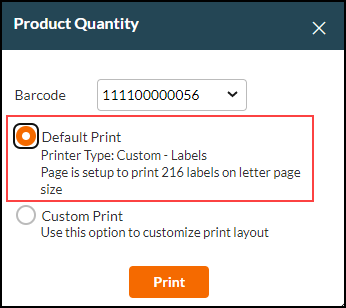
If Default Print is left unchanged: A predefined number of barcode labels are printed (along with brand, product name, and code) on the letter sheet.
If you select Custom Print: In addition to specifying the number of barcode labels to print, you can specify the row Zenoti must start printing from (useful if you have a partially used sheet). All the barcode labels are printed along with the brand, product name, and code in a single column.
Step 2: Print barcode labels for products
Print barcode labels for individual products or all products in a purchase order