Track and update employee onboarding, type and payroll inclusion
After the business onboarding set up is complete, you will see the business details in a tab view, allowing you to navigate to each tab to view the details and edit them wherever necessary.
To view the onboarding status of the employees:
Navigate to the Employees tab to view the onboarding status of the employee.
The Onboarding status column lists the current status of the employee onboarding.
Note: Hover over the Need Attention status to view which details need attention.
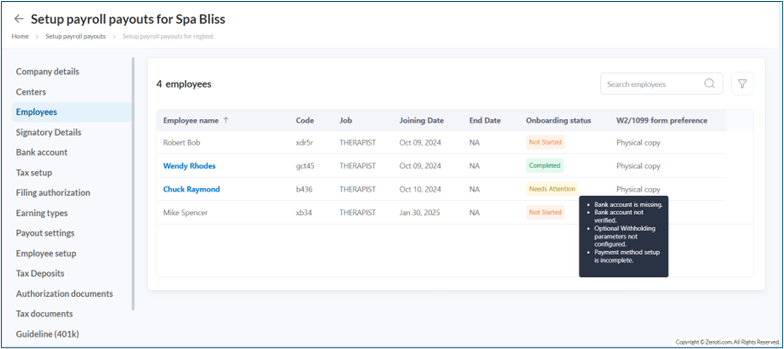
Search or filter employees based on their onboarding status.
Click the filter icon and select the status.
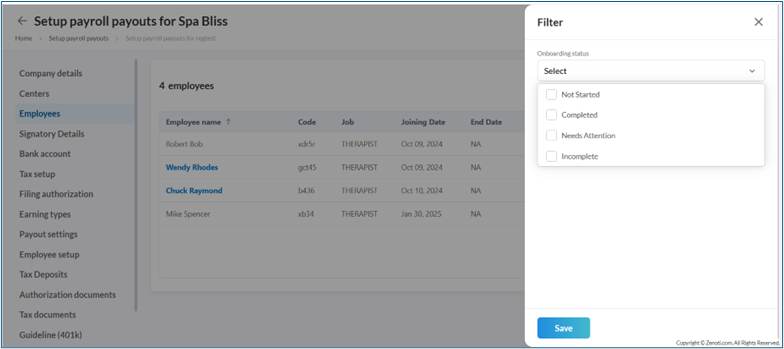
Click Save.
Click the employee’s name to update the details.
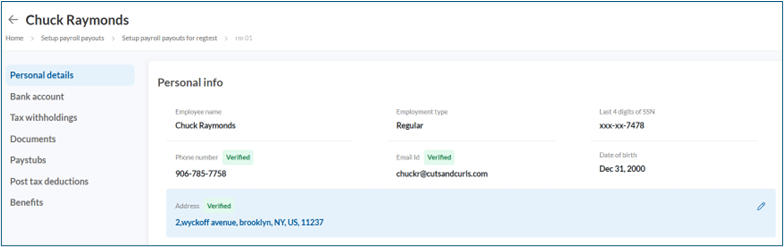
Note
You can update the Employment type (Regular or Contractor) until the first payroll is run.
View, search for, filter employees and include or exclude from payroll
Hover over the employee name to view employee details.
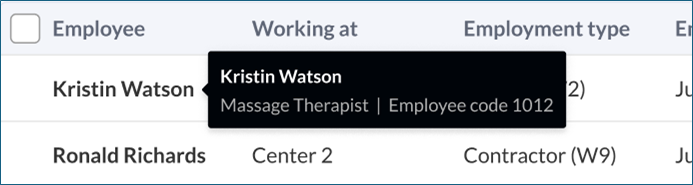
Search employees with their names or filter based on their Employment Type, Employee Status, Onboarding status and Centers they are associated with.
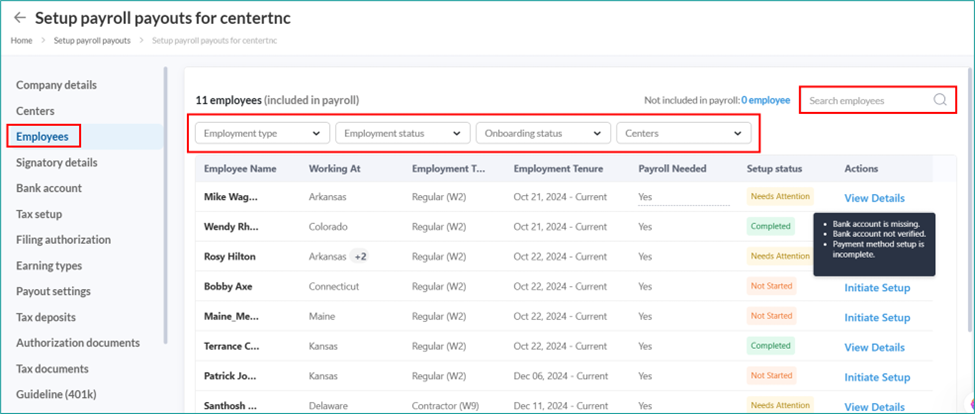
Update employee type (Regular or Contractor).
Note
You cannot update the Employment Type (Regular or Contractor) after you run the first payroll.

Click Not included in payroll next to Search to view the list of employees not included in the payroll.
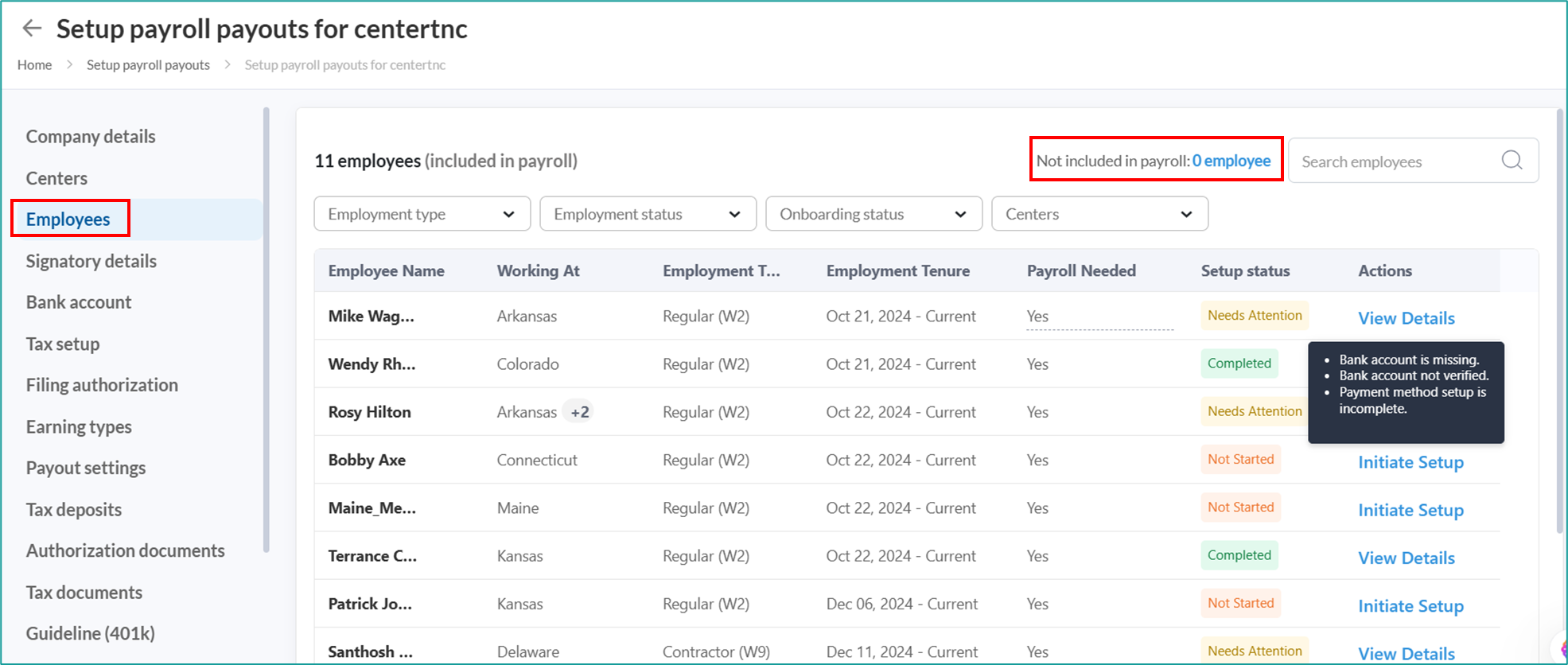
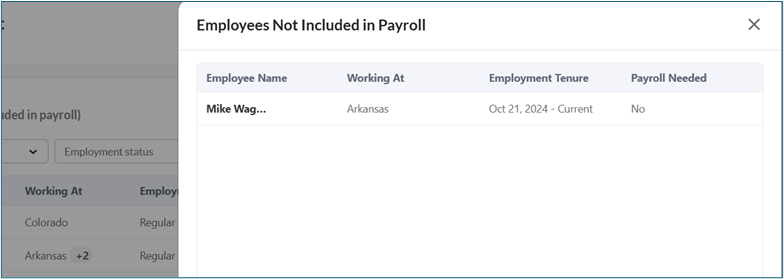
Update payroll inclusion or exclusion.
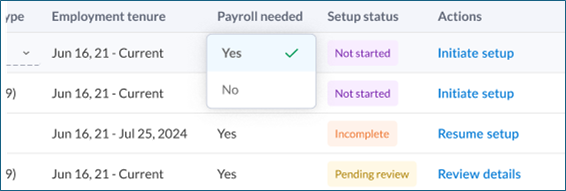
Frequently asked questions (FAQs)
Q: Can I update an employee’s Employment Type after payroll has started?
A: No. You cannot update the Employment Type (Regular or Contractor) after you run the first payroll.
Q: Until when can I update an employee’s Employment Type?
A: You can update the Employment Type (Regular or Contractor) only until you run the first payroll.
Q: Can I exclude employees from payroll processing?
A: Yes. You can exclude employees from payroll by marking them as Not included in payroll. You can update this inclusion or exclusion at any time before you run payroll.
Q: How can I quickly identify employees who need attention in their onboarding process?
A: Use the Need Attention status in the Onboarding Status column. Hover over it to see which details you must update.
Q: Can I filter employees by onboarding status or employment type?
A: Yes. You can filter employees by Employment Type, Employee Status, Onboarding Status, and Centers. This helps you review and update details efficiently.
Q: Can I update an employee’s Employment Type after I run the first payroll?
A: No. You cannot update the Employment Type (Regular or Contractor) after you run the first payroll. If you need to change the type, you must create a new profile for the employee or contractor. The old profile will remain for historical payroll records, and you must manually move any future appointments from the old profile to the new profile.