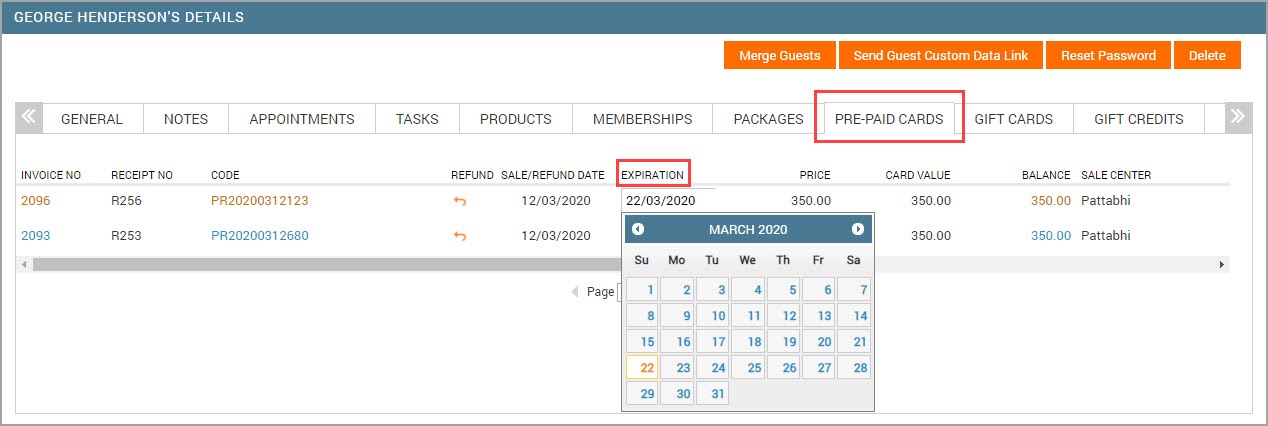FAQ and troubleshooting
Where do I find the report of redeemed prepaid cards as of a certain date?
To view the report on redeemed prepaid cards during the required time period, follow these steps:
At center level, go to Marketing > Reports > Pre-Paid Cards.
From the Select a Report list box, click Redemptions.
Select the required filter.
Specify the necessary time period for prepaid card redemptions.
Click Refresh.
View the report on opening balance of prepaid cards
Follow these steps to generate the report:
In Zenoti, ensure that you are at the Center level.
Go to Marketing > Reports, and then click Pre-Paid Cards.
In the Select a Report list box, click Details.
In the calendar box, select the required time period. For example, 6 Months.
Click Refresh.
You can view the opening balance of all the prepaid cards that were sold at your center during the specified time period.
How to restrict the sale of prepaid cards for specific centers?
To prevent the sale of prepaid cards for a center:
At the center level, click the Configuration icon.
Navigate to Organizations > Centers > click the center Name > click the Settings tab.
Expand the Invoice & Receipts section.
Clear the Allow prepaid card sale in POS checkbox to restrain the sale of prepaid cards in the center's POS window.
How do I extend the expiry date of a prepaid card?
Important
Only users with appropriate permissions can modify the start date or the expiration date of a pre-paid card.
After you get the necessary permissions, open the relevant guest profile, open the Pre-paid Cards tab and change the expiry of the card by selecting any future date from the calendar.