Configure commissions
Guide to choose between hourly pay, commissions, or hybrid models.
Configure service commissions at employee level
You can define service commissions at the job level as well as the employee level. Commissions when configured at job level apply to all employee for the job. To configure commission for a particular employee differently, use employee level configuration. When both employee level and job level commissions are configured, only employee configuration is considered.
You can define the commissions in the following ways:
Flat amount: Commission set to a fixed amount for each service.
Percentage of the service price: Commission earned by an employee rendering a service will be a percentage of the service sale.
Revenue slabs: Commission earned if a service falls within the revenue range defined at the service level.
You can set employee service commissions as a flat amount or a percentage of the service price. For example, when a service provider provides a service worth $75, you can define the commission to be a flat amount such as $15 or a percentage such as 10% (of $75) that is $7.5.
Ensure that you are at the Center level.
Click Employee > Employees > Name of the employee > Services tab.
Click the name of the Service.
Click the box against a service name, under the Commission column to add commission.
Enter the flat amount or a percentage with the (%) symbol. See screenshot for reference.
Note
To configure commission at the service category level, define the commission percentage or flat amount for the service category. Zenoti ensures that all the sub-categories and services under the category use the same commission setting.
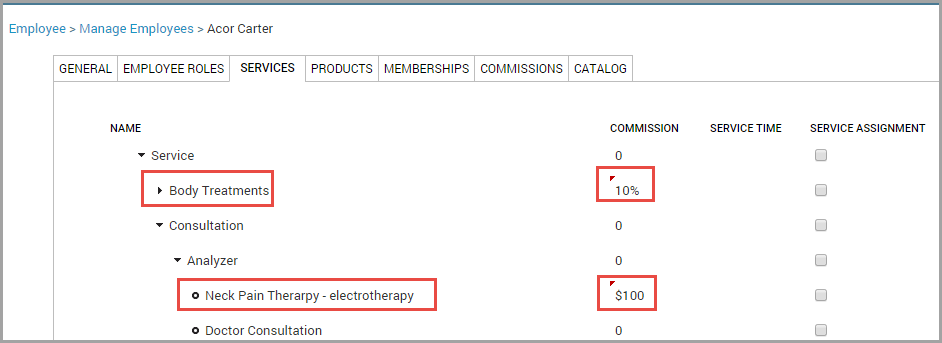
Click Save.
Configure service commissions at the job level
You can configure commissions at three levels:
Item level (Item is a common term to mean services, products, memberships, packages, free services, and gift cards.)
Employee level
Job level
Keep the following points in mind when you configure commissions at the job level:
When you configure commissions at the job level, it means all employees with a given job earn the same (standard or uniform) commission.
You can define job level commissions for Services, Products, Free Services, Packages, Memberships, and Gift Cards from a single screen.
You can define service commissions at the job level in the following ways:
a) Flat amount: If you select this option, it means you are awarding a fixed amount as commission independent of the sale value of the service.
Example: Award $20 as a commission for a given service from the job level.
b) Percentage of the sale price of service: If you select this option, it means you are awarding a fixed percentage of the sale price of the service as commission.
Example: Award 10% of the sale price as commission. If the sale price of the service is $200, then the commission of an employee with this job who performs this service is $20 (10% of $200).
c) Revenue slabs: If you select this option, it means you need to define the commission percentage for each price slab separately.
Example: Award 2% service commission to employees with a given job when they generate a revenue of $100 to $499. Award 4% service commission to employees with a given job when they generate a revenue of $500 to $999.
Similarly, you can define job-level commissions based on revenue slabs for Products, Free Services, Packages, Memberships, and Gift Cards.
Tip
If you configure service commissions at both, the job level and the employee level, configure the employee level commissions as an exception to reward a few employees over and above what they would normally earn as the commission from the job level.
Configure service commission based on the flat amount or percentage of the service price
You can define service commissions at the job level as a flat amount or a percentage of the service price. For example, for a service worth $75, you can define if you want to have a certain percentage (5%) of $75 as a commission or, you can define a flat amount ($10) as commission.
At the center level, click the Employee icon and navigate to Employees > Jobs.
Click the name of the Job.
Example: Therapist
Click the Services tab.
Click a service if you want to add commission to an individual service.
Enter the flat amount or the commission percentage with the (%) symbol.
Note
To configure commission at the service category level, define the commission percentage or flat amount for the service category. This ensures all the sub-categories and services under the category honor the same value.
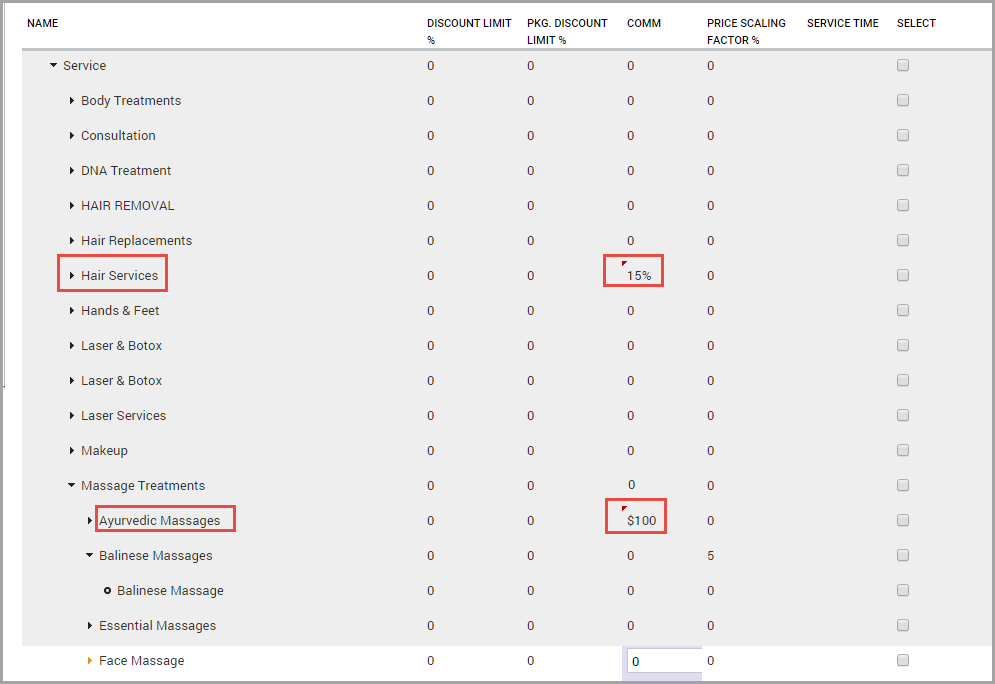
Click Save.
Configure service commission based on revenue slabs
You can configure service commissions based on revenue slabs and define a commission percentage for each slab. For example, if a service falls in the range of $100 to $500, you can configure the commission percentage to be 10%.
Ensure that you are at the Center level.
Click Employee > Jobs > Name of the Job.
Example: Therapist.
Click the Commissions tab.
From the Category drop-down list, select Services.
In the Revenue Range field, enter the range values.
Example: $100 to $500
In the Commission% field, enter the commission percentage
Example: 2%.
Click Add.
Repeat steps 5 and 6 to define commission percentages for multiple revenue slabs. See screenshot for reference.
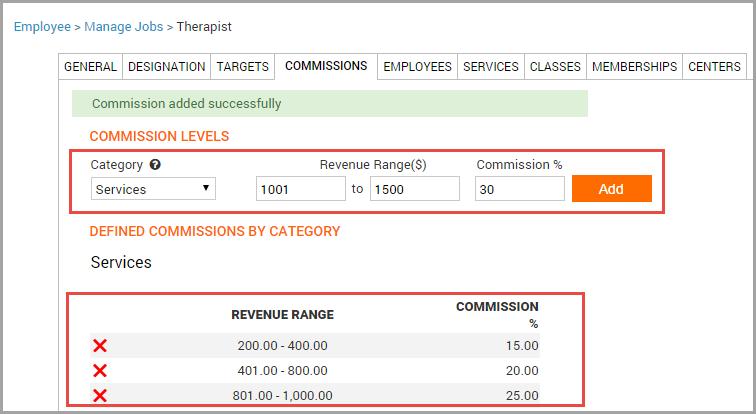
Click Save.
Configure membership commissions at the employee level
You can now define membership commissions at the employee level. You can define the commissions in the following ways:
Flat amount
Percentage of the membership price
Revenue slabs
When you configure commissions at both the job level and the employee level, the employee level takes precedence over the job level.
You can configure the same commission for all employees for a job. However, if you want one particular employee to get an additional incentive on membership sales, you can configure the commissions for that employee at the employee-membership level. This means that when an employee sells a membership, you can define how much commission you want the employee to receive.
Based on the flat amount or a percentage of the membership price
Employee membership commissions can be set to a flat amount or a percentage of the membership price.
Example: If an employee sells a membership worth $600, you can define the commission as a flat amount ($50) or as a percentage (10% of $600).
Click Employee > Employees > Memberships tab.
In the Name field, start typing the Membership Name and select the appropriate membership from the list of suggestions.
In the Commission field, enter the flat amount or the commission percentage with the (%) symbol.
Click Add.
Repeat steps, 3,4, and 5 if you want to add multiple memberships.
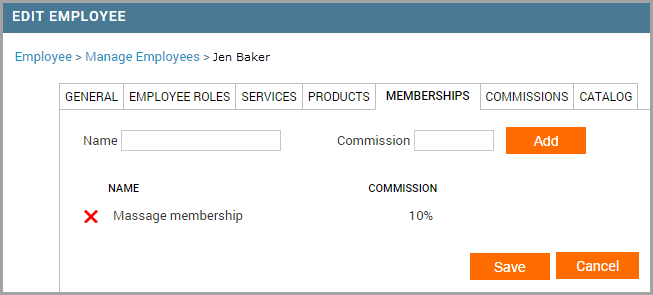
Click Save.
Based on revenue slabs
You can configure revenue slabs and define a commission percentage for each slab separately. For example, for an employee's memberships sales that fall in the range of $300 to $400, you can configure the commission percentage to be 20%.
Ensure that you are at the Center level.
Click Employee > Employees > Name of an employee.
Click the Commissions tab.
From the Category drop-down list, select Memberships.
In the Revenue Range field, enter the range values.
In the Commission % field, enter the commission percentage and click Add. The commissions based on the revenue range are displayed as follows:
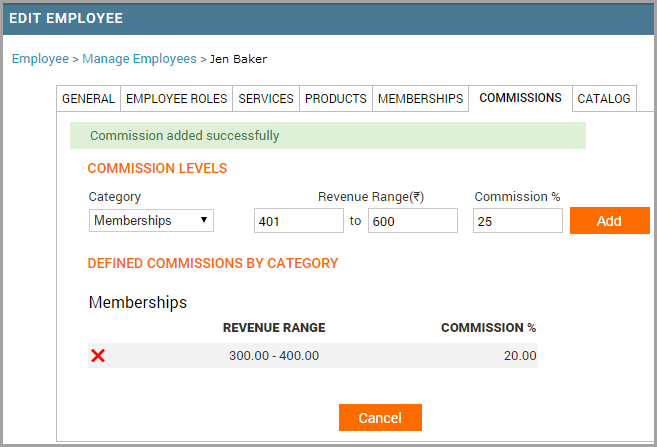
Repeat the previous step if you want to configure commissions percentages for multiple revenue slabs.
Configure membership commissions at the job level
You can define membership commissions at the job level. You can define the commissions in the following ways:
Flat amount
Percentage of the membership price
Revenue slabs
When you configure commissions at both the job level and the employee level, the employee level takes precedence over the job level.
Based on the flat amount or a percentage of the membership price
You can set job level commissions for employees when they sell Memberships. You can set these commissions as a flat amount or as a percentage of the membership price.
Example: For a membership worth $600, you can define if you want to have a certain percentage of $600 as commission (10% of $600) or, you can define a flat amount ($50).
Ensure that you are at the Center level.
Click Employee > Jobs > Name of the Job.
Click the Memberships tab.
In the Name field, start typing the Membership Name and select the appropriate membership from the list of suggestions.
In the Commission field, enter the flat amount or the commission percentage with the percentage (%) symbol.
Click Add.
Repeat steps 4, 5, and 6 if you want to add multiple memberships.
Click Save.
Based on revenue slabs
You can configure revenue slabs and define a commission percentage for each slab separately. For example, if a membership sale price is in the range of $100 to $500, you can configure the commission percentage to be 10%.
Ensure that you are at the Center level.
Click Employee > Jobs > Name of the Job.
Click the Commissions tab.
From the Category drop-down list, select Memberships.
In the Revenue Range field, enter the range values.
Example: $500 - $1000.
In the Commission% field, enter the commission percentage.
Example: 10%
Click Add.
The commissions based on the revenue ranges are displayed as follows:
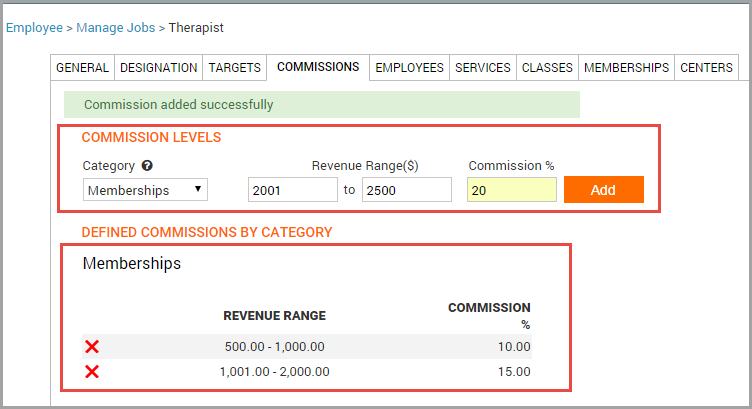
Click Save.
Repeat steps 5, 6, and 7 if you want to configure commissions percentages for multiple revenue slabs.
Configure commissions for series packages based on a flat amount or a percentage
You can configure Zenoti such that all employees earn a flat amount or a percentage as commission on selling a non-scheduled series package.
Zenoti first considers the configurations at the item level (in this case, the Package level). If there are no commission-related configurations at the item (Package) level, then Zenoti looks at the employee and job levels for commission-related configurations and then awards commissions accordingly.
Before you begin
Ensure that your administrator has created series packages. Learn more: Set Up a Series Package
To configure commissions for series packages based on a flat amount or a percentage of sale amount:
At the organization level, click on the Admin icon.
Navigate to Resources > Packages.
Click Add if you want to create the series package and then follow the steps to set up a Series package.
Or
Search for the series package and click the name of the series package.
The commission-related settings appear in the General tab.
In the General tab, for Commissions option, select Yes.
For Commission Adjustment, specify a number in percentage.
Example: If you specify 50% here, it means employees will get half the amount of commission. Similarly, if you specify 100%, it means employees will get the full amount, and 200% means, employees will get double the amount of commission.
Note
You can leave the field blank to indicate that you do not wish to make any changes to the commission amount that is due (which means, you are saying you want 100% Commission Adjustment).
For Commission Type, select Flat amount.
Enter the flat amount you wish to give as commission.
Example: If you specify 10 here, it means employees earn $10 as commission each time they sell a series package. This assumes you have specified 100% in the Commission Adjustment field or have left the Commission Adjustment field blank.
Or
For Commission Type, select Percentage.
Enter the percentage amount you wish to give as commission.
Example: If you specify 10% here, it means employees earn 10% of sales price or revenue as commission each time they sell a series package. If the cost of the series package is $300, then the employee earns $30 (10% of 300) as commission. This assumes you have specified 100% in the Commission Adjustment field or have left the Commission Adjustment field blank.
Click Next.
Enter or select details for Services, Products, Discounts, Centers (includes details for Sale price and centers where the series package is available for sale), Forms, and Catalog.
Click Finish.
Example and impact on employee reports
For a flat amount:
Cost of the series package: This is irrelevant - it can be anything
Commission for selling the series package is a flat amount: $20
Commission Adjustment: 100%
Commission earned by employee once the guest makes the full payment (invoice is closed) is $20
For a percentage of sales price or revenue:
Cost of the series package: $300
Commission for selling the series package is a percentage: 20%
Commission Adjustment: 100%
Commission earned by the employee once the guest makes the full payment (invoice is closed) is $60 (20% of 300)
The Employee Payroll Summary Report, Employee Payroll Details Report, and Employee Commissions Report display details of this commission.
Best Practice: To view all the columns of the report, always export these reports - the UI shows fewer columns.
Tip
To view accurate commission-related figures, always generate the Employee Payroll Summary Report first and then generate the Employee Commission Report.
Configure revenue-slabs-based commissions at the employee level
You can configure revenue slabs and define a commission percentage for each slab separately. For example, for an employee's product, membership or services sales that fall in the range of $100 to $500, you can configure the commission percentage to be 10%.
Watch this video to understand how to configure revenue slab-based commissions at the employee level.
Ensure that you are at the Center level.
Click Employee > Employees > Name of employee > Commissions tab.
From the Category drop-down list, select an appropriate option as shown in the following screenshot:
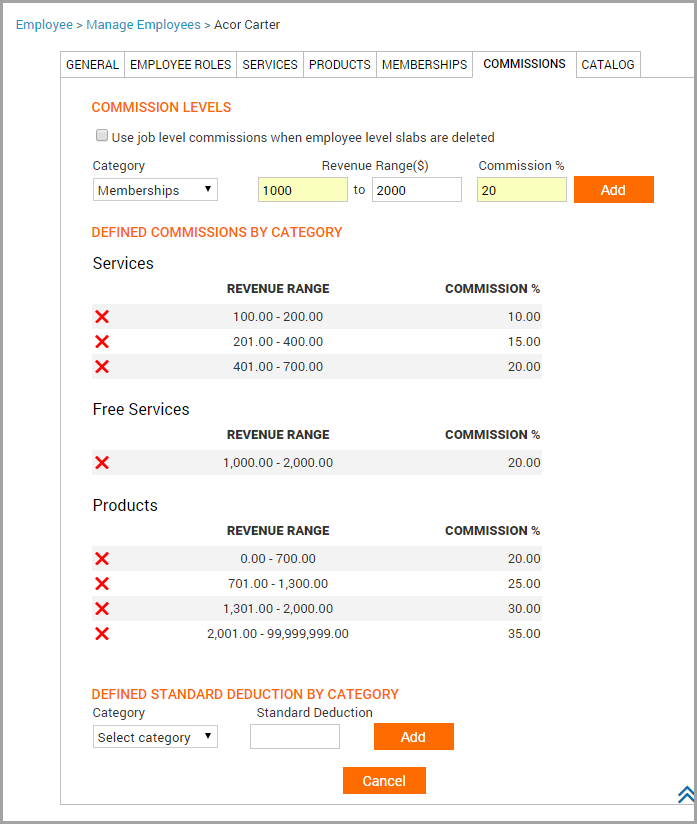
In the Revenue Range field, enter the range values.
In the Commission % field, enter the commission percentage and click Add.
The commissions based on the revenue ranges are displayed as follows:
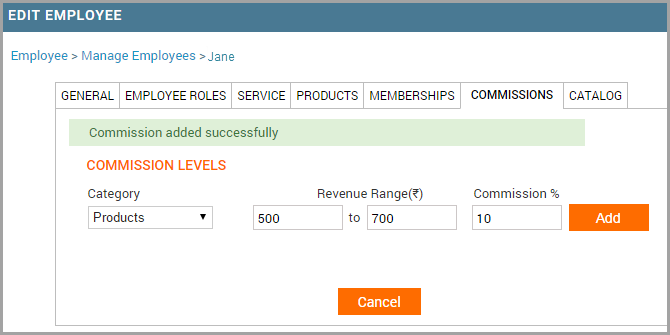
Repeat the previous step if you want to configure commissions percentages for multiple revenue slabs.
Configure revenue-slabs-based commissions at the job level
You can configure revenue slabs and define a commission percentage for each slab separately. For example, if a service, membership, or package falls in the range of $100 to $500, you can configure the commission percentage to be 10%.
At the organization level, click the Employee icon and navigate to Employees > Jobs.
Click the name of the job and click the Commissions tab.
From the Category drop-down list, select an appropriate option as shown in the following screenshot:
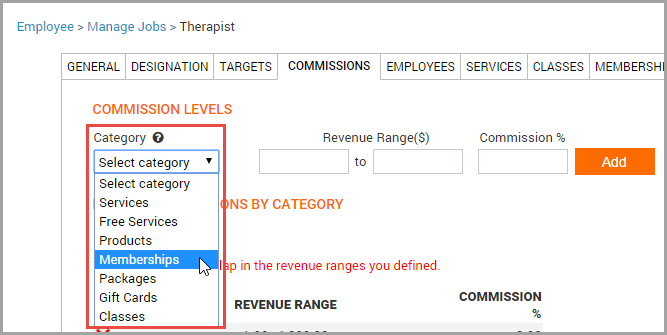
In the Revenue Range field, enter the range values.
In the Commission % field, enter the commission percentage and click Add. The commissions based on the revenue ranges are displayed as follows:
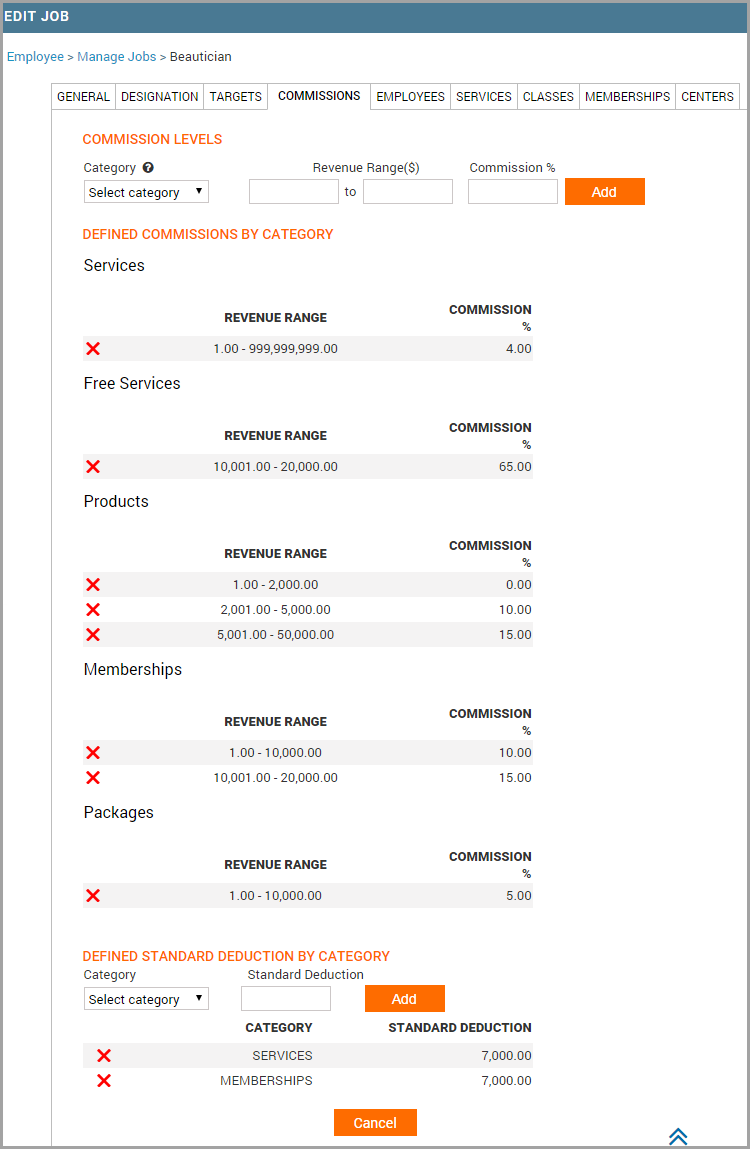
Click Save.
Repeat the previous step if you want to configure commissions percentages for multiple revenue slabs.
Configure product commissions at the employee level
You can now define product commissions at the employee level. You can define the commissions in the following ways:
Flat amount
Percentage of the product price
Revenue slabs
When you configure commissions at both the job level and the employee level, the employee level takes precedence over the job level.
You can set up the same commission for all employees for a job. However, if you want one particular employee to get an additional incentive on product sales, you can configure the commissions for that employee at the employee-product level. This means that when an employee sells a product, you can define how much commission you want the employee to receive.
Based on a flat rate or a percentage of the sale price
You can set commissions employees earn for selling products at the individual employee level as a flat amount or as a percentage of the product price.
For example, on the sale of a product worth $75, you can define if you want the employee responsible for the sale to have a certain percentage (10% of $75) as commission or you can define a flat amount ($7) for each sale.
Ensure that you are at the Center level.
Click Employee > Employees > Name of the employee > Products tab.
Click the name of the Product for which you want to add a commission.
Enter the flat amount or the commission percentage with the percentage (%) symbol.
Note
To configure commission at the product category level, define the commission percentage or flat amount for the product category. This ensures all the sub-categories and products under the category will use the same commission setting.
Click Save.
Based on revenue slabs
You can configure revenue slabs and define a commission percentage for each slab. For example, if an employee sells products in the range of $100 to $500, award 10% commission.
Ensure that you are at the center level.
Click Employee > Employees > Name of the employee > Commissions tab.
From the Category drop-down list, select Products.
In the Revenue Range field, enter the range values.
In the Commission% field, enter the commission percentage and click Add.
The commissions based on the revenue ranges appears as follows:
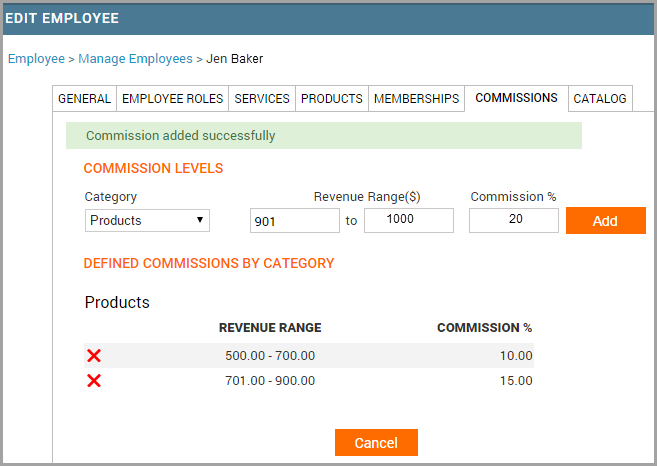
Repeat the previous step if you want to configure commissions percentages for different revenue slabs.
Configure commissions for no-shows and canceled invoices at the employee level
Depending on your configurations for No Show/Canceled invoices, therapists earn a certain amount. You can further control this amount at the individual employee level. You may choose this option to reward your star performers higher sums. You may also use this option to boost employee morale.
Example: Assume therapists or stylists can earn $50 on a particular no-show/canceled invoice. You can use the no-show/cancelation commission scaling factor settings to control the final earnings from the individual employee level as follows:
Therapist A (Star Performer)
No-Show/ Cancellation Commission Scaling Factor (in Percentage): 150%
Commission on Invoice: $75 (150% of $50)
Therapist B (Good Performer)
No-Show/ Cancellation Commission Scaling Factor (in Percentage): 100% Commission on Invoice: $50 (100% of $50)
Therapist C (Average Performer)
No-Show/ Cancellation Commission Scaling Factor (in Percentage): 50% Commission on Invoice: $25 (50% of $50)
Ensure that you are at the Center level.
Go to Employee > Employees > Employees.
Click the name of the employee to whom you want to give additional incentive for no-show/canceled invoices.
The Edit Employee page opens.
Click the Commissions tab.
Enter a percentage for Cancelation Commission Scaling Factor.
See example for reference.
Enter a percentage for No Show Commission Scaling Factor.
See example for reference.
Click Save.
Employees or stylists earn commissions on no show/canceled invoices based on your settings.
Set up commission deductions for invoices and total commissions
In Zenoti, you can set up commission deductions for each invoice and on total commissions employees earn. This means you can deduct a certain amount from the commission a therapist earns per invoice or from the total commission a therapist earns during a pay period. You can set up these deductions from the Employee level.
To set up deductions on each invoice or on total commission employees earn
Configure tenure-based commissions
Tenure is a period for which an employee has worked in your organization. You can award commissions for employees who complete a certain tenure, say five years.
You may also use tenure-based commissions as a tool to retain employees and offer this commission as an incentive at regular intervals, say after employees complete 1 year, 2 years, 3 years and so on.
Zenoti calculates tenure commission as a percentage of the total revenue generated by the employee over a pay period.
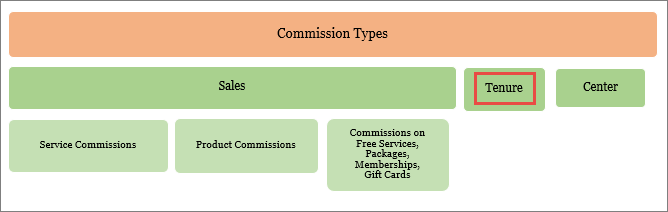
At the center level, click the Employee icon and navigate to Settings > Tenure.
Enter the commission percentage and select the number of years (of service) from the drop-down list.
Click Add.
In the following screenshot, an employee who completes one year will earn 5% commission on total revenue earned over a pay period, an employee who completes two years will earn 10% commission on total revenue earned over a pay period.
Note
To remove a commission slab, click the Delete (red cross) icon.
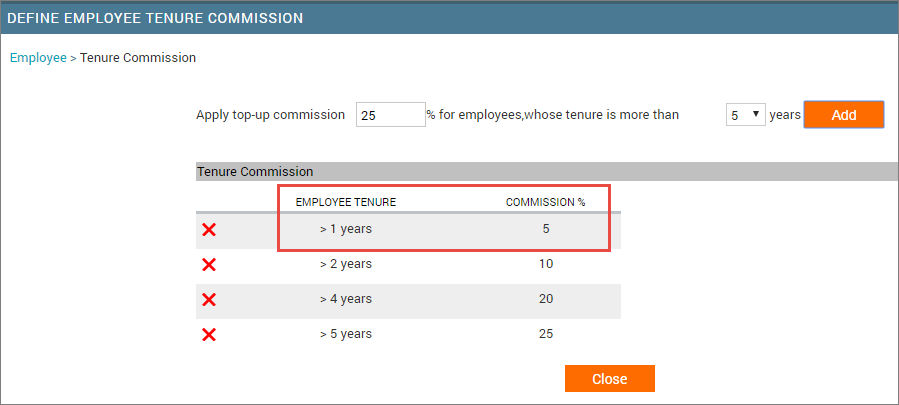
Worked Example and Impact on Employee Reports
Consider the following:
Commission percentage: 5%
Employee tenure: 1 year
Revenue generated by the employee during the latest pay period: $3000
Tenure commission earned at the end of 1 year: $150 (that is, 5% of 3000)
If this is the scenario, the Employee Payroll Details Report displays the Tenure commission in the Bonus and Penalty Details column.
Tip
To view all the columns of the report, always export these reports - the UI shows fewer columns.
Set up tenure commission
At the center level, click the Employee icon and navigate to Settings > Tenure.
Enter the commission percentage and from the drop-down list, select the number of years (of service).
Click Add.
Note
To remove a commission slab, click the Delete (red cross) icon.
What is tenure-based commission?
Tenure-based commissions are commissions that you pay your employees who complete a certain period of time working in your organization. You may also use tenure-based commissions as a tool to retain employees and offer this commission as an incentive at regular intervals, say after employees complete 1 year, 2 years, 3 years and so on.
How does Zenoti calculate tenure commission?
Zenoti calculates tenure commission as a percentage of the total revenue generated by the employee over a pay period.
For example, you may give a tenure commission of 5% to an employee who has completed two years in the organization. If the employee got in a revenue of $400 in a pay period and completed two years, then the employee earns a tenure commission of $20 (5% of 400).
How does tenure commission impact employee reports?
The Employee Payroll Details report displays the tenure commission in the Bonus and Penalty Details column.
Tip
To view all the columns of the report, always export these reports - the UI shows fewer columns.