Accept card payments in mirror mode
Mirror mode allows your front desk staff to use their desktop computers to create an invoice for the guest, while an iPad with the mobile POS facing the guest. The guest’s experience on the iPad includes the ability to:
Review the invoice
Select a tip amount
Pay by swiping, inserting, or tapping their credit card
In mirror mode, the guests can insert, swipe, or tap their card on the card reader. You can accept all other payment types through the desktop POS.
Log in to Zenoti and click the Appointment icon.
Based on the organization settings, you may see the Queue icon instead of the Appointment icon.
Select the cash register that you selected in the Zenoti Mobile POS.
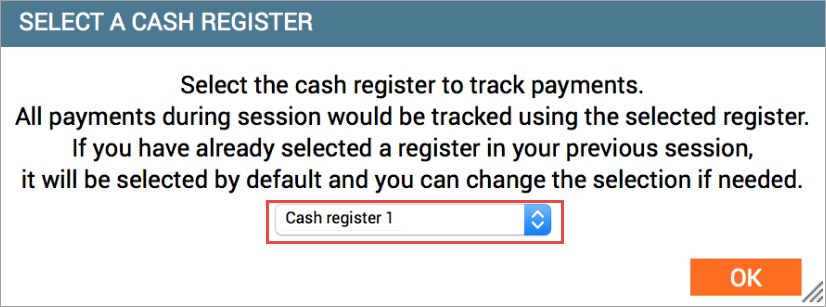
Open the Take Payment screen of the appointment.
Click Credit/Debit and verify the amount to be collected.
Click Collect Tips.
A prompt asking you to Present Card appears on the Zenoti Mobile POS.
The guest should follow the instructions to complete the transaction.
The transaction details are updated in Zenoti and a message confirming successful payment appears with an option to email or print the receipt.