- Zenoti Help
- Release Notes
- Release Notes - August 12, 2025
Release Notes - August 12, 2025
We’ve enhanced the structure of our release notes to better serve your needs. Updates are now categorized under clear headings based on Add-ons, Core Product, Product Edition, Personas, and Modules.
This new format ensures you can quickly find updates most relevant to your role, understand the value each change delivers, and seamlessly adopt new features or enhanced workflows.
This Release Notes contains the following sections:
Announcements: Key updates and important information related to the release.
New Features: Newly introduced functionalities designed to enhance the product experience.
Enhancements: Improvements made to existing features for better usability and performance. Categorized features as Core Product, Product Editions, and Add-ons.
Additional Resources: Links to supporting materials such as guides, training, and documentation. This also includes references to the release notes for the patches included in this update.
Icons used in this document
Icon | Description |
|---|---|
 | Automatic update for all users. |
 | Employee: Enhancements or features for employee and payroll. |
 | Admin: Features specifically enhanced for admin users who manage the system configuration, including user roles, permissions, and system integrations. |
 | Business Owner/Center Manager: Updates implemented for the business owners or managers who are responsible for overall business strategy, growth, and decision-making. |
 | Front Desk Operator/Service Provider: Features that enhance the usability for front-desk staff who handle appointments, customer queries, payments, and guest interactions. |
 | Guests: Improvements made for the end-users or customers of the business who interact with Zenoti through online booking systems, self-service kiosks, and branded mobile apps. |
Announcements
Module: Payments


 Guests, Center Managers, Front-Desk Operators
Guests, Center Managers, Front-Desk Operators
Zenoti now supports credit card surcharging — enabling businesses in the US, Australia, and New Zealand to pass credit card processing fees to guests, reducing payment-related costs by up to 90%.
Businesses can recover credit card processing fees in a compliant manner, adhering to Visa, Mastercard, and regional regulations. With flexible configuration by card brand and type, they can maximize savings while ensuring transparency for guests.
Note
The feature is currently in invite-only beta. Interested customers can contact the Services–Payments COE team at servicepayments_COE@zenoti.com to request enablement.
New Features
Core Product
Module: Quotes

 Business Owners, Administrators, Front-Desk Operators
Business Owners, Administrators, Front-Desk Operators
We are excited to introduce Quotes, a new feature that helps you create, manage, and share personalized service estimates with your guests, directly within Zenoti.
Whether you’re building custom treatment plans or providing price transparency up front, Quotes help you:
Build trust: Share transparent and personalized service details.
Increase conversions: Help guests make confident, informed decisions.
Enhance the guest experience: Communicate proactively and professionally.
You can also convert a quote into an invoice when a guest chooses to proceed, streamlining the journey from consultation to payment.
Business Use Case:
Medspas often offer multi-session treatments such as laser therapy or weight management programs that involve significant investment. With Quotes, you can send clear, detailed treatment plans to guests, helping them compare options and choose what works best.
This transparency supports better decision making, builds trust, and improves conversion for high-value services.
How to Use:
To access Quotes, navigate to the Appointment Book, click More, and then click Quotes.
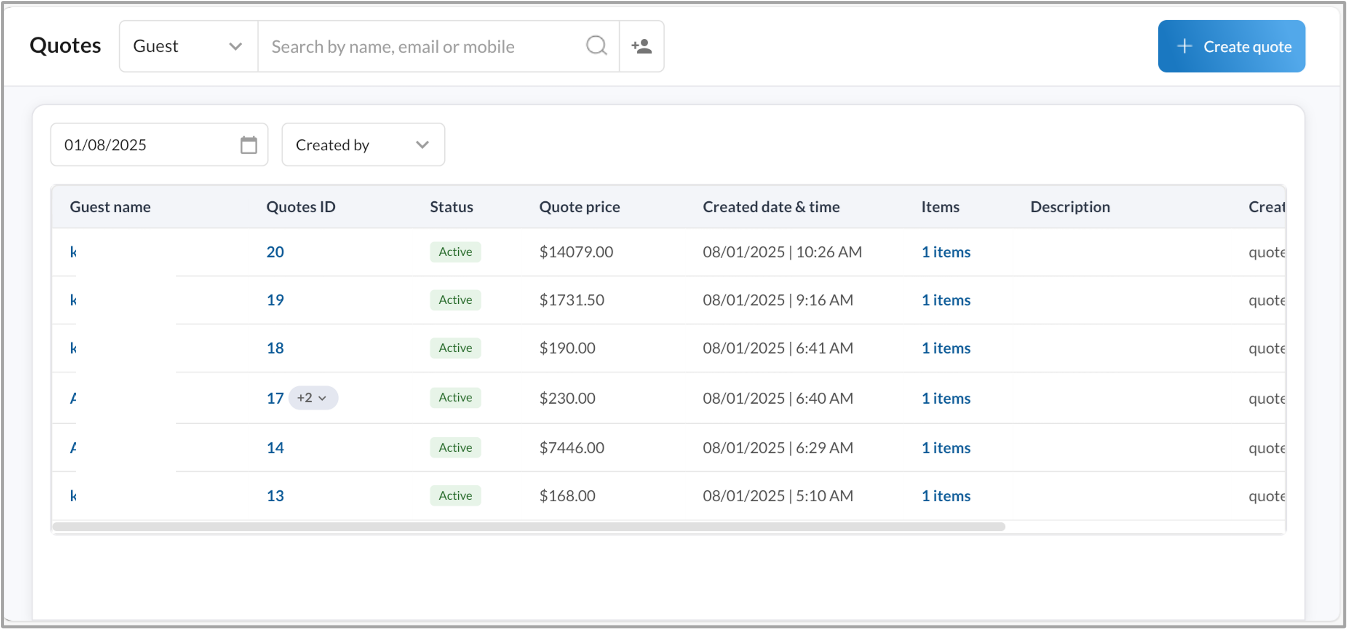
Note
This feature is not enabled by default. Reach out to your administrator to enable this feature.
Learn More: For more information on enabling and using the quotes feature, refer to the Create and Manage Quotes article.
Enhancements
Core Product
Module: Employee

 Business owners, Administrators
Business owners, Administrators
The enhanced Statutory Pay report helps businesses evaluate commissions alongside the revenue metrics that drive them. It simplifies payroll analysis by allowing users to view key revenue figures and payout data in a single report.
Business Scenario: Center managers and payroll teams often compare employee commissions against revenue through separate reports. With this enhancement, users can:
Analyze commission payouts alongside service, product, and free service revenue.
Add custom calculated columns without referencing other reports.
Use comprehensive data to assess employee and service performance more accurately.
Note
This report and its enhancements apply only to Canadian businesses enrolled in payroll plans. Avoid comparing revenue and commission figures, as they represent aggregated amounts from different pay periods in the Payroll Summary report.
How to Use:
Navigate to Reports > Payroll > Statutory Pay report.
Use Column Selection to enable the new revenue columns: Service Revenue, Free Service Revenue, and Product Revenue.
Review revenue and commission data together in a single view.
Export the report for further custom calculations or advanced reporting.
Learn More: For more information, refer to the Statutory Pay report article.
Module: Appointments

 Admins, Front Desk Operators
Admins, Front Desk Operators
A new column called Included in Package, has been added to the Appointments report. It shows whether a guest has an active package with unredeemed credits for the scheduled service. This enhancement gives front desk teams quick visibility into package eligibility, enabling better engagement and more strategic upsell opportunities.
Business Scenario
Front desk staff often need to determine if a guest's service is covered under an existing package. Without this visibility, staff may overlook upsell opportunities or repeat sales conversations with guests who already have active packages. The new column provides actionable insights, enabling more informed, timely interactions that enhance the guest experience.
How to Use:
Enable the new column. Ensure Included in Package is selected at the organization level under the List of reports.
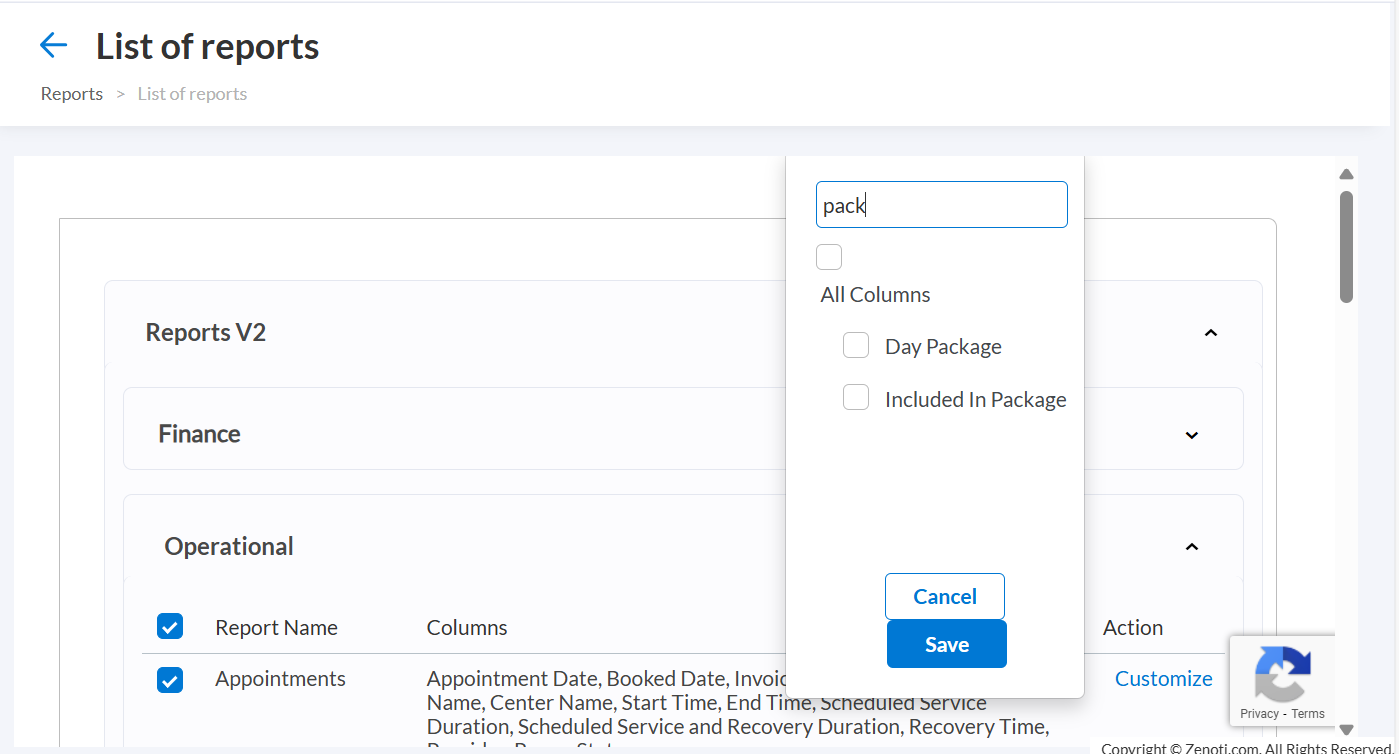
Note
If the column or its data is not visible, reach out to your Zenoti representative.
Navigate to Reports > Appointments Report.
Export the report if needed for operational planning or guest interaction purposes.
 Front Desk Operators
Front Desk Operators
Front desk operators can now preview the redesigned Appointment Book using a simple toggle. This feature allows users to explore the new interface during their current session, provide feedback, and switch back anytime, without impacting existing appointment settings or workflows.
Business Scenario:
The redesigned Appointment Book is available for preview, even before full onboarding is completed at the center level. This early access helps front desk teams become familiar with the updated interface, gather insights, and prepare for adoption without disrupting day-to-day operations.
How to Use:
Go to the Appointment Book.
Turn on the New version toggle in the top-right corner of the screen.
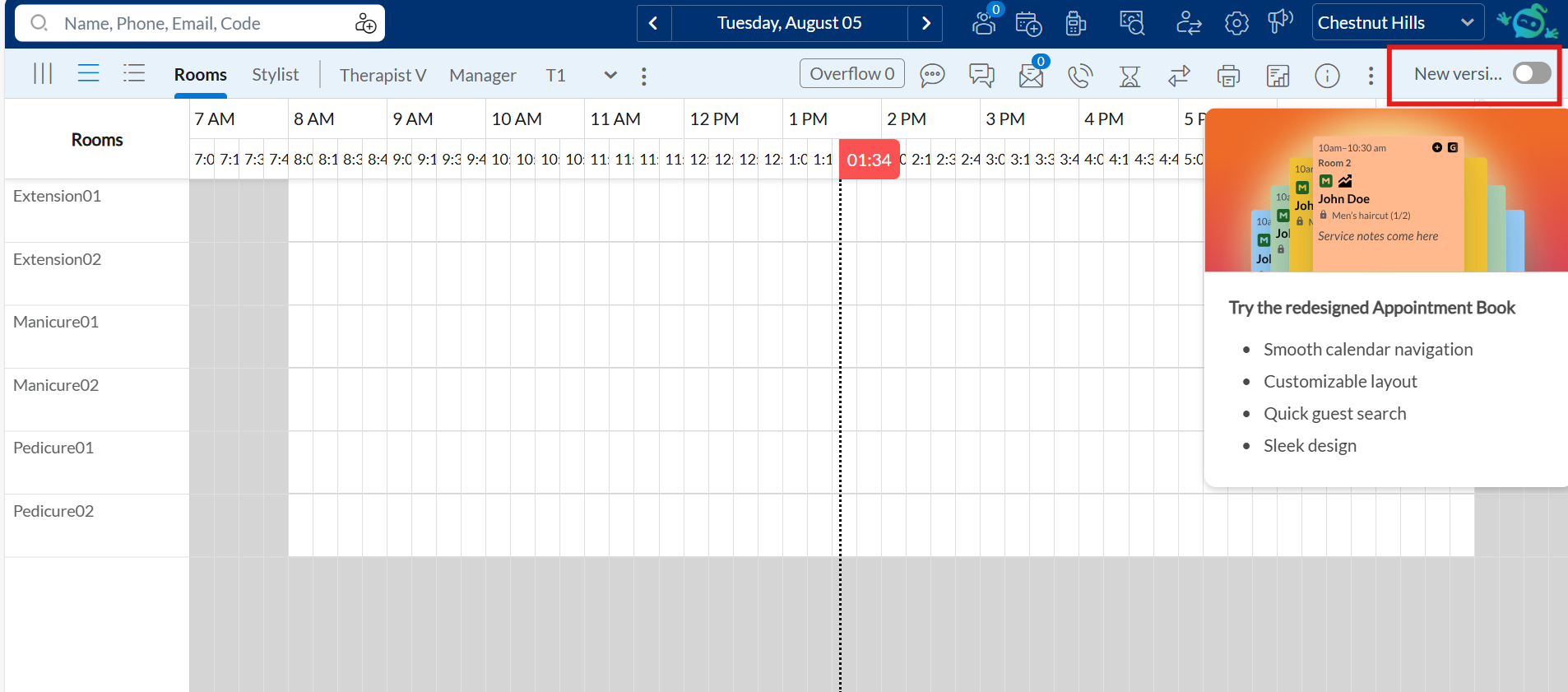
To return to the old version, just turn the toggle off.
When prompted, submit the feedback form to share your experience.
Note
If the New version toggle is not visible for your organization, contact betasignups@zenoti.com for assistance.
 Front Desk Operators
Front Desk Operators
Appointment blocks now display more details within the same space, enabling front desk staff to quickly identify guest names, service times, room numbers, and request status.
As part of this update, colored bars on top of the appointment block have been replaced with heart icons for specific guest requests:
Specific provider request: Green heart icon
Any male provider request: Blue heart icon
Any female provider request: Pink heart icon
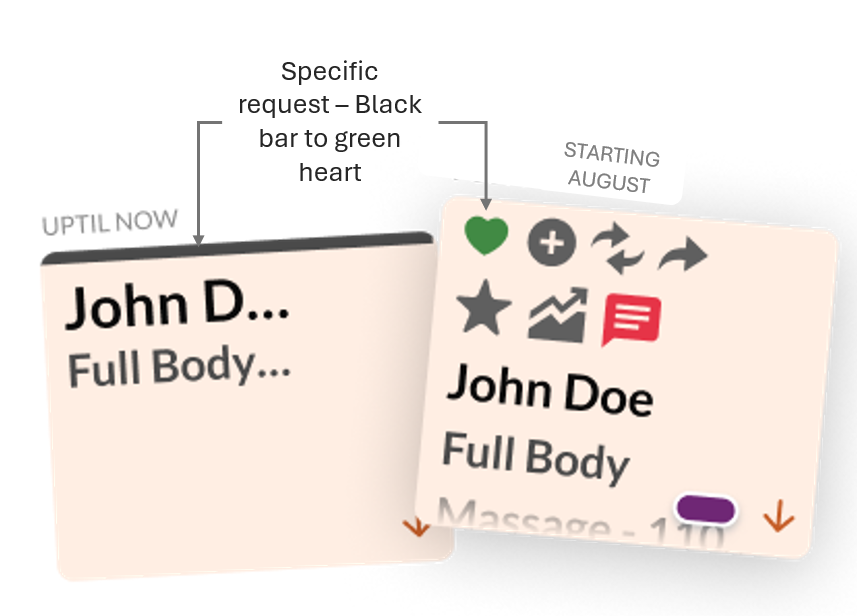
A notes icon appears only when the center setting is enabled and provides extra context when needed.
Business Scenario:
Front desk staff can quickly scan appointment blocks for key details such as guest names, service times, room numbers, and notes. The cleaner design and improved use of space make information easier to read without opening each block, and consistent icon placement supports faster, more efficient workflows.Learn More: For detailed instructions and further context, refer to Redesigned Appointment Book for enhanced scheduling.
 Front Desk Operators
Front Desk Operators
This enhancement to Today's Sales report in the Appointment Book adds real-time visibility into posting statuses for Opera Cloud and HTNG integrations. Users can now view, identify, and retry failed postings directly, minimizing manual effort and reducing support dependencies.
Business Scenario:
The report now offers enhanced visibility and control over integrated transaction postings, enabling users to:
Instantly check posting status for all transactions
View detailed failure reasons by hovering over the status
Retry failed postings in real time, directly from the report
These improvements streamline workflows, reduce turnaround time for resolution, and empower staff to act without needing external support.
How to Use:
Open the Appointment Book, then click Reports from the More menu in the right panel.
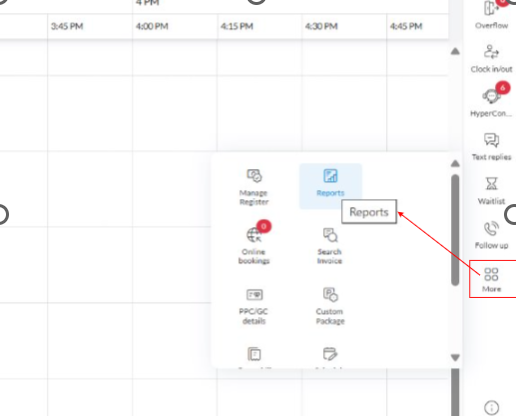
Select Sales. Today’s Sales report appears.
In the report, review the Posting Status column for each transaction:
Success: Transaction posted successfully
Failed: Posting failed. Hover to view the reason.
Not Applicable: Posting not required (example, for cash payments).
(Optional) Use the Posting Status filter to view specific transactions.
For failed transactions, click Retry to attempt reposting.

 Admin, Front Desk Operator
Admin, Front Desk Operator
Zenoti now captures guest provider preferences more accurately when guests join the waitlist. This enhancement improves scheduling precision across the Appointment Book, Booking Wizard, and Reports.
The table lists how the Specific Provider checkbox behaves based on the guest's provider selection when joining the waitlist.
Guest Selection | Specific Provider Checkbox Behavior |
|---|---|
One provider selected | Checkbox is selected. |
Multiple providers selected | Checkbox is selected only if the appointment is booked with one of the selected providers. |
Any provider selected | Checkbox remains cleared. |
Any + specific providers selected | Checkbox is selected only if the appointment is booked with one of the named providers. |
When staff add a guest to the waitlist:
If staff select one or more providers, the Specific Provider checkbox is automatically selected.
If staff select Any provider, the checkbox remains cleared.
For more information, refer to the Essentials article.
Module: Queue
 Front Desk Operator, Service Provider
Front Desk Operator, Service Provider
Zenoti now enhances the Queue display by sorting guests based on their scheduled start time. If multiple guests have the same ETA, the one who checked in first will appear earlier in the list, ensuring a fairer and more accurate service sequence. This enhancement applies only to appointments and does not impact walk-ins.
Previously, the queue did not account for check-in time, which sometimes led to confusion and inconsistent service order.
For example:
Emma and Olivia are both scheduled for 3:00 PM services. Emma checks in at 2:30 PM, while Olivia arrives later. Previously, Olivia might appear above Emma in the queue, despite Emma checking in first. This enhancement ensures Emma appears first, reflecting check-in time and improving fairness for both staff and guests.
For more information, refer to the Manage guests on Queue article.
Module: WebPOS
 Admin
Admin
Admins can now control whether mid-day cash counts and tip payouts are visible in the New Register interface. Two new settings, Enable mid-day cash counts in New Register and Enable Tips payout in New Register, give centers the flexibility to show or hide these options based on their operational needs.
A multi-location spa chain enables mid-day cash counts at high-traffic centers to catch discrepancies early. Smaller locations turn off the option to minimize interruptions. Similarly, some centers restrict tip payouts to payroll cycles and turn off in-register payouts for tighter control. These settings help standardize workflows across locations, improve financial oversight, and reduce unnecessary register interactions where not required.
How-to use:
At the center level, click Configuration.
Navigate to POS > Register management.
Switch on the following toggles:
Enable tips payout in New Register
Enable mid-day cash counts in New Register
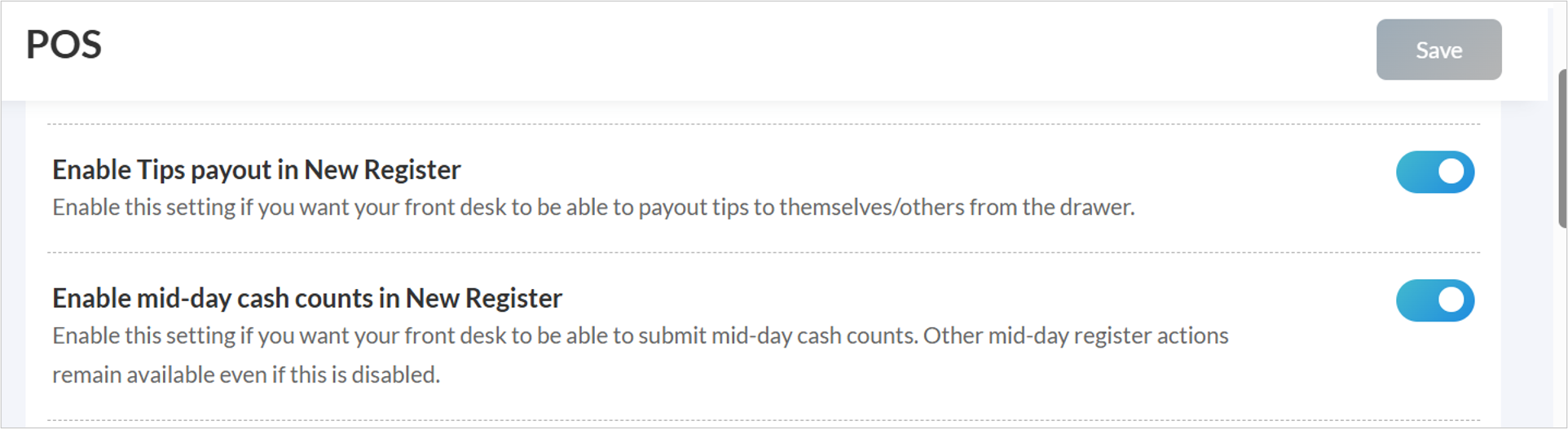
Click Save.
For more information, refer to the Enable new register management article.
 Admin
Admin
The Register Cash Count report gives managers clear visibility into all cash count submissions, helping to streamline cash handling and improve accountability across centers.
Key updates:
Track all cash counts: View opening, mid-day, and closing cash counts recorded by the front desk.
Flexible filtering: Filter by date, center, register, and count type (opening, mid-day, closing).
How-to use:
At the organization level, click Reports.
Click Finance > Accounting.
Click Register Cash Count report.
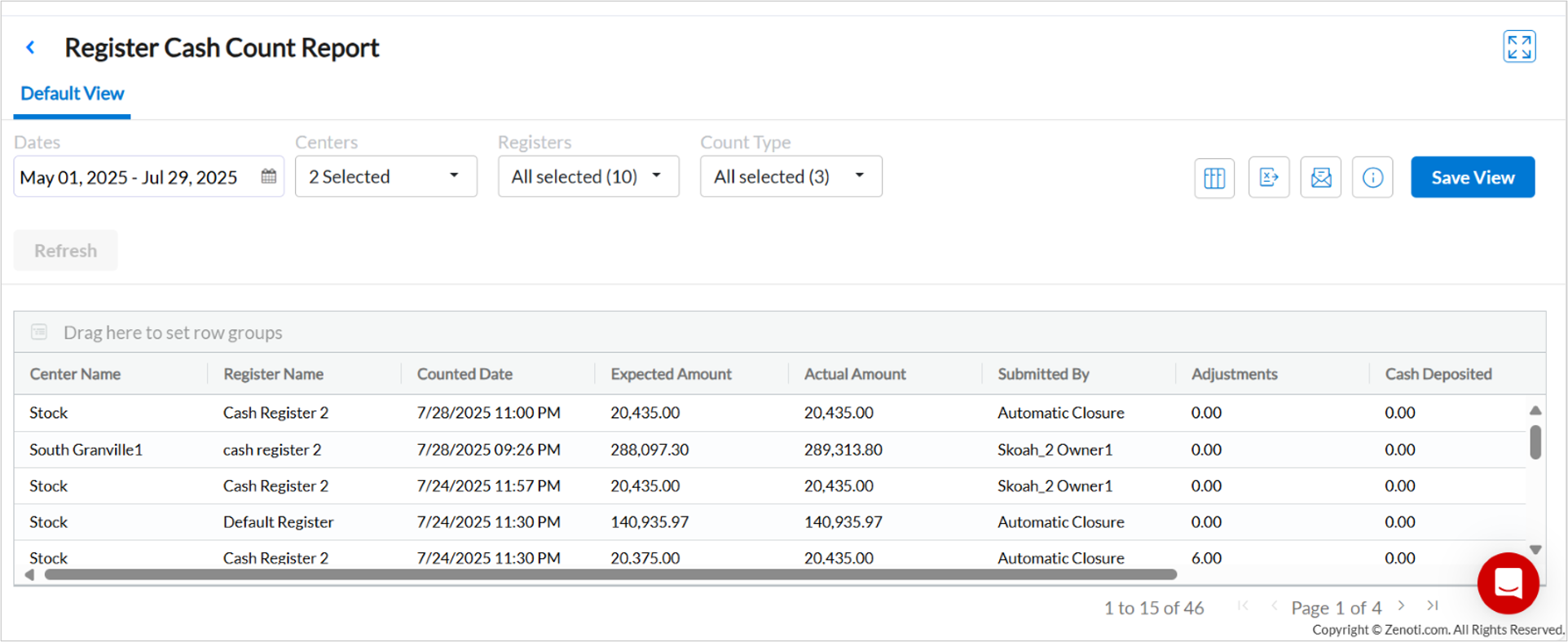
Note
This is only available if you have the new register management feature enabled and requires the same role permissions as Register Closure report.
For more information, refer to the Register cash count report.
Module: Reports
 Business Owners/Center Manager
Business Owners/Center Manager
Zenoti introduces the Definitions panel to help users better understand report metrics. This feature centralizes column descriptions, making it easier to interpret complex data, reduce support dependency, and make faster, more informed decisions. A direct link to the Help Article is also available for deeper insights specific to each report.
How-to use:
At the organization or center level, click Reports.
Click to open the report of your choice.
Click Definitions to open the slide-out-panel.
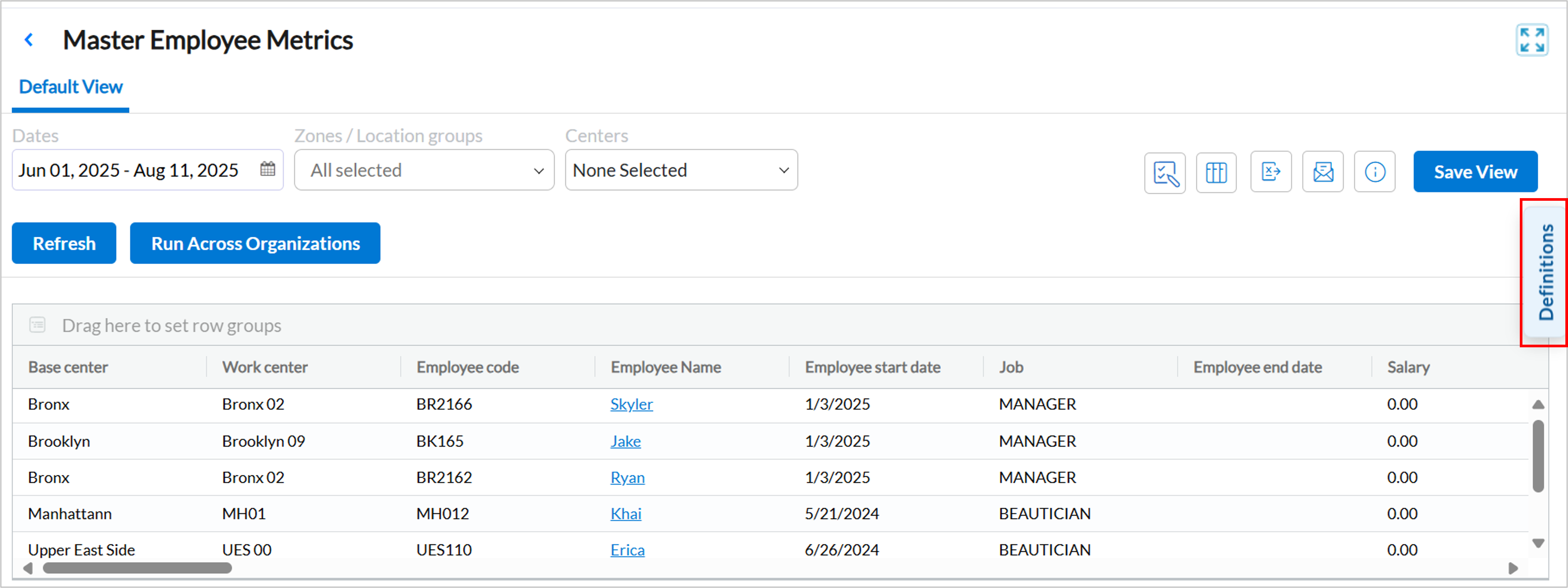
Click Help Article to open the detailed article for the report.
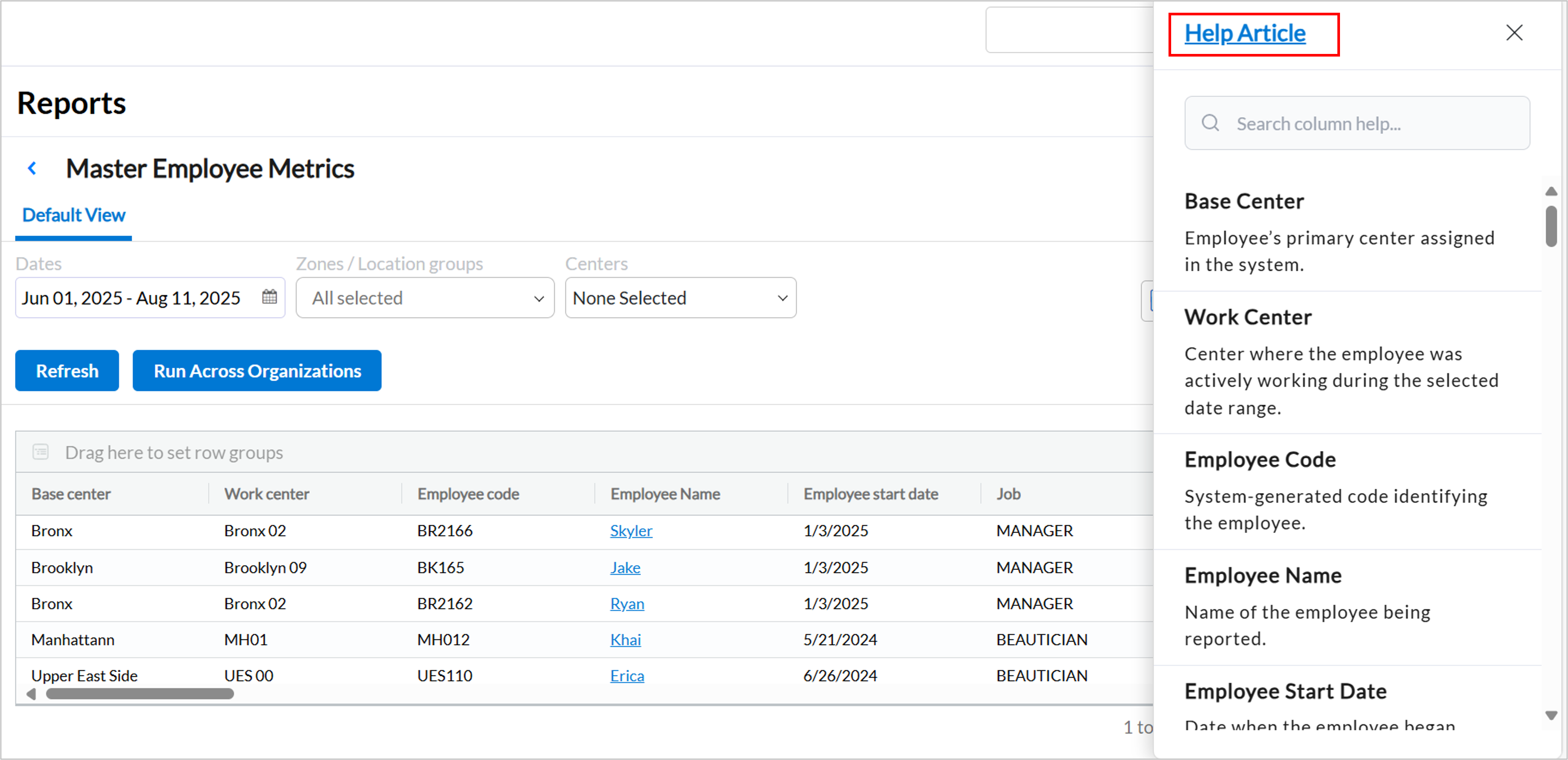
For more information, refer to the View Report Definitions and Help Articles.
 Business Owners, Center Manager
Business Owners, Center Manager
Zenoti has added a No payment type filter to the Sales Accrual report. This enhancement allows users to quickly identify transactions that are missing a payment type, helping ensure complete, accurate records and simplifying audits and reconciliations.
While reviewing financial reports, a center manager may notice discrepancies in revenue due to missing payment details. With the new filter option, the manager can quickly filter and review such transactions, improving data quality and financial reporting accuracy.
Key updates:
Identify and audit transactions with No Payment type.
Improve accuracy and completeness of financial records.
How-to use:
At the organization or center level, click Reports.
Navigate to Finance > Sales Accrual.
In the Payment Type filter dropdown, select No payment type.
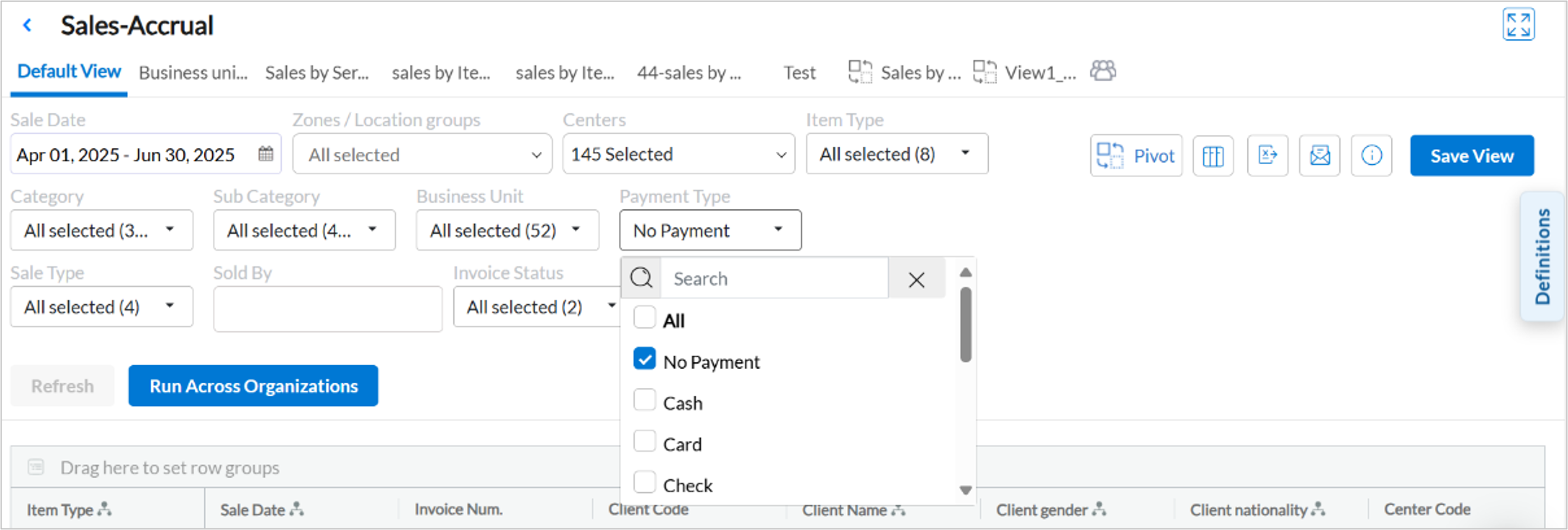
Click Refresh to apply the filter and view relevant transactions.
For more information, refer to the Sales Accrual report.
 Business Owners, Center Manager
Business Owners, Center Manager
Zenoti has introduced a Flat Pay Period Fee column to the Royalty report. This column tracks fixed royalty charges applied at the center or franchise level, independent of services, product sales, or revenue volume. It simplifies invoicing by removing item-level dependencies, providing consistent, predictable billing and improving operational transparency across locations.
Note
To enable this feature, contact your Zenoti representative.
How-to use:
At the center level, click Reports.
Click Financials > Royalty.
Locate the Flat Pay Period Fee column to view the applied fee.
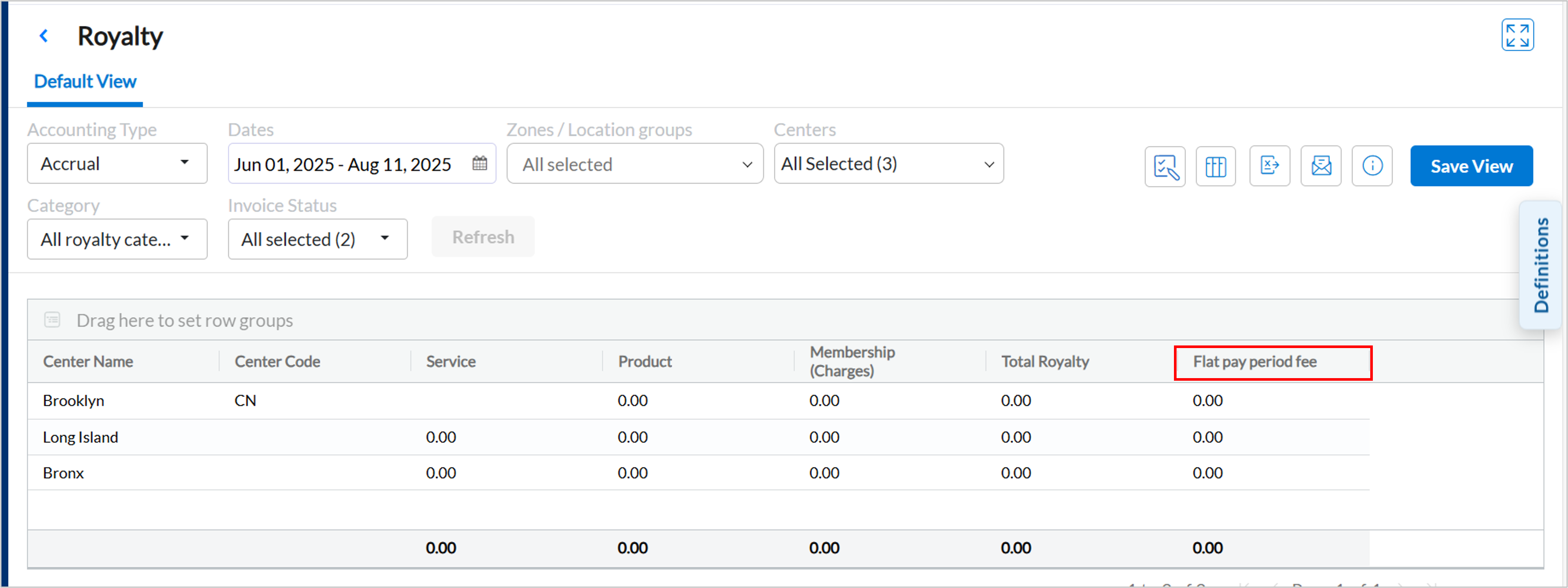
For more information, refer to the Royalty report article.
Module: Zenoti Mobile
 Service providers
Service providers
The MyZen app includes a Staff Calendar view, giving service providers an easier way to view and manage schedules and appointments. This enhancement offers real-time visibility into salon-wide activity, improving coordination among providers and increasing operational efficiency.
Note
All users with permission to view the appointment book have access to this feature by default.
How to Use:
Navigate to MyZen > Appointments.
Select Staff Calendar to see a 1-day schedule for all providers.
Note
This view is read-only; no edits or actions can be performed directly from the calendar.
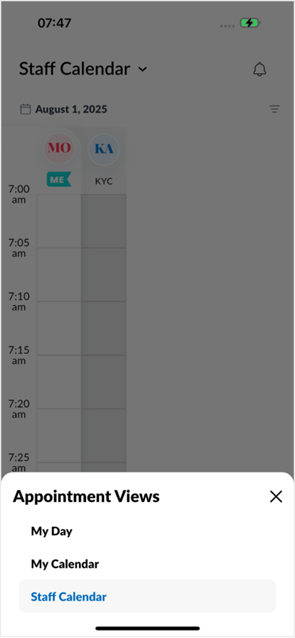
Learn More: For more information, refer to the Manage appointments article.
 Service providers
Service providers
This enhancement introduces greater flexibility in assigning providers for services from MyZen. Providers with the appropriate permissions can now select other providers, not just themselves, when creating or editing appointments. The appointment details reflect the selected provider’s rate. Request preferences can also be selected.
Note
All users with permission to view the appointment book have access to this feature by default.
How to Use:
Navigate to MyZen > Appointments.
Start a new booking or edit an existing appointment.
In the Provider field, select any available provider (not limited to the logged-in user).
If the guest has requested a specific provider, record the preference.
Confirm that the price updates automatically based on the selected provider’s rate.
Save the changes to update the appointment with the new provider details.
Learn More: For more information, refer to the Manage appointments article.
Product Edition
Module: Analytics
 Enhanced Zenoti Driven Growth dashboard
Enhanced Zenoti Driven Growth dashboard Business Owners, Center Managers
Business Owners, Center Managers
The Zenoti Driven Growth dashboard has been enhanced to give businesses a clearer understanding of how Zenoti’s growth features contribute to revenue.
Enhancements:
The Admin Dashboard now displays the total value generated by Zenoti's growth features for your business over the past 12 months.

A new filter allows you to switch between overall value and average value per center for deeper performance analysis.
The dashboard is now available at the zone level, enabling you to track feature performance across all centers in a region.
These enhancements make it easier to report, analyze, and act on the value delivered by Zenoti’s growth features.
Note
This feature is enabled by default.
Learn More: For more information, refer to the Access the Zenoti Driven Growth dashboard article.
 Faster access to membership metrics in Analytics Express
Faster access to membership metrics in Analytics Express Business Owners, Center Managers
Business Owners, Center Managers
The Membership Metrics dashboard page in Analytics Express now loads significantly faster, with an average improvement of almost 47%. To improve performance, the Guests Ideal for Upsell of Memberships report has been moved to a separate page, accessible through a link located at the end of the dashboard.
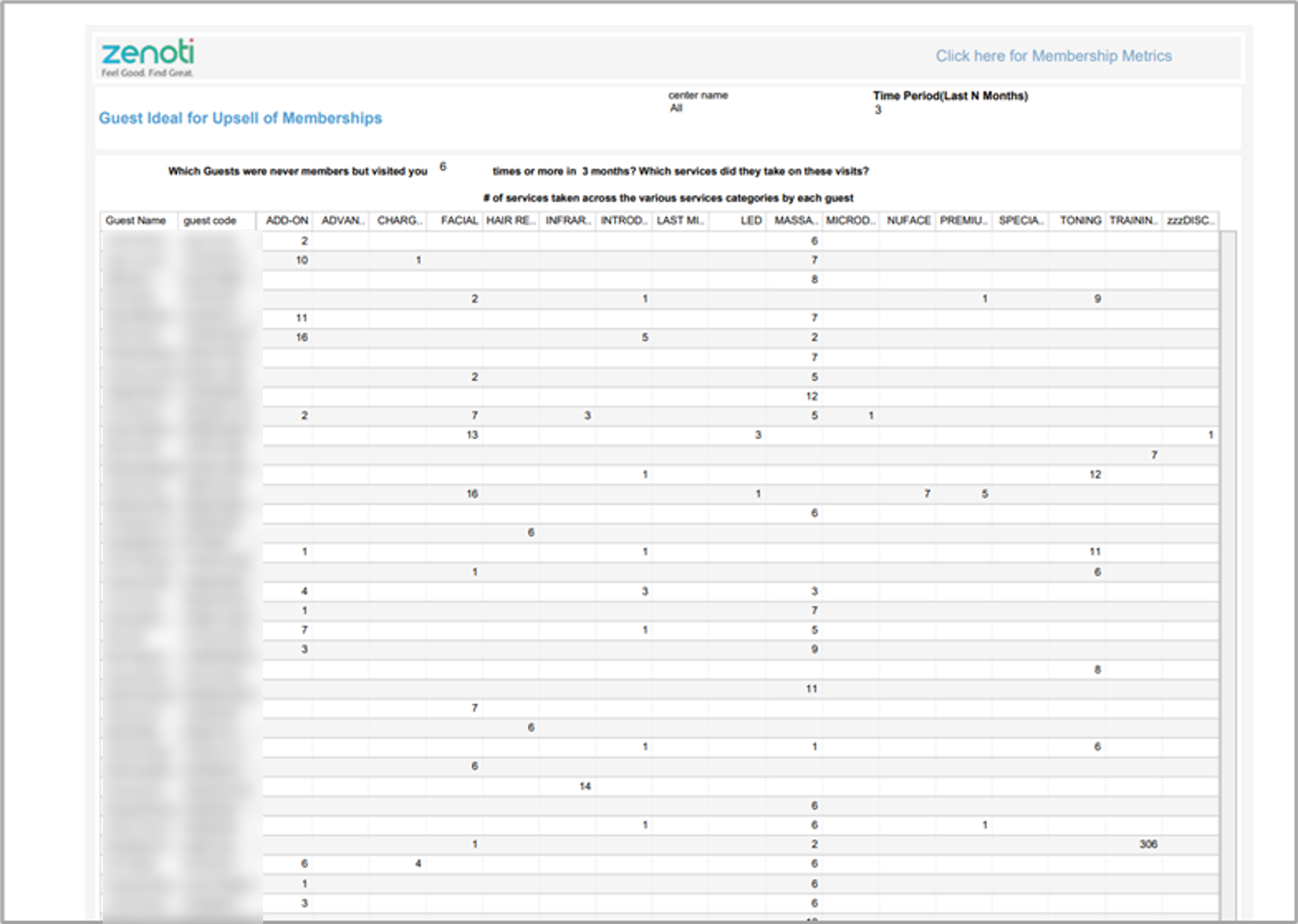
With both the main dashboard and upsell report loading independently, you can access membership data more quickly and analyze insights without delays.
Note
This feature is enabled by default.
Learn More: For more information, refer to the Membership Metrics dashboard article.
Module: Online Booking

 Administrators Guests
Administrators Guests
The provider-based booking flow in CMA gives guests a more personalized booking experience. Guests choose their preferred provider first, before selecting a service and time slot. Guests first select a center, then a provider, followed by the service and time.
Note: Currently, the booking flow displays the provider’s designation (example, Senior, Junior).
This is ideal for businesses that want to make it easier to promote providers using deep links that can be sent via Messages or added to the website to guide guests directly to the desired provider.
How to use:
At the organization level, click Configuration.
Navigate to Online Booking > Online booking settings > CX V3 > General.
From the Booking flow option select Enable Provider based booking.
Click Save.
Learn more: For more information, refer to the Book an appointment using the provider-based booking flow in CMA article.
Add-On Product
Module: Digital Forms/Medspa Compliance

 Administrators, Business Owners
Administrators, Business Owners
Zenoti Web now supports reading Emirates ID cards through compatible USB smart card readers. When a card is scanned, guest demographic details are automatically populated into NABIDH, Malaffi, and Riayati compliance forms.
This enhancement speeds up guest data entry, ensures higher accuracy, and helps businesses meet UAE healthcare compliance requirements while reducing manual effort and improving overall data quality.
Note
Applicable only in the UAE.
Supported only on Zenoti Web when accessed through Chrome or Edge on Windows 10 or 11.
To enable this feature, reach out to your Zenoti representative.
Learn More: For more information, refer to the Read Emirates ID Details using a Card Reader article.
Module: Shopify Integration
 Administrators
Administrators
Shopify integration settings in Zenoti now offer dynamic access token handling for a clearer, more responsive user experience. The update makes it easier to manage application connections, particularly when the Shopify access token becomes invalid or is removed.
With this update, Zenoti automatically displays a context-sensitive button based on the access token status:
Valid token → Displays the familiar Uninstall button.
Missing or invalid token → Displays Reset button to prompt reauthorization.
Real-time status notification:
If the token is invalid or expired, a banner appears at the top of the integration settings page, alerting users and guiding them to reset and reauthorize the integration.
Learn more: For more information, refer to the Set up the Shopify Authorize tab article.
Additional Resources
This section includes recently published patch release notes and a comprehensive up to date glossary for your reference.
Release date | Document type |
|---|---|
July 22, 2025 | |
N/A |