Tiered loyalty program
Overview of tiered loyalty program
Tiered Loyalty Program is available only to customers with an Enterprise license.
In this program:
Amount spent is key. Guests are segregated into tiers based on the amount they spend over a specified time period.
More the guest spends, the higher the guest goes up in the tiers, and more is the reward.
A guest in a higher tier receives more loyalty points than another guest at a lower tier for the same amount spent.
Tier enrollment
Zenoti provides two types of tier enrollment as follows:
Automatic tier enrollment
Manual tier enrollment
Both the enrollment processes are explained below:
Automatic tier enrollment
On the day a guest makes a monetary transaction, during the close of business, the following takes place:
Zenoti runs a check to see if the guest is eligible to be enrolled in the loyalty program.
The eligibility is based on the amount spent by the guest in the Qualification Period. For more information on Qualification Period, see Configuring a Tiered Loyalty Program.
If the guest meets the eligibility criteria, the guest is enrolled into the loyalty program and is placed in a tier whose spend criteria the guest matches. To see how loyalty points are accrued for first time enrollment, see Loyalty Points Accrual and Reversal.
Manual tier enrollment
To manually enroll a guest, do the following:
In the Appointment Book, search for the guest you wish to enroll.
In the guest's profile, click the Points tab.
You will see two options. Enroll and Spent Amount.

Click Spent Amount. The amount spent over the qualifying period is displayed.
Click Enroll. The guest is enrolled and the enrolled tier is displayed.
Note
If you have enabled direct enrollment to tiers, when staff with appropriate permission clicks Enroll, the following options appear:
Applicable Tier: Select this option to enroll the guest into a tier whose spend criteria the guest matches.
Highest Tier: Select this option to enroll the guest to the highest tier without considering the spend criteria.
Loyalty points accrual in a tiered loyalty program
In a Tiered Loyalty Program, you must be aware of the following:
Points are accrued based on the total amount spent and also for performing specific actions.
Points are not added immediately as with the Regular loyalty program.
Points are awarded after the close of business irrespective of the invoice being open or closed (unless configured otherwise. For more information, see the Consider only Closed Invoices section of Configuring a Tiered Loyalty Program). This is particularly useful when a guest makes part payments.
Example: If a guest purchases a package worth $3000 and the package services are spread over 3 months. If the guest pays $1000 to avail services of the first month, points are accrued for the $1000 payment though the invoice is not closed.
Note
You can choose to restrict awarding of points to closed invoices only. See the Consider only Closed Invoices section of Configuring a Tiered Loyalty Program.
Points are accrued only when payment is made using cash, card, check, or custom payment.
You can set an expiry for the accrued points.
Points reversal in a tiered loyalty program
In a Tiered Loyalty Program, loyalty points are reversed based on the following:
If payment is removed from invoice
If a payment is removed from an invoice, the complete accrued points for that invoice are reversed.
If 100 points were accrued, 100 points are reversed.
It does not matter which tier the guest was in when the points were accrued nor does it matter which tier the guest is in when the points are reversed.
If there are no balance points available to reverse (because the guest has already redeemed them), the guest's points balance will turn negative and any points accrual will be used towards the clearing of the negative balance.
On invoice refund
If an invoice is refunded, the points are reversed based on the tier the guest is currently in.
If the tier when the points were accrued and the tier the guest now is in are the same, the same number of points are reversed.
If the tier when the points were accrued and the tier the guest now is in are different, then:
- The ratio in which the points were awarded in the base invoice is calculated.
The ratio is then used for points reversal.
- The tier in which the guest has the highest number of points is determined and
points are reversed from that tier.
- If points in highest tier are exhausted, points are reversed from the next tier that
that has the highest points.
- Deductions from tiers happens until the required points are reversed. If points in
all the tiers are exhausted, the guest's points balance will turn negative.
Examples
Consider the following tier setup of an organization:
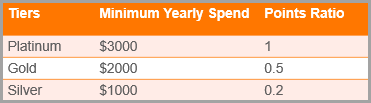
If the accrued points of a guest in each tier is as follows:
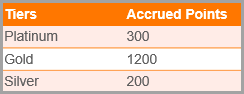
Consider the following invoice refund scenario of a guest:
Guest is recently upgraded to the Platinum tier.
Guest purchased a package worth $1500 and the payment against the invoice was made in 5 equal installments of $300 each.
For 4 installments, the points were awarded as per the accrual settings of the Gold tier.
The 5th installment points were awarded as per the accrual settings of the Platinum Tier.
If the guest is given a refund of $750, let's see how the points are reversed.
Let us first see the points accrued on the $1500 payment for each installment:
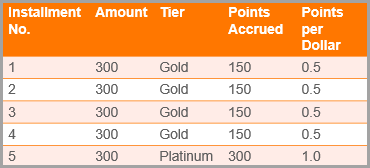
A total of 900 points were awarded on $1500 invoice.
600 points were accrued in the Gold tier for $1200 spent.
300 points were accrued in the Platinum tier for $300 spent.
If the guest is given a refund of $750 on the $1500 invoice, let's see how the points are reversed:
On the base invoice of $1500 dollars, 900 points were awarded.
Ratio of points awarded on total invoice is 900/1500 = 0.6.
For $750 dollars, the number of points to be reversed is:
750 x 0.6 = 450 (points to be reduced).
The guest has maximum number of points (1200) in the Gold tier.
450 points are reversed from the Gold tier.
Points accrual on first time tier enrollment
When a guest is enrolled in the loyalty program for the first time, the following accrual rules are applicable:
Points are accrued on the present day invoice that resulted in the guest getting enrolled in the loyalty program.
Example 1:
If the spend criteria of a lowest tier, for example, Silver tier, is $1000, and the guest spent $900 until the previous visit, and if the guest spends $200 today, the following takes place:
The $200 invoice results in the guest getting enrolled in the Silver tier.
Points are accrued for the complete $200 invoice payment.
Points are not awarded for $900 spent before the present day.
Example 2:
If the guest visits the center for the first time, the spend criteria of the Silver tier is $1000, and makes a transaction of $1000, this is what happens:
The guest is enrolled into the Silver tier and points are accrued for $1000 spent.
Important
The accrual rules described in this section change if the Tiered Loyalty Program is set to consider only closed invoices. For more information, see the Consider only Closed Invoices section of Configuring a Tiered Loyalty Program.
Tier upgrade and downgrade
In a Tiered Loyalty Program, based on the spend over a specified period, the guests are either upgraded or downgraded:
Tier upgrade
On the day a guest makes a monetary transaction, during the close of business, Zenoti runs a check to see if the guest is eligible to move to a higher tier based on the spend by the guest in the Qualification Period. For more information on Qualification Period, see Configuring a Tiered Loyalty Program.
If the guest is eligible, the guest is upgraded to a higher tier whose spend criteria the guest matches.
Points are awarded based on the accrual setting of upgraded tier.
Note
This is the default behavior. However, if you specify the Tiered Loyalty program to consider closed invoices only, points are awarded as per the ratio of points eligible at each individual tier and not just the upgraded tier. For more information, see the Consider only Closed Invoices section of Configuring a Tiered Loyalty Program.
Tier downgrade
The check to downgrade takes place on the last day of every month (unless configured otherwise. For more information, see Run downgrade check on the tier expiry of.
If you have selected Allow by passing downgrade for direct enrollments, all guests who are enrolled directly into a tier are not subjected to a downgrade check. For more information, see Configuring a Tiered Loyalty Program.
Only the guests who have gone past the validity period in a tier are checked for potential downgrade. For more information on validity period, see Creating Tiers.
If the check identifies a guest for downgrade, the guest is downgraded based on the setting of Tier Downgrade.The guest can either be downgraded to the next lower tier or to a tier whose spend criteria the guest matches.
Note
If a guest matches the criteria for tier downgrade in the beginning or middle of the month, the guest is not immediately downgraded. The guest continues to be in the current tier until the last day of the month until the check to downgrade actually happens (unless configured otherwise. For more information, see the Tier Downgrade section of Tier Upgrade and Downgrade.
Example: If a guest matches the criteria for tier downgrade on 3rd January, the guest is not downgraded until 31st January.
If a guest is in the lowest tier and is subjected to tier downgrade, the guest will no longer be part of the loyalty program. However, the points accrued by the guest do not expire (unless configured otherwise. For more information, see the Consider only Closed Invoices section of Configuring a Tiered Loyalty Program until the expiry period defined in the tier is complete.
Tier downgrade example
Consider the following tier setup of an organization:
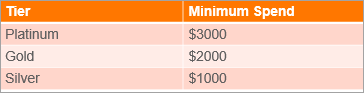
If a guest, who is currently enrolled in Platinum tier spends $1500 in the Validity Period (For more information on validity period, see Creating Tiers), based on the setting for Tier Downgrade, the client is downgraded as follows:
Next lower tier: If this option is selected, the guest is moved to Gold tier though the guest does not meet the minimum spend criteria of $2000 of Gold tier.
Applicable tier: If this option is selected, the guest is moved to the Silver tier (as the guest meets the spend criteria of $1500 of this tier).
Cancel a Guest's Tier Enrollment
If for any reason, you want to cancel the enrollment of a guest (who is in a tier) from the loyalty program, you can do so from the Guest's profile.
Important
You will not be able to cancel a guest's tier enrollment unless you have the required permissions. Click here to know the required permissions.
To cancel a guest's enrollment:
Access the guest profile.
In the guest's profile, click the Points tab.
Click Cancel.
A pop-up indicating that the points accrued by the guest will expire appears.
Click Ok.
Two things take place:
The Cancel button changes to Enroll.
This indicates that the guest tier enrollment is canceled.
In the General tab of the Guest's profile, in the Preferences section, the Opt in to loyalty program checkbox is cleared.
This means that the guest will not be enrolled into the loyalty program either automatically or manually.
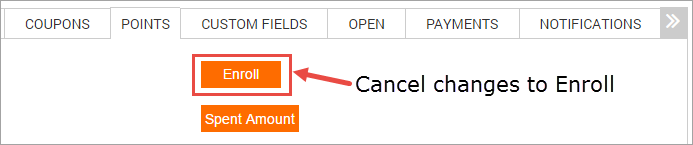
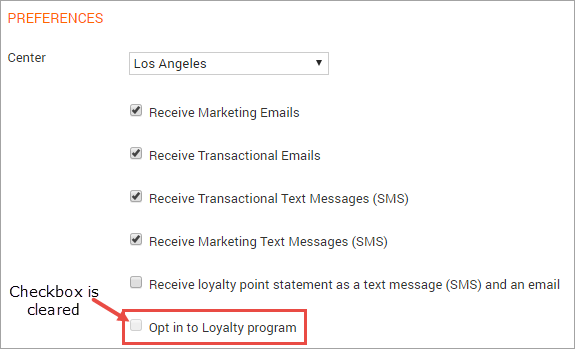
To enroll a guest whose enrollment you have canceled, click here.
Permissions required to cancel a tier enrollment
Tier enrollments can be canceled only by users with owner and manager roles.
To allows users (who do not have owner or manager roles) to cancel enrollments, log in as an owner and do the following:
At the organization level, click the Configuration icon.
Click Security Roles.
Click the desired user role.
Note
If you do not see Security Roles while logged in as an owner contact Zenoti.
Click the Permissions tab.
Expand Loyalty Manager.
In the LPTiers row, select the Cancel Enrollment checkbox.
The users with the configured role can now cancel enrollments.
Enroll guest again
If for any reason, you canceled the enrollment of a guest (who is in a tier) from the loyalty program, and you wish enroll the guest back into the loyalty program, you can easily do it from the Guest's Profile.
Important
You will not be able to re-enroll a guest unless you have the required permissions. Click here to know the required permissions.
To enroll a guest again:
Access the guest profile.
In the General tab of the Guest's profile, in the Preferences section, select the Opt in to loyalty program checkbox.
Important
You will not be able to select the Opt in to loyalty program checkbox if you do not have the required permissions. Read more.
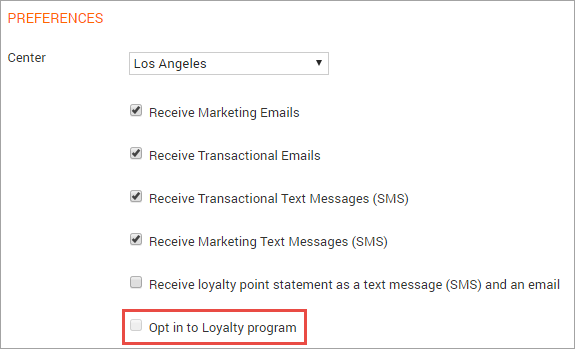
Based on your Tier Enrollment setting, the guest can now be manually or automatically enrolled into the loyalty program.
Permissions required to enroll guests directly into a tier
By default, a guest is enrolled into a tier based on the amount spent. However, if you wish to allow your staff to enroll a guest directly into the highest tier, do the following:
At the organization level, click on the Configuration icon.
Click Security Roles.
Select User role.
If you do not see Security Roles while logged in as an owner contact Zenoti.
Click the Permissions tab.
Expand Guest Manager.
In the Guests section, select Direct enrollment into tier checkbox.
The users with the configured role can now directly enroll guests to the highest tier without consideration for the amount spent.
Permissions required to enroll a guest again
Tier re-enrollments can be done only by users with Change loyalty opt-in preference permission for their role.
To allows users to re-enroll guest's whose tier enrollment was previously canceled, log in as an owner and do the following:
At the organization level, click the Configuration icon.
Click Security Roles.
Note
If you do not see Security Roles while logged in as an owner contact Zenoti.
Select the user.
Click Permissions tab.
Expand Guest Manager.
In the Guests section, select Change loyalty opt-in preference checkbox.
The users with the configured role can now select the Opt in to loyalty program checkbox in a Guest's Profile and enroll guests whose enrollment was previously canceled.
Configure a tiered loyalty program
The tiered loyalty program is configured at the organization level. You can setup tiers and define how guests can accrue points by spending amounts and performing specific configured actions. Some factors to keep in mind while setting a tiered loyalty program:
Amount spent is key in this program. Guests are segregated into tiers based on the amount they spent over a specified period of time.
More the guest spends, the higher the guest goes up in the tiers, and more is the reward for them.
Guest in a higher tier receives more loyalty points than a guest in a lower tier for the same amount of money spent.
Note
Tiered loyalty program is available only if you have an Enterprise license.
The Tiered Loyalty program is configured at the organization level and is applicable to all centers within your organization.
At the organization level, click the Configurations icon.
Search for and select Loyalty settings in the Loyalty program section.
From the Loyalty Points Program Type, select Tiered loyalty program.
By default, a guest is enrolled into a tier based on the amount spent. However, if you wish to allow your staff with appropriate permissions to enroll a guest directly into the highest tier without considering the amount spent, select the Enable direct enrollment to tiers checkbox (for example, you might want to enroll VIPs such as celebrities, shareholders, high spenders, and owners to the highest tier).
To restrict awarding of points to closed invoices only, use the Award Loyalty Points on setting and select the Closed invoices only checkbox. If you select this option, additional configuration options appear. Click here to learn more.
To automatically enroll guests to the program, enable Guests Enrollment. To see how a guest is enrolled into a loyalty program and understand the manual enrollment process, see Tier Enrollment and Moving Between the Tiers (Tier Upgrade and Downgrade).
To specify the criteria for downgrade check, and the tier the guest must be downgraded to if the guest does not match the spend criteria of the current tier, use Run downgrade check on the tier expiry of. You can select the downgrade check to take place on the tier expiry of the First enrolled tier/last downgraded tier or the Current Tier. If you select First enrolled tier/last downgraded tier, additional configuration options are made available. Click here to learn more.
To specify if all guests need to be enrolled to the loyalty program or to restrict the enrollment only to guests who have purchased a particular membership, use Enrollment criteria. To restrict the enrollment only to guests who have purchased a particular membership, select the radio button Limit to guests who have purchased: and select the desired membership from the Select membership drop-down.
For first time enrollments, select Use latest of enrollment qualification period and tier enrollment date option. Zenoti considers the spend history as per the Qualification Period, and for subsequent upgrades, Zenoti considers the spend amount from the tier enrollment date.
To define accrual settings at the organization level against each tier in the Marketing module, use Accrual Settings by clicking the Loyalty Point Tiers link. You can define accrual settings against each tier by following steps in Creating Tiers.
To enforce loyalty points redemptions as increments of a specific number, enable the Enforce redemption of points in increments of setting. This continues to honor the Minimum points allowed for points redemption and Maximum points required for redemption in an invoice settings. Ensure to enforce an increment number that will not hinder normal redemptions. To learn how to set up points redemption appropriately, click here.
Click Save.
Manage tiered loyalty program
Use the following settings to manage your tiered loyalty program.
At the organization level, click the Configurations icon.
Search for and select Loyalty settings in the Loyalty program section.
From the Loyalty Points Program Type, select Tiered loyalty program.
To enroll a guest into the loyalty program or to upgrade or downgrade the tier, specify the qualification period in months for which Zenoti must consider the spend history.
To specify if you want to move the guest to the next lower tier, or to a tier that matches their spend criteria, use Downgrade Guest. Click Tier Enrollment and Moving Between the Tiers (Tier Upgrade and Downgrade) to learn more.
To specify if guests must either be upgraded or downgraded based on the amount spent over a specified time period, use Allow by passing downgrade for direct enrollments.
If a tier downgrade results in a guest no longer being a part of the loyalty program, use Expire loyalty points when guest is no longer in a tier. The points accrued by the guest do not expire until the expiry period defined in the tier is complete.
To specify the time period of which Zenoti must consider the spend history to upgrade a guest, use Upgrade qualification period.
The Use enrollment qualification period option is selected by default. If you leave this option unchanged, for first time enrollment and subsequent upgrades, Zenoti considers the spend amount during the Qualification Period.
To mark the day on which a guest enrolls to the loyalty program as the anniversary date, select Use loyalty program anniversary date option. For subsequent upgrades, Zenoti considers the spend history from the anniversary date.
To restrict only the enrollment and not the redemption of loyalty points, enable Restrict loyalty points program to members only. A guest can continue to redeem points even if the membership expires.
To send loyalty points statements to guests by email or text messages on periodic basis, enable the Loyalty Points Statement setting. You can set the start date and frequency of the statement. Click here to learn more about this setting.
To send your guests reminders that their loyalty points are expiring soon, enable the Send loyalty points expiry reminder setting.
To specify if the loyalty points must be rounded up or down, use Round Points.
To specify the minimum number of loyalty points that the guest must redeem on an invoice, use Minimum points required for redemption is.
To specify the maximum number of loyalty points that can be redeemed either as a number or as a percentage of the invoice, use Maximum redemption in a single invoice.
To define the currency value for 1 loyalty point, use 1 loyalty point is equal to. For example, if you enter 0.20 in this field, and organizations unit of currency is Dollar, then each loyalty point is equal to 20 Cents.
To specify if the guest can redeem points against products, services, series and custom packages, day packages, and gift cards use Loyalty points can be redeemed on.
For the service provider to be paid a commission as per the slab set for the Free Service Revenue, use Calculate commission on point redemption amount as a Free Service. The commission then is paid on payments made via cash, card, check, gift card, or configured custom payments.
Click Save.
Configure a tiered loyalty program
You can use Zenoti to configure a Tiered Loyalty program in your organization.
You can setup tiers and define how guests can accrue points by spending amount and performing specific configured actions and later redeem them.
Note
Tiered loyalty program is available only if you have an Enterprise license. The Tiered Loyalty program is configured at the organization level and is applicable to all centers within your organization.
To configure a Tiered Loyalty Program in Zenoti:
Navigate to Configuration > Loyalty.
Select Tiered loyalty program from the Loyalty Points Program Type.
If you are configuring a Regular Loyalty Program, see Configuring a Regular Loyalty Program.
Based on your requirements, complete the following options:
Send loyalty points expiry reminder: Specify how many days before the loyalty points expire must the guest receive a reminder that the points are about to expire. Click here to learn more on configuring the Send loyalty points expiry reminder setting.
Loyalty points accrual using: Specify if loyalty points must be accrued on the pre-tax or the post-tax amount.
Award points on discounted items to tier members:
Use individual tier ratio:
Only for tier jumps:
For any tier upgrade including tier jumps:
Qualification Period: Specify the qualification period of a guest in months that Zenoti must consider the spend history of, either to enroll a guest into the loyalty program or to upgrade or downgrade the tier.
Note
For Qualification Period, you must be aware of the following:
- The Qualification Period you specify here is applicable to all tiers (either for tier enrollment, upgrade, or downgrade).
- The Qualification Period is a sliding window. Meaning, Zenoti considers the spend history starting from the day of the transaction until the number of past months you specify in this field.
Example: If the Qualification Period is 12 months, and if the transaction date is 4th July 2016, Zenoti considers the spend history between 5th July 2015 and 4th July 2016.
Enable direct enrollment to tiers: By default, a guest is enrolled into a tier based on the amount spent. However, if you wish to allow your staff with appropriate permissions to enroll a guest directly into the highest tier without considering the amount spent, select the Enable direct enrollment to tiers checkbox (for example, you might want to enroll VIPs such as celebrities, shareholders, high spenders, and owners to the highest tier).
Learn how to enroll guests manually and view details of direct enrollment.
Award Loyalty Points on: By default, Zenoti awards points irrespective of the invoice being open or closed. To restrict awarding of points to closed invoices only, select the checkbox, Closed invoices only.
If you select this option, additional configuration options appear. Click here to learn more on the Closed invoices only settings.
Guests Enrollment: The default setting is to enroll guests manually. This is useful if you have a manual process, for example, collecting an enrollment fee to enroll a guest in the program.
To automatically enrolls guests into the program, select this option.
To see how a guest is enrolled into a loyalty program and understand the manual enrollment process, see Tier Enrollment and Moving Between the Tiers (Tier Upgrade and Downgrade).
Run downgrade check on the tier expiry of: This section allows you to specify the criteria for downgrade check, and the tier the guest must be downgraded to if the guest does not match the spend criteria of the current tier.
You can select the downgrade check to take place on the tier expiry of the First enrolled tier/last downgraded tier or the Current Tier.
If you select First enrolled tier/last downgraded tier, additional configuration options are made available. Click here to learn about them.
Note
If the downgrade check does not result in the guest changing tiers, for a based on Current Tier setting, the downgrade check takes place every month until the guest is downgraded or is upgraded due to money spent. For a based on First enrolled tier/last downgraded tier setting, you can configure the next downgrade check using the If there's no change in tier, run next downgrade check on setting.
Downgrade Guest to: You can specify one of the following options:
- Next lower tier: This option is selected by default. This option moves the guest to the next lower tier.
Example: If a guest is in the Platinum tier and matches the spend criteria of the Silver tier, the guest is moved to Gold tier even if the guest does not meet the spend criteria of the Gold tier.
- Applicable Tier: Select this option if you want to move guests to a tier that matches their spend criteria. See Tier Enrollment and Moving Between the Tiers (Tier Upgrade and Downgrade).
Allow by passing downgrade for direct enrollments: By default, guests are either upgraded or downgraded based on the amount spent over a specified time period.
If you have enabled direct enrollment to tiers (see Step 3) and you wish to keep guests who have been enrolled directly in the highest tier and not subject them to downgrade, select the checkbox.
Expire loyalty points when guest is no longer in a tier: By default, if a tier downgrade results in a guest being no longer part of the loyalty program, the points accrued by the guest do not expire until the expiry period defined in the tier is complete. For more information on settings points expiry, see Creating Tiers.
Select this option if you want the loyalty points accrued by a guest to expire immediately if a guest is no longer part of the loyalty program.
Enrollment criteria: By default, all guests are eligible to be enrolled into the loyalty program.
Zenoti allows you to restrict the enrollment only to guests who have purchased a particular membership.
To restrict the enrollment only to guests who have purchased a particular membership, select the radio button Limit to guests who have purchased: and select the desired membership.
Only the guests who purchase the selected membership are eligible to be enrolled into the loyalty program.
Upgrade qualification period: You can use this setting to specify the time period of which Zenoti must consider the spend history to upgrade a guest.
Based on your requirements, select one of the following options:
- Use enrollment qualification period: This option is selected by default. If you leave this option unchanged, for first time enrollment and subsequent upgrades, Zenoti considers the spend amount during the Qualification Period.
Example: Assume that:
- The Qualification Period is 12 months.
- The option “Use enrollment qualification period” is selected.
For first time enrollment: Your guest, Steven, was not enrolled into the loyalty program and makes a purchase on 1st July, 2017, Zenoti checks the spend amount until 1st July, 2016 and enrolls Steven into the loyalty program.
For upgrade: If Steven makes a purchase on 15th Jan 2018, Zenoti checks the spend amount until 15th Jan 2018 and upgrades Steven to the applicable tier.
- Use latest of enrollment qualification period and tier enrollment date: If you select this option, for first time enrollments, Zenoti considers the spend history as per the Qualification Period, and for subsequent upgrades, Zenoti considers the spend amount from the tier enrollment date.
Example: Assume that:
- The Qualification Period is 12 months.
- The option “Use latest of enrollment qualification period and tier enrollment date” is selected.
For first time enrollment: Your guest, Steven, was not enrolled into the loyalty program and makes a purchase on 1st July, 2017, Zenoti checks the spend amount until 1st July, 2016 and enrolls Steven into the loyalty program.
For first time upgrade: Your guest, Steven, was not enrolled into the loyalty program and makes a purchase on 1st July, 2017, Zenoti checks the spend amount until 1st July, 2016 and enrolls Steven into the loyalty program.
For subsequent upgrades: If Steven makes a purchase again on 10th July, 2018, for tier upgrade, Zenoti checks the spent amount until 15th Jan, 2018 (the day the guest upgraded to the current tier) and upgrades Steven to the applicable tier.
- Use loyalty program anniversary date: If you select this option, for first time enrollments, Zenoti considers the spend history as per the Qualification Period. The day on which a guest is enrolled into the loyalty program, is marked as the anniversary date for the guest. For subsequent upgrades, Zenoti considers the spend history from the anniversary date.
Example: Assume that:
- The Qualification Period is 12 months.
- The option “Use loyalty program anniversary date” is selected.
For first time enrollment: Your guest, Steven, was not enrolled into the loyalty program and makes a purchase on 1st July, 2017, Zenoti checks the spend amount until 1st July, 2016 and enrolls Steven into the loyalty program. July 1st becomes Steven’s anniversary date.
For first time upgrade: If Steven makes a purchase on 15th Jan 2018, Zenoti checks the spend amount until 1st July, 2017 (anniversary date of Steven) and not until 15th Jan, 2017 (Qualification Period) and upgrades Steven to the applicable tier.
For subsequent upgrades: If Steven makes a purchase again on 10th July, 2018, for tier upgrade, Zenoti checks the spent amount until 1st July, 2018 (anniversary date) and upgrades Steven to the applicable tier
Loyalty Points Statement: Use this setting to configure sending loyalty points statements to guests by email or text messages on periodic basis. Click here to learn more about this setting.
Accrual Settings: Define accrual settings at the Organization level against each tier in the Marketing module by clicking the Loyalty Point Tiers link. Clicking Loyalty Point Tiers, opens the Marketing module.
You can define Accrual Settings against each tier by following steps in Creating Tiers.
Round Points: Use this option to specify if the loyalty points must be rounded up or down.
- Up: Select this option if Zenoti must round up the loyalty points to a higher value.
- Down: Select this option if Zenoti must round down the loyalty points to a lower value.
Example: If a guest spends $25, and if 1 point is awarded for every $10 spent, then the guest will earn 2.5 points. Based on the selection the points are rounded as follows:
- Up: The points are rounded to 3.
- Down: The points are rounded to 2.
Payments that Award Points: Zenoti by default awards points for monetary payments made by using cash, card and check. Custom payments, if configured, also result in points accrual. Learn more about Loyalty Point Accrual on Custom Payments.
Redemption Settings: Specify the redemption criteria. Click here to learn more about Redemption Settings.
Click Save. The Tiered loyalty program is configured for your organization.
Run downgrade check on tier expiry
The Run downgrade check on tier expiry of setting that is available when you are configuring a Tiered loyalty program allows you to specify the criteria for downgrade check, and when the actual downgrade should take .

You can configure the following:
Configuration option: Current tier
This option is selected by default. If you leave this option unchanged, the check to downgrade for a guest takes place on the expiry of the validity period of the tier the guest currently is in.
Note
If the downgrade check identifies a guest for downgrade in the beginning or middle of the month, the guest is not immediately downgraded. The guest continues to be in the current tier until the last day of the month.
Configuration option: First enrolled tier/last downgraded tier
If you select this option, the following additional configuration options are made available:
Downgrade guest on
If there's no change in tier, run next downgrade check on

If you have the First enrolled tier/last downgraded tier selected, the downgrade check takes place as follows:
For a guest who has never been subjected to a downgrade check: The downgrade check takes place on the expiry of the validity period of the tier that the guest first enrolled in and not the validity of the tier that the guest currently is in (due to tier upgrades).
Example: In an organization that has three tiers: Silver, Gold, and Platinum, all having 365 days validity period, consider the following scenario for a guest who has never been subjected to a downgrade check:
- Guest enrolls into Silver Tier: 15th Jan, 2016
- Tier Upgrade to Gold tier: 15th June, 2016
The day on which the first downgrade check takes place varies as follows: - First enrolled tier/last downgraded tier: If you select this option, the guest is
subjected to downgrade check on January 15th, 2017. - Current tier: If you select this option, the guest is subjected to downgrade check on June 15th, 2017.
For a guest who has already been subjected to a downgrade check: The downgrade check takes place based on the validity period of the tier the guest is downgraded to. Example: In an organization that has three tiers: Silver, Gold, and Platinum, all having 365 days validity period, consider the following scenario:
- Guest enrolls into Silver Tier: 15th Jan, 2016
- Tier Upgrade to Gold tier: 15th June, 2016
- First downgrade check: 15th Jan, 2017
- Guest downgraded to: Silver tier on 15th Jan, 2017
- Tier Upgrade to Gold tier: 30th Aug, 2017
The day on which the next downgrade check takes place varies as follows: - First enrolled tier/last downgraded tier: If you select this option, the guest is
subjected to downgrade check on January 15th, 2018. - Current tier: If you select this option, the guest is subjected to downgrade check on 30th Aug, 2018.
Configuration option: Downgrade guest on
By default, if a guest matches the criteria for tier downgrade in the beginning or middle of the month, the guest is not immediately downgraded. The guest continues to be in the current tier until the last day of the month.
If you select the First enrolled tier/last downgraded tier, you can specify if the guest must be downgraded at the end of the month or on the day of tier expiry.
Based on your requirement, select one of the following options:
Day of tier expiry: Guests will be downgraded on the very day their validity period in the tier ends.
Last day of the month: Guests continue to be in their respective tiers until the last day of the month.
Configuration option: If there's no change in tier, run next downgrade check on
By default, only the guests who have gone past the validity period in a tier are checked for potential downgrade.
If a previous downgrade check does not result in the guest changing tiers, you can specify when the next downgrade check should take place as follows:
Current tier validity: Guests will be subjected to downgrade check only after they have gone past their validity period in their current tier.
Every month: Guests will be subjected to downgrade check on the last day of every month.
Closed invoices in a tiered loyalty program
The Closed invoices only option is available when you are configuring a Tiered loyalty program under Award Loyalty Points on option.
If you select this option, the following configuration settings appear:
Loyalty points accrual and redemption using: This option allows you specify if the accrual and redemption of points must be done on the pre-tax or the post-tax amount. To see how your selection affects the guests and the organization, refer Loyalty Points Accrual and Reversal.
Award points on discounted items to tier members: By default, points are not awarded on discounted items (services, products, day/series/custom packages, and memberships). To award points for discounted items, select this option.
Example: If a guest avails a Root Touch Up service of $100 at 20% discount and pays $80 by cash. If the Tier Accrual setting is for 20 points to be awarded for every $100 spent, then:
- If the option is not selected: No points are awarded
- If the option is selected: 16 points are awarded for the $80 spent
Use individual tier ratio: If due to amount spent on a single invoice, a guest is upgraded to a tier above the next immediate upper tier, you can award points based on the ratio of points eligible at each individual tier and not just the final upgraded tier.
Note: If the guest is upgraded to the next immediate upper tier, this option is not applicable.
Example: If an organization has 3 tiers, Silver, Gold, and Platinum, and a guest is currently in Silver tier and spends a large amount on a single invoice, and matches the spend criteria of the Platinum tier, the guest is upgraded to the Platinum tier.
However, you can use this option to decide the following:
- Award points as per the ratio of points eligible at each individual tier the guest
will pass through (Silver, Gold, and Platinum in this case).
- Award points as per the accrual settings of the Platinum tier (default behavior)
Examples
Consider the following tier setup of an organization:
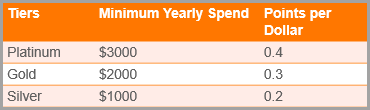
Example 1: First Time Enrollment
If a new guest on the first visit, spends $4000, based on the Use individual tier ratio for points when jumping tiers setting the points that are awarded change:
If the option is selected, points are awarded as follows:
$0 - $1000 = 0 points
Silver Tier: 1000 x 0.2 = 200
Gold Tier: 1000 x 0.3 = 300
Platinum Tier: 1000 x 0.4 = 400
The guest is awarded 900 points and placed in the Platinum Tier.
If the option is not selected, the normal default behavior is applied as follows:
Amount spent x ratio of the upgraded tier.
In this case, 4000 x 0.4 = 1600.
The guest is placed in the Platinum Tier and 1600 points are made available for redemption from the Platinum Tier.
Example 2: Tier Jump
If a guest, who is currently enrolled in Silver tier has spent $800 so far, spends $2000 today and the invoice is closed, based on the Use individual tier ratio for points when jumping tiers setting, the points that are awarded change:
If the option is selected, points are awarded as follows:
Silver Tier: 200 x 0.2 = 40 points
Gold Tier: 1000 x 0.3 = 300 points
Platinum Tier: 800 x 0.4 = 320
If the option is not selected, the normal default behavior is applied as follows:
Amount spent x ratio of the upgraded tier. In this case, 2000 x 0.4 = 800
The guest is upgraded to Platinum Tier and 800 points are made available for redemption from the Platinum Tier.
Access manage loyalty points tiers
You can create loyalty point tiers and define accrual settings at the Organization level against each tier in the Marketing module.
You can access the loyalty points tiers using one of the following methods:
At the organization level, click the Configuration icon.
Click Loyalty program > Loyalty settings.
For the Loyalty Points Program Type, select Tiered loyalty program.
In the Accrual Settings section, click the hyperlink Loyalty Point Tiers.
The Manage Loyalty Points Tiers page opens.
If you have Tiered loyalty program setup in your organization, ensure you are at the Organization level, and on the main menu, click the Marketing icon.
Navigate to Offers > Loyalty Point Tiers.
Create Tiers
You can create loyalty point tiers and define accrual settings at the Organization level against each tier. To configure tiers, follow these steps:
At the organization level, click the Configuration icon.
Search for and select Loyalty point tiers in the Loyalty program section.
To add a new tier, click Add.
Enter a name for the tier.
Select the desired icon to indicate the tier from the drop-down list. The selected tier icon appears during appointment booking and helps the front office identify the tier the guest belongs to. For the tier icon to appear during appointment booking, you must define a guest category based on tiers.
Enter a brief description for the tier.
Enter the minimum amount that a guest should spend in the qualification period to be a part of the tier.
Enter the minimum amount that a guest should spend in the qualification period to continue to be a part of the tier without being downgraded.
Enter the number of days a guest must be in this tier before the guest is subjected to the monthly system check of downgrade.
Enter how many days the points must be valid from the day of accrual.
By default, guests who are enrolled into a tier can redeem accrued points irrespective of the tier they are in. However, if you wish to use the tier as a "Stage", meaning, you want the guests in the tier to only accrue points but not redeem until they spend a certain amount and upgrade to another tier, you can clear the Allow redemptions by this tier guests checkbox. When clear, as long as the guests are in the tier, guests can only accrue points but not redeem them.
Specify if a guest can be downgraded to this tier. By default, this option is selected, and a guest can be downgraded to the tier. If you are using the tier as a "Stage", meaning, you want the guests in the tier to only accrue points but not redeem until they spend a certain amount and upgraded to another tier, you can clear the Allow downgrade to this tier checkbox. If clear, guests are not downgraded to this tier even if a guest matches the spend criteria of the tier.
From Accrual settings, you can choose to activate any of the 10 pre-defined actions.
Click Finish.