- Zenoti Help
- Release Notes
- Release Notes - July 22, 2025
Release Notes - July 22, 2025
Revision History
The table below lists the updates made to this document after the initial software release, including details of revisions made.
Date | Feature/ Module Name | Section | Change Description |
|---|---|---|---|
08-04-2025 | HyperConnect | Unified scheduling and class management for Fitness businesses | Added Release Notes snippet |
08-04-2025 | HyperConnect | Added Release Notes snippet | |
08-04-2025 | HyperConnect | Added Release Notes snippet | |
08-04-2025 | HyperConnect | Added Release Notes snippet |
We’ve enhanced the structure of our release notes to better serve your needs. Updates are now categorized under clear headings based on Add-ons, Core Product, Product Edition, Personas, and Modules.
This new format ensures you can quickly find updates most relevant to your role, understand the value each change delivers, and seamlessly adopt new features or enhanced workflows.
This Release Notes contains the following sections:
Announcements: Key updates and important information related to the release.
New Features: Newly introduced functionalities designed to enhance the product experience.
Enhancements: Improvements made to existing features for better usability and performance. Categorized features as Core Product, Product Editions, and Add-ons.
Additional Resources: Links to supporting materials such as guides, training, and documentation. This also includes references to the release notes for the patches included in this update.
Icons used in this document
Icon | Description |
|---|---|
 | Automatic update for all users. |
 | Employee: Enhancements or features for employee and payroll. |
 | Admin: Features specifically enhanced for admin users who manage the system configuration, including user roles, permissions, and system integrations. |
 | Business Owner/Center Manager: Updates implemented for the business owners or managers who are responsible for overall business strategy, growth, and decision-making. |
 | Front Desk Operator/Service Provider: Features that enhance the usability for front-desk staff who handle appointments, customer queries, payments, and guest interactions. |
 | Guests: Improvements made for the end-users or customers of the business who interact with Zenoti through online booking systems, self-service kiosks, and branded mobile apps. |
Announcements
Module: HyperConnect
 Guest
Guest
You can now access HyperConnect directly from the Zenoti Mobile App (ZMA), bringing your business phone line, guest messaging, and communication history into one convenient mobile experience. Available on both iOS and Android, this update makes it easier for teams to stay connected wherever they are.
Key Features
Tap the HyperConnect icon in ZMA to open the communication hub
View recent chats, missed calls, and alerts in a simplified mobile interface
Answer calls via in-app VoIP with mute, hold, transfer, and swap controls
Send texts with emojis, macros, and saved replies
Access guest interaction history, including past calls, messages, and reviews
View call logs and manage notification settings such as Do Not Disturb
Learn more: For more information, refer to the HyperConnect on Zenoti Mobile Application article.
HyperConnect now offers a powerful class-based scheduling system tailored for fitness businesses such as gyms, yoga studios, and wellness centers. This update fully supports both individual appointments and group session scheduling in a single, streamlined timeline view. Staff can now manage daily sessions, track attendance, and engage with guests in one unified interface.
It allows fitness businesses to:
Easily view and manage classes and appointments in one place
View class rosters and monitor real-time guest attendance
Send reminders to reduce no-shows and keep guests informed
Perform quick guest actions such as sign-in, cancellation, or follow-up communication
Support both in-person and hybrid wellness operations
Improve retention and revenue through better guest engagement
Learn more: For more information, refer to the HyperConnect Timeline for Fitness Business article.
New Features
Product Edition
Module: Online Booking
 Guest
Guest
This feature helps businesses meet legal requirements and protect guest health by introducing automated patch test tracking. It stores guest responses and results centrally, allowing them to be reused across channels, minimizing manual steps and improving the accuracy of service eligibility checks. This ensures compliance with allergy test regulations and enhances safety for guests undergoing sensitive services.
A guest books a facial service that requires a patch or skin allergy test. Instead of staff repeatedly asking about test status, Zenoti now checks for existing valid results across booking channels, such as Webstore, CMA, Bottom Panel, and Booking Wizard. If a valid test is on file, the system proceeds without interruption. If not, it prompts the guest with the necessary questionnaire. This automation ensures smooth bookings, faster checkouts, and safer service delivery.
How to use:
Guest visits the portal and selects a service.
Note: Patch test validity cannot be determined unless the guest is logged in.
Guest selects available add-ons (if applicable).
Guest selects the provider and timeslot.
Guest is prompted to log in to continue.
After login:
If a valid patch test result exists, it is displayed on the confirmation page.
The result of the patch test remains valid for the duration defined in the organization-level setting.
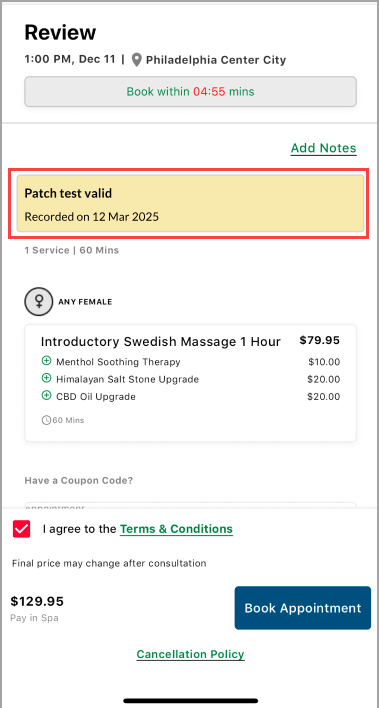
If no valid result exists, the guest is prompted to answer the patch test question, and the system records the response.
Learn more: For more information, refer to the Track patch test results across booking channels article.
Enhancements
Core Product
Module: Employee
 Flexible hours tracking for unscheduled time and holidays
Flexible hours tracking for unscheduled time and holidays
 Administrators, Business owners
Administrators, Business owners
This enhancement allows managers to record attendance entries such as vacation, holiday, or extra working hours—even when employees are not scheduled. It eliminates the need for check-in/check-out times, simplifying attendance management during flexible or irregular scheduling.
Business Scenario: During holiday seasons or special events, spa staff may work beyond scheduled shifts or take unscheduled time off. Managers can now enter these exceptions directly, without needing clock-ins. This ensures accurate payroll processing and reporting, while reducing manual corrections and administrative effort.
Note
This feature is available by default.
How to Use:
At the center level, navigate to Employee > Check in.
Click Add Attendance.
In the Schedule Status dropdown, select the appropriate option (for example, Vacation, Holiday, Time Off).
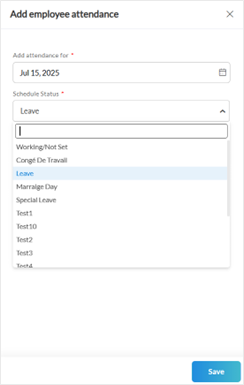
In the Employee dropdown, select an employee who is marked with the same schedule status on the Employee Schedule page.
Enter the applicable Vacation Hours, Holiday Hours, or Additional Hours.
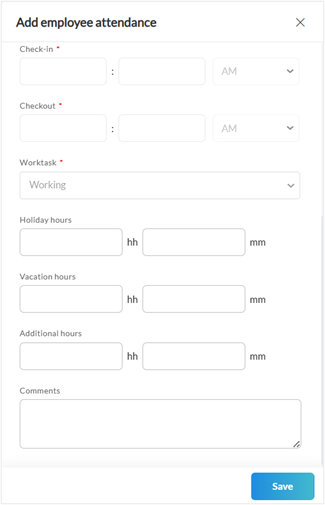
Click Save.
Note
Managers must manually enter the relevant hours; there is no automatic tracking.
Learn More: For more information, refer to the Record non-working hours for employees and Attendance report (v2) articles.
 Edit attendance across centers directly from reports
Edit attendance across centers directly from reports
 Administrators, Business owners
Administrators, Business owners
This enhancement enables users to edit attendance entries across multiple centers directly from the Attendance details report. It eliminates the need to switch center views manually, streamlining attendance management and improving efficiency for multi-center operations.
Business scenario: A regional spa manager oversees attendance across multiple centers and notices a missing check-in for a therapist at another center. Instead of navigating to that center manually, the spa manager clicks the date directly in the report. Zenoti opens the relevant center’s Manage Check-in page automatically, allowing the spa manager to make updates quickly, ensuring accurate and up-to-date attendance records across all locations.
Note
This feature is available by default.
How to Use:
At the organization or center level, go to Reports > Attendance.
Load attendance data across multiple centers.
In the View By dropdown, select Check-in or Date.
Click a date link for any center. The system automatically identifies the correct center and opens the Manage Check-in page for that center.
Make the necessary edits and click Save.
Changes are reflected instantly in the report.
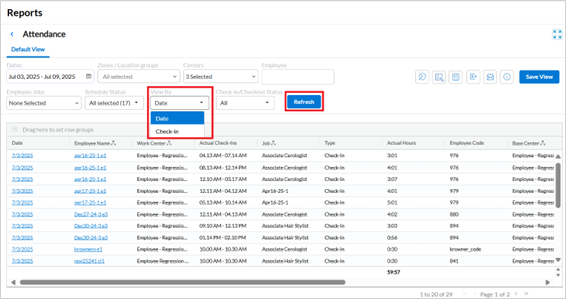
Note
Attendance details cannot be updated for dates that fall under the financial lock.
Learn More: For more information, refer to the Attendance report v2 article.

 Administrators, Business owners
Administrators, Business owners
This enhancement introduces the Bypass Financial Lock for Check-In setting, which allows users to record check-ins during locked financial periods without unlocking the entire financial period. It provides flexibility for handling late or missed check-ins while preserving financial data integrity.
Business scenario: A spa manager discovers a missed check-in for a therapist after the monthly financial period has been locked. Without this feature, the manager would have to unlock the entire period to make the correction, risking changes to finalized data. Now, the manager can use the bypass setting to update the check-in without compromising financial controls—ensuring accurate commissions and audit reliability.
Note
This setting is visible only to organizations that have enabled the Lock Financial Data setting.
How to Use:
At the organization level, navigate to Configuration > Business details > Business setup > Financials.
Switch on the Bypass financial lock for check-in toggle.
Click Save.
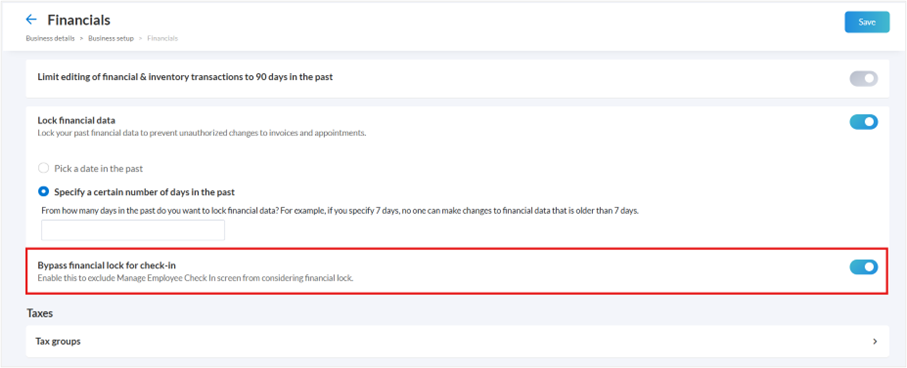
Learn More: For more information, refer to the Set up your business details article.

 Administrators, Business owners
Administrators, Business owners
This enhancement expands the Employee summary report to include optional metrics for membership and packages sales, along with missed membership opportunities. It offers a broader perspective on employee performance by capturing upsell efforts in addition to service and product sales—supporting more informed decisions around training, recognition, and compensation.
Business scenario: A spa manager wants to understand not only how many services a therapist delivers, but also how effectively they promote memberships and packages. By enabling the new metrics in the Employee summary report, the manager gains insight into each employee’s full contribution—including missed sales opportunities leading to improved sales coaching and accurate commissions.
How to Use:
At the center level, navigate to Configuration > Employee > Employee summary report.
Select the checkboxes for Memberships, Packages, and Missed membership opportunities.
Click Save.
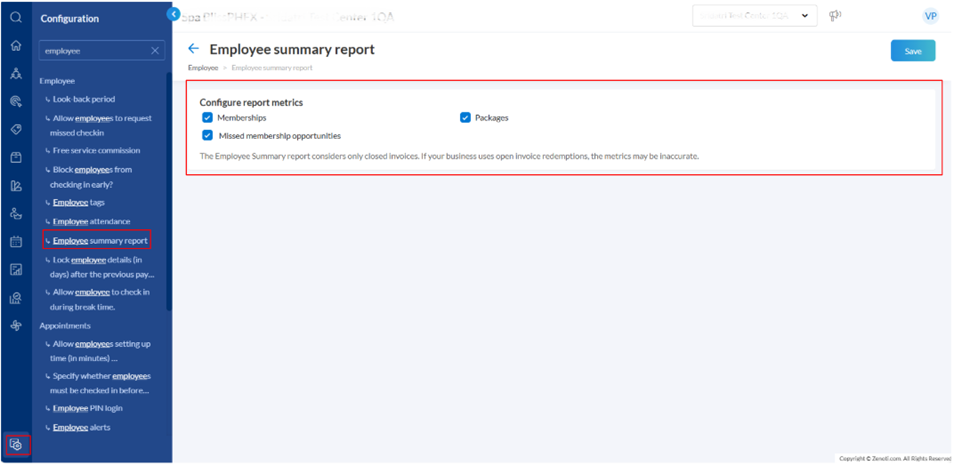
Note
This report uses data from closed invoices. If your business uses an open invoice redemption model, the displayed data may not be fully accurate.
Learn More: For more information, refer to the Configure Employee Summary report article.
Module: Zenoti Mobile
Release date: July 14

 Administrators, Business owners
Administrators, Business owners
This enhancement gives businesses the flexibility to control visibility of cost and deduction details from the commissionable revenue breakdown displayed in the MyZen app. This provides a cleaner, role-appropriate experience for providers and minimizes confusion around financial details that are not relevant to their role.
Business scenario: In multi-location salon chains, providers often raise concerns when viewing internal cost breakdowns such as shop cost or labor charges in their commissionable revenue breakdown. These amounts might affect their take-home pay, but in most cases, businesses prefer not to disclose this or avoid overloading providers with complex details. Instead, they aim to show only the commissionable revenue generated by the provider to keep operations simple.
How to Use:
At the organization level, navigate to Configurations > Employee mobile apps.
From the Other actions section, switch on the Display costs in the commissionable revenue section toggle.
Switch on the Display deductions in the commissionable revenue section toggle.
Click Save.
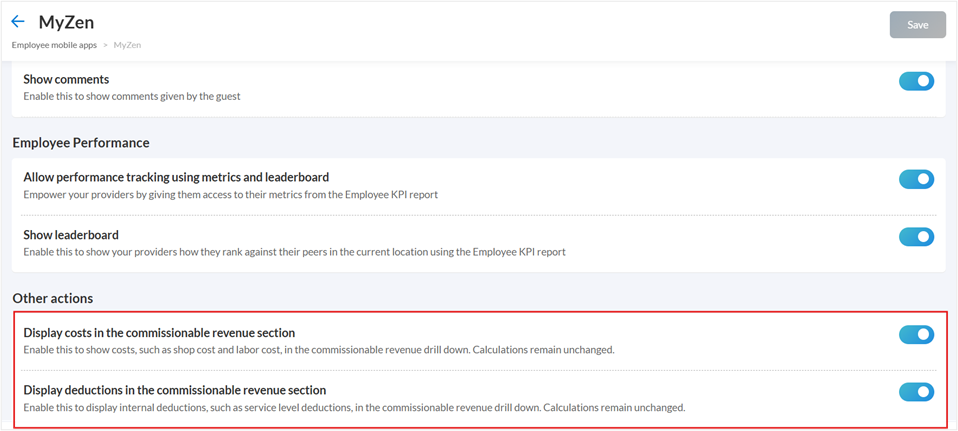
Note
These settings affect only the UI display in MyZen. They do not impact commission calculations, reports, or exports. Center-level overrides are not supported.
Learn More: For more information, refer to the Hide costs and deductions from commissionable revenue breakdowns article.
 Enhanced commissionable revenue view with invoice detail
Enhanced commissionable revenue view with invoice detailRelease Date – July 21
 Front desk operator/Service Providers
Front desk operator/Service Providers
The Commissionable Revenue section in MyZen now enables a quicker view of all earnings details. Employees can easily view all guests' line items and revenue details in one go via a new expand/collapse toggle, removing the need to drill into individual guest records. This update improves usability and ensures providers understand how their commissions are calculated.
Note
This feature is available by default.
How to Use:
Go to MyZen > My Money > Commissions.
Use the View invoice details toggle to expand or collapse the detailed invoice list.
When toggled on, all invoice line items and revenue appear together.
Click a guest tile for a more detailed breakdown.
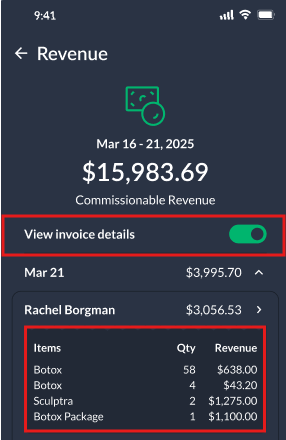
Module: Reports
 Business Owners/Center Manager
Business Owners/Center Manager
Zenoti has added the Not Specified option to the Category, Sub-Category, and Sold By filters in all applicable reports. When these filters are applied, transactions that previously lacked assigned filter values such as category or sold by are now included. This ensures more comprehensive reports and results in more accurate sales analysis.
Key benefits:
Includes all transactions in reports, even those without assigned value.
Ensures accurate sales reporting, including gift card and prepaid card data.
Eliminates reporting gaps caused by filtered-out unmapped entries.
A center manager is reviewing sales data and notices a discrepancy after applying filters. Previously, transactions without a defined category or staff assignment were omitted from filtered reports. With this update, selecting the Not Specified option ensures all relevant transactions including unmapped ones are included, preventing reporting gaps and enabling complete financial analysis.
Note
This is currently only available on Sales accrual and Sales cash reports.
How-to use:
At the organization or center level, click Reports.
Select the desired report.
Use the Category, Sub-Category, or Sold By filters to refine the data.
Select the Not specified option to view gift card and prepaid card sales in the report.
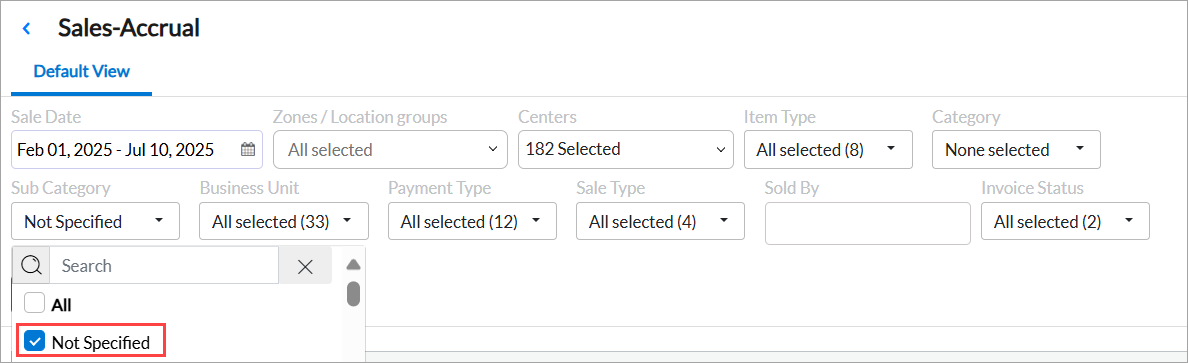
For more information, refer to the Sales accrual and Sales cash articles.
 Center Managers
Center Managers
The Salon Summary report now shows more accurate commissionable sales by subtracting shop costs and commissionable discounts. This helps align report values with actual payroll data.
Earlier, the report displayed the full-service price as commissionable, even when part of it was a shop-cost or discount. For instance, if a service costs $50 with a $5 shop cost and a $5 discount, the report still showed $50. Now, it correctly shows $40, making commission calculations clearer and more reliable for both staff and managers.
Key benefits:
Displays accurate commissionable sales for each service.
Aligns report values with payroll, reducing confusion.
Builds trust through clear and consistent earnings calculations.
For more information, refer to the Salon summary article.

 Business owners, Center managers, Service providers
Business owners, Center managers, Service providers
Zenoti now ensures that commissionable revenue is calculated consistently across reports when loyalty points are used for payment. This update aligns the logic used in the Salon Summary report with standardized commission calculations, reducing confusion and improving payout accuracy.
When guests redeem loyalty points, it's important that all reports reflect the same commissionable sales values. This enhancement ensures that the Salon Summary report honors the setting Calculate commission on point redemption amount as free service revenue. As a result, service providers and managers can trust that commission calculations are consistent and aligned across reports.
Key benefits:
Standardizes commission logic across all reports.
Enhances confidence in earnings and payroll accuracy.
Compatible with both pre-tax and post-tax settings.
For more information, refer to the Salon summary article.
 Business Owners, Center Managers
Business Owners, Center Managers
This enhancement improves the accuracy of shop cost calculations by dynamically updating the cost when the quantity of a service or item changes, until the invoice is closed. This ensures that the final cost reflects the most recent quantity and supports better cost tracking and reporting.
Business Scenario:
In real-world scenarios, service quantities may change after booking—such as when a guest upgrades a treatment or adds another session. With this update, Zenoti automatically recalculates the shop cost to reflect the new quantity. This leads to more accurate invoice totals and cost reports, without requiring manual adjustments.
Note
This feature is enabled by default and requires no additional configuration.
Learn more: For more information, refer to the Sales - Accrual report (v2) and Master Employee Metrics report articles.
Module: Web POS
 Business Owners, Front-Desk Operators
Business Owners, Front-Desk Operators
This enhancement improves the Salon summary and Accounting summary reports by adding greater visibility into register-level cash and card transactions. The Register closure section now includes five new fields that offer a complete view of all financial movements, supporting better reconciliation and operational accuracy.
At the end of a busy Saturday, the front desk team at a high-volume salon prepares for register-closure. Throughout the day, they handled multiple transactions including:
Adding float cash at opening
Transferring excess cash to a secure register mid-day
Providing petty cash for last-minute inventory restocking
Issuing cashback during a card payment
Adjusting a minor mismatch between expected and collected card payments
With the updated Register closure section in the Salon summary and Accounting summary reports, the manager can clearly see all these movements captured under distinct fields like Cash Added, Cash Transferred, Petty Cash, Cashback Amount, and Card Adjustment. This allows the team to reconcile totals accurately, confirm register status instantly, and match values across reports without any manual calculations ensuring transparency and audit readiness.
How-to use:
At the organization or center level, click Reports > Business > Salon summary or Accounting summary.
Scroll to the Register closure section.
View the new fields for detailed cash and card transaction breakdowns.
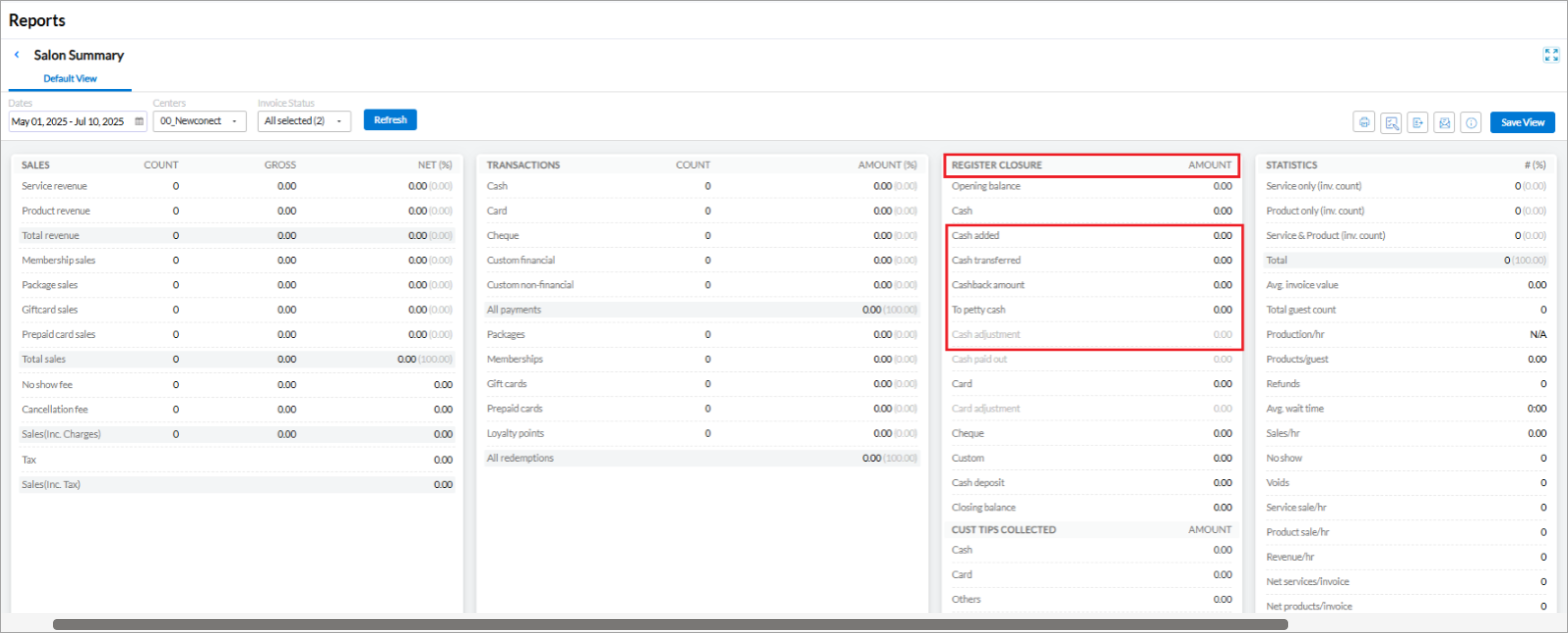
For more information, refer to the Salon summary and Accounting summary articles.
 Business Owners, Center Managers
Business Owners, Center Managers
Zenoti now posts charges for classes and workshops to Opera, using the existing transcode mapping setup. This enhancement enables accurate financial tracking by consolidating revenue from fitness classes, yoga sessions, workshops, services, and products in one place.
How-to use:
At the center level, click Configuration.
Navigate to Payments > Settings > PMS (Property Management System – here it is Opera).
Click Configure Transcode mappings.
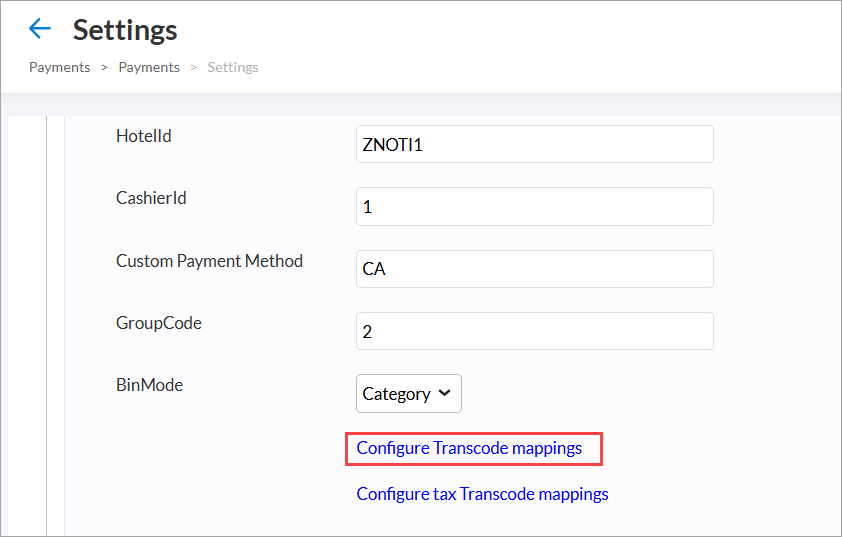
From the Select the Item Type list, choose Classes/Workshops.
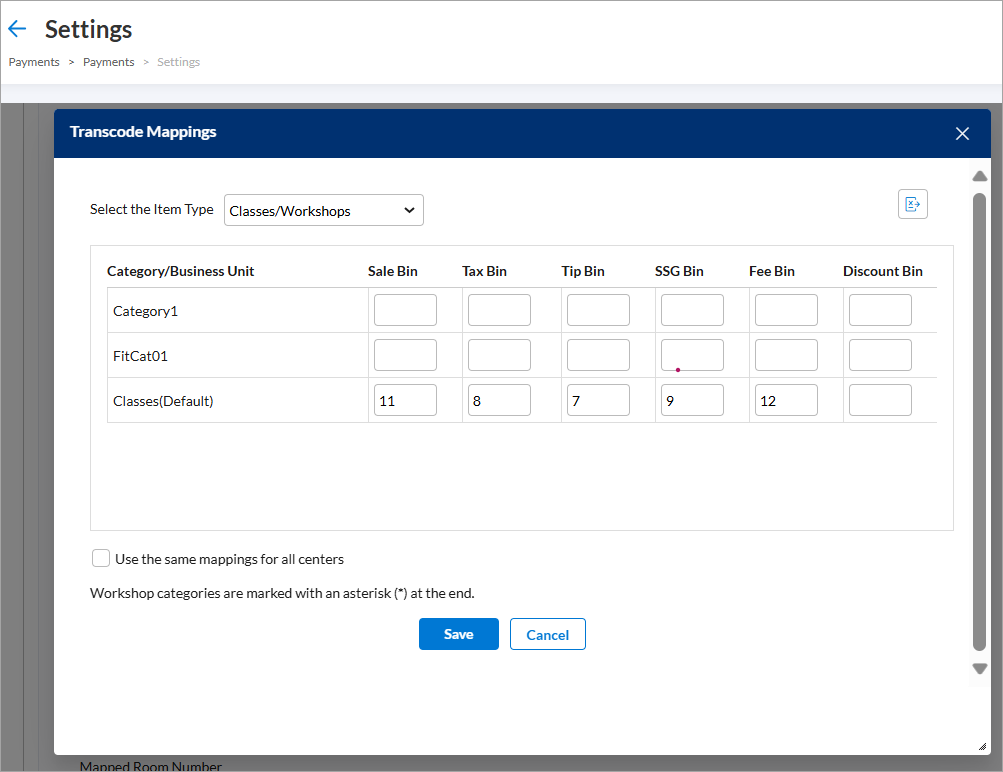
Enter the relevant mapping details for each category.
(Optional) Select the Use the same mappings for all centers checkbox to apply these mappings across all business locations.
Click Save.
Note
Workshop categories are marked with an asterisk (*) at the end.
For more information, refer to the Integrate Zenoti with Opera article.
 Front Desk Operator/Service Provider
Front Desk Operator/Service Provider
Zenoti has enhanced the real-time recommendations panel to help Front Desk Operators (FDOs) maximize upsell opportunities during checkout. With a cleaner layout and clearer pricing breakdowns, FDOs can now confidently present package options to guests. The updated panel shows a concise package summary, a clearly structured installment plan, and the total price upfront—making the upsell smoother and more guest-friendly.
A guest who has just completed a facial is assisted by the front desk operator during checkout. At this moment, Zenoti automatically recommends a relevant skincare package. The panel displays details such as the installment schedule and total cost in a simplified format. For instance, a package that costs $30 every two weeks across ten payments will show a total cost of $300. Additionally, customizable notes can be configured for each package—these notes are designed to assist FDOs with upsell pitches.
For more information, refer to the Realtime recommendations article.
Module: Payments
 Administrators
Administrators
This enhancement helps Denmark-based businesses comply with regional payment regulations by preventing front desk staff from charging saved cards through POS.
Business Scenario: In Denmark, businesses are expected to handle saved cards with extra care, especially when it comes to front desk access. Card-on-file is primarily used for recurring payments. To support this, Zenoti now restricts the use of saved cards in POS workflows. Front desk operators (FDOs) can no longer charge or edit saved cards—ensuring compliance, reducing risk, and protecting the business from penalties related to unauthorized card use.
How to use:
Navigate to Configuration > Payments > Settings.
Click the down arrow next to the configured payment provider.
Select the Don’t allow saved card charge in POS check box under Payment options.
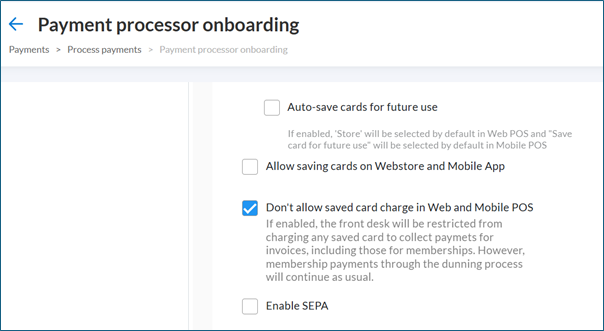
Click Save.
Note
This option is available exclusively for Denmark-based businesses.
What’s impacted:
Front desk staff can view saved cards but cannot charge or modify them.
Saved card usage is blocked for bulk charge tools and membership payments.
Guests can change their card linked to their memberships through Webstore and CMA.
Learn More: For more information, refer to the Restrict Saved Card Charges by Front Desk (Denmark Only) article.
Product Edition
Module: Online Booking

 Business Owners, Front-Desk Operators
Business Owners, Front-Desk Operators
This enhancement allows businesses to control which gift cards are shown to guests in the Webstore based on their status and ownership. By hiding expired, zero-balance, or unclaimed cards, businesses can reduce guest confusion, enhance privacy, and improve the redemption experience.
Guests may have multiple gift cards, including expired or fully used ones, cluttering their Webstore view. Some gift cards may also be purchased as gifts but remain unclaimed. With this update, administrators can choose to display only relevant and active cards. This helps streamline the guest experience and reduces unnecessary support queries related to gift card visibility or redemption errors.
How to use:
At the organization level, click Configuration.
Navigate to Online booking > Online booking settings > Webstore.
Expand the Gift Cards section using the drop-down arrow.
Enable one of the following settings as required:
Hide expired gift cards: Hides all expired gift cards, including bonus gift cards, from the guest's profile.
Hide gift cards with zero balance: Hides gift cards with no remaining value, ensuring only redeemable cards are shown.
Mask gift card numbers bought for others: Hides the gift card numbers for cards purchased for others, even if unclaimed.
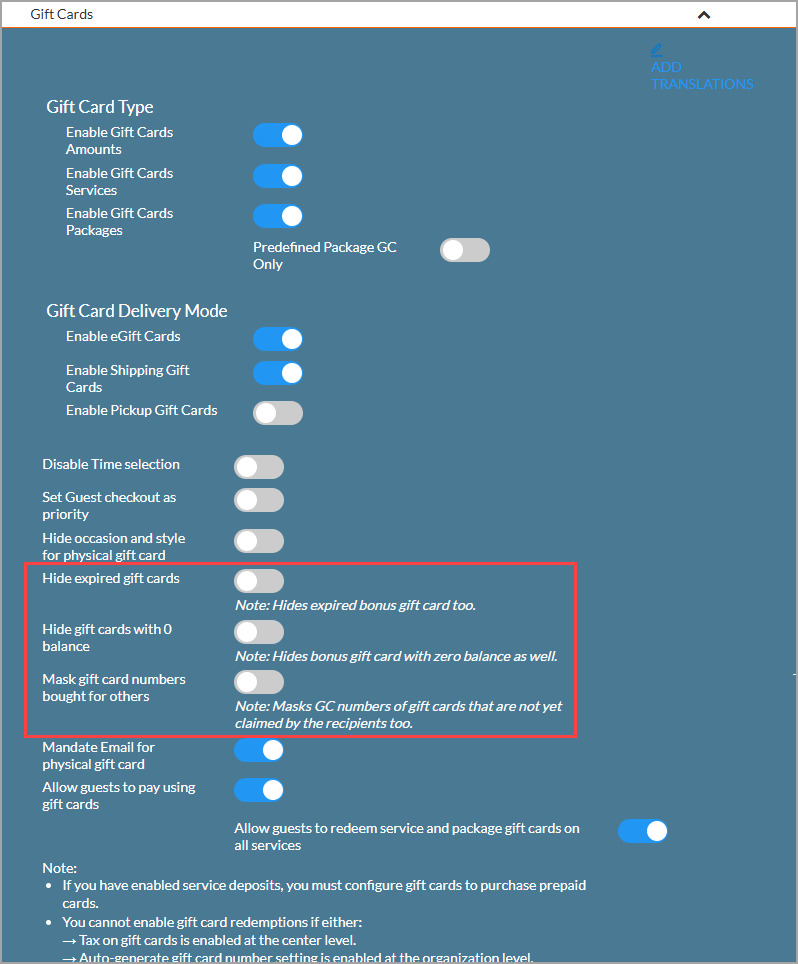
Click Publish.
Note: All settings are turned off by default.
Learn more: For more information, refer to the Hide inactive or unclaimed gift cards article.

 Business Owners, Front-Desk Operators
Business Owners, Front-Desk Operators
This enhancement simplifies family bookings by automatically copying the primary guest's contact details such as email, phone number, and address into the profiles of newly added family members. It saves time, reduces manual entry, and ensures accuracy across guest records.
When a guest books services for family members, they often use the same contact information across profiles. Manually entering this data for each person can lead to delays and mistakes. With this update, Zenoti now pre-fills the contact details from the main guest's or host’s profile into selected relationships like son or daughter—making the booking process faster and more consistent.
How to use:
At the organization level, click Configuration.
Navigate to Online booking > Online booking settings > CX V3.
In the Family Booking section, switch on the Copy host contact details to new family member toggle.
Select one or more relationships (example, son, daughter) where the contact details should be auto-filled.
Click Save.
Note: You must select at least one relationship to save the setting. When a new family member with a selected relationship is added during booking, their profile will automatically include the host’s contact details.
Learn more: For more information, refer to the Copy host's contact details automatically in family bookings article.
Module: Accounting Integrations
 Administrator
Administrator
Zenoti has enhanced refund posting to ensure delayed refunds sync correctly with accounting systems. Refunds issued after the original sale date updated existing transactions, causing data mismatches.
Zenoti now records such refunds as new transactions. This ensures:
All refunds reflect accurately in accounting records.
Finance teams avoid manual adjustments.
Audit trails remain clear for compliance.
For more information, refer to Set up and authorize QuickBooks Online accounting article.
Module: Appointment
 Business owner/Center managers
Business owner/Center managers
Zenoti has enhanced the Appointments report by adding two key columns: Service Code and Job role—that give users greater visibility into operational and staffing data. These enhancements allow franchisees and center managers to better plan staff allocations and align daily service delivery with business goals.
Business Scenario
Managers often need to prepare staffing schedules based on appointment types and provider capabilities. With the new Service Code and Provider Job Role data points, managers can quickly identify which services are booked and which roles are needed to fulfill them. This insight enables better front desk coordination, smarter staffing decisions, and proactive sales planning—especially during high-demand periods or promotional campaigns.
How to Use
At the organization or center level, click Reports.
Navigate to Appointments Report.
Locate the new Service Code column to view codes for scheduled services.
Check the Job column to see the assigned role or designation (e.g., Stylist, Therapist) of the staff member.
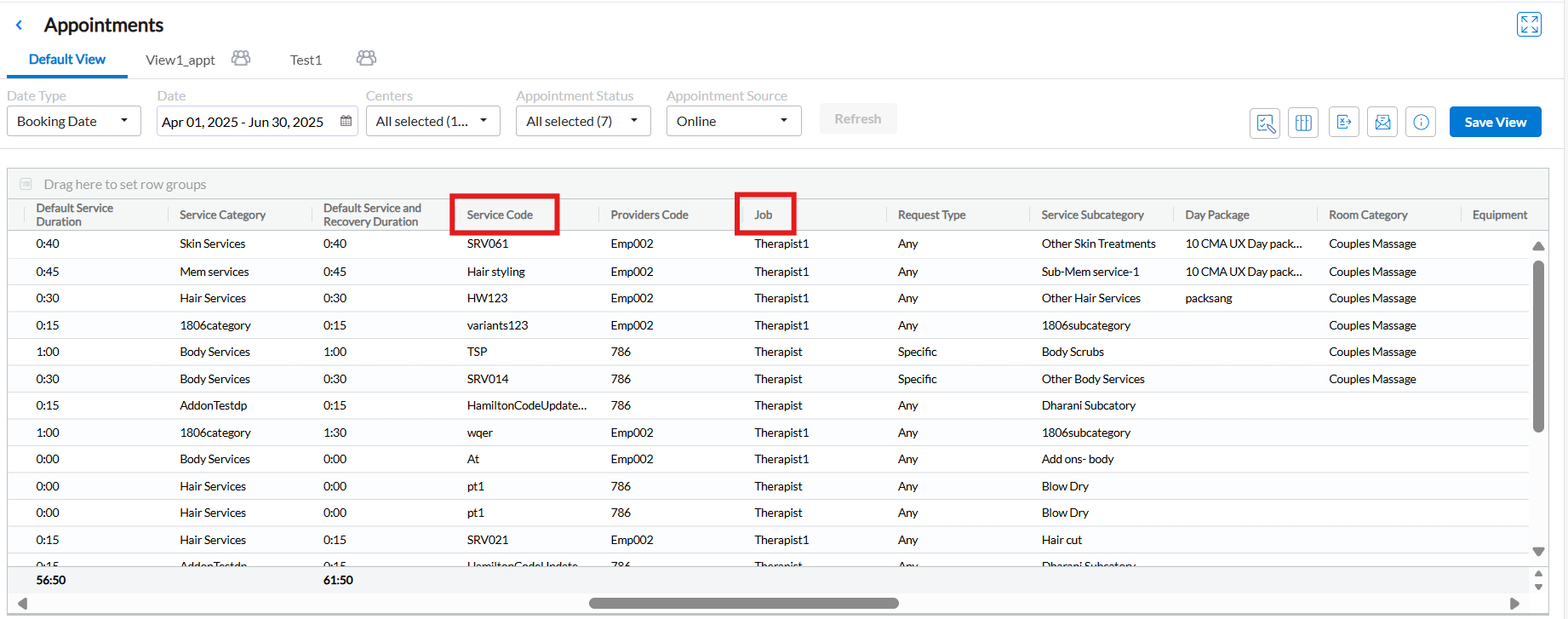
Add-On Product
Module: Digital Forms


 Administrators, Business Owners, Service Providers, Front Desk Operators
Administrators, Business Owners, Service Providers, Front Desk Operators
Zenoti has enhanced the form review workflow to provide more control, accountability, and transparency. Service providers can now assign a specific reviewer at the time of form submission, ensuring the right individual is responsible for the review. This helps streamline approvals and ensure timely follow-ups.
Business Scenario
In high-volume centers or multi-role teams, forms often require timely reviews for compliance, service documentation, or treatment validation. Previously, reviews could become bottlenecks due to lack of clear ownership. With this update, a reviewer is automatically assigned based on predefined role permissions and supervision hierarchies. Users still retain the flexibility to change the reviewer before submission, adapting to real-time needs.
This ensures accountability, improves task ownership, and provides a consistent experience across both Web and Zenoti Mobile App (ZMA) platforms.
Note
This feature is not enabled by default. Reach out to your administrator to enable this feature.
Learn More: For more information, refer to the Assign reviewers to forms article.
Module: HyperConnect
HyperConnect now supports smart login for Shared Phones, making it easy for multiple team members to use the same physical phone while still seeing the correct guest information. The Dynamic Device-User Association feature automatically links the phone to whoever is logged into HyperConnect.
This is especially useful for businesses with rotating front desk staff or shared phones across shifts. Previously, this setup needed manual changes or could show the wrong caller info. With Smart Login, the right guest details always appear for the right team member, helping staff work more efficiently and provide a better guest experience.
With Dynamic Phone Association, businesses can:
Enable shared phone usage without manual reconfiguration
Ensure guest profiles appear correctly for the currently logged-in agent
Avoid call misrouting and profile mismatches during busy shifts
How to use:
To configure a phone for dynamic usage:
Log in to HyperConnect.
Navigate to Settings > Voice tab > Device-User Association.
Click Add your first phone.
In the configuration panel:
Select the Manufacturer
Choose the Model
Enter the MAC Address (Get it from the device: Menu > Status > Network > Mac Address)
Enter the Machine ID
Assign a Friendly Name
In the Employee dropdown, select Dynamic
Click Add.
Learn more: For more information, refer to the Dynamic Phone Association article.
We have introduced a Conditional Routing widget to the Phone Tree (IVR) flow builder in HyperConnect. This widget allows you to route incoming calls dynamically based on specific caller attributes such as source number, caller type, or geographic location, without requiring keypad input.
This enhancement allows businesses to automatically detect key caller attributes and route calls more efficiently. Whether it’s a lead from a Google Ad campaign, a returning guest, or an international caller, you can now ensure they reach the most relevant team or flow, improving both guest satisfaction and operational efficiency.
How to use:
Navigate to Settings > Voice > Phone Tree > Manage to launch the Phone Tree flow builder.
Create a new flow or edit an existing one.
In the visual editor, click the + icon and select Conditional Routing from the widget menu.
In the Configuration tab:
Give the widget a name. For example: Route Google Ads Calls
Choose a condition from the dropdown:
New Guest – Identifies first-time callers.
Existing Guest – Recognizes callers based on their previous call history.
Call Forwarded Number – Matches calls that are forwarded from a specific phone number.
Guest Country Code– Detects the country based on the caller's number.
In the Transitions tab, define:
Match Found – What happens if the condition is true. For example: transfer to a specific agent
Invalid Match Found – Define the fallback action if the condition is not met. For example: Redirect to the standard menu or voicemail.
Learn more: For more information, refer to the Conditional routing widget article.
Module: Zenoti Integrated Payroll
Feature Released: July 21, 2025
 Business Owners, Center Managers
Business Owners, Center Managers
Zenoti introduces an enhanced Zenoti Integrated Payroll (ZIP) dashboard with a sleek vertical navigation menu, giving users quicker access to payroll tools and settings directly from the landing page.
Business Scenario: The redesigned ZIP dashboard allows users to instantly access key payroll modules such as Payrolls, Reports, Documents, Employees, Company transactions, Tax deposits, Benefits partners and QBO integration through a right-aligned vertical menu. This simplifies navigation, improves usability, and enables users to manage payroll operations more efficiently from a single location.
How to Use
Navigate to Employee > Zenoti Integrated Payroll to open the payroll dashboard page.
Locate the new vertical navigation panel on the right side of the screen.
Click icons such as Payrolls, Reports, Documents, Employees and more, for instant access.
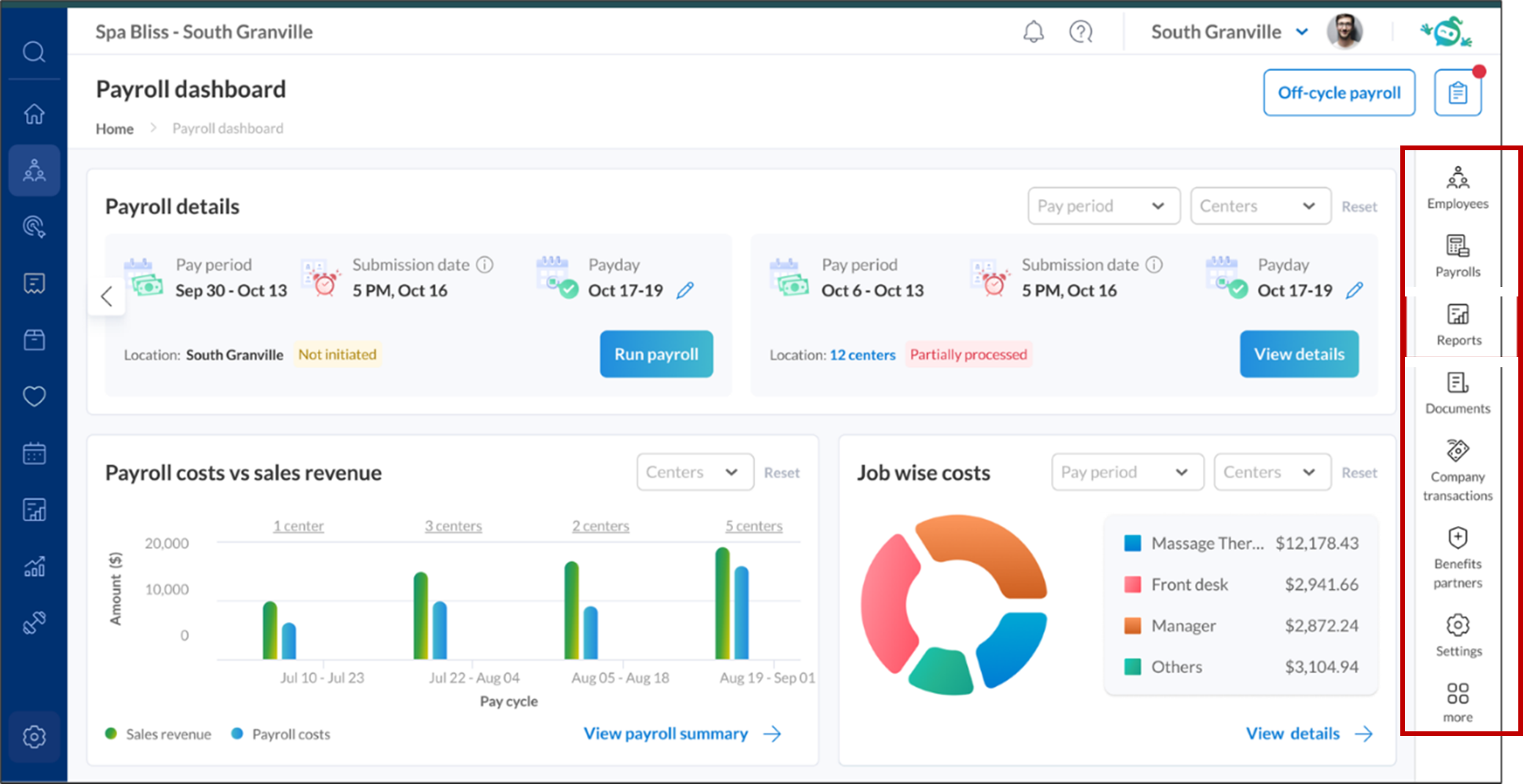
Feature Released: July 09, 2025
 Business Owners, Center Managers
Business Owners, Center Managers
The enhancement ensures payroll tax calculations are based on the employee’s home address instead of the assigned center address when the employee works from home.
Business Scenario: When an employee is marked as working from home (WFH), taxes are calculated using the employee’s home state. This setup is helpful for roles such as accountants, administrators, or support staff who reside in a different state from the business location.
How to Use
Navigate to Employee > Employees > Employee Profile.
Click to edit the employee's profile.
Go to the Personal Details tab.
Locate the Work From Home Employee field.
Select Yes from the dropdown (Default is No).
Make sure the employee’s home address is correctly filled under the Address section.
Click Save.

Learn More: For detailed instructions, refer to the Set Up an Employee for Work From Home Tax article.
Additional Resources
This section includes recently published patch release notes and a comprehensive up to date glossary for your reference.
Release date | Document type |
|---|---|
June 17, 2025 | |
N/A |