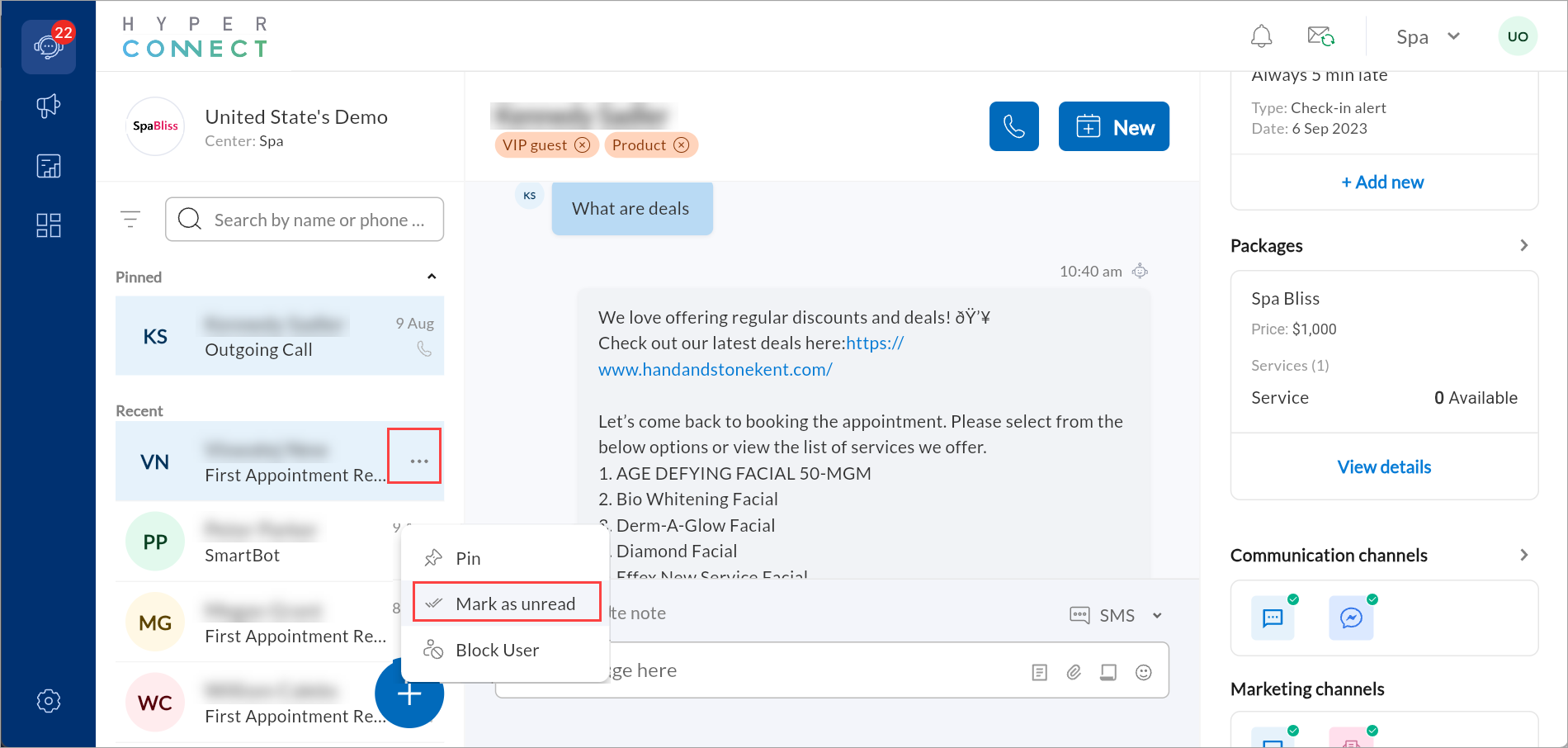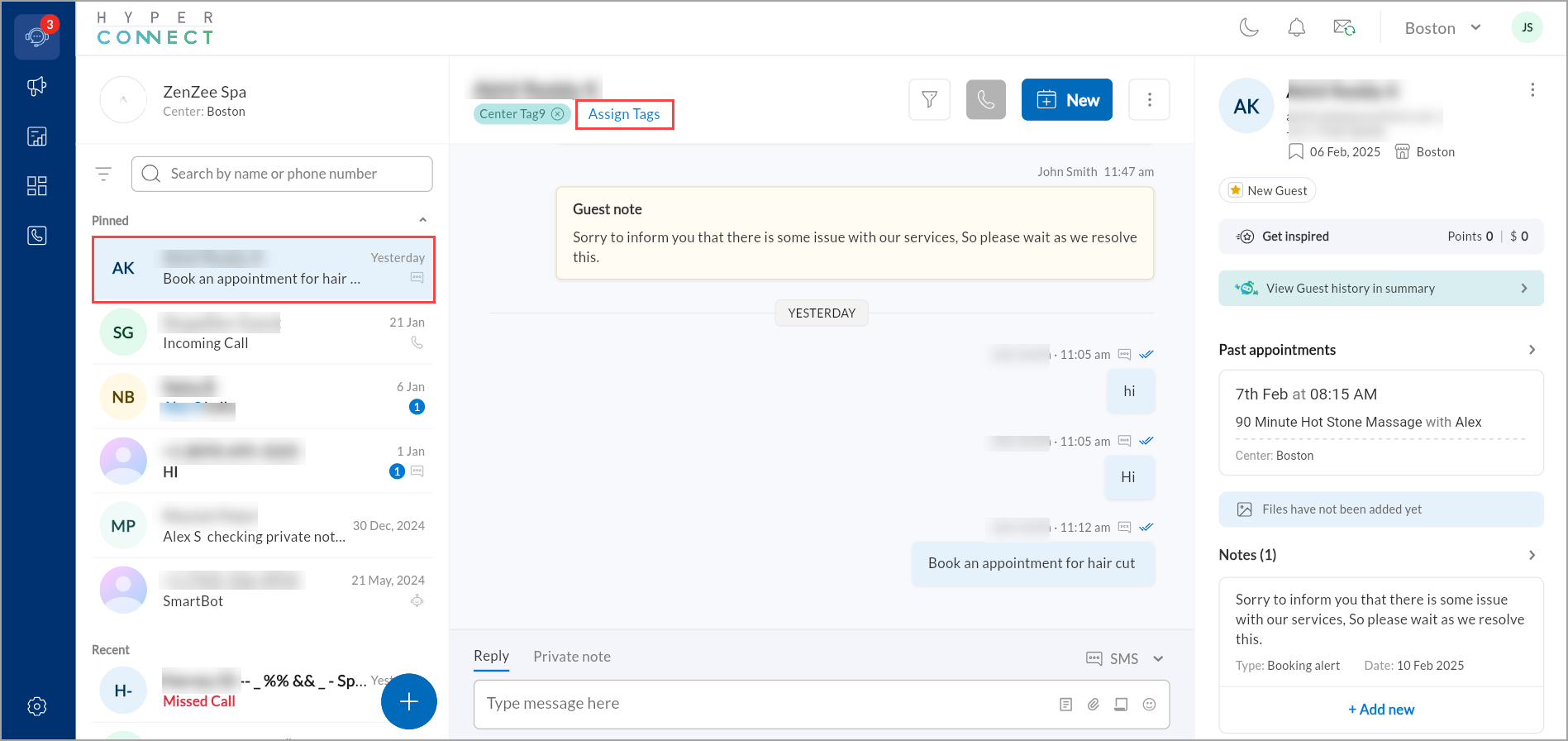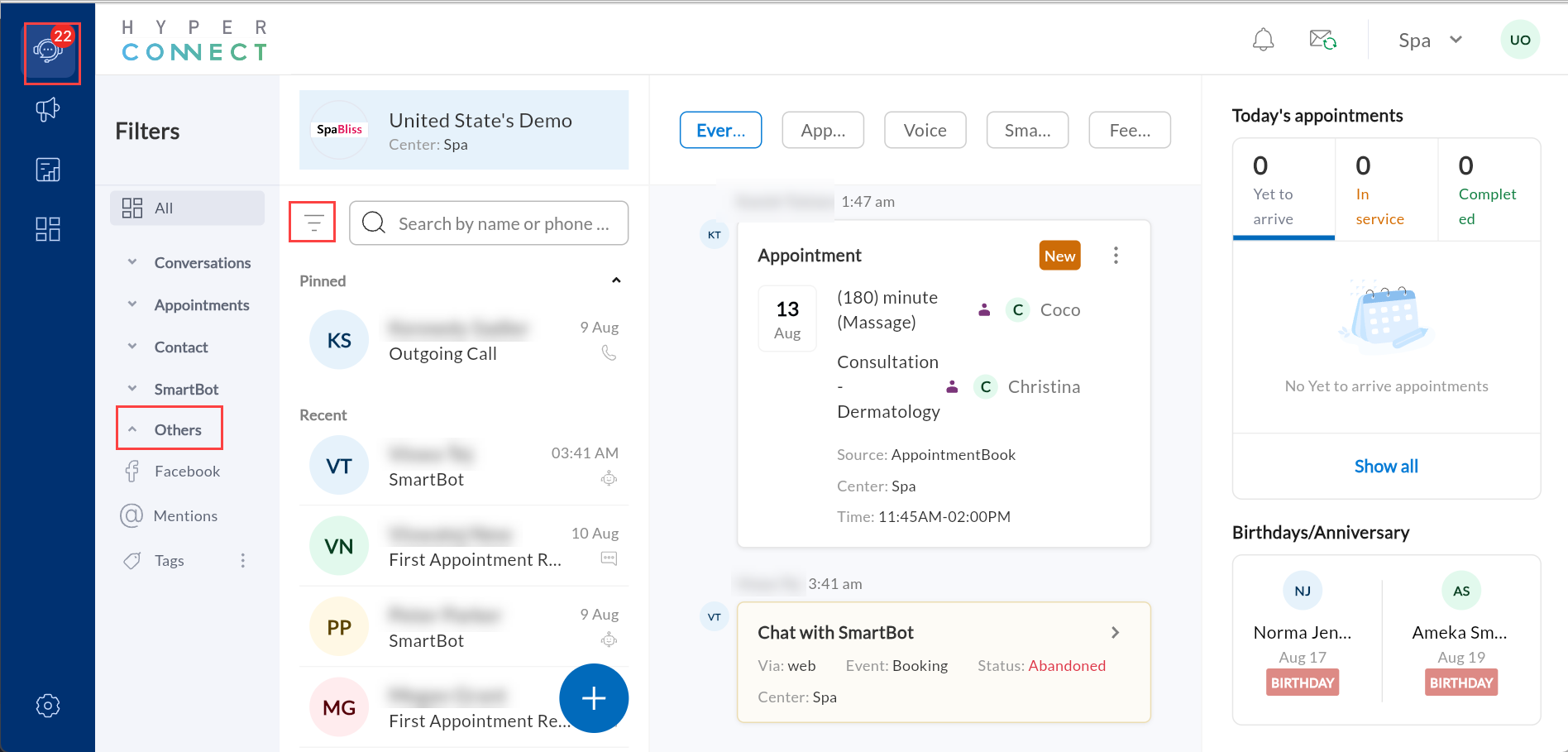Messaging
This article explains how to use HyperConnect's messaging features to communicate with guests efficiently. Learn how to send SMS, WhatsApp, and email messages, manage conversations, use saved responses, send private notes, and leverage guest tags for better organization.
Overview
HyperConnect provides a centralized communication interface for businesses to manage guest interactions via SMS, WhatsApp, and email. Messages are unified in a single timeline, offering full visibility of guest conversations. This ensures personalized, timely communication and enhances the overall customer experience.
Key Terms
Saved Responses: Pre-written replies to respond quickly to common guest questions.
Macros: Dynamic placeholders used in messages to auto-fill guest or business details.
Private Notes: Internal notes visible only to staff.
Tags: Labels assigned to conversations for categorization.
Communicate with Guests on Hyperconnect
With Hyperconnect, businesses can manage all guest communications from a single, unified interface. You can send and receive SMS, WhatsApp messages, and emails, as well as share multimedia files such as images and documents, all from one place. This unified communication experience ensures that every message, whether text, email, or WhatsApp appears on the guest timeline, giving staff complete visibility into past interactions.
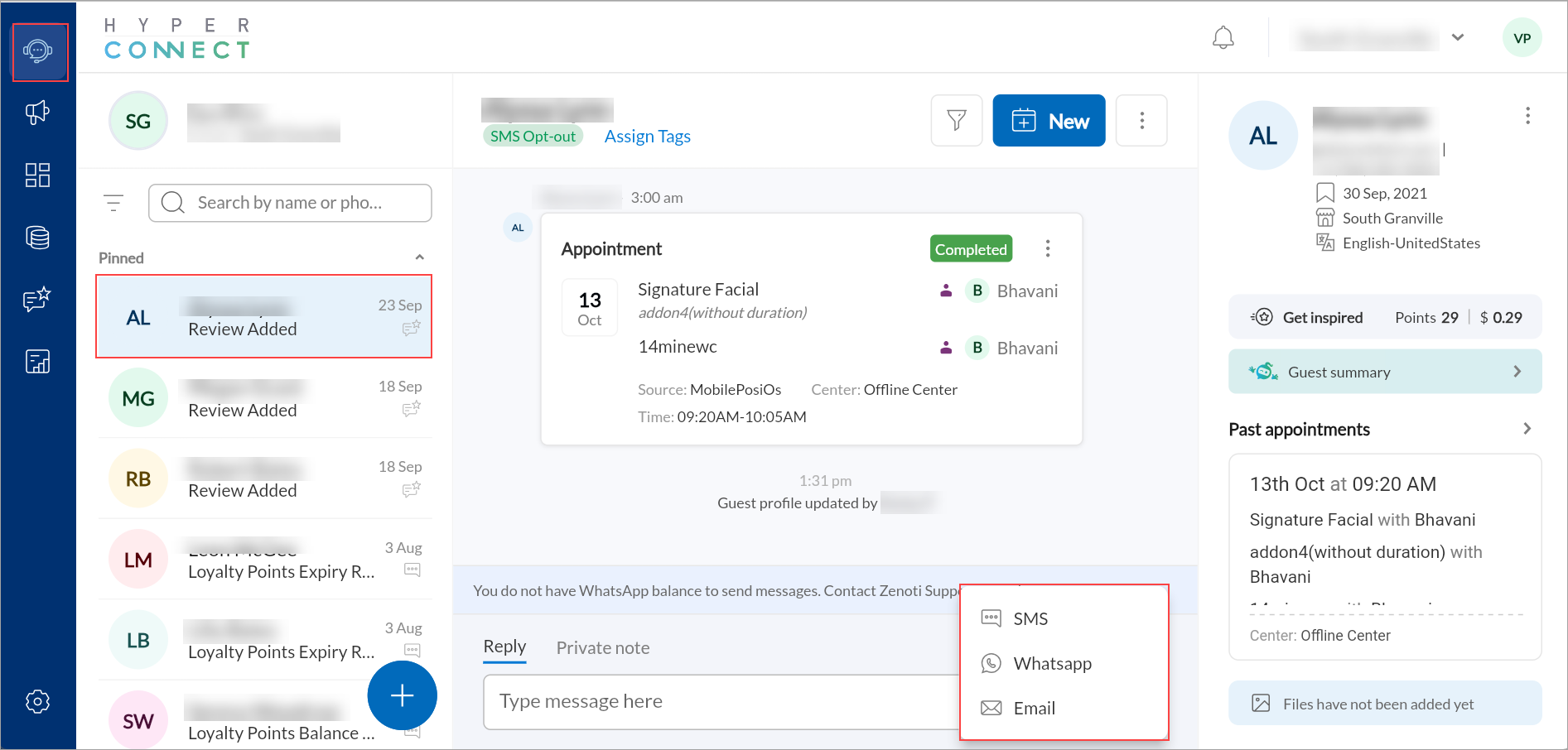
Send Messages to Guests
Effective communication with guests is essential for providing excellent service. HyperConnect allows you to send messages to both existing and new guests with ease.
Send Messages to Existing Guests
Launch HyperConnect.
Click the Conversations icon.
Use the search bar to find and select the guest you want to message.
In the text box, enter your message.
You can add saved responses, attachments, emojis, and macros to your message.
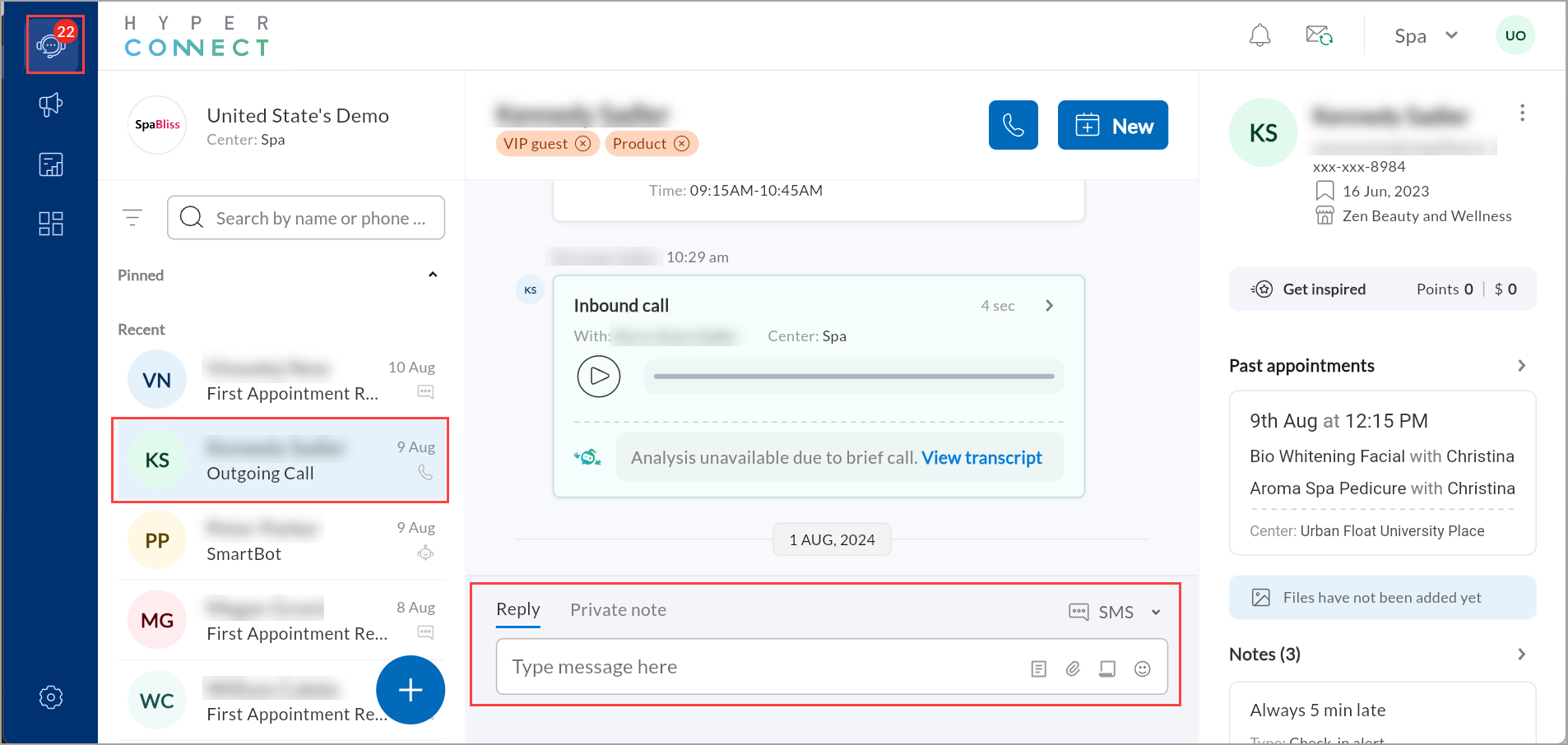
Click Enter.
Send Messages to New Guests
If the guest is not already in the system, you can still send them a message:
Launch HyperConnect.
Click the Conversations icon.
Click the + icon and select SMS.
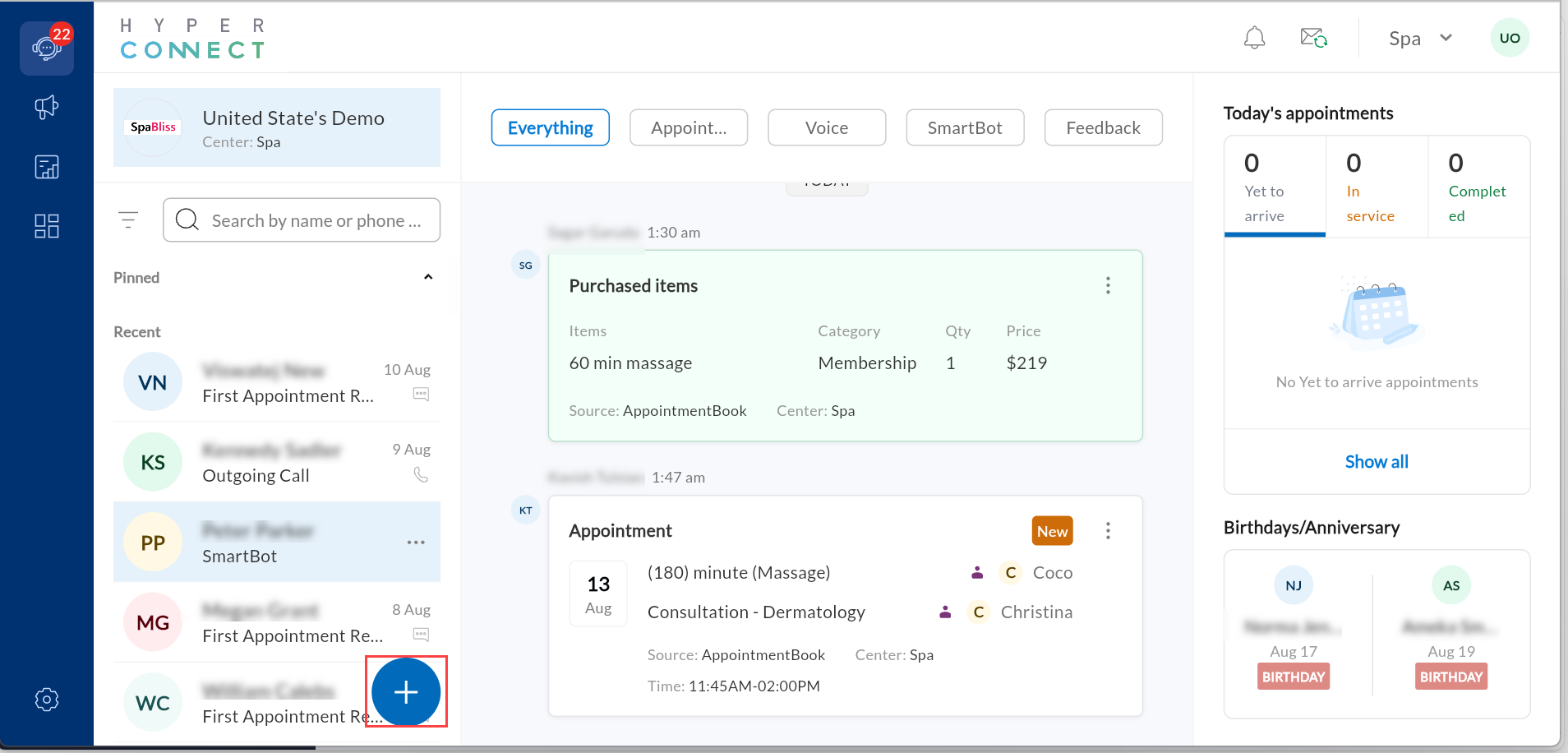
Select the country code from the drop-down list and dial the guest's number .
Type the message in the Message textbox.
Click Send SMS.
Once the message is sent, it will appear as a conversation similar to other guest conversations, with a phone number rather than a name.
Note
HyperConnect only supports transactional messages, not marketing messages.
Send Outgoing Emails from Guest Profile
You can send outgoing or ad hoc emails directly from within HyperConnect. This enables businesses to communicate with guests beyond automated notifications, sending personalized emails, invoices, or digital receipts directly from the guest profile. If your business uses Hyperconnect, outgoing emails also appear in the unified conversation timeline alongside SMS and WhatsApp messages.
Key Highlights:
Send manual emails directly to guests.
Use the same configured "From" email ID used for system notifications.
Attach files such as invoices, receipts, or documents.
No additional configuration required if a notification email ID is already set up.
To send an email using Hyperconnect:
Launch HyperConnect.
Click the Conversations icon.
Open the guest’s conversation in Hyperconnect.
Select Email as the channel.
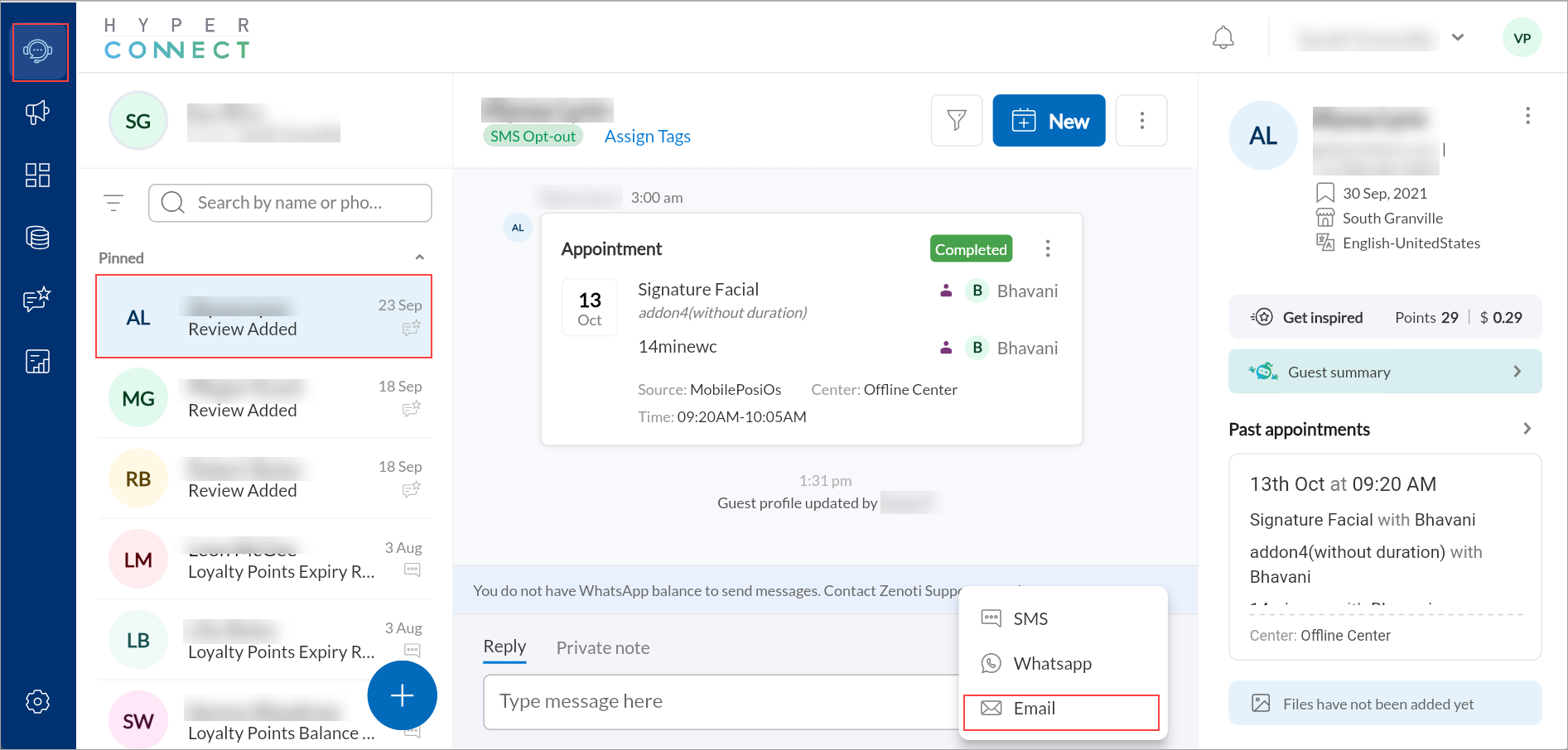
Compose your message.
Optionally, you can add macros or saved responses.
Once sent, the email and all related communication appear together in the guest timeline.
Send WhatsApp Messages on HyperConnect
This article explains how to enable and use WhatsApp as a two-way communication channel in HyperConnect. It outlines the benefits of integrating WhatsApp, setup requirements, usage instructions, and limitations.
Overview
HyperConnect now supports two-way messaging via WhatsApp, empowering businesses to communicate with guests through a globally recognized platform. Businesses can use WhatsApp to send appointment reminders, confirmations, and other notifications alongside SMS, emails, and voice calls. This makes WhatsApp a powerful alternative in regions with limited SMS capabilities, and a valuable supplement in countries where SMS is supported.
All WhatsApp interactions appear in the same unified guest inbox and can be tracked, tagged, and assigned like any other communication channel.
Key terms
WhatsApp Template: Pre-approved message format used to send notifications outside the 24-hour window.
Meta Business Account: The verified business account on Meta (formerly Facebook Business Manager) required to use WhatsApp.
Prerequisites
To enable WhatsApp messaging on HyperConnect, ensure the following:
You have an active Meta Business Account.
Your business phone number is verified with Meta.
WhatsApp messaging has been enabled in your HyperConnect account.
Required message templates have been registered and approved by Meta.
Note
All customers are eligible to use the feature. WhatsApp messaging is a paid add-on and requires a subscription to be activated.
Key Highlights:
Send and receive two-way WhatsApp messages directly in Hyperconnect.
Use emojis, templates, macros, and saved responses.
Send media-rich messages such as, images, attachments, and formatted templates.
Messages are automatically categorized by WhatsApp as Transactional or Marketing, which affects billing.
A viable communication channel for regions without SMS support (Example: Middle East, Southeast Asia).
An additional messaging channel in regions with SMS support (Example: US, Canada, UK, Australia).
Limitations
Promotional or unsolicited bulk messages are not allowed.
Businesses can send messages only if:
It is a reply within the 24-hour customer care window, or
It uses a pre-approved template outside the 24-hour window.
Calls and video chats over WhatsApp are not supported.
Meta conversation-based fees apply and are charged per 24-hour session.
To enable WhatsApp messaging, follow these steps:
Log in to the Meta Business Account (formerly Facebook Business Manager).
Verify your business phone number with Meta.
Register and submit message templates for approval.
Enable WhatsApp on HyperConnect.
To send a WhatsApp message:
Launch HyperConnect.
Click the Conversations icon.
Open the guest’s conversation in Hyperconnect.
Select WhatsApp as the channel.
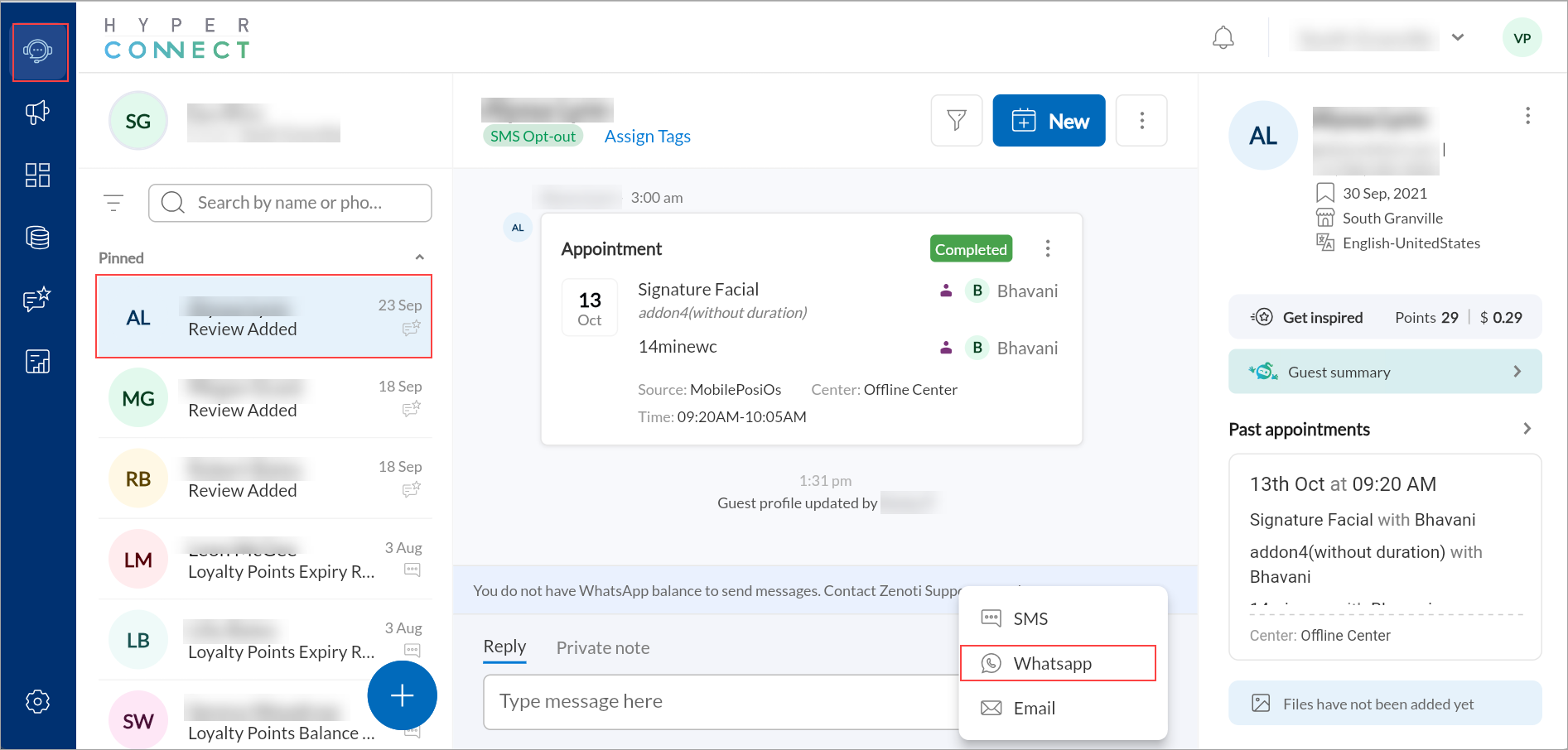
Compose your message.
Optionally, you can add macros or saved responses.
Send and Receive Multimedia Messages
In addition to text messages, HyperConnect allows you to send multimedia messages such as images to guests.
Launch HyperConnect.
Click the Conversations icon.
Use the search bar to find and select the guest you want to message.
In the reply pane, click the attachment icon.
Choose the image you want to share and click Open.
The image size should be less than 5MB.
Click the send icon.
View and Manage Guest Messages
HyperConnect allows you to easily view, manage, and respond to guest messages, ensuring smooth communication and efficient interaction.
View and Respond to Messages
Launch HyperConnect.
Click the Conversations icon.
Click the unread message to open it.
Enter your reply in the textbox.
Press Enter.
Whenever a guest sends a message to you, the message is marked as unread till you open the conversation and read the message.
An unread message is marked by a blue dot.
Use Saved Responses for Quick Replies
You can use pre-written responses or saved templates to save time when replying to common guest inquiries.
Launch HyperConnect.
Click the Conversations icon.
Open the guest message and click the Saved responses icon.
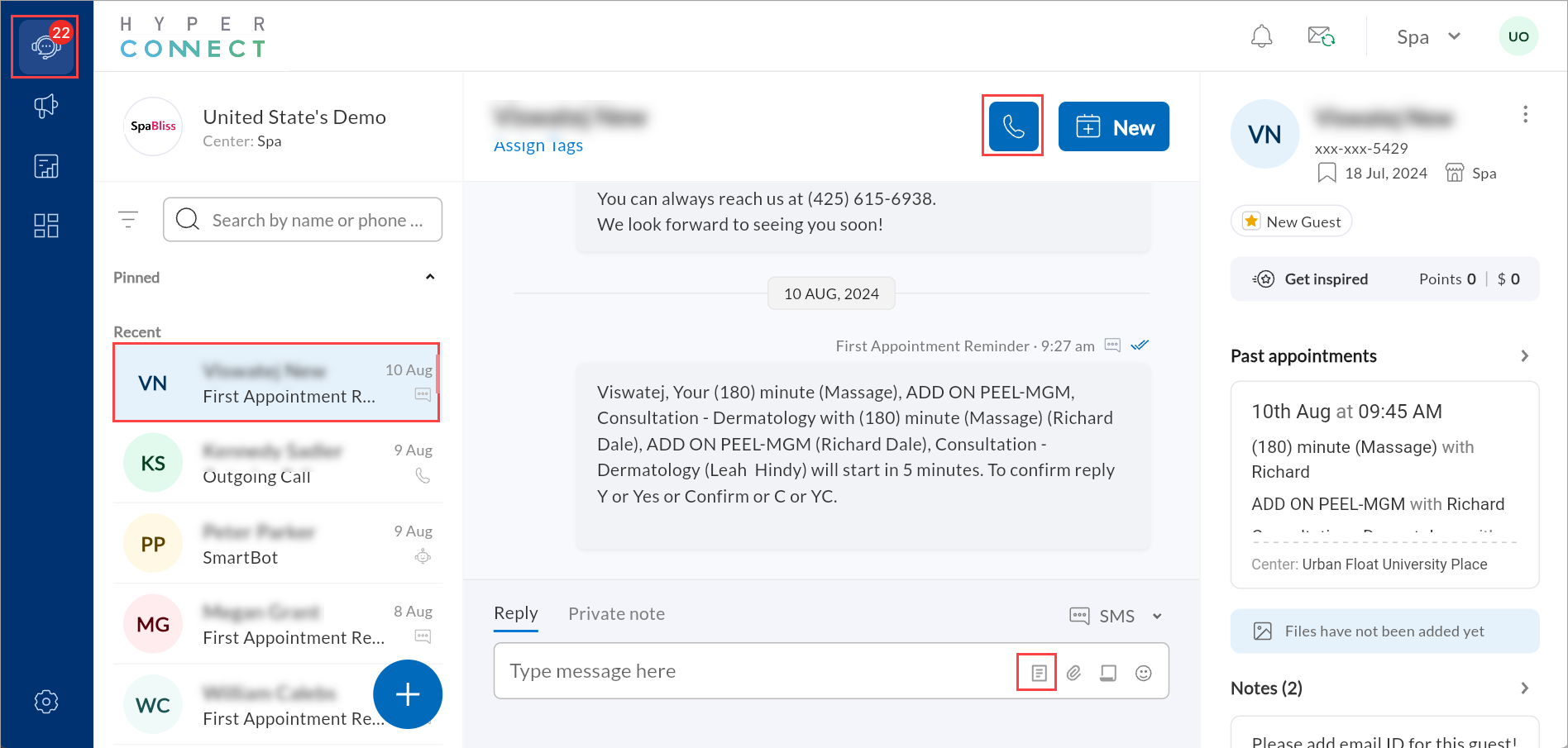
Select a pre-written response and click Use this.
Click Send.
Send Private Notes
Private notes enable team members to document important guest details, track conversation history, and ensure seamless internal coordination. These notes remain confidential and are not visible to guests, allowing staff to manage guest interactions effectively.
Launch HyperConnect.
Click the Conversations icon.
Search for and select the guest conversation.
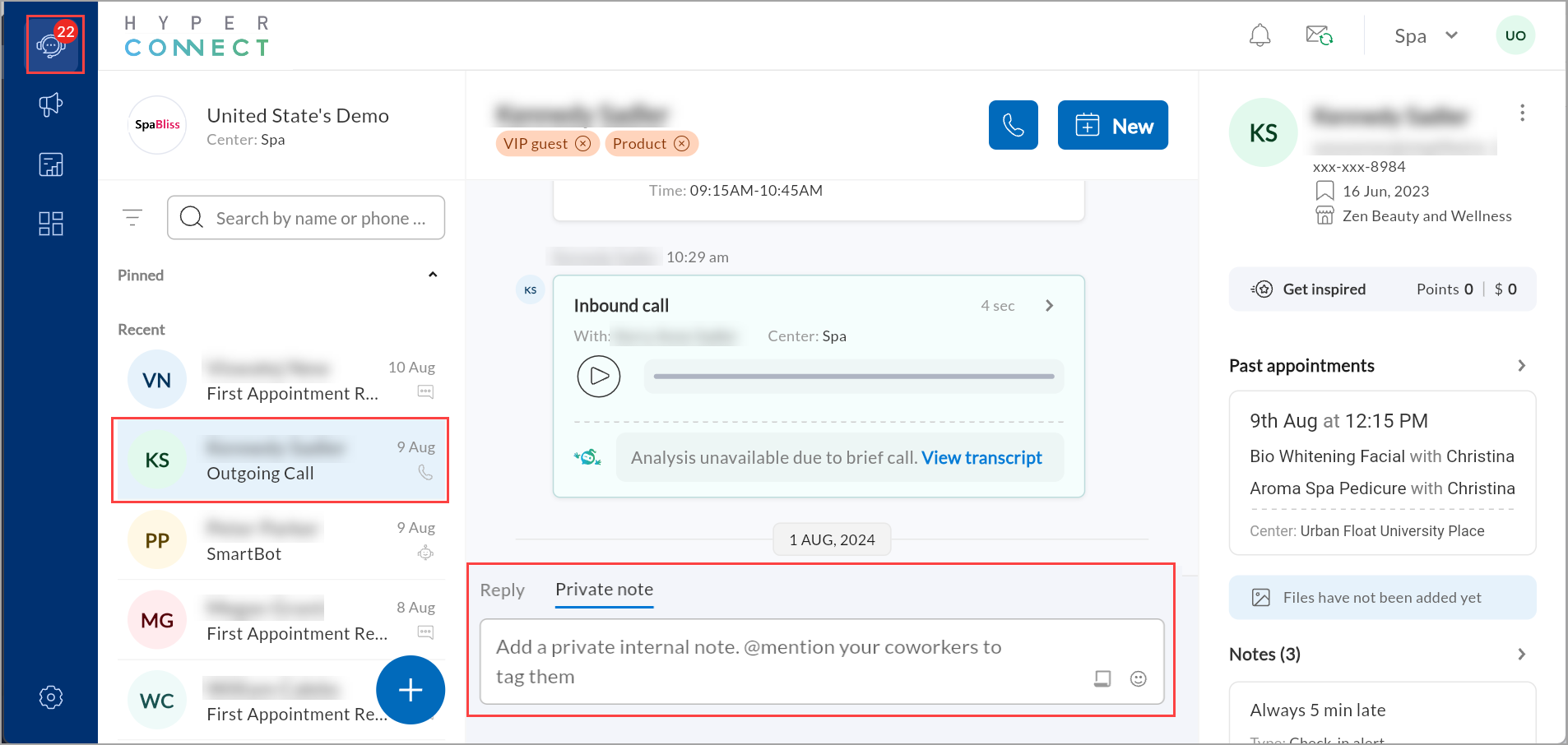
Type @ <name> to tag a co-worker and enter a private note.
Press Enter.
Manage Guest Conversations
Effectively managing guest conversations ensures smooth communication and helps maintain organized interactions. HyperConnect provides ways to filter, block, and categorize messages for better control.
Block Users on HyperConnect
Blocking users on HyperConnect provides a way to maintain control over your communication channels. When you block a user, they will no longer be able to send you messages or initiate calls.
Launch HyperConnect.
Click the Conversations icon.
Search for and select the guest conversation.
Click the three dots next to the guest name.
Select Block user.