Configure CMA V3 template: Online Booking
At the organization level, click the Configuration icon.
Search for and select the Online Booking setting from the Online booking settings section.
Click CX V3 > Online Booking.
To display a center as the default selection when guests log into CMA, from the Default Center drop-down list select the center.
To better manage your business's daily calendar, you can open appointment slots for booking for a specific duration by selecting Days from the Show appointment booking slots for drop-down list.
This can be a certain number of days or set to no limit.
To assign all online membership purchases to a single center, select the Different center for membership sales checkbox and select a center from the drop-down list.
All memberships bought online by your guests are by default assigned to the center of purchase. However, for ease of tracking and reports, you might want to assign all online membership purchases to a single center. For example, assigning all memberships to the main company and not franchises. You can then select the Different center for membership sales checkbox and assign a center.
To assign a center as the default for package sales, select the Different center for package sales chcekbox and select a center from the drop-down list.
To assign a center as the default for gift card sales, enable the Different center for gift card sales setting.
To allow centers to override the organization level setting, enable the Allow Center level override setting and select a center from the drop-down list.
To hide the monetary value associated with the loyalty points, enable the Hide monetary value of loyalty points setting. The guest profile in Webstore and CMA will only display the points that the guest has earned.
To specify the time interval between each appointment time slot, select the value from the Appointment Time Slots drop-down list. For example: If you select the duration as fifteen minutes, the Webstore will display the appointment slots as 10:00, 10:15, 10:30, and so on.
To define the online appointment hold time, in the Online Appointment Hold section, enter the value in minutes. For example: If you configure the hold time as five minutes, the Webstore will hold the appointment for five minutes after the guest selects the service, provider, date, and time. The guest must confirm the appointment within five minutes. After the stipulated time, the booking is void and the guest must start the booking process again.
To prioritize the bookings of your guests with "Specific” providers over the bookings of guests with “Any” providers, enable the Prioritize Specific Provider Slots for Guests setting.
To allow administrators to add login instructions for their guests, enter the text in the Instruction Banner In Login Page text box.
The maximum length for the text is 250 characters.
Click Save.
Enable social login
At the organization level, click the Configuration icon.
Search for and select the General setting from the Online booking settings section.
Click CX V3 > Online Booking.
To let your guests use their Facebook or Google credentials to log in to the Webstore, select the Enable Social Login check box, and then enter the following information:
Facebook App Id: Enter the Facebook app id.
Facebook App Secret: Enter the Facebook app secret id.
Google App Id: Enter the app id or Google Client Id in this field.
Google App Secret: Enter the Google Client secret code in this field.
Click Save.
Guests can both sign-up and login using their social credentials.
Impacts and considerations:
Social Login can only be enabled for organizations with guest uniqueness set to "email"
Restrict process time segment outside schedule hours
At the organization level, click the Configuration icon.
Search for and select the Online Booking setting from the Online booking settings section.
Click CX V3 > Online Booking.
To ensure that the processing time of the segmented service does not fall outside the employee schedule hours, enable the Restrict Process Time Segment Outside Employee Schedule Hours setting.
Click Save.
Note: This setting is applied only when the processing segment is the last segment of the service. If a finishing segment, even zero minutes duration, follows it, the setting will not apply and processing time may extend beyond staff hours. To ensure the restriction is applied correctly, make sure that Processing is the final segment in the service definition.
Book multiple service with same therapist
At the organization level, click the Configuration icon.
Search for and select the Online Booking setting from the Online booking settings section.
Click CX V3 > Online Booking.
To allow the therapist to perform multiple services in a single booking, enable the Book Multiple Services with Single Therapist setting.
Click Save.
Impacts and considerations
For parallel booking, disable the Book Multiple Services with a Single Therapist setting.
Display allocated therapist name
At the organization level, click the Configuration icon.
Search for and select the Online Booking setting from the Online booking settings section.
Click CX V3 > Online Booking.
To allow guests to see the name of the assigned therapist on the upcoming appointments page if the guests select 'Any Therapist' while booking, enable the Display allocated therapist name to guests for 'Any therapist' selection setting.
Click Save.
Enable referral program
At the organization level, click the Configuration icon.
Search for and select the Online Booking setting from the Online booking settings section.
Click CX V3 > Online Booking.
To make the referral program available for your guests who book online, turn on the Enable Referrals for cma and Enable Referrals for Webstore setting.
Click Save.
Enable deposit for online booking
Enable waitlist
At the organization level, click the Configuration icon.
Search for and select the Enable Waitlist setting from the Online booking settings section.
Click CX V3 > Online Booking.
To allow your guests to join waitlists for a service instead of booking appointments using the regular flow, turn on the Enable Waitlist setting.
If you do not see this setting, reach out to your Zenoti representative to enable it for you.
Enter the waitlist and the confirmation button label.
Click Save.
Impacts and considerations
If you enable this feature, guests can book appointments using both the waitlist, and the regular appointment booking flow on Webstore, Kiosk, and FDO.
Enable family booking
At times, guests may want to take services with their families, such as spa sessions, salon appointments, or wellness treatments. The Family Booking feature supports this by allowing a guest (host) to book services for multiple family members in one reservation.
At the organization level, click Configuration.
Navigate to Online Booking > Online booking settings > CX V3.
To facilitate guests to book services for their family members, enable the Family Booking checkbox.
In the Family Label field, enter a custom name to display to guests on the booking interface. (For example: "Family”)
Enable Host Required for Family Booking to ensure the host (primary guest) also selects a service along with the family members.
In Family Booking Guest Limit, specify the maximum number of additional guests the host can book for.
Example: Enter “4” to allow bookings for up to 4 family members.
Customize the Email, Gender, and Date of Birth as Mandatory or Optional by selecting the appropriate options from the drop-down menus.
If you want family members to be booked in consecutive (non-overlapping) time slots during a visit, select the Allow guests to book back-to-back sessions in a visit, for family members checkbox.
In Family Booking back-to-back services per reservation limit, enter the maximum number of services allowed in a back-to-back booking. The maximum limit is up to 5.
Example: Enter “4” to permit up to 4 back-to-back services.
Note
This limit helps ensure faster booking. Loading six or more services can slow things down, while four services load quickly. While the system allows up to 5, we recommend a limit of 4 for the best performance.
Define the maximum permissible interval between the back-to-back time slots in the Maximum permissible interval between back to back slots for slots to be shown.
For example, if you set a 10-minute interval and one service starts at 10:00 AM, the next must begin by 10:10 AM.
Click Save to apply your changes.
Copy host's contact details automatically in family bookings
When a guest, or the “host” books services for family members, you can automatically copy the host’s contact details such as email, phone number, and address into the profiles of new family members. Family bookings often involve the same contact information for each member.
At the organization level, click Configuration.
Navigate to Online booking > Online booking settings > CX V3.
In the Family Booking section, switch on the Copy host contact details to new family member toggle.
Select one or more relationships (for example, son, daughter) where the contact details should be auto-filled.
Click Save.
Note: You must select at least one relationship. When a new family member with a selected relationship is added during booking, their profile will automatically include the host’s contact details.
Configure announcement banner
The Announcement Banner appears on every page of the Webstore. On the CMA this banner appears on the service and center selection screens.
At the organization level, click the Configuration icon.
Search for and select the Centers setting from the General section.
Click CX V3 > Combined settings for Webstore V2 and CX V3.
To enable the Announcement Banner on your Webstore and CMA, select the Enable Announcement Banner check box.
To allow the centers to configure their individual announcement banners, select the Allow Center Override for Announcement Banner check box.
Enter the announcement title in the Title field. This is a mandatory field.
Specify the foreground and background color.
Enter the message or the text of the announcement banner.
Enter the message or the text of the banner in the Body field. You can add bullet points to the text and also format the text as per your needs.
Click Save.
To allow center-level customization of the announcement banner text, after enabling the Allow Center Override for Announcement Banner setting, go to the center-level Enable Announcement Banner setting.
Enable collection of additional fields during sign-up
You can capture crucial guest information during sign-up, ensuring a seamless and customized experience.
At the organization level, click the Configuration icon.
Navigate to Online booking > Online booking settings > CX V3.
Click Online booking > search for Enable Collection of Additional Fields During Sign-up setting.
To facilitate the inclusion of additional fields in guest profiles, turn on the Enable Collection of Additional Fields During Sign-Up setting.
To collect address details such as Zipcode, City, State, and Country, turn on the Enable address setting.
To facilitate the collection of referral information during the sign-up process, turn on the Enable referral setting.
To include three customizable fields during the sign-up process, providing the flexibility to capture unique guest information beyond standard details, select the Enable additional field checkbox.
You can set these fields as mandatory or optional to create more comprehensive guest profiles.
Reach out to your CSM or Zenoti representative to enable the custom additional fields for your business.
Click Save.
Enable transactional communication
Transactional notifications allow businesses to send informative messages (email/SMS) to guests.
At the organization level, click the Configuration icon.
Navigate to Online booking > Online booking settings.
Click CX V3 > Transactional communication.
To ensure guests always receive transactional messages, enable the setting.
Click Publish.
Impacts and considerations
If enabled, the guest will not be shown the option to opt in and opt out. Transactional communication about their booking/purchase will be sent only through the default channel.
Allow guests to log in with verification code
Businesses can let guest log in to their accounts on webstore and CMA without a password.Guests enter their email or mobile number and receive a verification code to complete the login.
To enable this feature, follow these steps:
At the organization level, click the Configuration icon.
Search for and select the CX V3 setting from the Online booking settings section.
Click Online Booking.
To enable passwordless login, turn on the Enable login with verification code setting.
The guest receives an OTP for verification. After OTP verification, guests must provide their First Name, Last Name, Email, and Mobile Number, as these fields are mandatory. The Gender and Date of Birth (DOB) fields are configurable based on settings.
Select the mandatory fields you want to collect from new guests.
Note
First Name and Email or Mobile number are mandatory by default. You cannot change these fields.
You can also collect additional information. Choose other fields such as Gender, Marketing Consent, and Referral Code.
Click Save.
Impacts and considerations
The Enable login with verification code setting is disabled by default.
The available log in methods, either email, mobile, or both, are based on the Enable login via mobile or email organization-level setting.
Guests must click Login with Password to access the Guest Checkout flow and view social login options (Google/Facebook), similar to the guest checkout process.
Restrict providers from providing some services
Administrators can control therapists' online availability for specific services, deciding which therapists can be booked online. For example, senior or specialized providers may offer certain services exclusively to select customers, keeping them off online booking platforms.
Allow bookings for only repeat guests
Businesses can exclusively allow guests to book appointments with employees who have previously served them. For instance, Sarah, a frequent salon visitor, can book appointments with her trusted stylist, Emily, ensuring that her preferences are understood and her needs are consistently met with each visit.
Impacts and considerations
Clicking Save makes the Restrict bookings to prior serviced guests only setting visible in Employee > Employee name > General tab. Enabling this setting allows service providers to be booked exclusively by their repeat customers through online channels.
Display Products Tab in Guest Profile
The Products tab in the user profile enhances the customer experience by enabling seamless tracking of purchased or reserved products. Customers can easily view and manage their product history directly from their profile, making the process more convenient and transparent.
For administrators, enabling the Products tab simplifies guest management by:
Reducing service inquiries about purchase history.
Improving transparency and trust.
Offering guests control over their product-related information.
For guests, this feature provides:
A centralized space to track purchases.
Quick access to invoice details for returns or exchanges.
When guests click the Products tab, the following details are displayed for each product:
Invoice Number: The reference number associated with the purchase.
Product Name: The name of the purchased product.
Purchase Date: The date the product was purchased.
Quantity: The number of items purchased.
Price: The price per item.
Total Amount: The total cost for that product.
Status: The current status of the purchased product. For example, delivered, pending.
Administrators can enable the Products tab to be visible in the guest profile by following these steps:
At the organization level, click Configuration.
Navigate to Online Booking > Online booking settings > CX V3 > General > User Profile.
Switch on the Display Products in profile toggle.
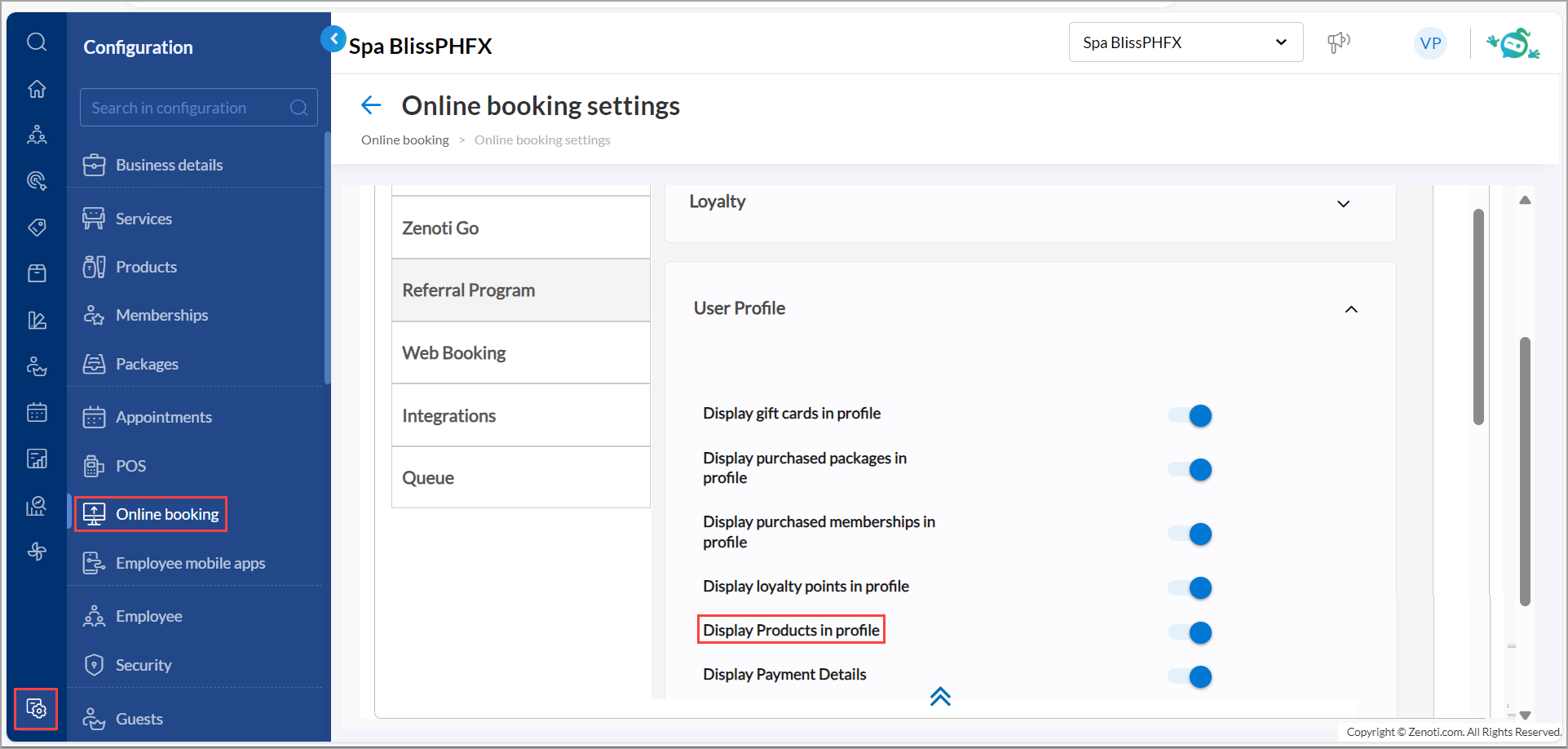
Once enabled, guests can access their product details directly in their profile, making it easier to manage and track their purchases.
Click Save.
Enable automatic collection of cancellation fee
By enabling automatic collection of cancellation fee, businesses can automate fee collection for canceled bookings, reducing manual intervention and ensuring timely payments.
This is available on both Webstore and CMA.
At the organization level, click Configuration.
Navigate to Online booking > Online booking settings > CX V3 > Online Booking.
Select the Enable auto-collection of cancellation fee checkbox.
To allow guests to pay cancellation fees using their membership service credits, select the Allow cancellation fee redemption from guest’s membership benefits checkbox.
This option will only be available after enabling the Auto-collection of cancellation fee setting.
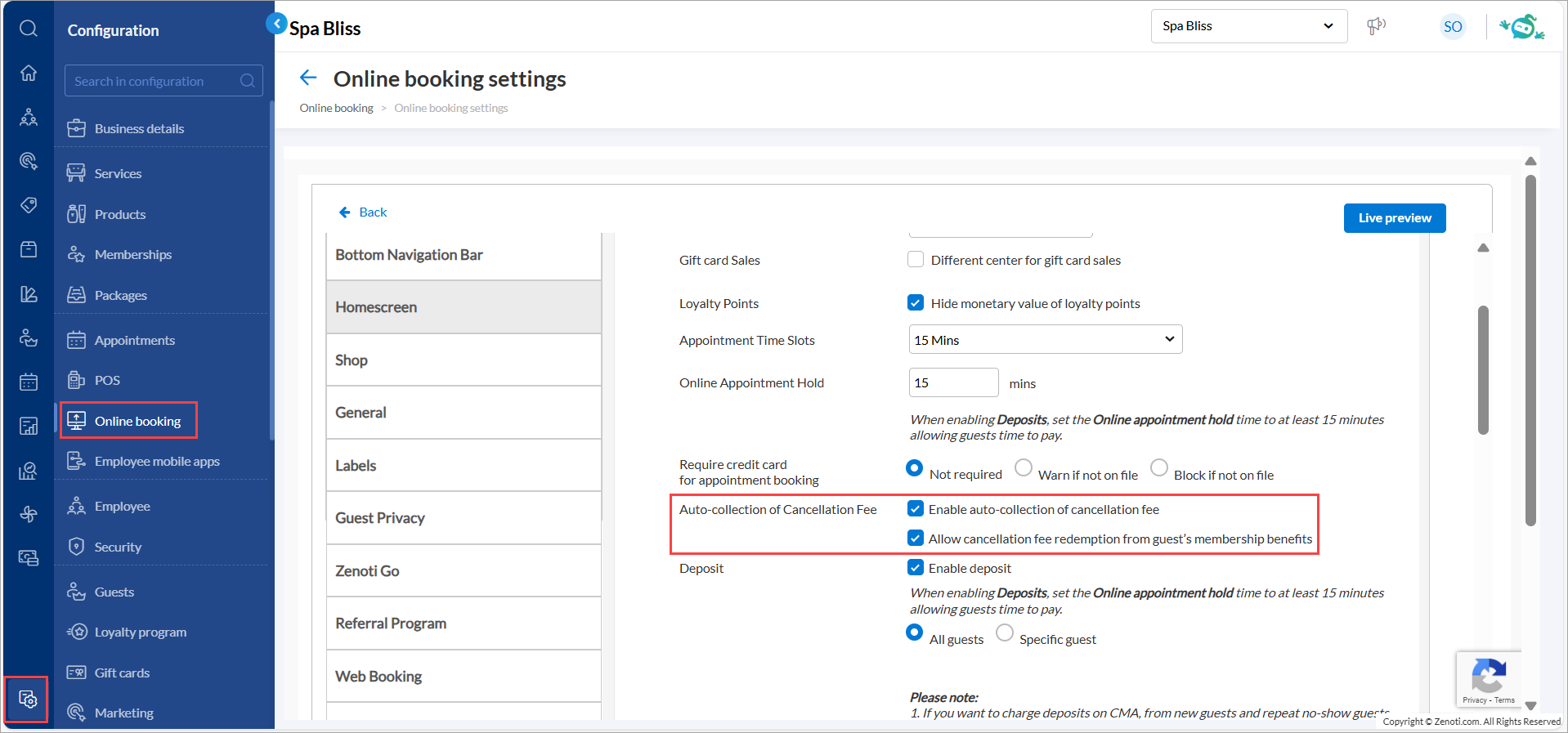
Click Publish.
Note
The Allow cancellation fee redemption from guest’s membership benefits setting is not available by default. Reach out to your administrator to enable this option.
For more information, refer to the Cancel an appointment article.