Audit and reconciliation
Overview of stock count or audit
Stock count, or simply audit, is the process of physically counting each product in the warehouse. By performing regular stock counts, you can identify pilferage and protect your inventory while ensuring that there are no stock-outs and spills.
In Zenoti, you need to do stock counts for the following reasons:
To set starting quantities to set up Zenoti Inventory for the first time.
Note
When you conduct stock count, you set only starting quantity, not value. To get stock value, you must create and receive orders.
To know your on-hand inventory at any point in time.
Actual, expected, and deviation
When you add a product in Zenoti and make it active in one or more centers, Zenoti records each transaction on the product: purchase, transfer, consumption to provide service, convert, check out, bundle/unbundle, return, and restock/discard. Based on these transactions, Zenoti updates the stock level and stock value of the product.
Actual: Physical quantity of the product in the center.
Expected or Projected: Quantity of the product as per Zenoti, based on the transactions recorded on it.
Deviation: Difference between Actual and Expected. Zenoti color codes these deviations based on the severity. Missing products are coded in Red, while missing orders for products, are coded in Green. The red coded deviations are critical.
When you conduct a stock count, you may find that there’s a deviation in quantity, which also leads to deviation in the stock value. In Zenoti, the stock count process varies based on whether your center decides to review reconciles that have a value deviation or not.
Stock count process
The stock count process involves an Auditor, a Reconciler, and an Approver.
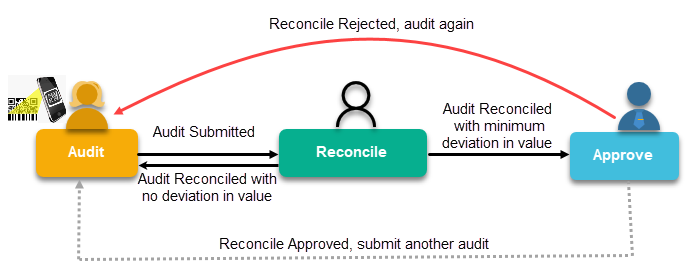
The process starts with an Auditor physically counting each product in the warehouse using Zenoti Mobile or a barcode scanner. These products are considered as Manually Audited.
While the Auditor is counting the products, there might be few products that are out of stock, inactive, or not tracked in Zenoti. These products are considered as Unaudited Products.
The Auditor can use Zenoti projections for the unaudited products and choose to submit a full stock count or a partial stock count:-
Full Stock Count
Use zero stock values for unaudited products
Do not consider the projected quantities and set the stock quantity of the unaudited products to zero.
Partial Stock Count
Use projected stock values for unaudited products - negative stock would be considered as no stock
Consider the projected quantities for zero stock and positive stock. Do not consider the projections for the negative stock.
Use projected stock values for unaudited products - negative stock would be maintained
Consider the projections for zero stock, positive stock, and negative stock.
Based on the product actuals and projections, the Reconciler can reconcile the stock count or submit it to the Approver if your organization has enforced approval for reconciles with value deviation.
The reconciliation is either approved or rejected based on whether the Approver accepts the value deviation or not.
a. If the reconciliation is approved, the stock quantities and values are updated accordingly.
b. If the reconciliation is rejected, the Auditor must resubmit the audit to the Reconciler.
Roles and permissions
The Admin must enable the following roles and permissions for the Auditor, Reconciler, and Approver:
Auditor - Counts the stock and submits the audit.
Permissions
For > Inventory Manager and enable the following permissions:-
- Add: To conduct stock count
- Edit: To edit stock count data in the Audit History report
- Audit Back Date: To back date stock count date to a past date
Reconciler - Verifies the stock count to identify any deviations between actual and expected values.
For Inventory Manager > Reconcile
Approver - Approves a reconcile that qualifies the minimum value difference set by the organization.
For Inventory Manager- Approve Reconcile
In addition to this permission, the following center-level setting must be enabled:
Configuration > Settings > Enforce approval for reconciliation for difference between expected and audited stock value
Recommendations and tips
Conduct a separate stock count every 3 months for retail products and for professional supplies. If you do not conduct a stock count for more than 3 months, you cannot view the Current Stock report.
Use Zenoti Mobile to conduct stock count on the go.
Use the Import/Export option if you want your staff to enter stock count data for you and save time.
If you are waiting for orders from a vendor or another center, enter the data of the available stock and save your stock count. After you receive the orders in Zenoti, you can enter data for the received products and submit your full stock count.
For inactive products or out-of-stock products, use Zenoti projections and perform a partial stock count.
While performing an inventory audit, certain filers such as Vendors and Brands are very helpful in obtaining the desired data with ease. If these filters are not visible for your business, please contact Zenoti support.
Scan products for audit
You can use a barcode scanner to scan products for audit.
Prerequisite: Before you start scanning, ensure that each product is assigned a barcode.
At the center level, click Inventory.
To audit retail products, navigate to Audit > Retail: Audit Inventory.
To audit consumable products, navigate to Audit > Consumable: Audit Inventory.
To scan products using the barcode scanner, click Scan products.
The scanner will emit a light or a beep, indicating that it has successfully captured the barcode data.
If you have scanned one item and there are 10 more identical ones, enter the total quantity in the Quantity on Hand field.
You can track barcode scanning errors, generate a file with error details, and download it with the date and timestamp.
To provide additional information, enter the text in Notes.
After you are done, you can submit the stock count.
The audit scan will work based on the product code. If the product code matches the primary barcode, the product will be scanned. Otherwise, it will display a "product not found" message.
Perform partial audits
You can enable partial audit (cycle count) for selected products and perform multiple partial audits without having to wait for a reconciliation. When this feature is enabled, the value calculation method in the Current Stock Report (v2) changes to perpetual average method. You do not need a full audit every time and you can submit multiple partial audits. Reconciliation, though, would be done for all open audits in one step.
To enable this, configure the Admin settings mentioned here.
Navigate to one of the following:
Inventory > Stock Levels > Retail > Audit
Inventory > Stock Levels > Consumables > Audit
By default, only products that can be audited are displayed. You can change the view by selecting from the drop-down list. If you select All, products in Awaiting Reconciliation status are disabled for selection in the list.
For products you wish to submit for audit, enter the ON-HAND QTY.
Note
If you have signed up with Zenoti after April 2020 release, you will see QTY IN STORES and QTY ON FLOOR instead of ON-HAND QTY.
In the Auditing Options section, select the Submit only above products option.
Click Submit Audit.
A pop-up displays the summary of your selection. Click Save and Submit. You have successfully submitted a few products for audit.
Enter and save stock count or audit data
When you do a stock count of your inventory, you must have all the products physically present in your warehouse. If you are waiting for deliveries or you are a retail-heavy business, scanning the products or manually counting them over days or even weeks, you can keep entering the stock count data for the available products and save the data. After, you are done entering details for all the products, you can finally submit your stock count.
You can also use the Zenoti Import/Export option to export stock count format and data from Zenoti to Excel or CSV format, conduct stock count, and import it back into Zenoti. This is very effective and time-saving.
Before you begin, ensure that Inventory Manager > Add permission is enabled for your role.
Important
Follow these steps even if you are conducting stock count or audit for the first time.
At the center level, click the Inventory icon and navigate to:
- Stock Levels > Retail > Audit - for a retail stock count
- Stock Levels > Consumables > Audit - for a professional supply stock count
Let’s say that you are auditing retail products. The navigation opens the Retail Audit page.
Important
In case you’ve signed up with Zenoti after the April 2020 release, you will only see On-Hand Qty, which is the sum of Store and Floor quantities.
You can see all the retail products that are active in your center.
Search for the products by using the following search criteria:
Single Product
Name or Code: Enter the name of the product or its code.
Barcode: Enter the barcode.
Brand: Enter the product brand.
Vendor: Enter the supplier details.
Multiple Products
Product Category & Subcategory: Select the parent category and subcategory of the products.
Tag: Enter the tag to get products with the same tag.
Brand: Enter the product brand.
Vendor: Enter the supplier details.
Important
If you are unable to find a product, reach out to your admin to add the product and make it active in your center.
Enter the quantity of the product found in store in the Qty In Stores textbox and in floor in the Qty On Floor textbox during the stock count.
In case you see only the On-Hand Qty textbox, enter the total quantity in this box.
Note
You cannot enter negative quantities.
You can also export the audit sheet to Excel or CSV format, enter the audit information, and import it back into Zenoti.
Repeat steps 3 and 4 until you’ve entered information for all the products for which you want to conduct the stock count.
In the Notes field, enter any information related to the audit or any message to the Reconciler.
Click Save Changes.
The stock count data is saved. If you want to enter stock count for other products in your center or review the already entered data later, you can do so and click Save Changes. After you are done, you can submit the stock count.
Import and export stock count data
For a retail-heavy business, stock count is a challenge. Physically counting each product and entering the details is time-consuming.
In your center, if one of your staff does the physical counting and the Inventory Manager enters the details in Zenoti, you can use the Import/Export option. Your Inventory Manager can export the stock count format and system-generated data from the Audit page to Excel or CSV format. Then, your staff can physically count the products, fill in all details in the exported file and hand it over to the Inventory Manager to import it back into Zenoti for submission.
Note
For businesses that have signed up with Zenoti after April 2020 release, the store and floor quantities are combined into a single quantity, called Current On-Hand quantity.
Navigate to the Audit page.
For a retail audit: Click the Inventory icon and navigate to Audit > Retail: Audit Inventory
For a professional supply audit: Click the Inventory icon and navigate to Audit > Consumables: Audit Inventory
The Audit Inventory page appears.
If you have signed up with Zenoti after April 2020 release, you will see the following page:
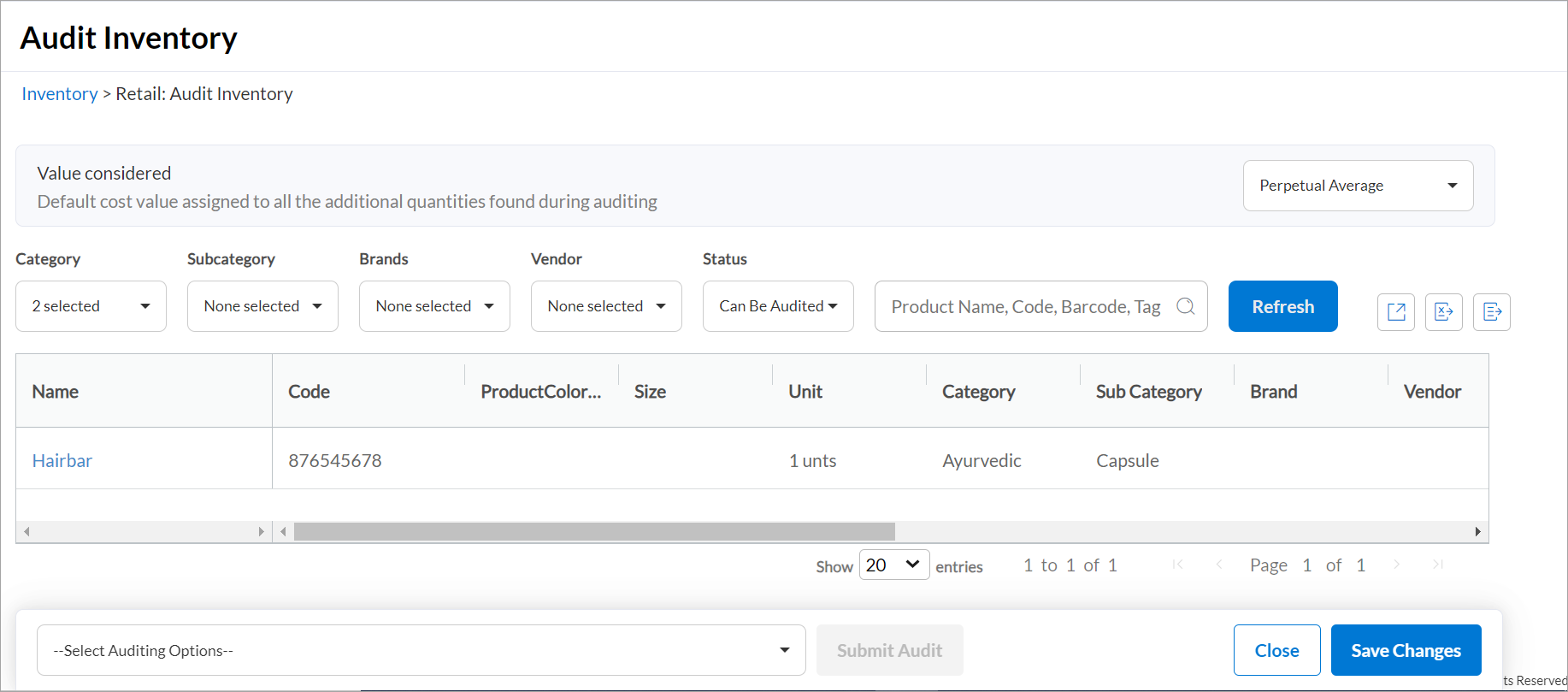
To export the audit details, click the Import an Audited sheet or Export Template icon.
Select the Export option.
Select the Web Export option and click Export.
Look for the downloaded file in your local drive. For example, the file name can be 'Audits <your center name>.xls’, ‘Inventory <product-type>.xls’, or ‘Inventory Audit History.csv’.
Enter the actual stock count and save the file. You must enter only positive values. If you enter negative values, you cannot import it back in Zenoti.
Important
If you have signed up with Zenoti after April 2020 release, you must enter the total stock count of a product only in the Store column - if you enter any quantity in the Floor column and import it to Zenoti, the Floor column will not be considered.
Import the audit file by clicking the Import/Export icon Import an Audited sheet or Export Template icon.
Select the Import option.
The web import or scan import drop-down appears.
Select Web Import.
The Upload button appears.
Click the Upload button.
You can upload the audit file from your local drive. It can be an Excel or CSV file with a maximum file size of 3 MB.
Important
Ensure that you have the copyrights to upload the file to Zenoti.
Select the file to add it for import.
The Load button appears.
Click Load.
Zenoti checks if the file has any negative values and invalid entries.
Note
If you want to upload a different file, click Clear.
If the file fails due to incorrect data entries, the error messages are displayed for each product that has an invalid entry.
Click Import.
The file is imported in Zenoti and you are navigated back to the Audit page with the updated stock count data.
Zenoti treats the imported stock count data as a manual audit, which can be seen in the reconciliation page using one of the search filters.
Important
If you have entered negative values by mistake, Zenoti ignores the minus sign for all the entries in the file and imports the values as positive entries.
After you have imported stock count data in Zenoti, you can review it and save it or submit it for reconcile.
Delete an imported audit file
In Zenoti, importing of an audit file is a two-step process:
Upload the file from your machine
Import it to Zenoti
If you've uploaded the audit file, but not imported it, you can delete the file from Zenoti.
However, if you've imported the audit file to Zenoti, you cannot delete it. Rather, you can make changes to the file and re-import the updated file.
Submit stock count or audit
After you have entered the stock count data and are ready for your inventory to be reconciled, you need to submit it.
Important
For businesses that have signed up with Zenoti after April 2020 release, the store and floor quantities are combined into a single quantity, called the Current On-Hand quantity.
Ensure that you are at the center level.
Note
You can only submit a stock count for all consumables or all retail products at a time. You cannot submit a stock count for a specific product (retail or consumable) at a time.
Click the Inventory icon.
Navigate to one of the following:
Stock Levels > Retail > Audit - for a retail stock count
Stock Levels > Consumables > Audit - for a professional supply stock count
Let’s say that you are conducting a stock count for retail products. When you follow the navigation for retail audits, the Retail Audit Inventory page appears.
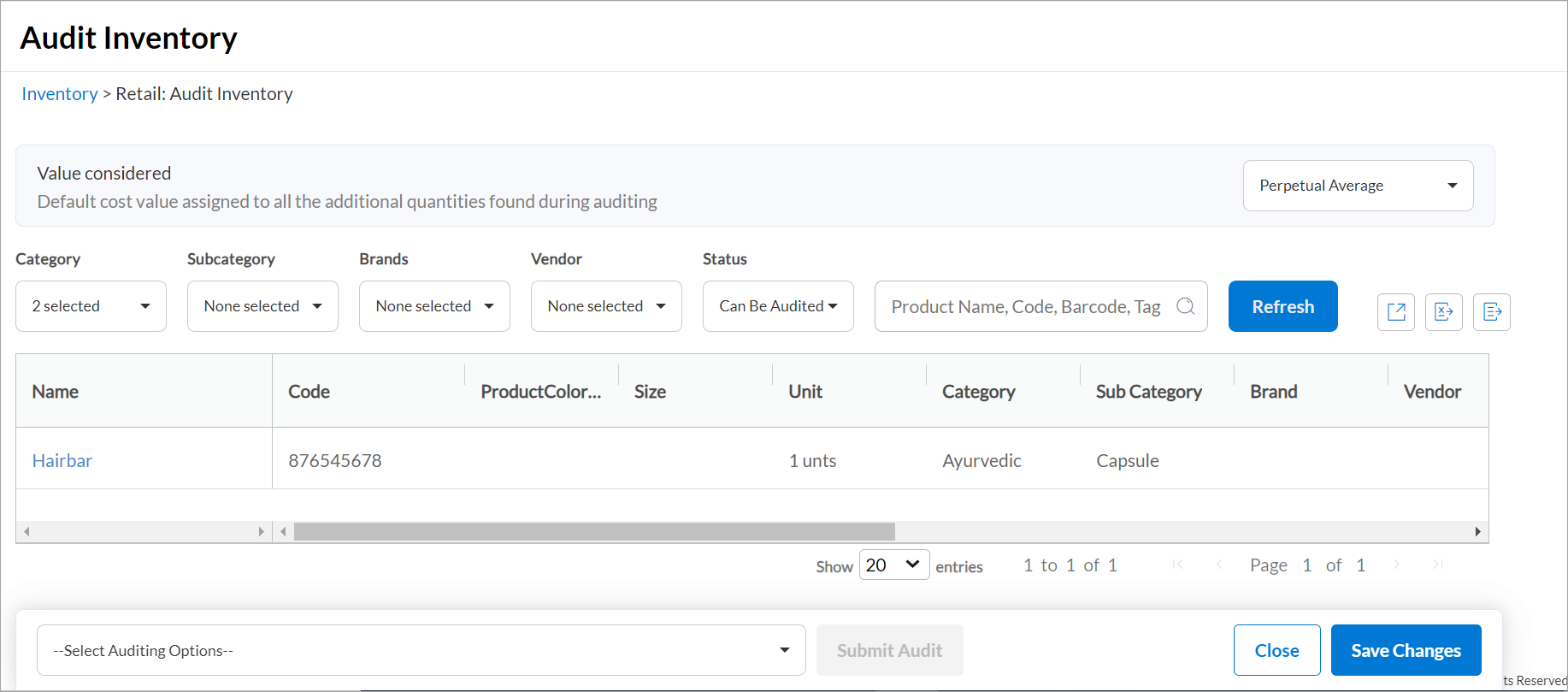
Verify the information that you have already entered. After entering quantities for the products you have manually counted, select the auditing option for the unaudited products. This is to let Zenoti know how the unaudited products must be considered for auditing.
You can assign values to product quantities added via audits based on the following:
Perpetual Average- Perpetual average cost of the product for the transaction.
3-month average- Average value of the cost of a product over a consecutive period of three months.
Recent Order Value- The latest purchase price of the product.
Non-zero perpetual average- The non-zero perpetual average refers to the most recent positive perpetual average value.
Vendor Purchase Price- The purchase price of the product configured in the master.
Custom Value- Users can input a custom value based on specific requirements or acquired information.
If selected, the system prompts an empty column, providing users with the choice to input their preferred value. If no value is inputted, the system defaults to the perpetual average value.
For example, if during an audit, the system on hand is recorded as 5 units, but the counted quantity on the shelf is 7 units, the extra 2 units will be assigned the value chosen in the dropdown menu.
The selected option will be applied consistently across all the chosen items in the table. For example: If you choose Perpetual Average as the option, this selection will apply to all the items you have chosen in the table.
Note
When adding stock through an audit, a value will be assigned. However, during stock item removal in audits, a perpetual average value will be assigned.
You can select multiple options from the available filters simultaneously, to refine and enhance your search experience.

Submit only above products
Select this option to conduct a partial stock count
With this option, an audit is performed for selected products, and you can perform multiple partial audits without waiting for reconciliation. You do not need a full audit every time, and you can submit multiple partial audits. Reconciliation, though, would be done for all open audits in one step.
Example: Consider you have 3 products, Aloe Vera Face Wash, Shea Butter Face Cream, and Green Tea Shampoo, in your warehouse. You have audited and updated the stock quantity of Aloe Vera Face Wash as 10. You have not audited Shea Butter Face Cream and Green Tea Shampoo and say in the current stock; the quantities are 40 and 13.
After you select this option and submit your audit, the stock quantities are as follows on the Reconciliation page:
- Aloe Vera Face Wash – 10
Use projected stock values for unaudited products - negative stock would be considered as no stock
Select this option to conduct a partial stock count
Zenoti projects current stock quantities based on the orders received, conversions, sales, and in-service consumption. When this option is selected, you allow Zenoti to fill up the quantities for the unaudited products with these projections. For the negative quantities, Zenoti sets them to zero.
Example: Consider you have three products, Aloe Vera Face Wash, Shea Butter Face Cream, and Green Tea Shampoo, in your warehouse. You have audited and updated the stock quantity of Aloe Vera Face Wash as 30. You have not audited Shea Butter Face Cream and Green Tea Shampoo, and say in the current stock, the quantities are 40 and -3 (minus 3), respectively. When you select this auditing option and submit your audit, you will observe that the stock quantities are as follows on the Reconciliation page:
- Aloe Vera Face Wash – 30
- Shea Butter Face Cream – 40
- Green Tea Shampoo – 0
Use projected stock values for unaudited products - negative stock would be maintained
Select this option to conduct a partial stock count
With this option, stock quantities for unaudited products are set to the quantities from current stock. Stocks that have negative quantities will continue to show as negative.
Example: Consider you have three products, Aloe Vera Face Wash, Shea Butter Face Cream, and Green Tea Shampoo, in your warehouse. You have audited and updated the stock quantity of Aloe Vera Face Wash as 30. You have not audited Shea Butter Face Cream and Green Tea Shampoo, and say in the current stock, the quantities are 40 and -3 (minus 3), respectively.
After you select this option and submit your audit, the stock quantities are as follows on the Reconciliation page:
- Aloe Vera Face Wash – 30
- Shea Butter Face Cream – 40
- Green Tea Shampoo – -3 (minus 3)
Use zero stock values for unaudited products
Select this option to conduct a full stock count
With this option, stock quantities for unaudited products are reset to zero, irrespective of the quantities they have in the current stock. Stocks that have negative quantities are also reset to zero.
Example: Consider you have 3 products, Aloe Vera Face Wash, Shea Butter Face Cream, and Green Tea Shampoo, in your warehouse. You have audited and updated the stock quantity of Aloe Vera Face Wash as 30. You have not audited Shea Butter Face Cream and Green Tea Shampoo, and say in the current stock, the quantities are 40 and -3 (minus 3).
After you select this option and submit your audit, the stock quantities are as follows on the Reconciliation page:
- Aloe Vera Face Wash – 30
- Shea Butter Face Cream – 0 (positive becomes 0)
- Green Tea Shampoo – 0 (negative becomes 0)
Note
On the Reconcile page, your manager can see the products manually audited (by entering the audit information) or whether projections were used.
Click Submit Audit.
Note
If you have raised orders and are waiting for delivery, you will get a pop-up to confirm the submission. To view the orders, click OK. Or, click Cancel to proceed with the stock count submission.
On submitting the stock count data, the Audit Details window pops up.
No. of Audited Products: Number of products for which you have entered the quantities
No. of Products Not Audited: Number of products for which you have not entered the quantities
No. of Products: Total number of products active in your center
Total Products Being Submitted: Number of products for which you are submitting the audit
Click Save and Submit.
The stock count is submitted to your manager for reconciliation.
After submitting an audit, you can neither edit it nor submit another audit for the same product type. In our example, we have audited retail products. So, we cannot submit another audit for retail products. When we navigate to the audit page, the following message is displayed:
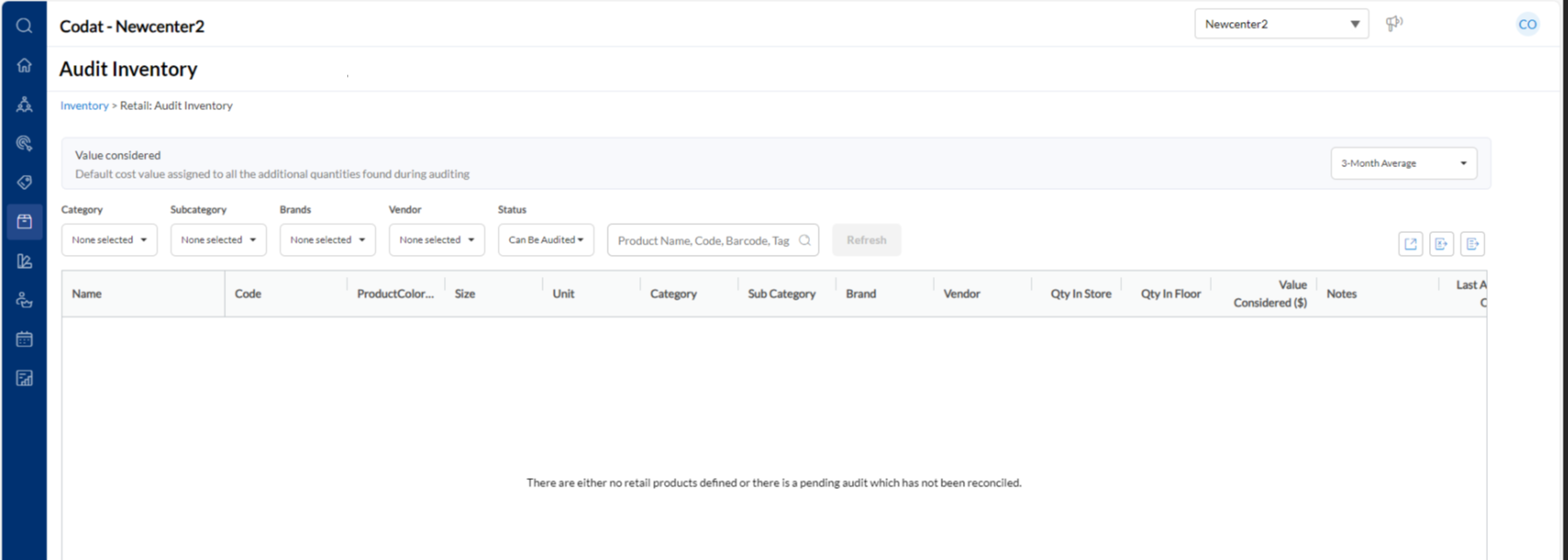
Note
This message is also displayed when you do not have any retail products active in your center. You can make them active in your center.
Next Step: Wait for reconciliation and approval (if there are any deviations). Meanwhile, you can conduct the stock count for the other product types. In the example, you have conducted a stock count for the retail products. While waiting for its verification and approval, you can conduct a stock count for professional supplies.
After the stock count is submitted, the following may happen:
The audit is reconciled, and the current stock is updated accordingly.
Suppose there’s a value deviation (actual vs. expected), and your organization has enforced such audits to be approved. In that case, the reconciliation is submitted for approval, and you will see the following message on the Audit page:
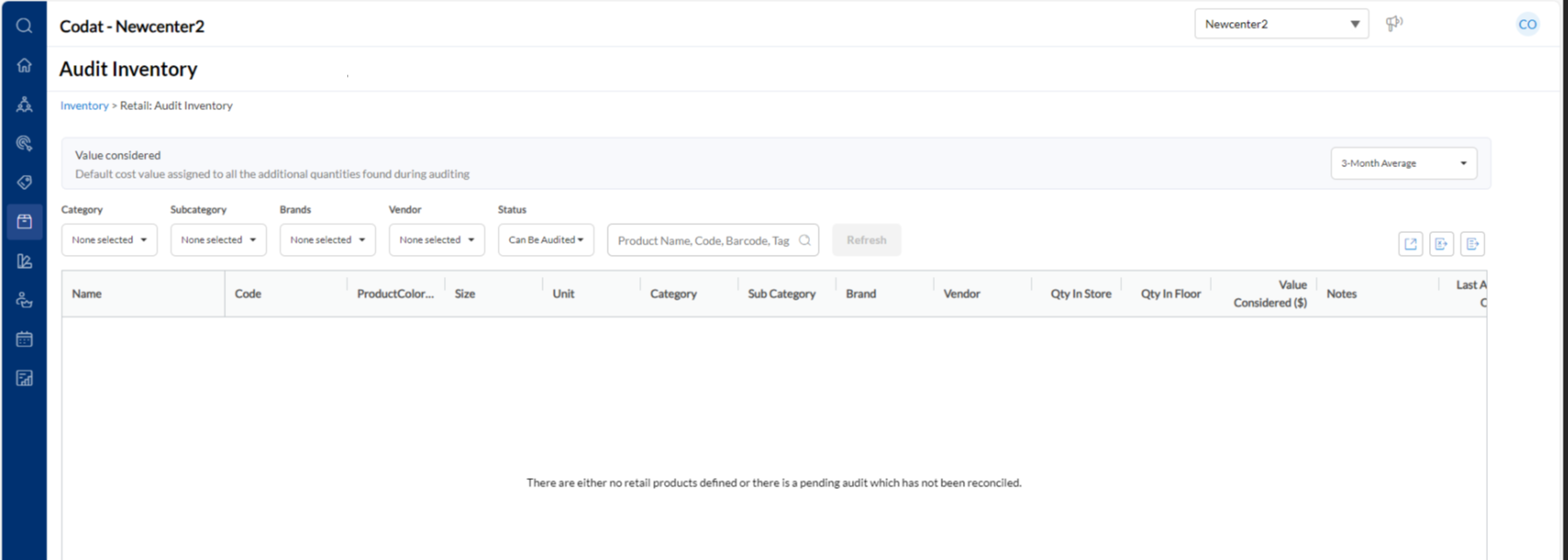
Based on the value deviation, the reconciliation can be approved or rejected:
Reconcile is approved, and the current stock is updated. You can submit another stock count.
Reconcile is rejected, and you can view the following message on the Audit page. Click the View Reconcile Report link to know the reason for rejection.
Approve a reconciliation
Businesses can have a two-step verification for stock counts for each center. After the Inventory Manager performs the stock count,
Approve the reconciliation if it has the minimum value deviation (between actual and projected)
Important
If your business has enabled approvals for reconciliations, you can neither skip this step nor auto-approve any reconciliations. You will have to follow the below process to approve a reconciliation.
Before you begin, the following settings and role permissions must be enabled for you to approve a reconcile (both retail and professional supply):
Role permissions
Add the Inventory Manager role to your profile.
Enable Role >Approve Reconcile
Settings at the center level
Centers > Your center name > Inventory > Enforce approval for reconciliation for difference between expected and audited stock value
Enter the minimum difference in actual and expected required to enforce approval for the reconcile in Minimum difference in value. This value appears on the Approval page as Threshold Limit for both retail and professional supplies.
Ensure you are at the Org level.
Navigate to the ApprovaIs page.
For retail approvals: Inventory > Stock Levels > Retail > Approvals
For professional supply approvals: Inventory > Stock Levels > Consumables > Approvals
The Approvals page appears.
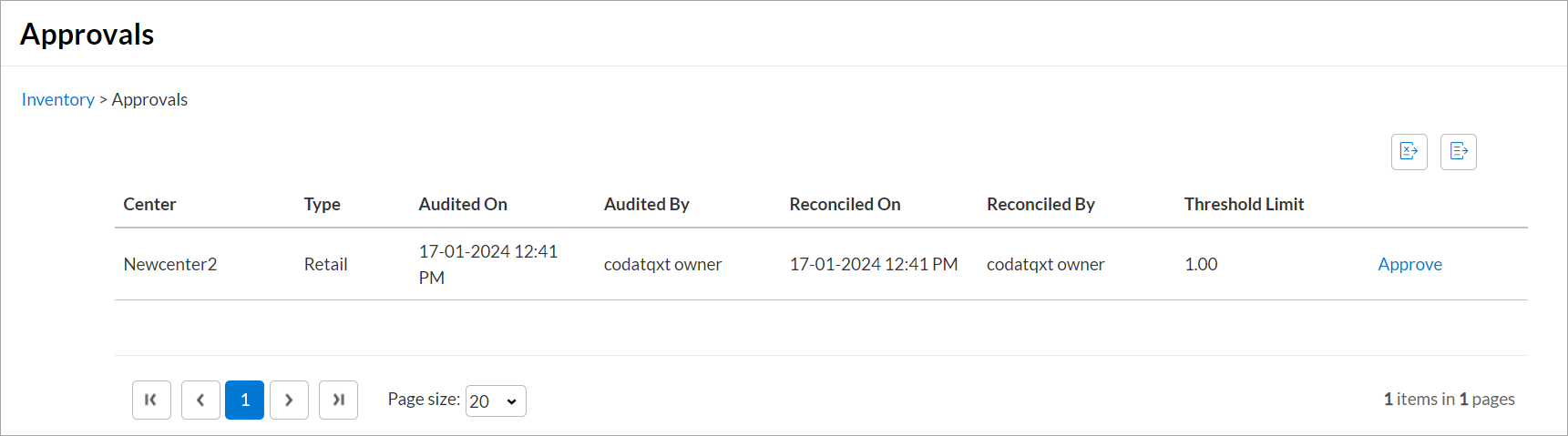
You can view the reconciles for all the centers that are pending for approval. Note the Threshold Limit for each center. This is the minimum value deviation defined by your organization.
Click Approve for the desired center.
Note
You must approve reconciliations within 90 days from the AUDITED ON date. For reconciliations beyond 90 days, the Approve option is not displayed.
The Approve Reconcile page appears in a new tab.
Verify the deviation. You can either approve it or reject it based on the threshold limit:
Approve Reconciliation
Enter the comments, if any for approval.
Select Approve Reconcile.
The reconcile is approved and the same is updated on the Audit page.
After a reconcile is approved, the current stock levels are updated.
Note
The inventory manager can submit another stock count.
Reject Reconciliation
Enter the comments for rejection for the auditor.
Select Reject Reconcile.
The reconcile is rejected and the stock levels are not updated. So, the inventory manager must do the audit and reconciliation again.
Click OK.
After a reconcile is rejected, the following message is displayed.
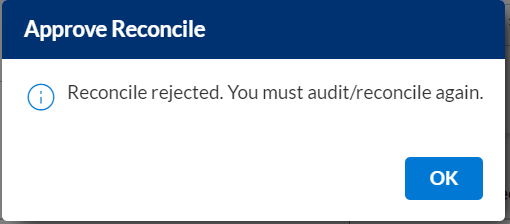
The inventory manager must submit a new audit and get it reconciled.
Reconcile an audit or stock count
Every month, after an audit or stock count is performed, the inventory management system should be able to report two issues:
Inventory Levels: A discrepancy between expected vs. actual inventory levels
Usage Levels: A projection of how much product should have been used for the services administered. For example, if 75 hair coloring services were performed, the system should project how much product should have been used. This enables you to compare projected usage vs actual usage in the center.
Reconciliation is the process of comparing the expected inventory and the actual inventory. It provides the manager with data to follow up with staff and act on discrepancies. After the Inventory Manager submits the stock count data to you, you must reconcile it.
Important
For businesses that have signed up with Zenoti after April 2020 release, the store and floor quantities are combined into a single quantity, called.Current On-Hand quantity.
Before you begin, your Admin must enable Configuration > Security > Security Roles > Owner > Inventory Manager > Reconcile permission for your role.
Ensure that you are at the center level.
Based on whether you are reconciling all retail products or all professional supplies, select one of the following:
Click the Inventory icon and navigate to Stock Levels > Retail > Reconcile - for all retail products
Click the Inventory icon and navigate to Stock Levels > Consumables > Reconcile - for all professional supplies
Let’s say that you are reconciling a stock count for all retail products. Based on the navigation, the Reconcile Inventory page appears.
If you have signed up with Zenoti after April 2020 release, you will see the following page:
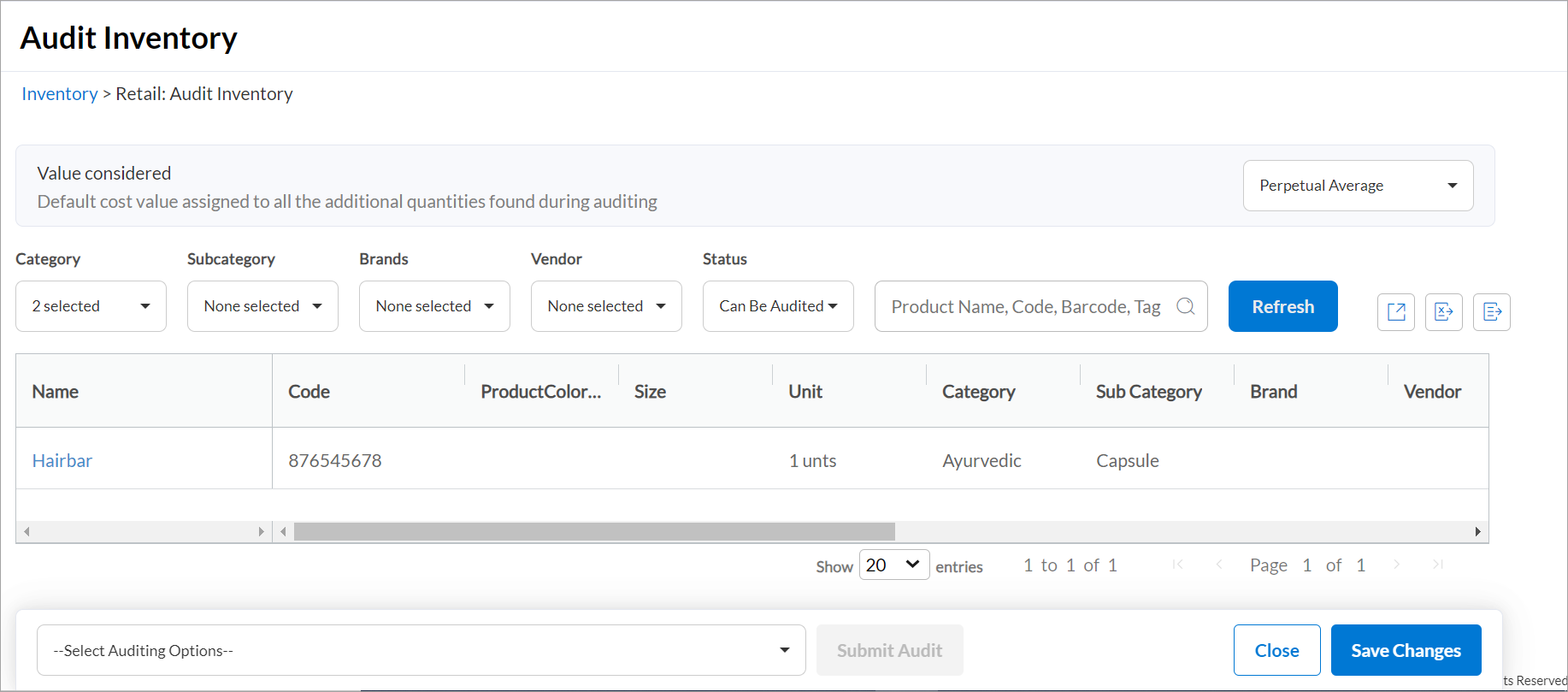
Important
The stock count does not consider any transactions that happen on a product after the stock count is submitted.
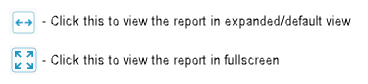
You can view the stock count details for the all the products in the center. The products that need your attention are color coded as follows:
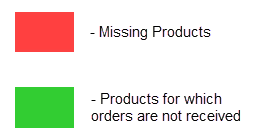
Product quantities that are coded in red are missing quantities. You can view the unaccounted quantities for these products in the Unaccounted (After Audit) column.
Search for the products using the search filters. You can search by product category/subcategory, vendor (to which the product is associated in Zenoti) and brand.
To know all the products for which the quantities were manually entered, select the Manually Audited option from the filter.
Note
Use the Export (Excel or CSV) option to export the stock count data to the desired format. This is easier as you can view all the audited products in one sheet along with the red and green color for the product quantities that need your attention.
You can also filter the audit details based on stock that is still unaccounted after the audit using one of the search filters.
Enter the store and floor quantities after you have reconciled, if any.
Important
If you've signed up with Zenoti after April 2020 release, you will enter the total quantity in the Reconciled On-Hand Qty column.
The unaccounted reconciled quantities are shown in the Unaccounted (After Reconciled) column.
Enter the reconciliation notes for each reconciled product.
(Optional) Click Save Changes if you want to submit the reconciliation later.
Click Reconcile Now to reconcile the products.
One of the following happens:
The stock count for all retail products is reconciled, the stock levels are updated automatically, and the Inventory Manager is allowed to submit another stock count.
If your business enforces all reconcile to be approved in case the value of the stock count qualifies the Minimum difference in value set at the center level.
However, the Inventory Manager can submit a stock count for professional supplies (consumables). To reconcile a stock count for professional supplies, navigate to Inventory > Stock Levels > Consumables > Reconcile and repeat the complete procedure given in this article.
Restrict stock auditors from setting unaudited stock to zero
Businesses face challenges in reconciling stock when auditors set unaudited stock to zero. At times, this led to stock discrepancies.
Businesses can control the auditing options by enabling the Configuration> Inventory > Product Audits > Hide the option to use zero stock values for unaudited products setting to hide the Use zero stock values for unaudited products option on the audit page.