Target segments for fitness centers
Target segments are a set of comprehensive rules for a marketing strategy that enables fitness centers to personalize outreach and improve member engagement. Businesses can create customized target segments based on customer behavior, visit history, spending patterns, and membership status. This ensures that marketing campaigns are more relevant and effective, leading to higher retention and increased revenue. These segments help businesses implement tailored marketing strategies, offering promotions, reminders, and engagement programs that align with customer needs.
Create a target segment based on class history
A class usually has multiple sessions that run over a period of time. A session is an individual instance of the class. You can create a target segment based on scheduled sessions, based on sessions that were attended, and sessions with a specific status.
At the organization or center level, click the Marketing icon.
Navigate to Target Segments.
On the Manage Target Segments page, to create a new target segment, click Add.
Select Create Custom Segment and click Create.
On the Create a Custom Segment page, enter the segment name and give a brief description of the segment.
To create the target segment without any rules, click Create.
From the Select Category drop-down, select Class History.
From the Select Criteria drop-down, select one of the following:
Session Attended: Select this criterion to create a rule for sessions that were attended by students for a time period.
Session Scheduled: Select this criterion to create a rule for sessions that were scheduled for a time period.
Session Status: Select this criterion to create a rule for sessions with a specific status. Select a status from the list.
From the Select Operator drop-down, you can select one of the available operators.
Enter the class name or class category name for which you want to create the rule.
Click Add Rule.
(Optional) Click Guest Count to get the number of students with the class history.
Click Save.
Impacts & Considerations
The target segment is saved along with the rule for class history. You must create a campaign to use the newly created target segment. For more information, go to create a campaign.
Create a target segment based on class visits
You can create a target segment based on canceled visits, frequency of each session, visits by time, total visits, next visit, and last visit.
At the organization or center level, click the Marketing icon.
Navigate to Target Segments.
On the Manage Target Segments page, to create a new target segment, click Add.
Select Create Custom Segment and click Create.
On the Create a Custom Segment page, enter the segment name and give a brief description of the segment.
To create the target segment without any rules, click Create.
From the Select Category drop-down, select Visits - Fitness.
From the Select Criteria drop-down, select one option of the following: Cancel, Frequency, Frequency by Session, Last Visit, Next Visit, Total Visits, or Visits by Time.
From the Select Operator drop-down, you can select one of the available operators.
Enter the number of Months, Weeks, or Days.
Click Add Rule.
(Optional) Click Guest Count to get the number of students with the visit history.
Click Save.
Impacts & Considerations
The target segment is saved along with the rule for student visits. You must create a campaign to use the newly created target segment. For more information, go to create a campaign.
Visits criteria
Below is the description of all criteria and operators to build custom target segments based on customer visits.
Note
Target segments based on Visits take only service related visits into consideration. However, Total Visits considers any visit made by the customer.
Create the rule based on: Visits
Criteria: Appointment Count
Operators: Between; equal to; less than; less than or equal to; more than; not equal to
Number of Visits: Enter number of visits
Source: Web, Mobile, Webstore
Belongs to: category/sub-category/specific service, With tag
Select Service provided by: Any Provider, Select a Provider, or Specifically Requested
Description: You can create a segment of users that have seen a specific provider a defined number of times. This enables you to target them with a communication or promotion to ensure your customers continue to remain loyal to your brand. For example, you can get the list of guests who specifically requested the provider Andrew Johnson for more than 5 times. You can send out a campaign to these guests to ensure they continue to visit your center.
Create the rule based on: Visits Center check-in
Criteria: Last Visit, Total Visits, Visits by time
Operators: Between; equal to; less than; less than or equal to; more than
Select duration: in Months, Weeks, or Days
Description: Targets customers who have visited a center and checked in between a specified duration.
Create the rule based on: Visits
Criteria: Cancel
Operators: Between; equal to; less than; less than or equal to; more than
Select duration: in Months, Weeks, or Days
Select Service: Any Service, Belongs to category/sub-category/specific service, With tag, With Business Unit
Description: Targets customers who have canceled an appointment or have not shown up for a service booking within the selected time frame.
Select an operator, enter a time period in terms of months, weeks, or days and select a specific service. For example, if you select equal to, enter 1 month as the time frame, and select Seaweed Facial service, Zenoti includes all the guests who have cancelled their appointments for Seaweed Facial in the last one month.
Create the rule based on: Visits
Criteria: Frequency
Operators: Between; equal to; less than; less than or equal to; more than; not equal to
Description: Targets customers based on the number of their visits in the selected time period.
Select an operator, and then enter a time period in terms of months, weeks, or days. For example, if you select between, enter 5 and 10 as the minimum and maximum values, and then select 1 month as the time period, the system includes all the guests who have visited 5 to 10 times in the last one year.
Create the rule based on: Visits
Criteria: Frequency by Service
Operators: Between; equal to; less than; less than or equal to; more than; not equal to
Description: Targets customers based on the average number of visits per month in a particular time period for a specific service, service category, or tagged services.
Select an operator, select a time period from the available options, and then type the name of a service, service category, or in the box that appears.
For example, if you select between, enter 1 and 2 as the minimum and maximum values, select 1 year as the time period, and type hair spa as the service, the system includes all the guests who have visited 1 or 2 times per month for hair spa in the last one year.
Create the rule based on: Visits
Select Criteria: Last Visit
Select an Operator from the options: Between; equal to; less than;less than or equal to; more than; not equal to
Select duration: in Months, Weeks, or Days
Select Service provided by: 'Any Therapist', 'Select Therapist', or 'Specifically Requested' therapist.
Description: Use this rule to get a guest list by their last visit to your center in a chosen time period and served by a specific provider.
For example, if you want to get the list of guests who have stopped visiting you since 6 months and were served by Harry Bright (no longer your employee), create the rule as follows: Select 'Last Visit' criteria, choose the 'more than' operator, enter duration 6 months, select the option 'Select Provider' and type in 'Harry E Bright' in the text field provided to enter the service provider's name.
Create the rule based on: Visits
Criteria: Last Visit by Service
Operators: Between; equal to; less than; less than or equal to; more than; not equal to
Description: Targets customers based on when they last visited for a particular service, service category, or tagged services.
Select an operator, select a time period, and then type the name of a service, service category, or tagged services in the box that appears.
For example, if you select between, enter 1 month and 2 months as the time period, and type hair spa as the service, the system includes all the guests who visited for hair spa between last 30 and 60 days.
Create the rule based on: Visits
Criteria: Next Visit
Operator: between; does not exist; equal to; less than;less than or equal to; more than; not equal to
Duration: in Months, Weeks, or Days
Service provided by: 'Any Therapist', 'Select Therapist', or 'Specifically Requested' therapist.
Description: Use this rule to get a guest list whose next visit to your center is in a given time period, to be attended by a provider.
Note
Filter center-level guests using the Filter guests at center level checkbox. This helps you create targeted campaigns. When this is selected, only guests who have a future visit in centers where a campaign is applied will receive marketing communication. This checkbox is available only for Next Visit and Next Visit By Service criteria.
To filter guests who have booked services that have add-on services but did include those add-on services, select the Service has add ons but no add ons are included in visit checkbox. This checkbox is available only for Next Visit.
If you want to create a rule based on guests’ next visit for a specific number of days, you must enter the required number of days plus 1. So,
When you select 1 Days, it means Today
When you select 2 Days, it means Tomorrow. See the example for further details.
Examples
Example 1: To get a list of guests who do not have an appointment tomorrow
Create and add a rule as follows:
Select the Visits category.
Select the Next Visit criteria.
Select the Does not exist operator.
Enter 2 in the box.
Select Days as the duration.
Select Any Therapist from the Service provided by list.
Click Add Rule.
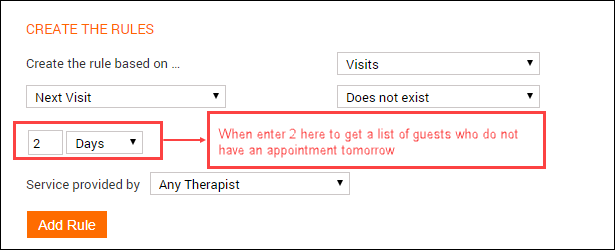
Example 2: To get a list of guests who selected 'Anne Knight' as their provider for their future appointments within 6 months from now
Create and add a rule as follows:
Select Next Visit as the criteria.
Select the less than operator.
Enter duration as 6 months.
Select the Specifically Requested from the Service provided by list.
Enter 'Anne Knight' in the box.
Click Add Rule.
Create the rule based on: Visits
Criteria: Next Visit by Service
Operators: between; does not exist; equal to; less than; less than or equal to; more than; not equal to
Description: Targets customers based on when their next appointment is for a particular service, service category, or tagged services.
Example 1: To get a list of guests who do not have the Hair Treatment service tomorrow
Create and add a rule as follows:
Select the Visits category.
Select the Next Visit by Service criteria.
Select the Does not exist operator.
Enter 2 in the box.
Select Days as the duration.
Select Any Service from the service list.
Click Add Rule.
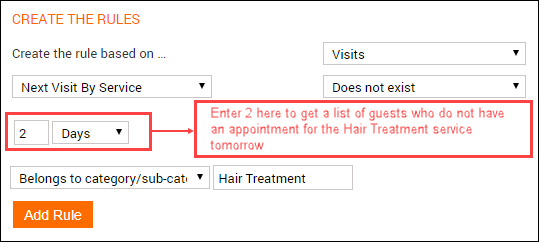
Example 2: To get a list of guests who do not have the Hair Treatment service between next 30 days and 60 days
Create and add a rule as follows:
Select the Visits category.
Select the Next Visit by Service criteria.
Select the between operator.
Enter 1 Months and 2 Months as the duration - 30 days is a month and 60 days are 2 months.
Select Belongs to category/subcategory/specific service from the service list.
Enter Hair Treatment in the box.
Click Add Rule.
Create the rule based on: Visits Criteria: No Show
Operators: Between; equal to; less than; less than or equal to; more than; not equal to
Description: Targets the no-show customers for a specific time period. Select an operator, and enter a time period in terms of months, weeks, or days. The system includes all the guests who did not turn up for their appointments in the selected time period.
Create the rule based on: Visits Criteria: Total Visits
Operators: Between; equal to; less than; less than or equal to; more than; not equal to
Description: Targets the customers based on their total number of visits for services or any other purpose. Select an operator, and enter the number of visits. The system includes all the guests who have made the number of visits you have specified. If you select not equal, the system includes all the guests who have made more than or less than the number you enter, and not the guests who made the exact number of visits specified by you.
Create the rule based on: Visits Criteria: Visit by Time
Operators: Between, equal to, less than, less than or equal to, more than, not equal to
Description: Targets the customers based on the number of their visits within a selected time period. Select an operator, select a time period from the list of options, and then enter a number in the box that appears. For example, if you select less than, select 6 months as the time period, and then enter 3 in the box, the system includes all the guests who have visited your store less than three times in the last six months.
Email/Text notifications & macros for classes
In Zenoti, there are many email or text templates that you can customize to send automated messages to your students. To customize these messages, Zenoti offers various macros - a placeholder text that gets replaced with specific data when inserted into an automated email/text message.
For example, the [CenterName] macro gets replaced with the actual center’s name.
In Zenoti, there are various macros for email and text notifications. To explore all available details for communications for your fitness center, refer to the fitness notifications article.