Get started with MyZen app
Overview of the MyZen app
MyZen is an app designed for service providers and employees of businesses that use Zenoti. This app allows service providers to keep track of their earnings, access their company profile, receive tips payments, and much more.
The MyZen app is available for iOS and Android devices, and you can download the app from the respective marketplaces.
Note: The MyZen app supports iOS version 13.0 or later and Android version 12.0 or later.
Important
The MyZen app is optimized only for mobile phones. While it may work on tablets or iPads, we do not actively test or develop for those devices.
Tip
Sign in to MyZen for the first time
If you work at a business that uses Zenoti and has Tips Payout activated, after you’ve downloaded and installed the MyZen app on your mobile device, follow these steps to use MyZen for the first time.
On the Sign In page, enter your employer's account name, then tap Sign in.
On the next page, enter your Zenoti credentials.
Tap Login.
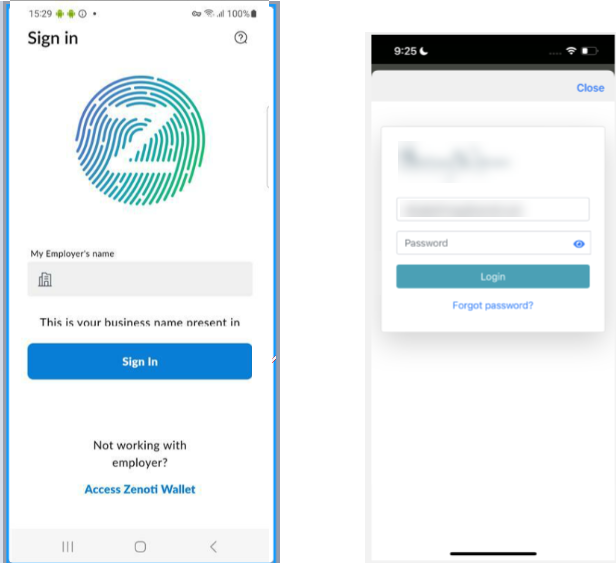
Secure your MyZen app
You can secure your MyZen app either using the biometrics you already set up on your phone or with a PIN.
On the home page, tap Menu.
Tap Security.
Select how you want to secure the app and follow the prompts on the screen.
After you set up the security, you will not be asked for your Zenoti sign-in credentials until you specifically sign out of the app.
Edit your details on MyZen app
On the MyZen app, tap Menu.
On the profile page, tap Edit.
Modify the information. On this page, you can edit your email id and phone number.
Here you can also view your profile image.
Tap Save Details.