Browser settings to print receipts and invoices
You can print your receipts using any of the following types of printers:
Regular- A4 Size
Dot Matrix Printer
Regular- A5 Size
You may need to modify your browser settings if your receipts are not printed as they appear in the Point of Sale (POS) print preview window. The settings must be modified based on the printer that you use to print your receipts and invoices.
Printer settings for Mozilla Firefox
Note
You must have system administrator access to your device (PC or MAC) to update printer settings. Reach out to your IT team for information.
Settings for receipt printers
Press ALT on the keyboard to open the Main menu.
On the Firefox main menu, click Fileand Page Setup.
Click Portrait.
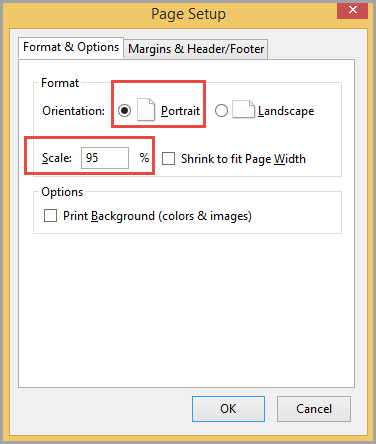
Clear the Shrink to fit Page Width checkbox.
In the Scale field, enter a value between 90 and 95.
You can change this value depending on the print results.
In the Margins and Header/Footer tab, enter 0 for all the margins.
For all the Headers and Footers, select --blank--.
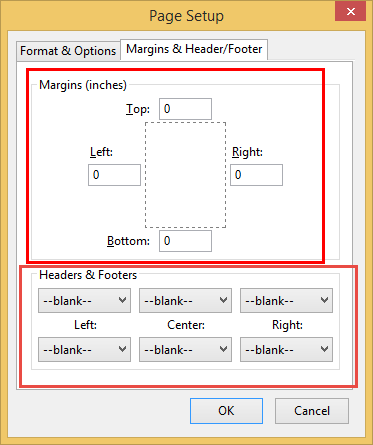
OK
Note
When printing receipts, use Firefox. For other documents, opt for Chrome or other browsers.
Settings for regular A4 size printer
In the Format & Options tab, select the Orientation as Portrait.
In the Scale field, enter 89.
Go to the Margins & Header/Footer Tab and enter the following value for alignments:
Left Margin:25
Right:12.7
Top:0
Bottom:0
Settings for regular A5 size printer
In the Format & Options tab, select the Orientation as Portrait.
In the Scale field, enter 88.
Go to the Margins & Header/Footer Tab and enter the following value for alignments:
Top: 0.0
Right: 0.0
Left: 15
Bottom: 100
Printer settings for Google Chrome
Note
You must have system administrator access to your device (PC or MAC) to update printer settings. Reach out to your IT team for information.
Since Google Chrome does not have an option to modify page setup, you must do so manually.
In the Take Payment screen, click the printer icon.
Click More Settings.
From the Margins list, select Custom.
In the four fields on the receipt, edit the values to 0 inch or 0.1 inches as required.
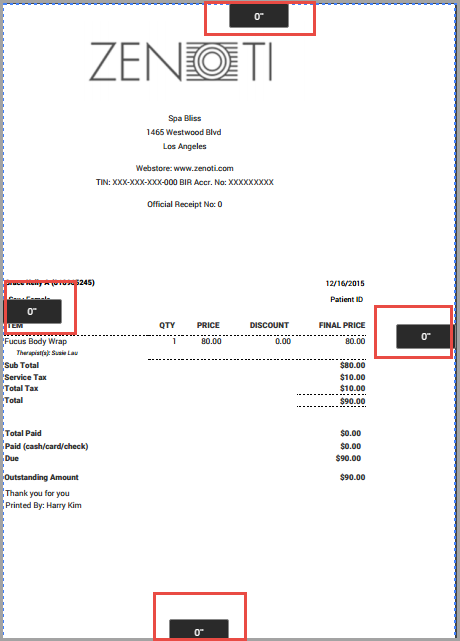
Click Print.
Printer settings for Apple Safari
In the Take Payment screen, click the printer icon.
Click Show Details.
The following page appears.
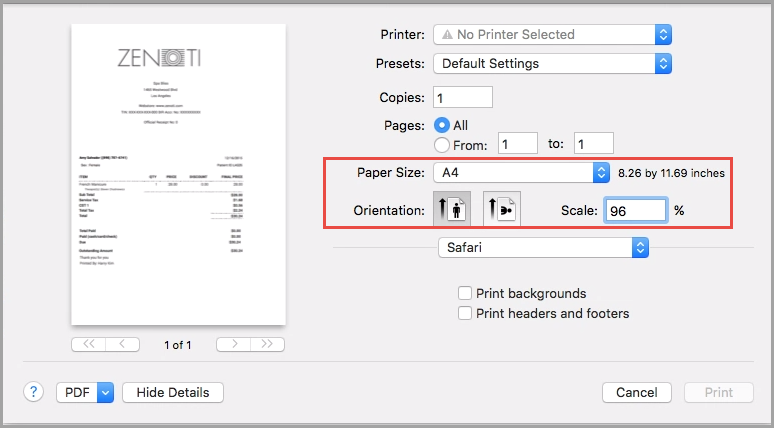
From the Paper Size drop-down list, select A4
Select the Portrait Orientation option.
Enter 96 in the Scale % text field.
Clear the Print backgrounds checkbox.
Clear the Print headers and footers checkbox.