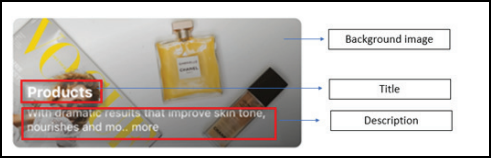Configure online booking for a center
Content to display
At the center level, click the Configuration icon.
Go to the Online Booking > Online booking settings.
Expand the Content to display section, and make the required changes.
If you want to make changes under other sections, go to Settings, Online booking setup, and Integrations.
Click Save.
Configure the following:
Action | Perform these steps |
|---|---|
Apply the online booking settings defined at the organization level to your center | Select the Apply same settings as defined under the organization catalog settings check box. |
Display menu items on webstore | Next to the Menu bar and screens section, select all the menu items that should appear on the Webstore. For example: If an organization with multiple centers wants the option of memberships to be available at some centers only, then the center can opt out of the memberships page by not selecting the Memberships check box in this section. NoteThe menu bar items and the screens depend upon your organization. You can have multiple pages and screens based on your requirement. |
Online booking setup
At the center level, click the Configuration icon
Go to the Online booking > Online booking settings and select Online booking setup.
Make the changes described below.
If you want to make changes under other sections, go to Settings, Content to display, and Integrations.
Click Save.
Online booking setup
Configure the following:
Apply same settings as defined under organization catalog - V2 settings: Select this check box if you want the organization level Webstore v2 settings to be applied on your webstore.
Apply same settings as defined under organization catalog - V3 settings: Select this check box if you want organization level CX v3 settings to be applied on your webstore.
Enable Deals Select this check box to display deals at the center level.
To ensure that the sidebars for deals, series packages, and memberships are visible in the Webstore
At the organization level, click the Configuration icon.
Search and select Online booking and click Webstore v2.
Expand Display settings, enable the relevant menu items, and integrate a payment processor.
Action | Perform these steps |
|---|---|
Enable Queue mode on Webstore for your center | Select the Enable queue checkbox. |
Display a custom header for Webstore | In the Custom header (HTML) field, enter the HTML code for your custom header. |
Display terms and conditions on the guest's end NoteThe terms and conditions appear on the Confirm Booking page of your Webstore. The guest must accept the terms to book a service. | In the Booking page T&Cs field, enter your terms and conditions. |
Display an announcement banner on the top of every page The Announcement banner setting is available only when you enable it at the organization level.
| Select the Enable Announcement Banner check box. |
Display a title for the announcement banner | In the Title box, enter the title. |
Display text on the announcement banner | In the Body field, enter the message or the text of the banner. You can format the text as per your needs. |
Display a label for the membership sidebar | In the Membership side bar label box, enter a label. The sidebar is the plain area on the screen next to the booking and purchase panel that can be used to display text and images to convey information. There are sidebars on services, memberships, packages, and deals screens to convey relevant information. |
Display information on the membership sidebar | In the Membership side bar field, enter a text or an HTML code for the information you want to display. You can also use this field to display promotions and offers. |
Display a label for the series package sidebar | In the Series package side bar label box, enter a label. |
Display information on the series package sidebar | Series package side bar |
Display a label for the services sidebar | In the Side bar label box, enter a label. |
Display information on the services sidebar | In the Side bar field, enter a text or an HTML code for the information you want to display. |
Display a label for the deals sidebar | In the Deals side bar label box, enter a label. |
Display information on the deals sidebar | In the Deals side bar label field, enter a text or an HTML code for the information you want to display. |
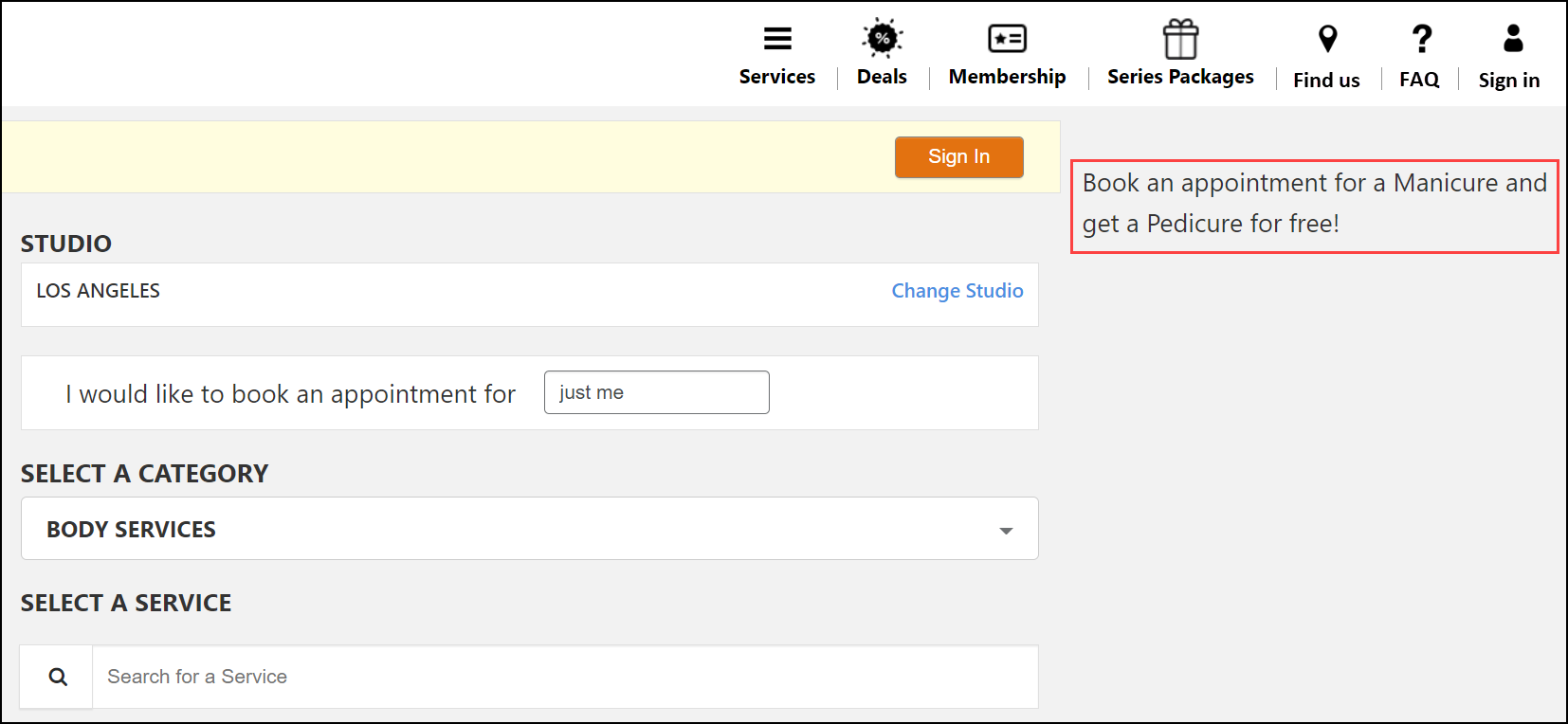 Sidebar - Desktop view. | 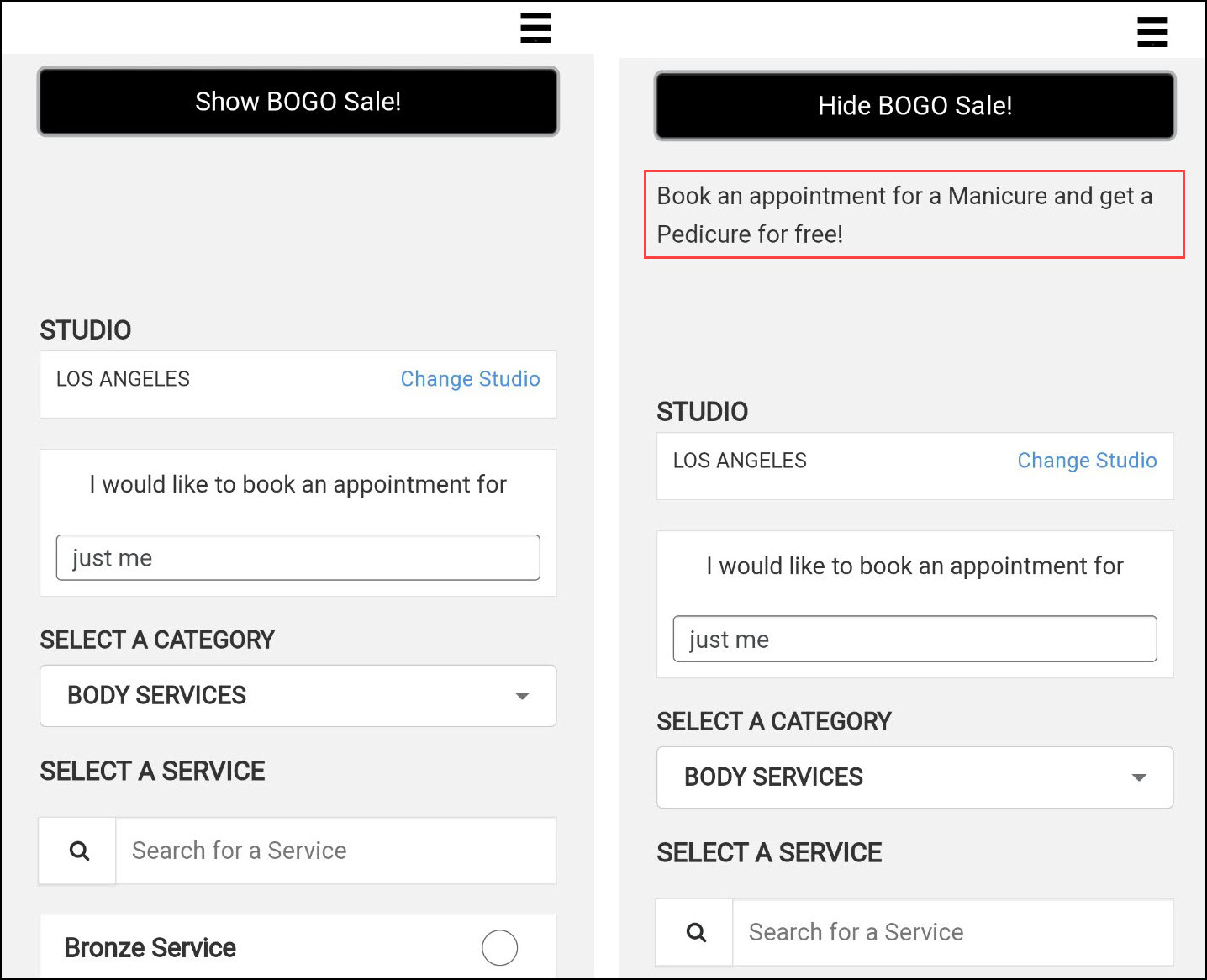 Sidebar - Mobile view. |
Impacts and considerations
Enable Deals setting is available for your center when you enable deals at the organization level.
You can also use the sidebar fields to display promotions and offers. To display or hide offers for the selected sidebar, enter text in the show/hide fields.
The show/hide feature appears only while browsing a website from a mobile device. It appears when the side banner contains information while setting up your webstore.
To check how your sidebar promotion appears online, click the magnifying glass icon on the right of the sidebar text field. This displays the preview of your sidebar on your online store.
Action | Perform these steps |
|---|---|
Capture the guest's consent each time their card on file is used | Select the Enable user consent for card on file check box. |
Display terms for taking the user consent for saving the card on file | Enable the User consent for card on file check box. Example: I understand that my card details will be saved and used in accordance with the cancellation and no-show policy. |
Display a disclaimer on the screen when a service with a Deposit fee is selected | Select the Enable deposits disclaimer check box and in the Deposits disclaimer field, enter the text that displays when a service with a Deposit fee is selected. |
Display cancellation policy on webstore | In the Cancellation policy field, enter the text for cancellation policy. If your business allows the cancellation of appointments on the Webstore, you can display a disclaimer text to your guests stating the terms and conditions for the appointment cancellation. |
Collect deposits from guests at center level | NoticeThese settings are available only if deposits are enabled at the organization level. In large organizations, when different centers have different target guests and payment rules, collection of deposits must also cater to the center's requirements. You can choose if you want to follow the organization settings to collect deposits by selecting the Apply organization settings or configure center-specific settings by clearing the Apply organization settings checkbox and selecting the Enable deposits.
|
Setting name | Description |
|---|---|
Online booking | |
Display an announcement banner on top of every page | Select the Enable announcement banner check box. NoteThe Announcement banner setting is available only when you enable it at the organization level.
|
Display a title for the announcement banner | In the Title box, enter the title. |
Set a background color to your announcement banner | In the Background color field, select a color or enter the color code in available formats (RGB, HSL, and Hex) For example, you can set the color by selecting the color from the panel or set the code in color codes, like entering RGB(128,128,128), HSL(0°, 0%, 50.2%), or #808080 for gray. |
Set a text color to your announcement banner | In the Foreground color field, select a color or enter the color code in available formats (RGB, HSL, and Hex) For example, you can set the color by selecting the color from the panel or set the code in color codes, like entering RGB(0,0,0), HSL(0°, 0%, 0%), or #000000 for black. |
Display text on the announcement banner | In the Body field, enter the message or the text of the banner. You can format the text as per your needs. |
Branding | |
Set different colors for light and dark mode 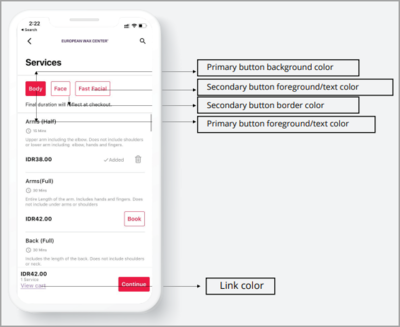 | Under the Colors section, select appropriate colors for light and dark modes. |
| Under the Brand logos/ Symbols/ Typefaces section:
|
Homescreen | |
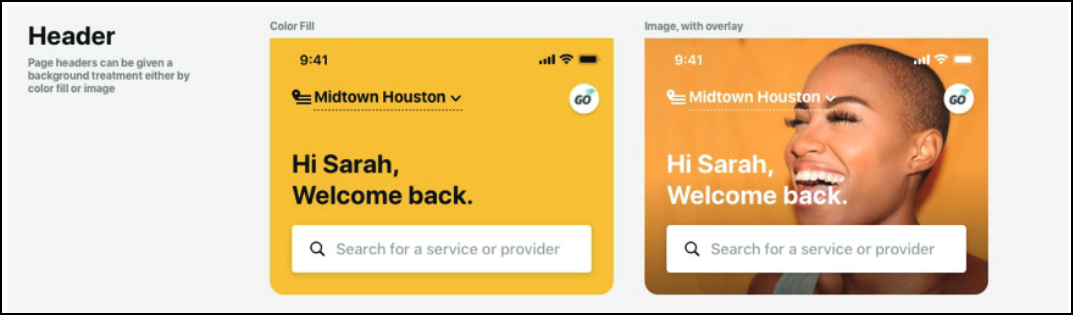 | Under the Header Section
|
Display announcements on the app | To feature your important announcements, use the Spotlight section.
|
Add your shops to the app | Under the Shop section, perform the following steps
|
General | |
| Under the Appointments section:
|
User profile | |
Allow users to use the app in dark mode | Switch on the Enable dark mode setting. |
Labels | |
Display the basic details of your business on the app | In the About us field, enter a description of the values, culture, and vision of your business. |
Enable Queue Settings for Hybrid Queue Mode
Hybrid Queue Mode streamlines guest bookings and queue management by enabling online appointments and virtual queue joining.
At the center level, click Configuration.
Navigate to Online Booking > Online booking settings > Online Booking Setup > Queue Settings.
Switch on the Center Enabled for Online Booking from Hybrid Queue App toggle to allow guests to book appointments online through the Hybrid Queue application.
Switch on the Enable Appointment Booking toggle to allow guests to make appointment bookings for services offered at the center.
Switch on the Enable Check-in/Queue to be Booked toggle to allow guests to book their spot in the queue so they do not have to wait physically at the center.
If you do not want to provide the ability for guests to book appointments online through the Hybrid Queue mode, switch on the Center Not Enabled for Online Booking from Hybrid Queue application toggle.
If enabled, guests cannot make appointments or check in remotely, limiting their ability to interact with the booking system outside of in-person or other available options.
Add a custom text to be displayed on the button to inform guests that online booking is unavailable. For example: Online Booking Unavailable
Add a link to direct users to the settings page or a help article that explains how to enable online booking and its benefits.
Click Save.