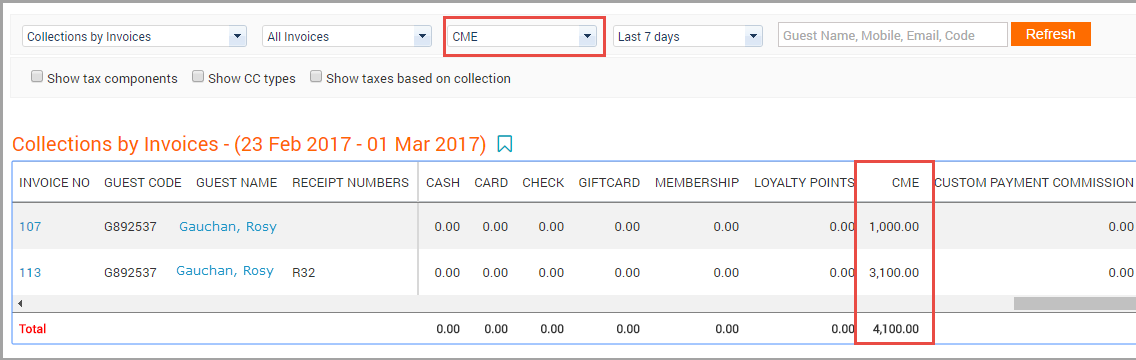CME
Integrate Zenoti with CME
You can integrate Zenoti with Central Messaging Engine (CME) and charge to a guest's room.
You can configure CME either for the entire organization or for a specific center. If you configure CME at the center level, the center settings override the organization settings.
Important
Before you integrate Zenoti with CME, create a new custom payment with a name indicative of charging to a room (for example, Charge Room).
At the center level, click the Configuration icon.
Note
To configure CME for the entire organization, navigate to organization level and click Configuration and skip to step 3.
Select the desired center.
Click the Payment tab.
Expand CME. The CME related options appear.
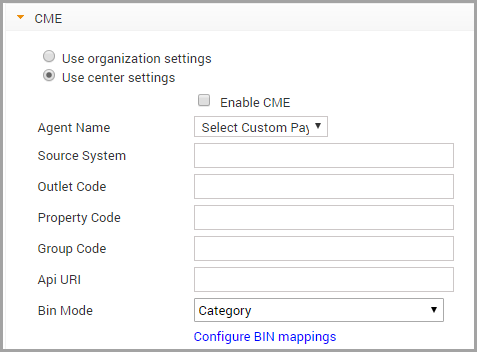
If you are setting up CME for a center, ensure to select use center settingsand complete the following fields:
Enable CME: This option enables CME in Zenoti and CME appears as a custom payment type on the Point of Sale (POS) screen
Agent Name: From the list of custom payments, select the custom payment youcreated for charging to a guest's room.
Note
In this article, we have used CME as the Agent Name.
Source System: Contact Administrator for this value.
Outlet Code: Contact Administrator for this value
Property Code: Contact Administrator for this value
Group Code: Contact Administrator for this value
Api URI: Contact Administrator for this value
Bin Mapping: For accurate reconciliation of room charges posted using Zenoti, you must assign Zenoti Bin Codes (Item Codes) to your offerings at the Category or Business Unit level. By default, Category is selected. If you wish to assign Bin Codes at the Business Unit level, select BU and proceed to Configure Bin mappings.
Click the Configure Bin mappings link and the Bin Mappings window opens. Select the desired Item Type and add Bin Codes and finally click Save.
After you add your Bin Codes, use the Excel icon to export your Bin Codes. You must contact your CME Administrator and map CME Transaction Codes with Zenoti Bin Codes.
Click Save
You have successfully integrated Zenoti with CME.
Charge to a room with CME
After you integrate Zenoti with CME, for the services a guest avails, you can submit the charges of the guest as charge to the guest's room.
In the Appointment Book, click on the appointment block of the guest whose charges you wish to charge to the room and click Take Payment. The POS opens.
In the Collect Payment section, click the Custom tab.
The Custom Payment screen opens.
From the drop-down of the Payment Data field, select the custom payment you created for charging to a guest's room. This is the custom payment name you specified for CME in the Agent Name field. The Center Name, Room Number and Name fields appear.
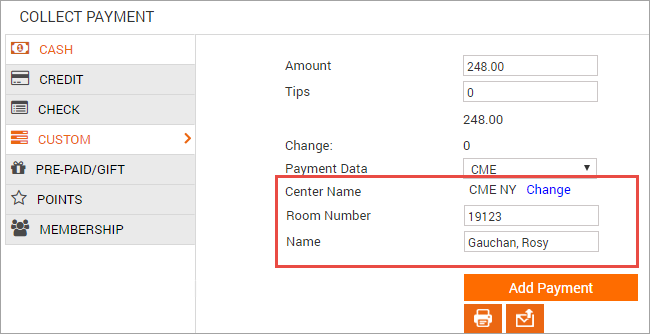
If the guest belongs to a different center, click Change and select the desired center.
Search for the guest's room and name using one of the following methods:
Enter the guest's room number in the Room Number field and press Enter.
The guest's name associated with the room appears.
Enter the guest's name in the Name field and press Enter. The room number associated with the guest appears.
Click Add Payment. The amount is charged to the guest's room.
Close the invoice using one of the Close buttons (Print or Email).
Refund a charge to a room with invoice open
In the open invoice, under the Collect Payment section, against the payment, you wish to refund, click the delete icon.
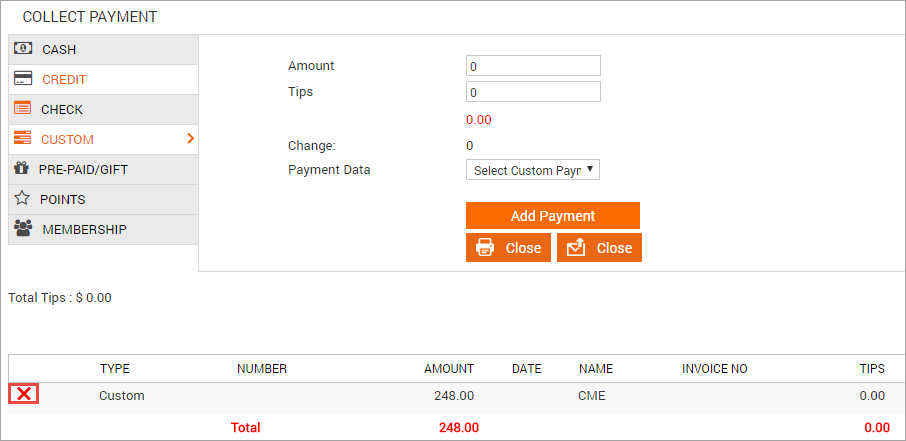
Click OK.
The charge to the room is refunded. You can now proceed to make the required modifications (accepting payment by cash or other payment types) to the invoice before you close it.
To refund a charge to a room with the invoice closed:
At the center level, click the Appointment icon. Navigate to the Refund invoice window using one of the following ways:
If you know the invoice number: Click in the Appointment Book, search for theinvoice number, view the invoice, click I want to and then click Refund Invoice.
If you do not know the invoice or receipt number: Open the guest's profile,
select the Appointments tab, locate the invoice you wish to refund, and click the
Refund icon.
In the Refund Invoice window, select the item you want to refund,enter the refund amount and click Select Refund Mode. The Payment Methods tab opens.
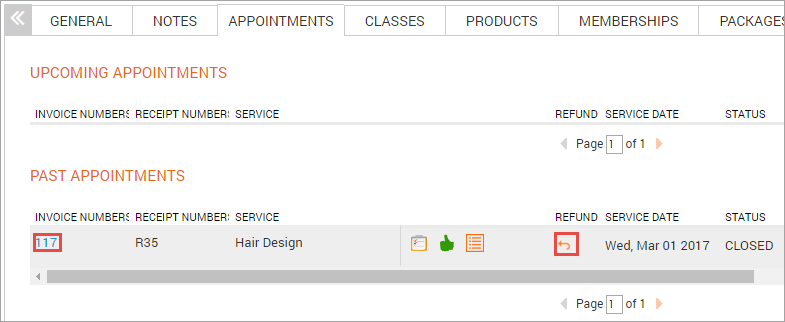
To refund a charge to a room, enter the amount to refund in the Custom section and click Refund.
An invoice showing the refund amount in negative appears.
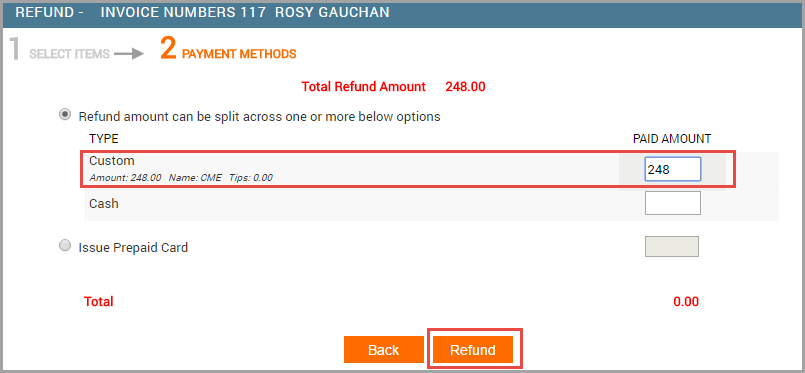
Click Close (Print or Email) to close the invoice.
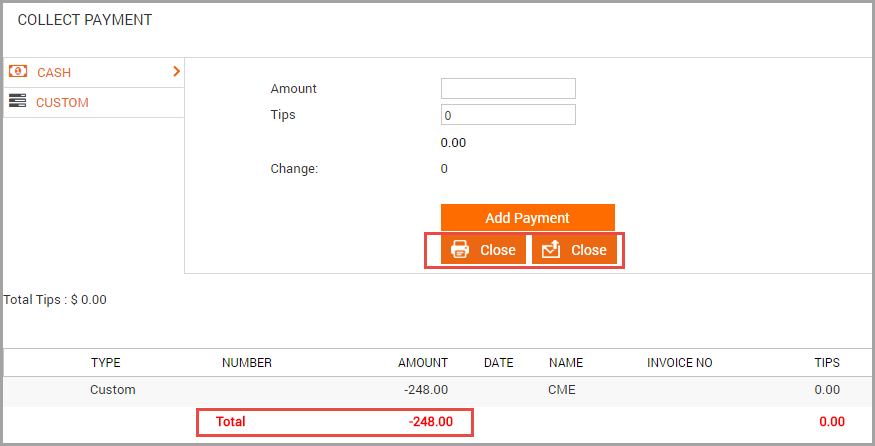
The Invoice refund accepted message appears.
Review CME charges using a report
You can use the Collections by Invoices report to review charge to rooms transactions.
Open Collections by Invoices report.
From the Custom Payments filter criteria, select CME (or the name you specified for CME in the Agent Name field).All the charges to rooms in the specified time period appear.