Curate and Showcase Treatment Photos with Global Gallery
Global Gallery is a centralized organization-level gallery that you can use to curate and showcase your best treatment photos for marketing and consultation purposes.
The Global Gallery feature is available to all businesses that have purchased the Photo Manager add-on. To know more about configuring and using Photo Manager, refer to Capture and Manage Treatment Photos with Photo Manager.
Global Gallery is available on Zenoti Web, and on iPads and Android tablets through the Zenoti Mobile App (ZMA).
Role permissions to view and manage Global Gallery
To grant the necessary role permissions to view and manage Global Gallery:
At the organization level, click the Configuration icon.
Search for and select Security roles from under Security.
Select a role and click the Permissions tab.
Expand the Appointment book section, and for Global Gallery, select the View, Edit, and Delete checkboxes.
Add guest photos to Global Gallery
Note
Global Gallery is available on Zenoti Web, and on iPads and Android tablets through the Zenoti Mobile App (ZMA).
Note
You can export only the following file types to Global Gallery:
File extensions: .gif, .jpg, .png, .jpeg, .tiff, .pdf, .mp4, .mkv, .mov, .avi
On ZMA (v2):
Search for the guest in the appointment book and tap View Profile.
Navigate to the Gallery tab in the guest profile.
Tap Select and select the files that you want to add to the global gallery.
Tap Add to global gallery.
A pop-up message appears requiring you to confirm that the guest has consented to using their photos.
Tap Proceed if you have the guest’s consent to use their photos.
On Zenoti Web:
Navigate to the Gallery tab in the guest profile.
Click Select and select the files that you want to add to the global gallery.
Click Add to global gallery.
A pop-up message appears requiring you to confirm that the guest has consented to using their photos.
Click Proceed if you have the guest’s consent to use their photos.
View, filter, and sort images in Global Gallery
On ZMA (v2):
On the Zenoti Mobile App, tap the Global Gallery icon on the left-side menu.
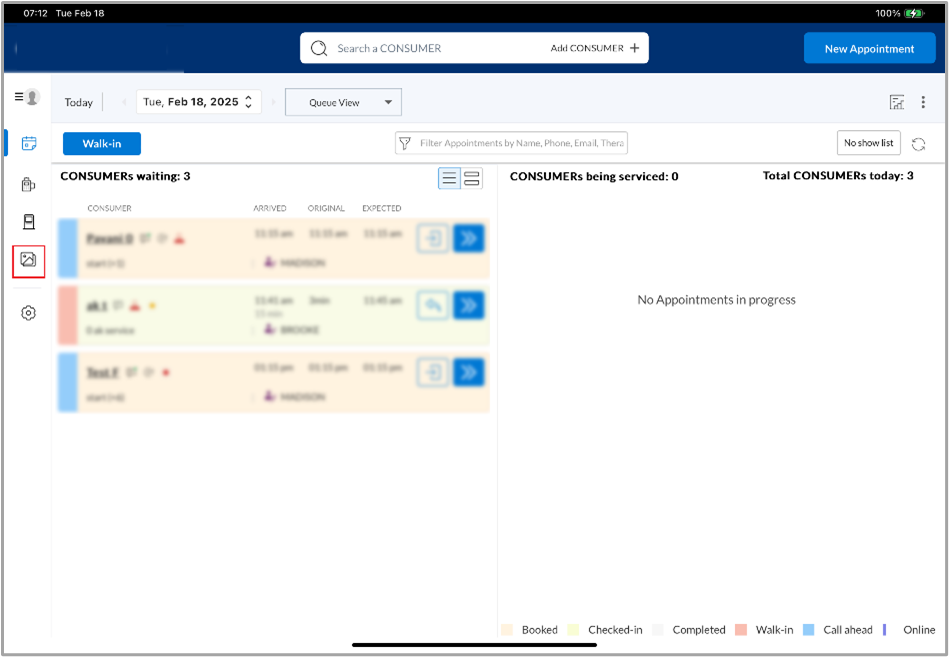
You can group the files in the Global Gallery by Date or Guest. Tap Load more to view more files in a group.
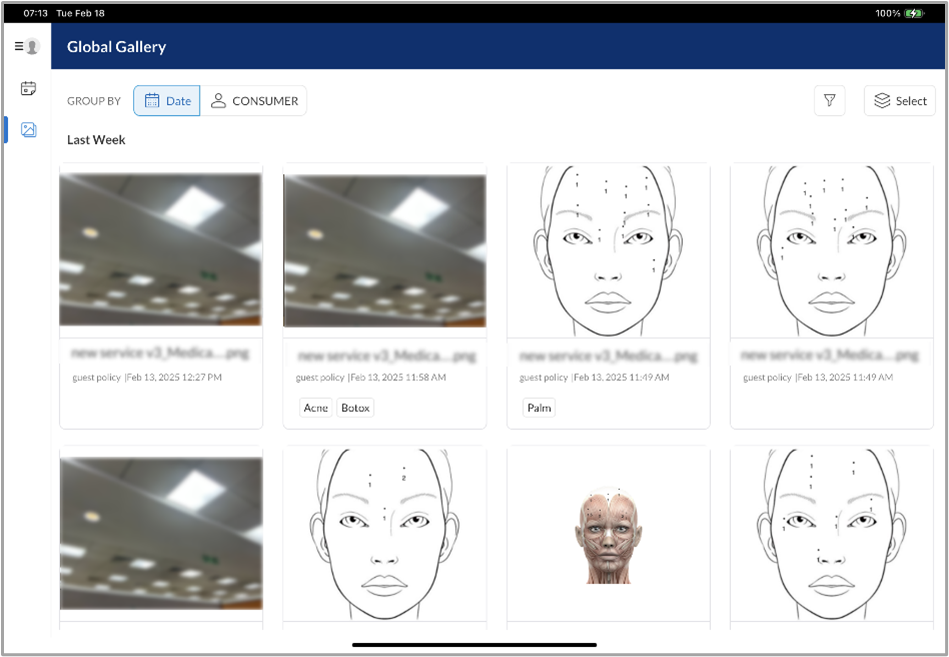
Note
The Date associated with the file is the date it was first captured or uploaded to the guest profile.
You can filter the files by Guest, Services, Tags, Photos view, or Date range. Tap the Filter icon on the top right and select the value that you want to use to filter the files.
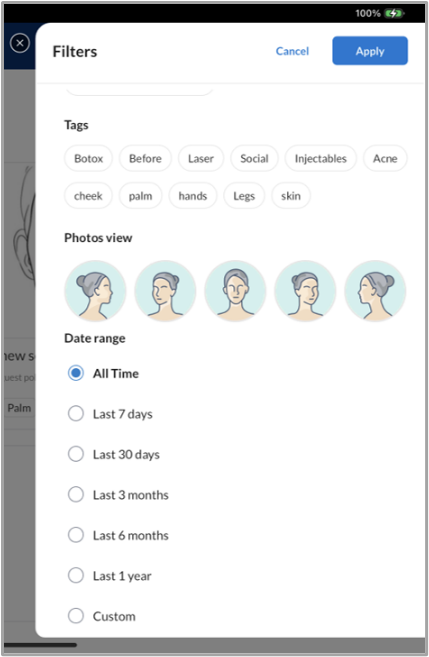
On Zenoti Web:
At the organization or center level, navigate to Medical hub > Global gallery.
Group the files in the Global Gallery by Date or Guest. Click Load more to view more files in a group.
Note
Note: The Date associated with the file is the date it was first captured or uploaded to the guest profile.
Filter the files by Guest, Services, Tags, Photos view, or Date range. Click the Filter icon on the top right and select the value that you want to use to filter the files.
Compare images in Global Gallery
On ZMA (v2):
Tap Select, then select two images to compare.
Tap Compare.
Choose a comparison mode:
Split View: Displays both images side by side.
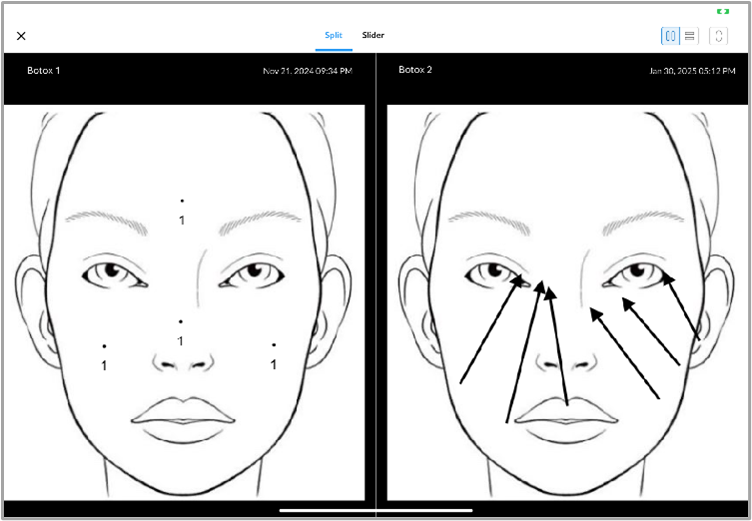
Slider View: Overlays images with a slider for a detailed comparison.
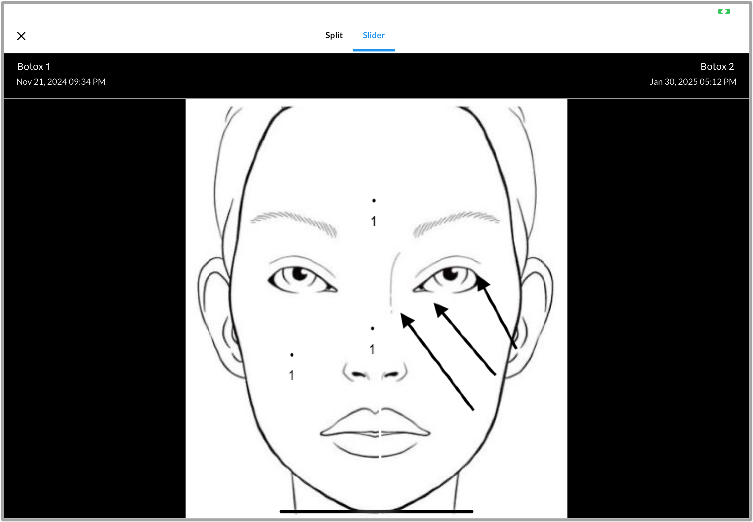
On Zenoti Web:
Click Select, then select two images to compare.
Click Compare images.
Choose a comparison mode:
Split View: Displays both images side by side.
Slider View: Overlays images with a slider for a detailed comparison.
Edit image file details in Global Gallery
Note
Editing file details in the Global Gallery does not update the same file in individual guest galleries.
On ZMA (v2):
Tap the image file.
Tap Edit.
Edit details such as Name and Tags, if required.
Tap Save.
On Zenoti Web:
Click the image file.
Click Edit.
Edit details such as Name and Tags, if required.
Download files from Global Gallery
Note
You can only download files of the following file types:
File extensions: .gif, .jpg, .png, .jpeg, .tiff, .mp4, .mov
On ZMA (v2):
Tap the file.
Tap Download.
On Zenoti Web:
Click the file to open it.
Click Download.
Remove files from Global Gallery
Note
Deleting a file from the Global Gallery removes it only from the Global Gallery. The file remains in the individual guest gallery.
You can delete files from the Global Gallery only when grouped by Date.
On ZMA (v2):
Tap Select, then select the images that you want to delete.
Tap Delete, then confirm by tapping Yes.
On Zenoti Web:
Click Select, then select the images that you want to delete.
Click Delete, then confirm by clicking Yes.