- Zenoti Help
- Marketing
- Campaigns and coupons
- Goal-based campaigns
Goal-based campaigns
In addition to the standard campaign creation flow, goal-based always-on campaigns are designed to increase revenue, bookings, and overall business growth using preset campaigns. They are automated campaigns with pre-defined templates, target segments, and discounts. You can set up the campaign once and let it work on your behalf. They are ready-to-launch but can also be customized to suit your needs.
Birthday greetings
Navigate to Marketing > Campaign and click Email/text message option.
From the Always on campaigns tab, click Create always on campaign.
From the Launch always on campaign, click Birthday greetings.
Enter the campaign name.
Select the Communication channel.
Enable the campaign discount option and set the discount as a percentage or a flat value.
Enter the value. For example, if you opt for percentage discount and enter 15, then a 15% discount is applied to the selected service.
Search and select a required service, category, or subcategory. All services are listed for selection, and the discount can be applied to only one item. Guests whose birthdays fall in the current month are the default target segment and receive birthday greetings on the 1st of each month, which can be further customized by clicking the Edit hyperlink.
To customize the campaign further, click Customize campaign. More information.
Rebook reminders
Navigate to Marketing > Campaign and click Email/text messages option.
From the Always on campaigns tab, click Create always on campaign.
From the Launch always on campaign pop-up, click Rebook reminders.
Enter the campaign name.
Select the Communication channel.
Enable the campaign discount option and set the discount as a percentage or a flat value.
Enter the value. For example, if you opt for percentage discount and enter 15, then a 15% discount is applied to the selected service.
Search and select a required service, category, or subcategory. All services are listed for selection, and the discount can be applied to only one item.
Guests whose last visit was more than 60 days ago and do not have future appointments are the target segment for this campaign. You can change the number of days by entering it in the field below.
Use the Applicable on dropdown list to select a specific service, category, sub-category, or tag for which you want the campaign to apply.
To customize the campaign further, click Customize campaign. More information.
Recover lost guests
At the organization or center level, navigate to Marketing > Campaign and click Email/text messages option.
From the Always on campaigns tab, click Create always on campaign.
From the Launch always on campaign pop-up, click Recover lost guests.
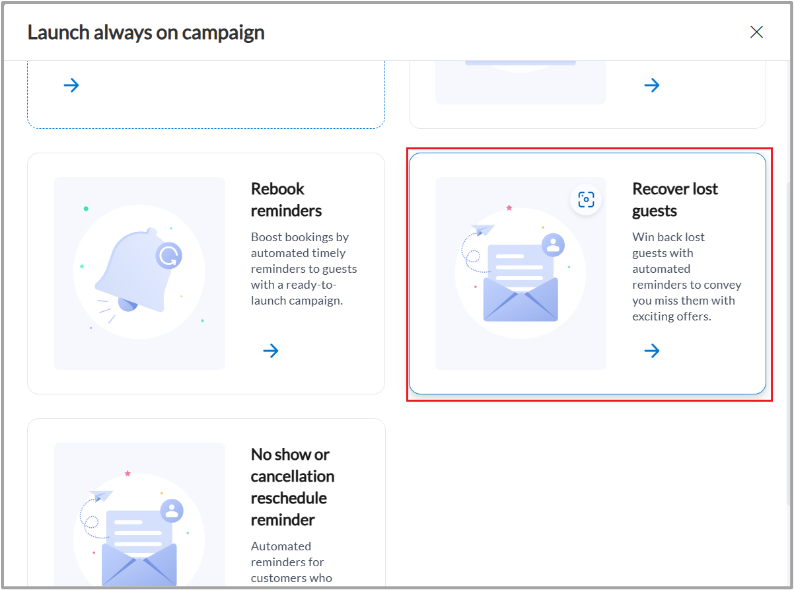
Enter the campaign name.
Select the Communication channel.
Enable the campaign discount option and set the discount as a percentage or a flat value.
Enter the value. For example, if you opt for percentage discount and enter 15, then a 15% discount is applied to the selected service.
Search and select a required service, category, or subcategory. All services are pre-selected, and the discount can only be applied to one item.
Guests whose last visit was more than 100 days ago, average spend was more than $200 per visit, and do not have future appointments are the target segment for this campaign. You can change the number of days and average spend by entering it in the fields below.
To customize the campaign further, click Customize campaign. More information.
No show or cancellation reschedule reminder
At the organization or center level, navigate to Marketing > Campaigns > Email/text messages.
On the Always on campaigns tab, click Create always on campaign.
On the Launch always on campaign pop-up, click No show or cancellation reschedule reminder.
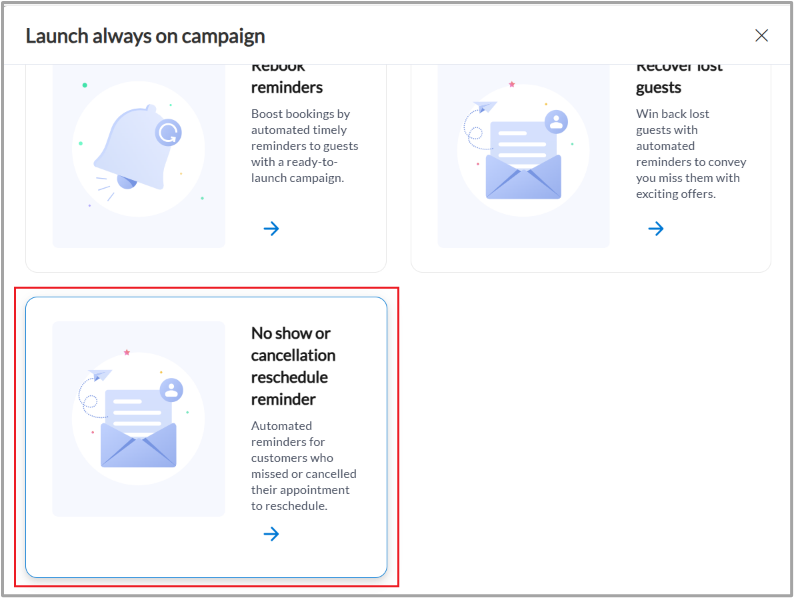
Enter the Campaign name.
Select the Communication channel.
Enable the Campaign discount option and set the discount as a percentage or a flat value.
Enter the value. For example, if you opt for percentage discount and enter 15, then a 15% discount is applied to the selected service.
Search and select a required service, category, or subcategory. By default, this campaign applies to all services, and the discount can only be applied to one item.
By default, this campaign targets guests who missed their appointments in the last 2 days. You can change the number of days by entering it in the Time period field.
Indicate if the guest canceled the appointment or failed to show up (Cancel/No show) using the Guest appointment drop-down list.
To customize the campaign further, click Customize campaign. More information.
Upsell add-on services
Note
This feature is not enabled by default. Reach out to your CSM or Zenoti representative to enable this feature for your business.
Follow these steps to create an always-on campaign targeting guests with upcoming appointments that do not yet have any add-ons.
Note
To upsell an add-on through this campaign, the add-on must be enabled for upselling while creating the main service.
At the organization or center level, navigate to Marketing > Campaigns > Email/text messages.
On the Always on campaigns tab, click Create always on campaign.
On the Launch always on campaign pop-up, click Upsell add-on services.
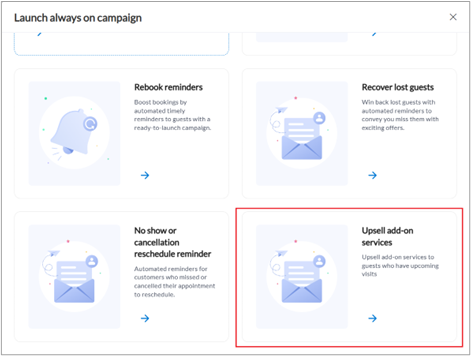
Enter the Campaign name.
Select the Communication channel.
By default, this campaign targets guests scheduled to visit in a specified number of days for the selected service with no add-ons included.
Use the Applicable on dropdown list to select a specific service, category, sub-category, or tag for which you want the campaign to apply.
Enter the number of days remaining until the guest’s upcoming appointment in Next visit.
To customize the campaign further, click Customize campaign. More information.
Boost referrals
Note
Ensure that the referral source for referral marketing is selected and enabled for all centers where you plan to run this campaign.
This always-on campaign allows you to automatically send referral codes to guests who gave high ratings during their last visit. These guests can then share their referral codes with friends and family, helping you grow your customer base through trusted recommendations.
Follow these steps to set up a referral campaign that targets satisfied guests:
At the organization or center level, navigate to Marketing > Campaigns > Email/text/whatsapp.
On the Always on campaigns tab, click Create always on campaign.
In the Launch always on campaign slide-out panel, click Boost referrals.
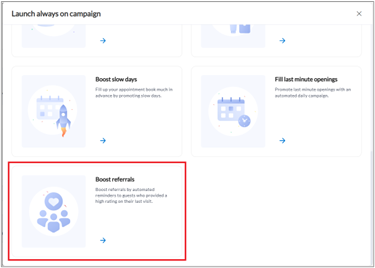
Enter the Campaign name.
Select the Communication channel.
Enable the Campaign discount option and set the discount as a percentage or a flat value.
Enter the value. For example, if you opt for percentage discount and enter 15, then a 15% discount is applied to the selected service.
Search and select a required service, category, or subcategory. By default, this campaign applies to all services, and the discount can only be applied to one item.
Enter the minimum rating guests must have given in their last visit (For example, 3 out of 5.0).
Enter the number of days since the guest last visited.
To customize the campaign further, click Customize campaign. For more information on customizing campaigns, refer to the Create a campaign article.
You can view how your campaign is performing from the Campaigns page grid and Campaigns Overview.
To monitor the effectiveness of campaigns by assessing metrics such as guest visits, revenue generation, and guest retention, use the Campaign effectiveness report and Campaign Redemption report.
Note
The campaign name will only appear in these reports if a discount is applied.