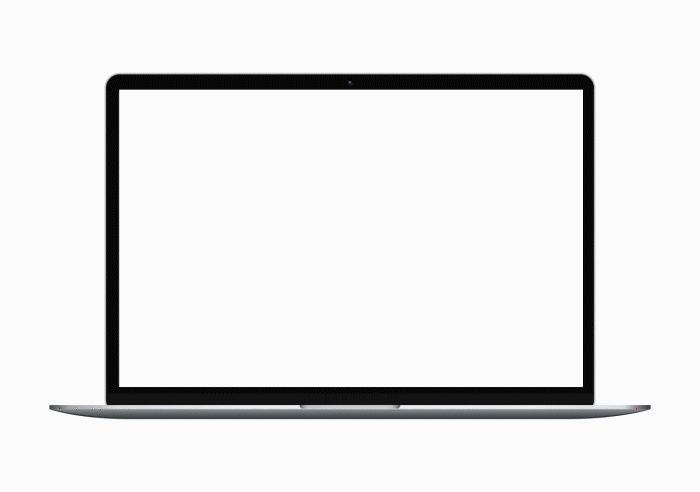Macros in the appointment confirmation notification
What is the notification type?
Transactional
What does the appointment confirmation notification do?
Informs guests that an appointment that was booked is confirmed. Applies only to appointments created in appointment book.
To confirm bookings from online channels such as Webstore and CMA, configure the Appointment Confirmation - Online booking notification email or text template.
When is the appointment confirmation notification sent?
Sent 10 minutes after an appointment is created in appointment book. You can configure an email and a text template.
What communication methods can you configure for the appointment confirmation notification?
You can configure an email and a text template.
Use these macros to customize or personalize the appointment confirmation notification. For example, the [CenterName] macro gets replaced with the actual center’s name.
[TreatmentList] List of services scheduled for the appointment.
[ServiceTherapistList] List of therapists scheduled to perform the services in the appointment; also shows the service name.
[ServiceTherapistTimeList] Scheduled time for the service and the service name; includes the therapist’s name.
[CenterPhone] Primary phone number of the guest's base center (corresponds to the Phone 1 field in the center’s settings).
[CenterPhone2] Secondary phone number provided for the guest's base center (corresponds to the Phone 2 field in the center’s settings).
[CenterAddlData1] Additional information about the center, provided in the Additional Text field in the guest's base center (Settings>Invoice& Receipts).
[CenterState] State where the guest’s base center is located.
[CenterName] Name of the guest’s base center.
[AppDate] Date on which the appointment is scheduled.
[Duration] Duration of the appointment.
[ConfirmLink] Link to receive the guest’s confirmation of the appointment.
[FirstName] First name of the guest.
[StartTime] Time when the appointment is scheduled to start.
Note
When you add this macro, the time zone is also appended to the time as per center time zone.
[CenterAddress] Complete address of the guest's base center (corresponds to the Address 1 and Address 2 fields in the center’s settings).
[OrgName] Name of the organization.
[AppCost] Cost of all the services in the appointment.
[Visits] Number of times the guest has visited the base center.
[DownloadLink] Link to download the Customer Mobile Application (if enabled by the organization).
[CenterZip] Zip code/postal of the center’s location.
[CenterCity] City where the guest’s base center is located.
[LastName] Last name of guest.
[CenterCountry] Country where the guest's base center is located.
[DayofAppointment] Day on which the appointment is scheduled.
[EndTime] Time when the appointment is scheduled to end.
Note
When you add this macro, the time zone is also appended to the time as per center time zone.
[Name] First name followed by the last name of the guest.
[InvoiceComments] Any notes or information about the invoice that you want to share with your guests.
[ConfirmText] The reply SMS that guests can send to confirm their appointment such as Yes, No or Y, N.
[CenterE-mail] Email address of the guest's base center.
[MailUnsubscribeLink] Link to unsubscribe and stop receiving marketing and campaign emails.
[GuestDataLink] Link to the guest data form that your guests can use to specify their personal information.
[ServiceDataLink] Link to the service data form (v1, v2, or v3) that your guests can use to specify any additional data related to a service. For example, to effectively administer a hair spa service, you may need to know the guest’s hair type, or for a customized facial, you would want to know and store the guest’s skin type.
Note
Starting June 17, 2025, the [ServiceCustomDataLinks] macro is no longer supported in notifications. If your business uses the [ServiceCustomDataLinks] macro, it will return the same output as [ServiceDataLink].
[VideoURL] Businesses that have service-specific videos for say, pre and post-care instructions, would like guests to watch videos related to before/after treatment. In such cases, they can use this macro. The macros get replaced with the Video ID entered in the service-catalog tab.
[Gender] Gender of the provider.
[EmailVirtualAppointmentLink]: The virtual appointment link that you want to send in an email to the guest.
An administrator should have turned on virtual appointments for your business.
[SMSVirtualAppointmentLink]: The virtual appointment link that you want to send as a text message or SMS to the guest.
An administrator should have turned on virtual appointments for your business.
[GoogleCalenderLink] Google Calendar Link that guest receives in the Appointment Reminder notification. Guests click this link to open the Google Calendar and then click Save to save the appointment to their calendar. See the GIF for details.
[GCalStartTime]: Start time of the appointment on the Google Calendar.
[GCalEndTime]: End time of the appointment on the Google Calendar.