Checkout.com
Checkout.com integration
Note
Zenoti supports Checkout.com integration only in the UAE. To complete Checkout.com integration with Zenoti, you will need a Checkout.com account. If you do not have one, contact Checkout.com.
Zenoti supports integration with Checkout.com to facilitate online transactions on Webstore.
You can choose to configure Checkout.com for your entire organization or for specific centers. Note that if you configure Checkout.com at the center level, the center settings override the organization settings.
If you are configuring Checkout.com at the organization level:
Click the Configuration icon.
Navigate to Payments > Settings.
If you are configuring Checkout.com at the center level:
Click the Configuration icon.
Navigate to Payments > Settings.
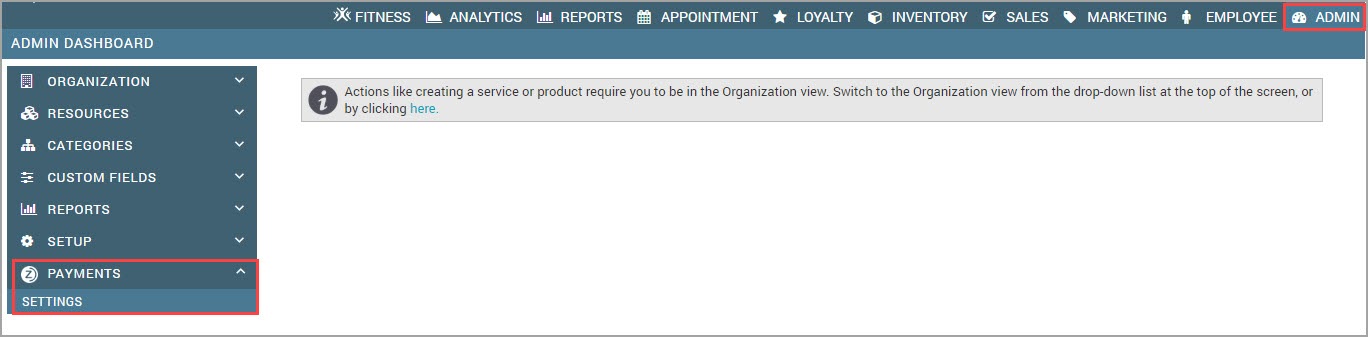
The New Payment Setup screen opens. Recommended processors for your location appear. The Checkout.com configuration screen opens.
Enter your Secret and Publishable Key.
Note
If you do not have these details, contact Checkout.com.
Click Save. The account information is saved.
Click Save.
You have successfully integrated Checkout.com with ZenotiYou can now collect card payments in Webstore.
Process card payments on Webstore after configuring Checkout.com
After you configure Checkout.com, guests can make card payments on Webstore as follows:
Guests log in to the Webstore, make a purchase, and come to the Payments Screen.
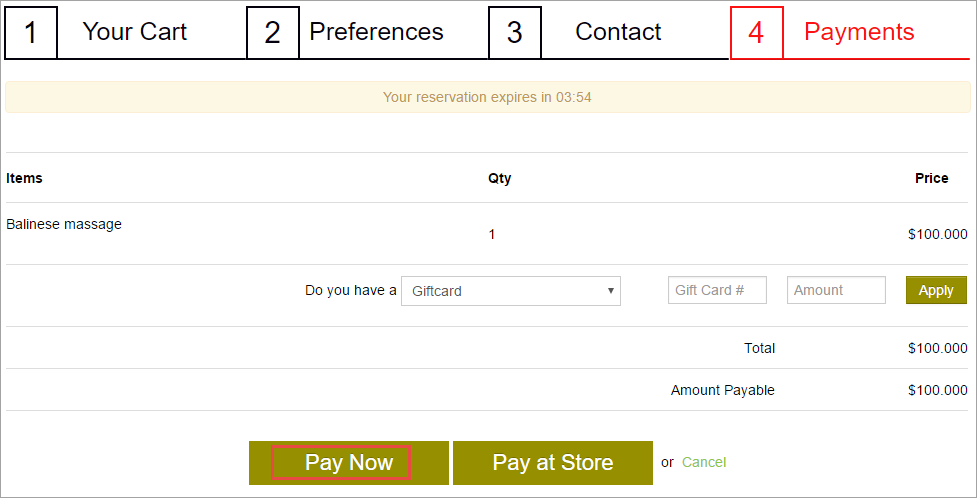
Guests click Pay Now. A window to enter the card details appears.
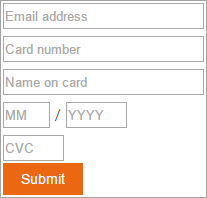
A window to enter the card details appears.
The transaction details are updated in Zenoti.