Configure prepaid cards
View prepaid card details
Check the balance and redeem a prepaid card (Video)
Try it out! Launch Zenoti Simulator and get a hang of how this works in real time!
You can view details of a prepaid card in one of the following ways:
Method 1: From the Appointment Book
Method 2: From the Guest Profile
View prepaid card details from the Appointment Book
To view the prepaid card details from the appointment book:
From the main menu, click the Appointment tab. The Appointment Book for the center opens.
Click an open block in the Appointment Book and select Prepaid/Gift Card Details from the context menu.
The Prepaid/Gift Card Details pop-up window opens.
Enter the prepaid card number in the Enter Code field and click Show.
The details of the prepaid card appear on-screen.
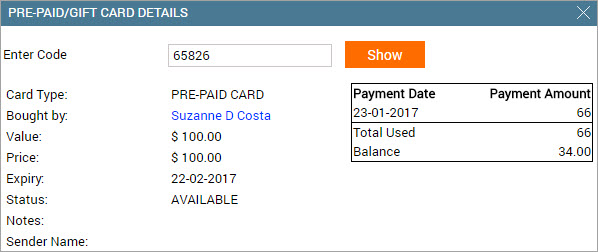
Understanding the information on this screen:
Card Type: The card types are: prepaid card and gift card. If you are checking the details of a prepaid card, the card type appears as 'prepaid card'.
Bought by: The prepaid card buyer's name. Click the name to open the guest’s profile.
Value: The total worth of the prepaid card. The value amount may or may not be equal to the price. Note: The value includes the extra amount added to the card, in addition to the price. Read: What is Price and Value in a Gift Card or Prepaid Card?
Price: The purchase price of the prepaid card.
Expiry: The expiration date of the prepaid card.
Notes: The notes entered about the prepaid card during its purchase.
Payment Date and Payment Amount: Displays an up-to-date summary of the prepaid card usage. It also shows the total amount used (Total Used) till date and the current balance remaining on it (Balance).
Note
The balance reflects the amount remaining on the value of the prepaid card.
View prepaid card details from the guest profile
To view the prepaid card details from the guest profile:
Navigate to the guest profile.
Click the Prepaid Cards tab.
The screen displays all the prepaid cards purchased by the guest.
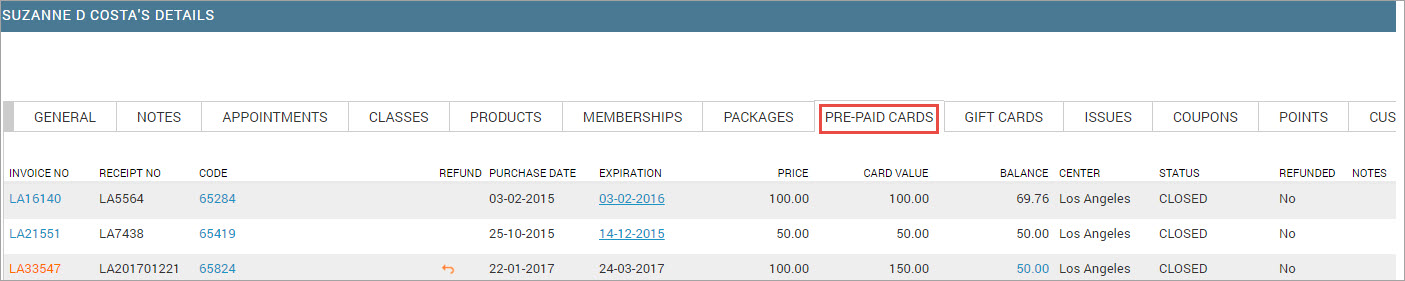
Understanding the information on this screen:
Invoice No: The prepaid card purchase invoice number. Click the invoice number to view the invoice details.
Receipt No: The receipt number generated on the closed invoice.
Code: The prepaid card number. Click the number to view the card usage history.
Note
The prepaid card number is typically a code associated with the card. The front desk or guest can use this code to redeem the prepaid card, check the balance, or view other prepaid card details.
Refund: Displays an icon that indicates you can process a refund on the prepaid card purchase. The refund icon does not appear on prepaid cards that have already expired.
Note
If a partial refund is processed on the purchase of the prepaid card, the guest can still redeem the balance remaining on the card for any purchase thereafter.
Example 5. ExampleA guest purchases a prepaid card worth $500 and redeems $300 worth services (leaving a balance of $200). The guest now asks for a refund of $150, thus leaving a balance of $50 on the prepaid card. The guest can anytime avail services on the $50 that remains on the prepaid card.
Purchase date: The date on which the guest purchased the prepaid card.
Expiration date: The prepaid card expiration date.
Note
You can extend or limit the expiration date. Read: Modify the Expiration Date on a Prepaid Card.
Price: The purchase price of the prepaid card.
Card Value: The total worth of the prepaid card. The value amount may or may not be equal to the price. Value includes the extra amount added to the prepaid card, in addition to the price. Read: What is Price and Value in a Gift Card or Prepaid Card?
Balance: Displays the current value balance on the card.
Note
You can edit the balance on a prepaid card. Read: Edit a Prepaid Card Balance.
Center: The center where the guest purchased the prepaid card.
Status: The status of prepaid card purchase invoice (Open or Closed).
Refunded: Indicates whether a refund was processed on the prepaid card purchase. Displays Yes or No to indicate if the refund was processed for the prepaid card.
Notes: The notes entered about the prepaid card during its purchase.
Edit a prepaid card balance
You can edit a guest's prepaid card balance to compensate for a service that did not meet expectations. In such cases, you can add more balance to the prepaid card as a measure to retain the guest’s trust.
Organizations usually restrict the right to edit a prepaid card balance to certain roles such as Managers.
To edit a prepaid card balance:
Navigate to the guest's profile using any of the following methods:
In the appointment book, search for the guest whose prepaid card balance you want to modify (you can search for a guest using their name, phone number, or email address), and click Profile. The guest's profile details appear.
Click on an open slot on the Appointment Book and select Pre-paid/Gift Card Details from the context menu.
Enter the prepaid card number and click Show.
Click on the guest name link in the Bought by: field.
Click the Pre-Paid Cards tab.
Click the Balance link against the relevant invoice number.

Enter the total amount after you have added the new balance to the existing balance.
Example 6. ExampleIf the existing balance is $1000 and you add $500 to it, then you must enter $1500 in the new balance field.
Click OK.
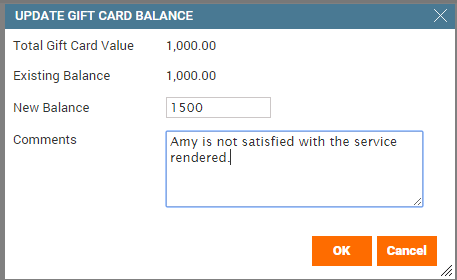
You can now view the modified prepaid card balance when taking the guest's payment at the Point of Sale (POS).
Modify the expiration date on a prepaid card
Permission available to: Administrator, owner, and manager roles.
All prepaid cards have an expiration date and typically guests must use the amount on the card within that period. In Zenoti, you can extend or limit the expiration date of an existing prepaid card from the guest’s profile. This option is especially useful if a prepaid card has expired or is nearing its expiration date, and there is still an unused balance on the card.
To modify a prepaid card expiration date:
Navigate to the guest profile and click the Prepaid Cards tab.
The details of all the prepaid cards purchased by the guest appear.
Click the prepaid card expiration date that you want to change.
A pop-up calendar appears.

Select the new expiration date from the calendar.
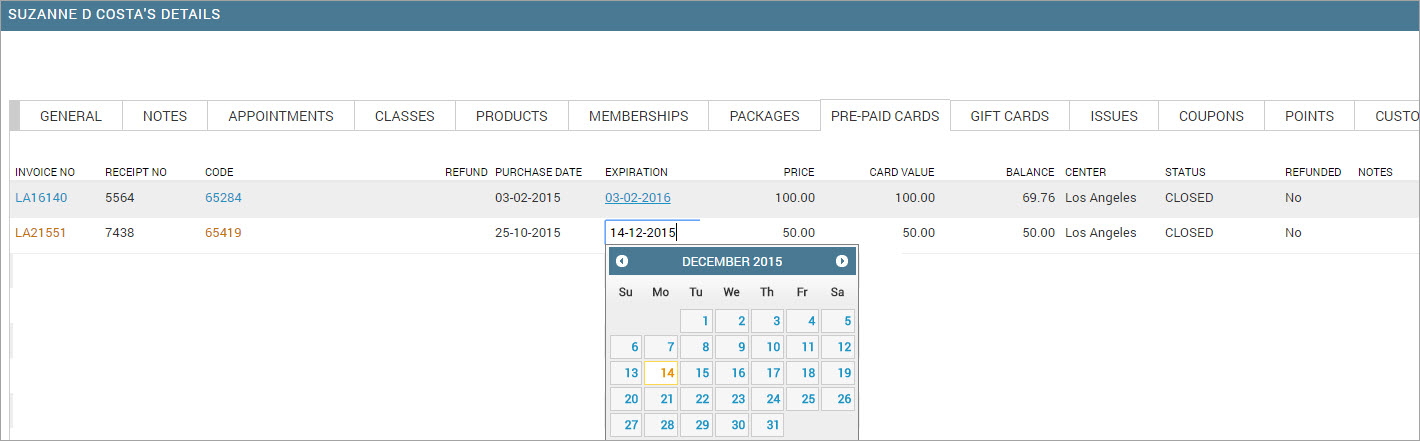
Note
Notes on modifying the expiration date:
The date cannot be earlier than the purchase date or the last redeemed date of the prepaid card.
You cannot change the expiration date for a one-time-use card that is already redeemed by the guest.