Check the hardware specifications of your system
Check CPU and RAM details
Check CPU and RAM on your Windows machine
Click the Windows button.
In the Search bar, type and click System Information.
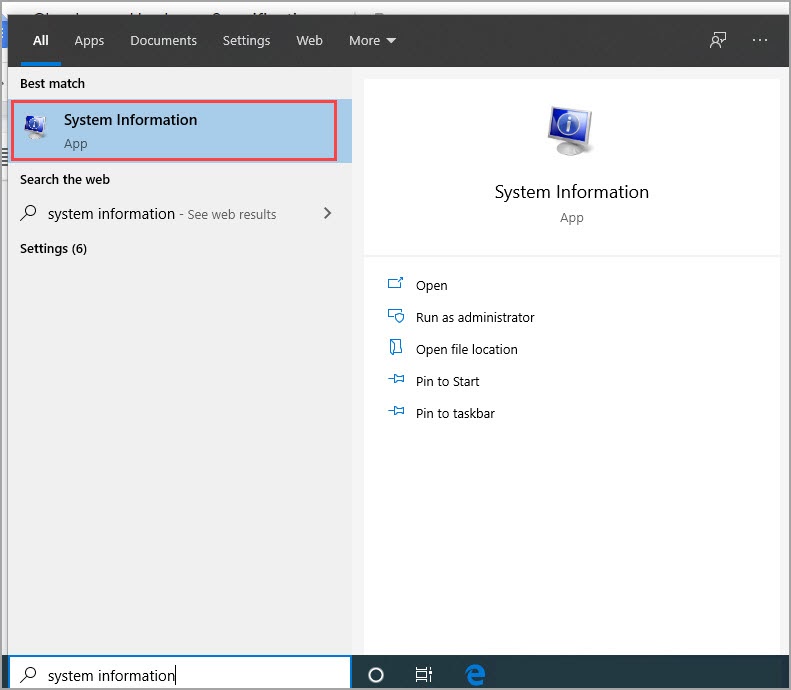
From the panel on the right, note down the processor information.
Example: Intel(R) Core(TM) i5-5200 CPU @ 2.2GHz.
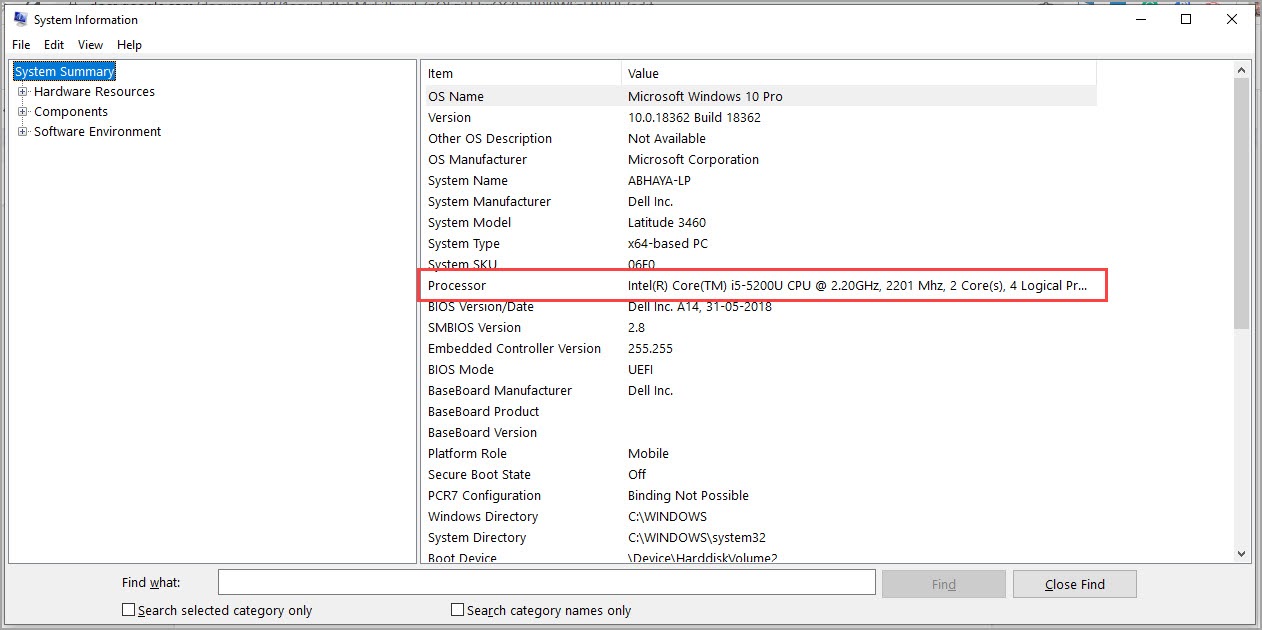
To find (RAM) details, locate Installed Physical Memory (RAM), and note down the value,
Example: 12.0 GB
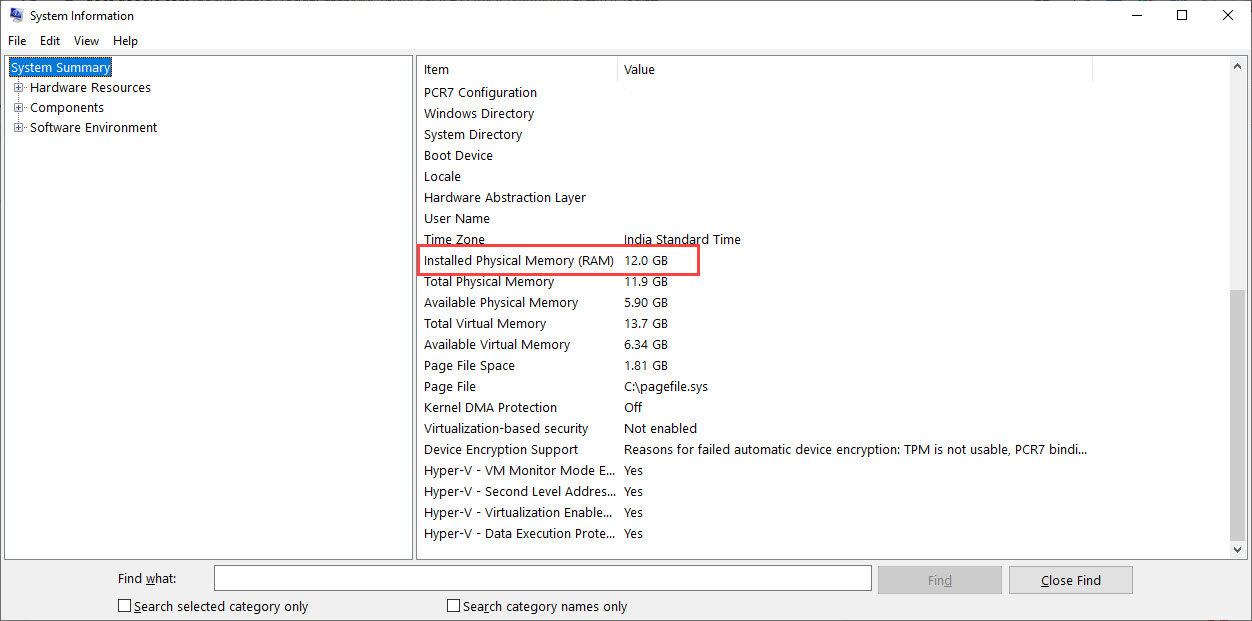
Check CPU and RAM details on your Apple Mac
Click the Apple icon.
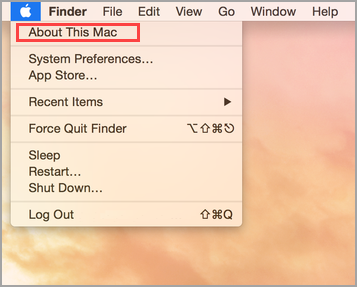
Click About This Mac.
From the Overview tab, note down the Processor information.
Example: 2.2 GHz Intel Core i7.
From the Overview tab, note down the Memory information.
Example: 16 GB.
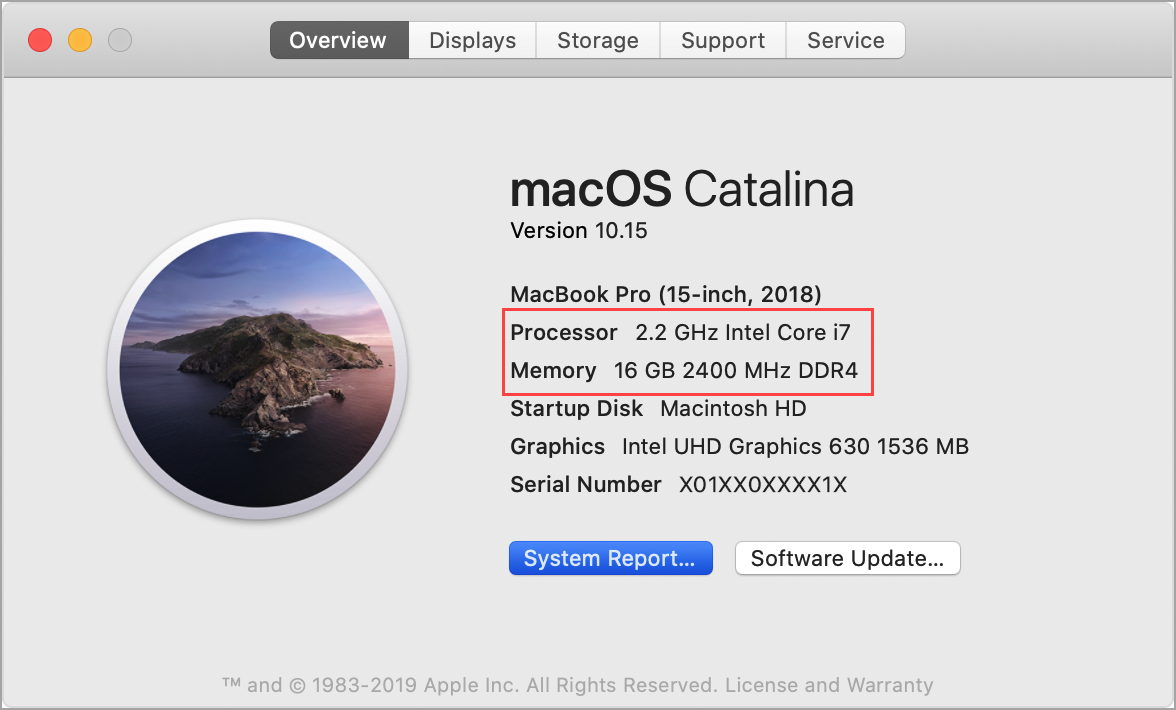
Check the model name and device memory for your Apple iPad
Note
For the iPad, you must check the model name instead of the CPU.
On the home screen, tap Settings.
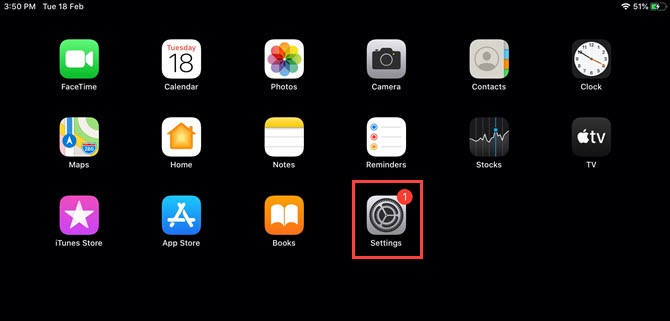
Tap General.
Tap About in the right panel.
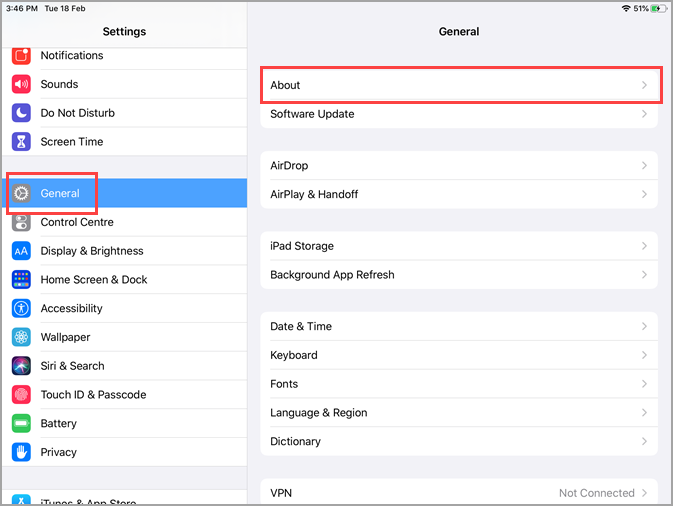
Note down the Model Name. Example: iPad (6th Generation).
Scroll down to locate Capacity and make a note of the memory capacity. Example: 32 GB.
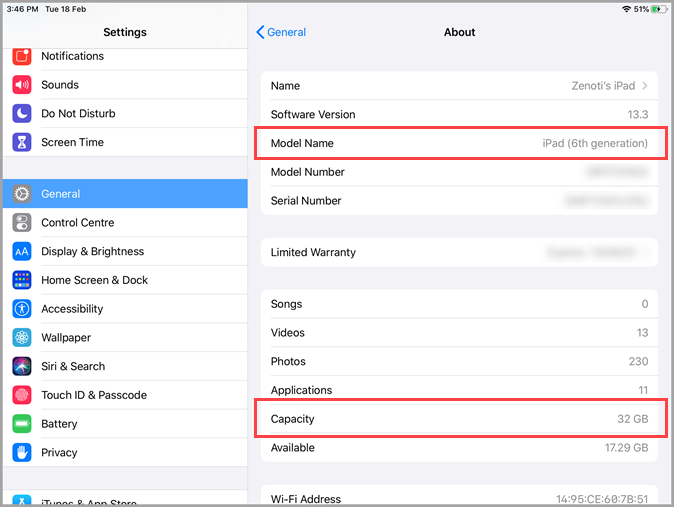
Check network speed
Check network speed on your Windows PC, Apple MAC, or Apple iPad
Ensure your Windows PC, Apple MAC, or Apple iPad is connected to the Internet.
Open a browser.
Navigate to Google and search for Google Speed Test.
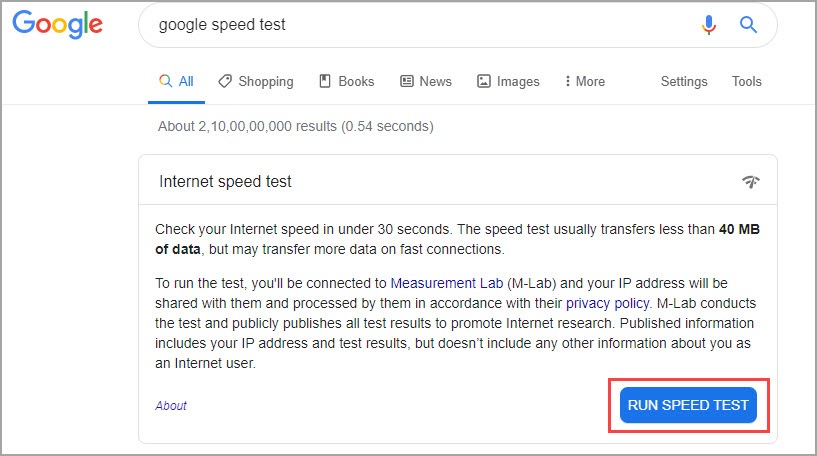
From the search results click Run Speed Test.
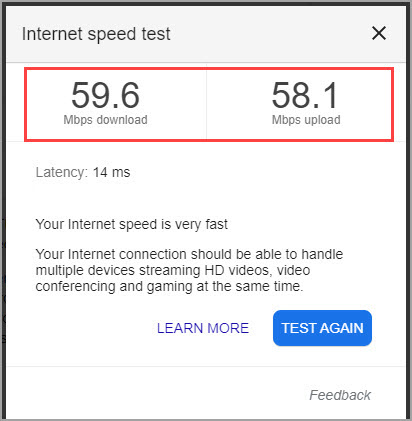
Check the Passmark Score
Passmark is a PC benchmark and computer forensics tool. You must download and install the application on your system.
Check the Passmark Score on your Windows PC or Apple MAC
Open a browser of your choice.
Navigate to PassMark Software - PC Benchmark and Test Software.
Hover to Software on the main menu and click Free Trial in the Performance Test section.
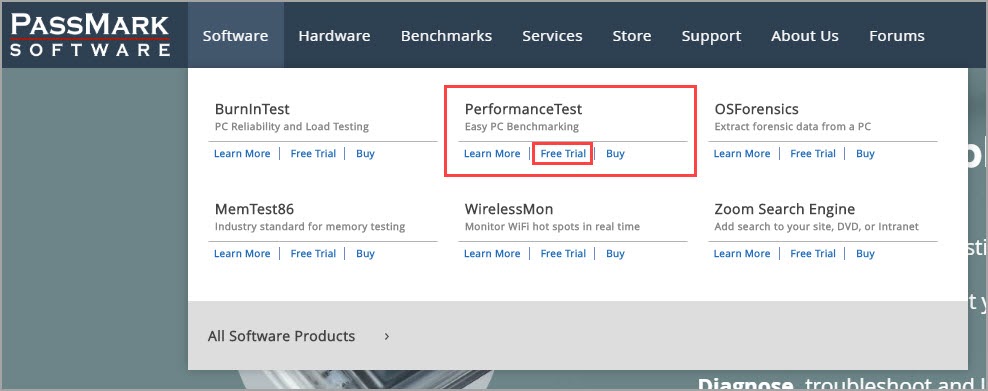
Click Download Performance Test in the Software page.
Install the software and run it on your Windows PC or Apple MAC.
After you run the software, it will display a score in the CPU Mark.box Make a note of the performance score.
Recommended: Zenoti requires the Passmark score to be above 7500.
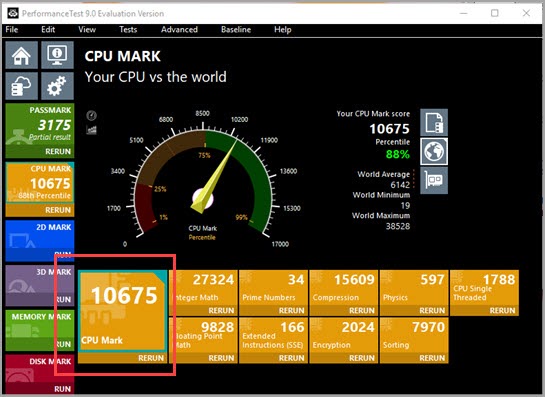
Check the Passmark Score for your Apple iPad
Open the App Store from the home screen.
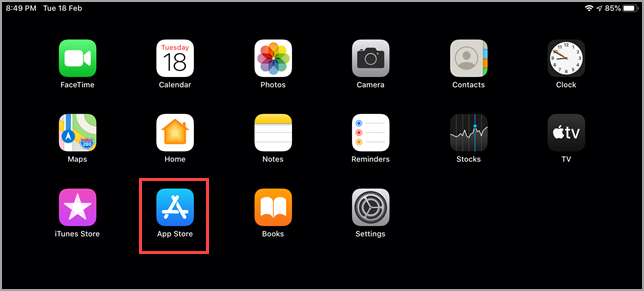
Search for and install the app PerformanceTest Mobile from Passmark.
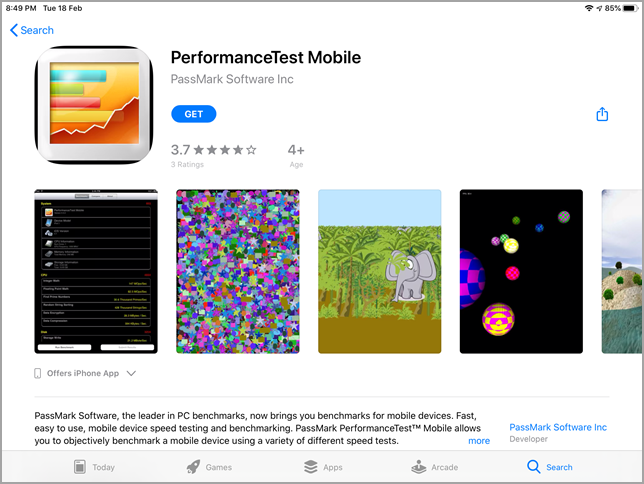
Open the app and tap Run Benchmark.
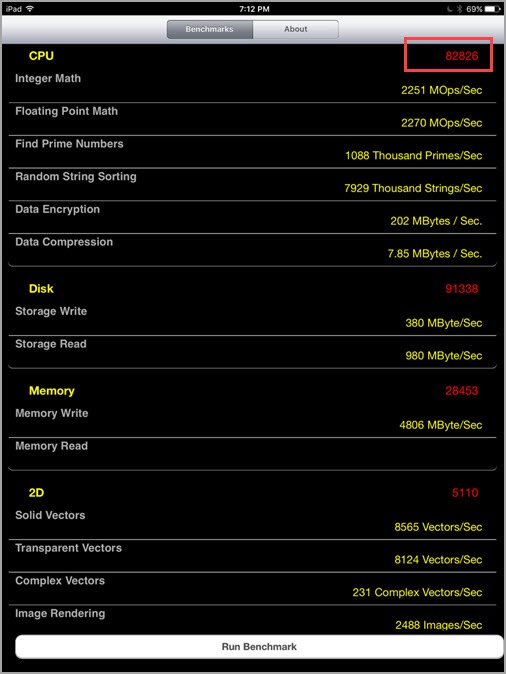
Make a note of the CPU score.
Recommended: Zenoti requires the Passmark score to be above 7500.