Loyalty points promotions
Overview of loyalty points promotions
If you have set up Regular loyalty program in your organization, you can use loyalty points promotions as an effective tool to encourage guests to try new services or products:
Using loyalty points promotions, you can:
Create loyalty points promotion and award guests' extra loyalty points for a limited period of time.
During a promotion period, if promotion is configured for a center, the accrual settings of the promotion override the accrual settings of the organization.
Loyalty points accrued during the promotion can later be redeemed by the guest on future invoices, thus resulting in guest retention and business enhancement.
Create promotions to incentivize and encourage guests to try new services, products, or centers.
Set expiry for the points earned during a promotion and specify the duration by which the points must be redeemed.
This in turn motivates guests to visit your establishment again to redeem the points while they are still valid.
Create a loyalty points promotion
Important
You can create a promotion using loyalty points only if you have configured a Regular loyalty program for your organization.
Loyalty points promotion is a program that awards guests extra loyalty points for a limited period of time. When used effectively, loyalty points promotion can be an effective tool to encourage guests to try new services or products.
To create a loyalty points promotion:
At the organization level, click the Guests icon.
Click Loyalty Point Promotion.
The Manage Loyalty Point Promotions page opens.
Click Add.
The Create New Promotion page opens.
The Create New Promotion page has four tabs:
General - Specify points based on the amount spent on actions
Services - Specify promotional points for certain services.
Products - Specify promotional points for certain products.
Centers - Specify the centers the promotion is applicable for.
Complete the General tab as per the instructions here and click Next or Finish.
Note
You can choose to complete only the General tab and click Finish. Or, you can click Next and complete the other tabs.
Complete the Services tab as per the instructions here and click Next.
Complete the Products tab as per the instructions here and click Next.
Complete the Centers tab as per the instructions here and finally click Finish.
You have successfully created a loyalty points promotion and guests are awarded the loyalty points as per the accrual settings defined in the promotion.
General tab
The General tab of the Create New Promotion page allows you to create a promotion and define accrual and redemption settings and has the following fields:
Promotion Name: Enter a unique name for the promotion.
Code: Enter a code for the promotion.
Description: Enter a brief description for the promotion.
Points accrual type for rebooked services: Specify whether the points accrual for rebooked services should be based on Flat value or Based on amount spent.
Restrict loyalty points program to members only: Turn ON this setting if you wish to restrict the loyalty program to members only.
Purchase Dates: Select the dates between which the purchases are awarded promotional points.
Actions: Select check-boxes to activate desired actions and specify promotional points accrual. For more information on the accrual actions, see accrual settings.
Redemption Settings:
Specify the date or days from when the points can be redeemed:
- In the Start On field, select the start date for redeeming points.
- In the days after the purchase field, specify the number of days after
purchase from when the guest can redeem points.
For example, if 30 is entered in this field, then the guest can redeem
points accrued only after 30 days of the purchase.
Specify the end date or days to redeem the accrued points for this promotion:
- In the End On field, select the end date to redeem points.
- In the days after the purchase field, specify the number days after purchase,
after which the guest cannot redeem points.
For example, if 60 is entered in this field, then the guest cannot redeem points
after 60 days of the purchase.
Auto Apply:- This field is checked by default.
Meaning, the points configured for the promotion are applied automatically during billing in POS.
- If you do not wish to automatically apply the points configured for the promotion, clear this field. To apply the promotional points, you must create a campaign,
link the Loyalty Point Promotion, and select the Campaign manually in POS.
Calculate commission on point redemption amount as a Free Service- This field is clear by default, meaning, no commission is paid to the service
provider for the invoice amount paid through loyalty points.
- Select this field if the service provider should be paid a commission as per
the slab set for the Free Service Revenue.
The commission then is paid on payments made via cash, card, check,
or configured custom payments.
Services tab
The Services tab of the Create New Promotion page allows you select services and specify promotional points to be awarded during the promotion period.
To specify promotional points for any service:
Expand the Service drop-down from the Name field and locate the service(s).
Select the services from the Select field and enter the value of points to be awarded for the service in the Points field.
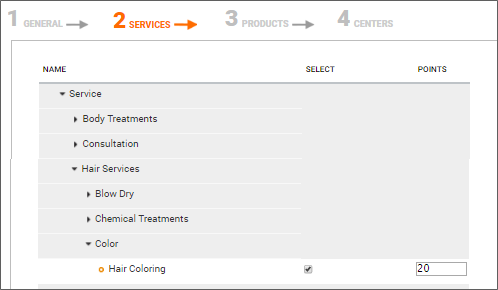
If a guest avails any service for which you have configured promotional points, the points specified for the service will override the points configured in the General tab.
For example, consider the following:
In the General tab, for Purchase of service action, if you specify 20 points for $100 spent.
In the Services tab you specify 50 points for a Hair Coloring service which costs $75.
If a guest purchases a Hair Coloring service, during billing, 50 points are accrued to the guest.
Here the points specified In the Services tab, override the General tab settings.
Products tab
The Products tab of the Create New Promotion page allows you select products and specify promotional points to be awarded during the promotion period.
To specify promotional points for any product:
Expand the Product drop-down from the Name field and locate the product.
Select the product from the Select field and enter the value of points to be awarded for the product in the Points field.
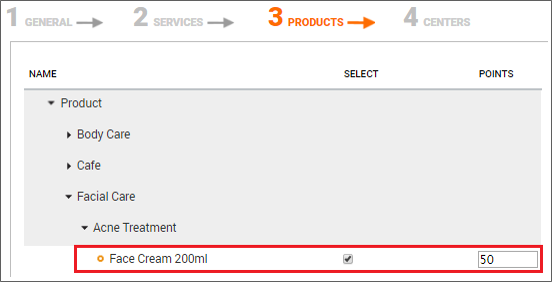
If a guest purchases any product for which you have configured promotional points, the points specified for the product will override the points configured in the General tab.
For example, consider the following:
In the General tab, for Purchase of product action, if you specify 20 points for $100 spent.
In the Products tab you specify 50 points for Face cream which costs $75.
If a guest purchases a Face cream, during billing, 50 points are accrued to the guest. Here the points specified In the Products tab, override the General tab settings.
Centers tab
The Centers tab of the Create New Promotion page allows you select the centers in which the promotion is applicable.
The Centers tab shows all your centers and the promotions they are currently running.
If a center does not have an active promotion, the promotion name shows as None. If a center does not have an auto-apply promotion, then you can assign multiple promotions for such a center.
To roll out a new auto-apply promotion in a center that already has an active promotion, you must first inactivate the existing promotion and then assign a new promotion to the center.
To do this, follow the steps:
Ensure that you are at the organization level.
Navigate to Marketing > Offers > Loyalty Point Promotion.
The Manage Loyalty Point Promotions page opens.
Select the promotion that you want to remove from the center.
Go to the Centers tab.
Uncheck your center.
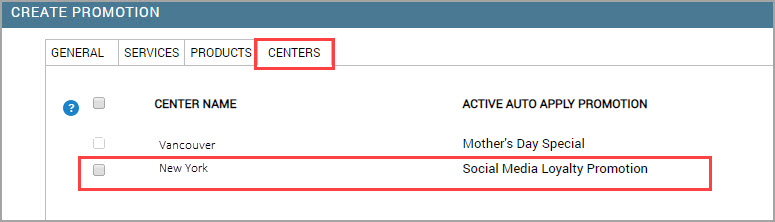
Click Save.
The promotion for the center is now removed.
Navigate to Marketing > Offers > Loyalty Point Promotion.
The Manage Loyalty Point Promotions page opens.
Select the promotion that you want to apply to your center.
Go to the Centers tab.
Select the checkbox next to your center’s name.
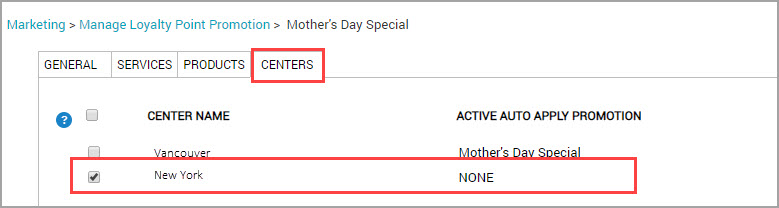
Click Save.
The promotion is now applied to your center.
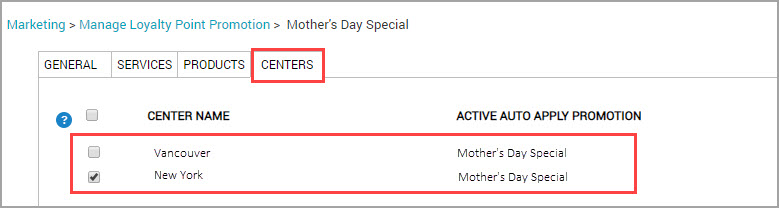
Target segment based on loyalty points
You can create a target segment based on loyalty points (for both Regular and Tier based loyalty programs) and do the following:
Send promotional or informational emails to guests of a specific tier.
Offer discounts to guests based on their tier.
Send a welcome email to newly enrolled guests.
Send congratulatory emails on tier upgrades.
Send reminders about points expiry.
Export guest details from a particular tier for marketing purposes
Create a target segment based on loyalty points
You can create a target segment based on loyalty points and use it in your campaigns for discounts, announcements, or promotions.
To create a target segment based on loyalty points:
At the organization or center level, click the Marketing icon and navigate to Segmentation > Target Segments.
The Manage Target Segments screen opens.
Select Create Custom Target Segment and click the Create.
The Create a Custom Segment page opens.
Enter a name and description for the segment and click the Create button.
A segment is created and Create Rules section appears.
To define the segment, select the category as Loyalty Points and set the following filter criteria based on your requirements:
Select Criteria: Balance, Earned, Tier, Will Expire
Select Operator: between, equal to, less than, or more than
Time Range: Months, Weeks, or Days
Select Option: is, Upgraded from,Upgraded to, Downgraded from, Downgraded to, will downgrade from
Select Tier: Tier Name
After specifying the filter criteria ,click the Add Rule button.
You can see the rule summary added to the last section.
(Optional) Click the Guest Count button to see the number of guests who match your filter criteria.
(Optional) Create and add more rules.
Review the rules. If any changes are required, you must delete and recreate the rule. You cannot edit a created rule
Click the Save button.
The segment is created.
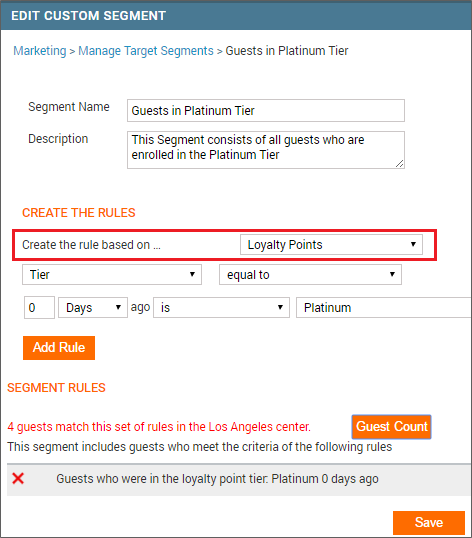
You can use the created segment in your campaigns for discounts, announcements, or promotions.