Redemptions
View accrued loyalty points
To view the points accrued by a guest from the appointment book, do the following:
Open the guest's profile in the Appointment Book.
Click the POINTS tab.
You will see the balance points, monetary value of the points, as well as the accrual and redemption history.
In a Tiered loyalty program, you will additionally see the following:
Enrollment Date: The date on which the guest was first enrolled into the loyalty program.
Current Tier: The tier the guest currently is in and from when.
Amount to Spend: The amount the guest has to spend and by when, to continue to remain in the current tier
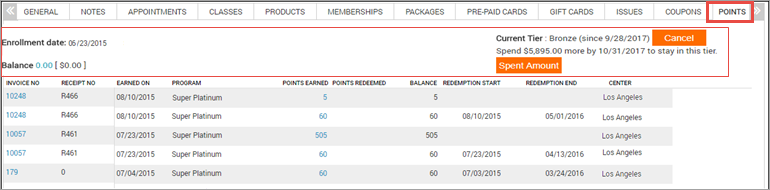
Viewing loyalty points from the webstore and CMA
The Points tab in the Webstore or the Customer Mobile App displays the balance points available for the Loyalty programs that the guest is enrolled in.
The guest can further drill-down and view the accrual and redemption history.
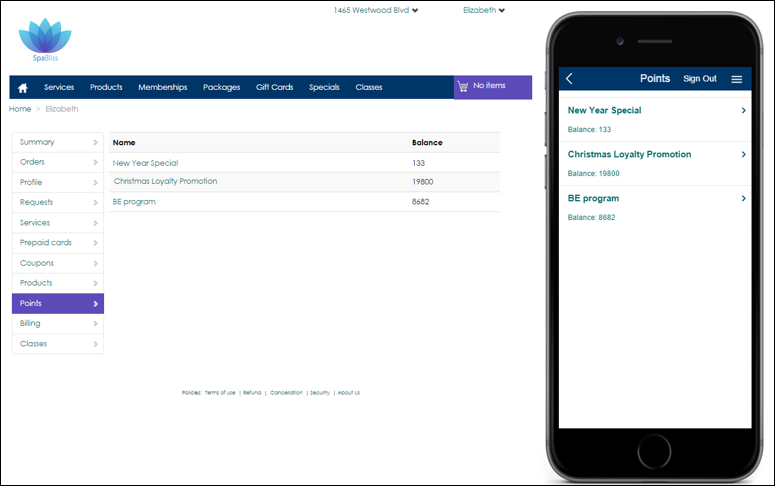
Redemption settings in loyalty programs
The Redemption Settings are available when you are configuring a Regular loyalty program or a Tiered loyalty program.
You can use Redemption Settings to specify the following redemption criteria:
Minimum points required for redemption is: Specify the minimum number of loyalty points that a guest needs before they can start redeeming them.
Example: If you enter 100 in this field, the guest must have 100 points or more to start redeeming them.
Maximum redemption in a single invoice: Specify the maximum number of loyalty points that can be redeemed either as a number or as a percentage of the invoice.
- If you specify a number, that number is the maximum number of points that can be redeemed in an invoice.
Example: If you enter 1000 in this field, the guest can redeem no more than 1000 loyalty points in an invoice.
- Specify a maximum value in terms of the percentage of the invoice that a guest can pay using loyalty points.
Example: If you specify 10%, and the invoice amount is $100, the guest can redeem points equal to only $10.
Enforce redemption of points in increments of: Use this setting to enforce loyalty points redemptions as increments of a specific number.
Example: If you enter 250 in the Enforce redemption of points in increments of field, a guest who has 600 points can only redeem either 250 points or 500 points.
Important
You must be aware of the following:
- If you do not want to enforce redemption of points in increments, leave this field blank.
- This setting continues to honor the Minimum points allowed for points redemption and Maximum points required for redemption in an invoice settings. Ensure to enforce an increment number that will not hinder normal redemptions.
Example: If your Redemption Settings are as follows:
- Minimum points allowed for points redemption - 10
- Enforce redemption of points in increments of - 50
With these settings, your guests will require a minimum of 50 points to redeem even though you have specified the minimum points allowed for redemption as 10.
1 loyalty point is equal to: Enter the currency value for 1 loyalty point.
Example: If you enter 0.20 in this field, and organizations unit of currency is Dollar, then each loyalty point is equal to 20 Cents.
Loyalty points can be redeemed on: Specify if the guest can redeem points against Products, Services, Series and Custom Packages, Day Packages, and Gift Cards.
Calculate commission on point redemption amount as a Free Service: This field is clear by default, Meaning, no commission is paid to the service provider for the invoice amount paid through loyalty points. Select this field if the service provider should be paid a commission as per the slab set for the Free Service Revenue. The commission then is paid on payments made via cash, card, check, gift card, or configured custom payments.
Require guest to sign terms and conditions before redemption: If enabled, the guests must sign the terms and conditions to redeem their points.
Pre and post-tax examples of loyalty points redemption
For a Regular Loyalty Program and Tiered Loyalty Program (if configured for closed invoices), you can specify if the points must be redeemed on the pre-tax or the post-tax amount. For more information on closed invoices, see the Closed Invoices in a Tiered Loyalty Program article.
Below are examples to understand how points are redeemed in pre-tax scenario:
Points redemption: Pre-tax
If a guest avails a service worth $500, the tax is 5%, and if the guest redeems 60 points (where 1 loyalty point equals 50 cents), let us see how it affects the final amount:
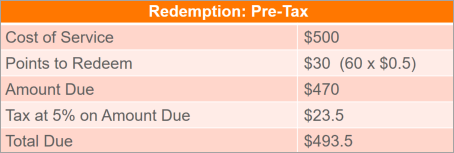
Points redemption: Post-tax
If a guest avails a service worth $500, the tax is 5%, and if the guest redeems 63 (where 1 loyalty point equals 50 cents), let us see how it affects the final amount:
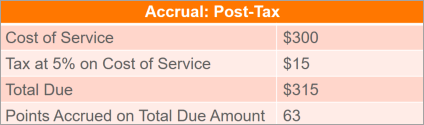
Loyalty points redemptions in a regular loyalty program
During redemption of points from Regular loyalty program, you must be aware of the following:
You can choose the loyalty program from the Loyalty Program field in POS (if the guest is part of more than one loyalty program) from which the points must be redeemed from.
The points of the selected loyalty program which are set to expire first are redeemed first (this is by design).
The guest cannot use points to pay for tips, memberships, and pre-paid cards.
Points redeemed from Regular loyalty programs are redeemed based on your pre and post-tax settings.
Loyalty points redemptions in a tiered loyalty program
During redemption of points from a tiered loyalty program, you must be aware of the following:
You can choose the tier from the Loyalty Program field (if the guest has points accumulated from more than one tier) from which the points must be redeemed from.
The points of the selected tier which are set to expire first are redeemed first (this is by design).
The guest cannot use points to pay tips, memberships, and pre-paid cards.
Points redeemed from Tiered loyalty program are always redeemed on the post-tax amount (unless configured for closed invoices. For more information, see the Closed Invoices in a Tiered Loyalty Program article).
Generate OTP for loyalty points redemptions
If One Time Password (OTP) is enabled for your center, you can generate OTP for loyalty points.
Learn how to enable OTP authorization for your organization.
To generate OTP for loyalty points redemptions:
On your appointment book, start taking the payment as you would for regular appointments.
In the Collect Payment section, click the POINTS tab.
If OTP is enabled for your center, a Generate OTP button is displayed.
Click Generate OTP.
A text message with an OTP is sent to the guest’s registered mobile number.
Once the guest receives the OTP, ask for the OTP code, and enter it in the OTP box.
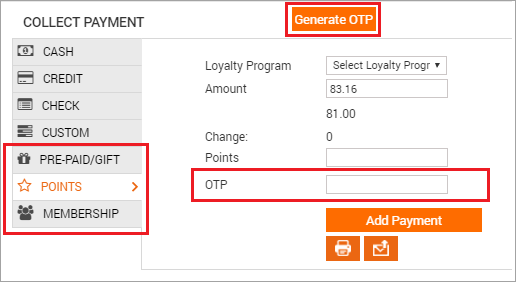
Important
The OTP is valid only for a few minutes (specified in your organization system settings).
If the OTP expires by the time a guest receives it, you can generate a new OTP by clicking the Generate OTP button.
The earlier generated OTP on the invoice expires automatically. If the guest does not receive the OTP for any reason, you can enter the default OTP override code specified for your center and proceed with the billing.
Redeem loyalty points for post-tax invoices as a discount
Tax-inclusive organizations can allow guests to redeem loyalty points for the entire post-tax amount of invoices as a discount, not as a payment amount. This feature prevents tax-inclusive organizations from having to pay tax on the tax amount of invoices, thereby reducing their tax liabilities.
Note
After you enable this setting and loyalty points are then redeemed on at least one invoice, you will not be allowed to change this loyalty points redemption setting.
This feature is available both on Zenoti Mobile and Web.
In tax-exclusive organizations, loyalty points can only be redeemed on the pre-tax invoice amount.
To enable the setting to allow the redemption of loyalty points on post-tax amount as a discount
At the organization level, click the Configuration icon.
Navigate to Loyalty program > Loyalty settings.
For the Display loyalty points redemption using field, select the Discount Method (display as redemption) option.
Scroll down to the end of the page, and then click Save.
By enabling this setting, tax-inclusive organizations allow guests to redeem loyalty points for the entire post-tax amount as a discount and reduce the invoice total to 0, subsequently bringing down the tax due amount to 0. As illustrated in the following screenshot, the guest has redeemed 110 loyalty points on the post-tax amount and the organization does not have to pay any tax for this transaction.