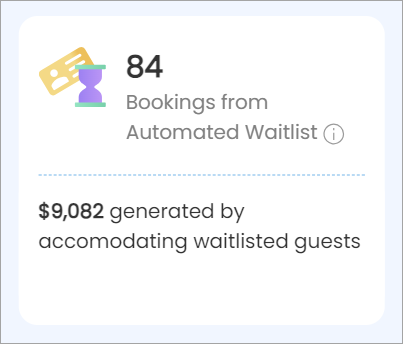Automatic Waitlist Management
Tip
Automatic Waitlist Management enables your guests to join a waitlist for their preferred appointment time and date through your webstore or customer mobile app (CMA). When a slot becomes available due to a cancellation or rescheduling, the system automatically notifies the first guest in line via email or SMS, giving them the chance to confirm the appointment within a specified time frame. If the guest does not respond in time, the system moves on to the next person on the list, and so forth, ensuring that your appointment book remains as full as possible.
Example
Ashley, a guest, wants to book a HydraFacial appointment via Webstore on June 17 at 10:00 AM but sees it’s fully booked. She joins the waitlist for any available morning slots on that day. | 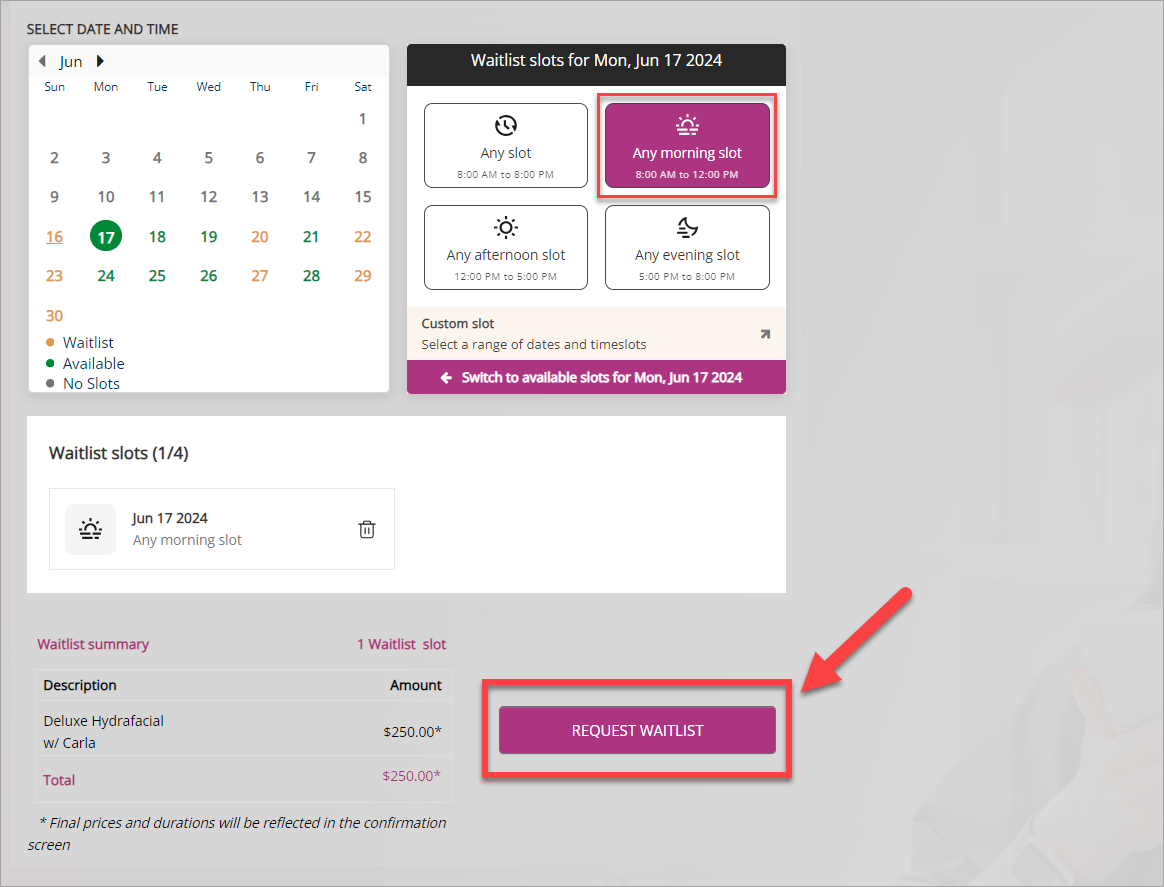 |
On June 16, a guest scheduled for a 10:00 AM appointment on June 17 cancels due to an emergency. The system identifies Ashley as the first person on the waitlist for the 10:00 AM slot and sends her an SMS and email notification to confirm the appointment within 120 minutes. Ashley sees the notification and confirms the appointment within 10 minutes. The system holds the slot for Ashley, updates the appointment book, and sends her a confirmation. | 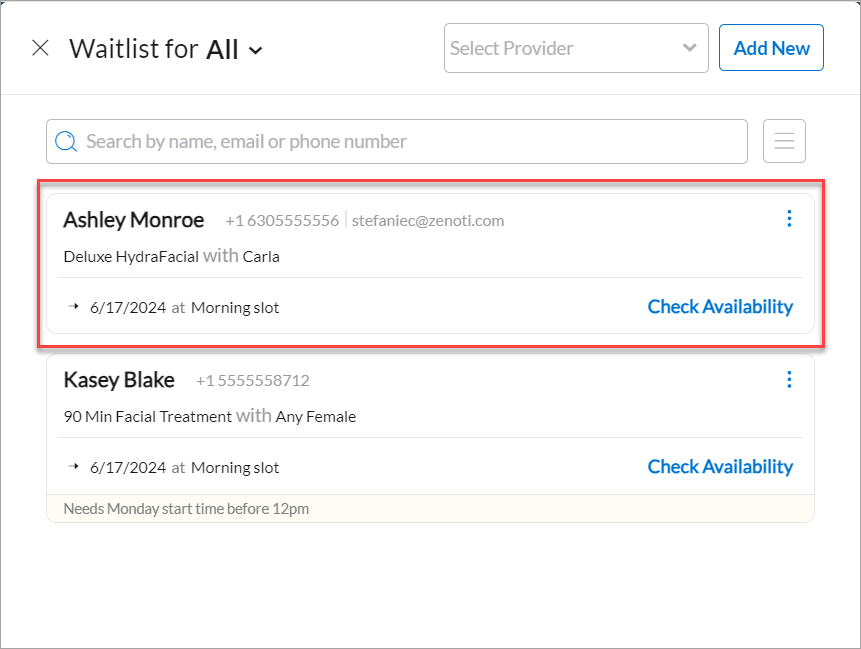 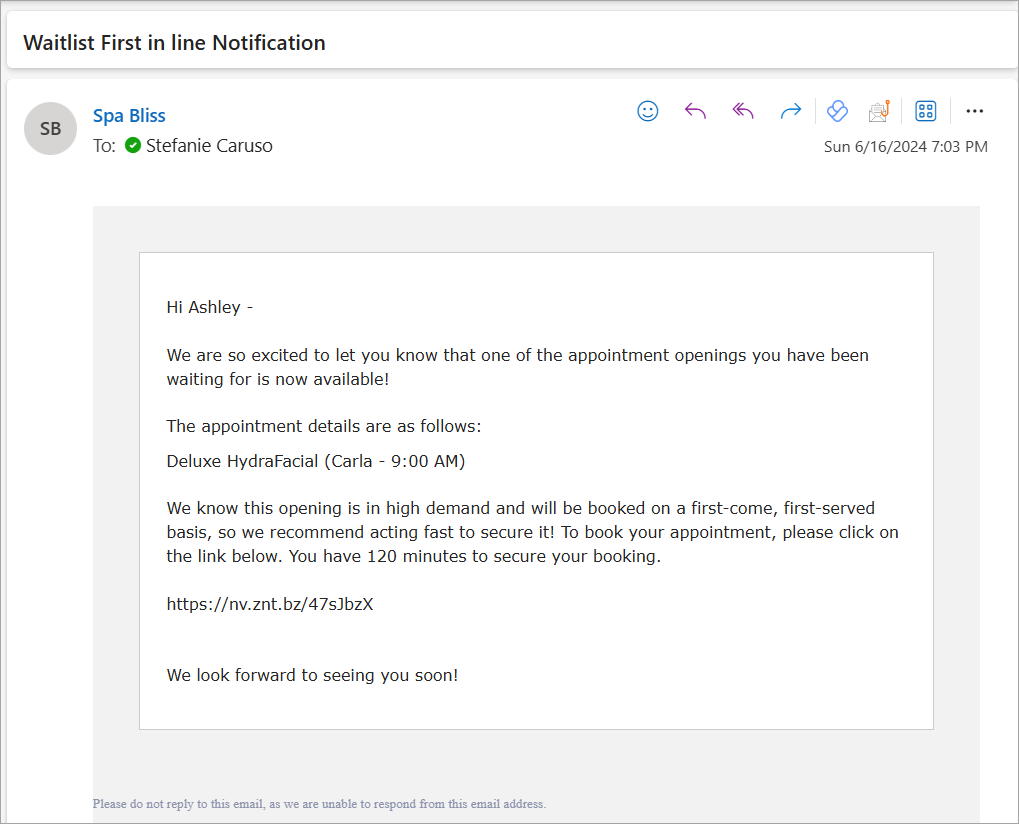 |
If Ashley had not responded within 120 minutes, the system would have automatically sent the notification to the next person on the waitlist. | 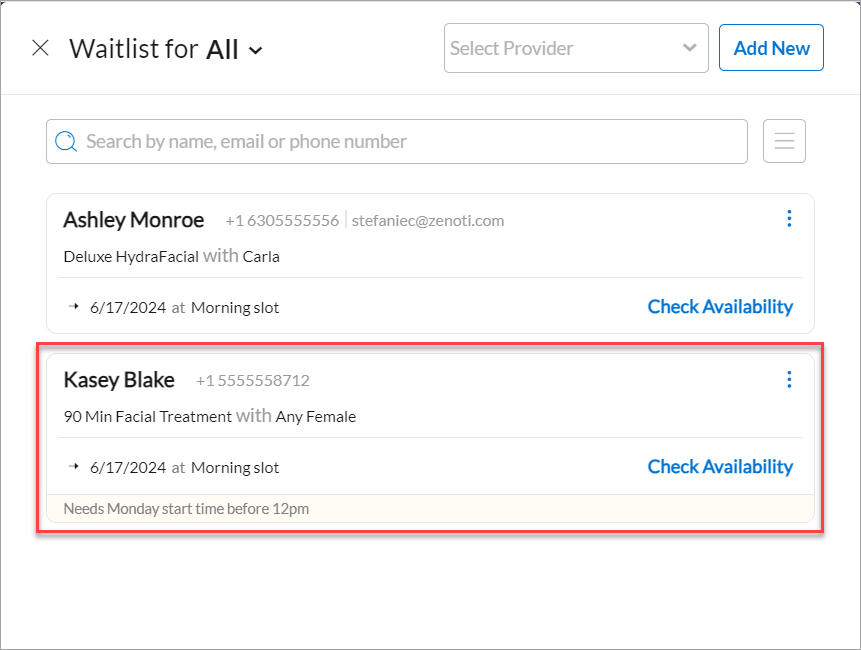 |
Why use this feature?
Use this feature to ensure that appointment book remains full even with cancellations. You can gauge demand for popular timeslots, and proactively reach out to guests, optimizing booking efficiency and maximizing revenue potential.
When a slot becomes available, the system notifies the first guest on the waitlist. If the guest rejects the slot or does not respond within the allotted time, the system then offers the slot to the next guest on the list, ensuring that the appointment book remain consistently full.
Note
When guests select Any Provider from the Webstore, CMA, or other guest-facing channels, Zenoti checks provider availability before creating an appointment. Providers marked Exclude from catalog are not considered during this check, so guests receive notifications only for providers visible in your catalog.
How to set up this feature?
How can I assess the impact of this feature on my business?
If this feature is enabled, you can assess its impact by reviewing the relevant signal from the Admin dashboard.