Set up employee work tasks
Guide to assign work tasks and manage daily activities.
Employees often Streamline guest management with employee tasks. In Zenoti, these are called Work Tasks. Employees must check-in and checkout separately for each such task to maintain an accurate work log.
Important
You must have the following configurations in place before you can set up work tasks.
A manager must have the Add and Edit permissions for Work Task to be able to create Work Tasks for employees.
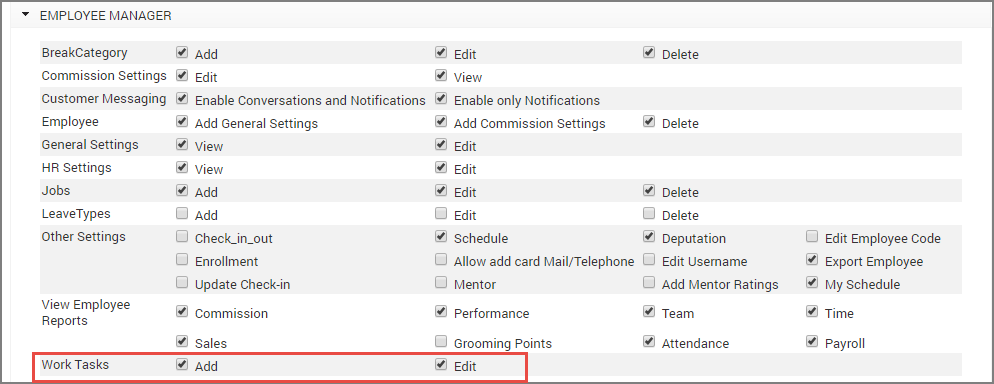
An administrator must enable the organization-level setting Enable Work Tasks.
At the organization level, click the Configuration icon.
Search for and select the Enable work tasks setting from the Employee section.
After an administrator selects this setting, the Work task types option appears in the Employee settings at both, the organization and center levels.
Important
Only users with permissions at the organization level can add work task types.
Ensure the administrator has the Add and Edit permissions for Work Task enabled. (See the section Before You Begin for more info).
Ensure that the organization-level setting, Enable Work Tasks is enabled. (See the section Before You Begin for more info).
At the organization level, click the Configuration icon.
Search for and select the Work Task Types setting from the Employee section.
Click Add.
In the General tab, enter a Name, Code, Description, and Mark as production task for the Work Task Type.
Example:
Name: Trainer - New Hires
Code: TR100
Description: Employee takes training sessions for new hires.
In the Centers tab, select the names of the Centers where these Work Task Types should be available.
Click Finish.
The Work Task Type is created - you can now see three tabs - General, Center, and Employees for the Work Task Type.
In the General tab, you will find that by default, the Work Task Type is active (the checkbox Active is selected).
Tip
Clear this checkbox if you don’t want a particular Work Task Type to appear in the selected Center/Employee profile.
In the Centers tab, you can see the names of centers you selected earlier where this Work Task Type is active. In the Employees tab, you will see that no employees are listed. This is because administrators need to update each employee’s profile with the work tasks that they can perform from individual employee profiles (Center level: Employee > Employees > Name of the employee > General tab > Job Info section > Select Employee Work Tasks). Based on the organization-level settings enabled for work tasks, you can also define hourly rates for the work tasks.
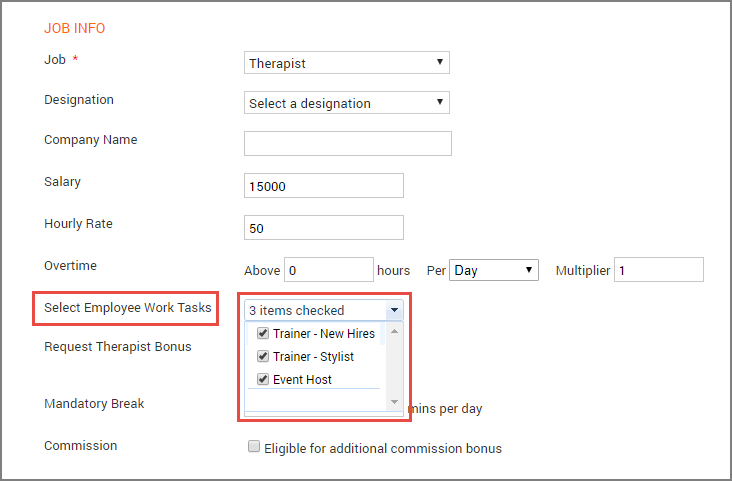
Important
Users with appropriate permissions can then check-in and checkout employees for these work tasks only while editing a check-in and not during actual check-in (from the Employee Check-In Screen).