Register Cash Count Report
This article explains how to access and use the Register Cash Count report to verify cash transactions and analyze discrepancies in registers managed using the New Register feature.
Overview
The Register Cash Count report provides managers with a detailed view of all register-related cash transactions. It helps verify cash entries, identify discrepancies, and view denominations for opening, mid-day, and closure counts.
Key terms
Count Type: Classification of the cash count such as Opening, Mid-day, or Closure.
Cash adjustments: The difference between the expected and actual cash amounts.
Prerequisites
The New Register feature must be enabled at the organization level.
This report is disabled by default for all roles. Admins must enable access manually.
Access the report
To view the Register Cash Count report, follow these steps:
At the organization level, click Reports.
Click Finance > Accounting.
Click Register Cash Count report.
In the Actual amount column, find the amount for the cash submission you want to review.
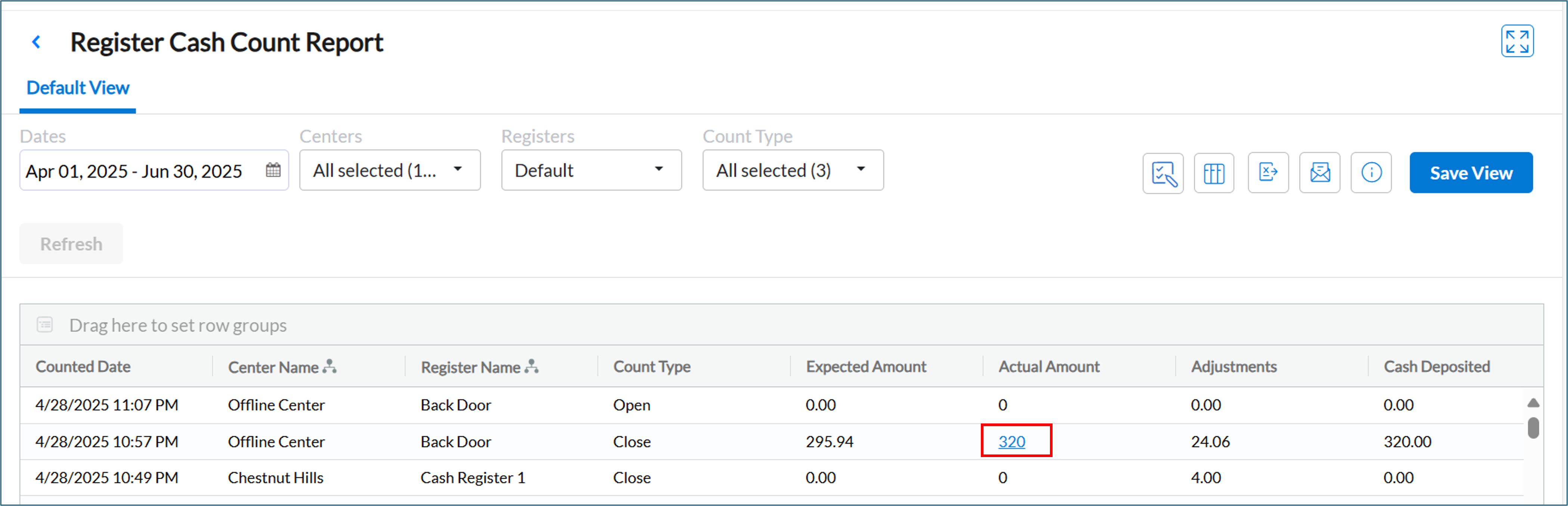
Click the value.
A pop-up appears showing the denomination-level breakdown for that submission.
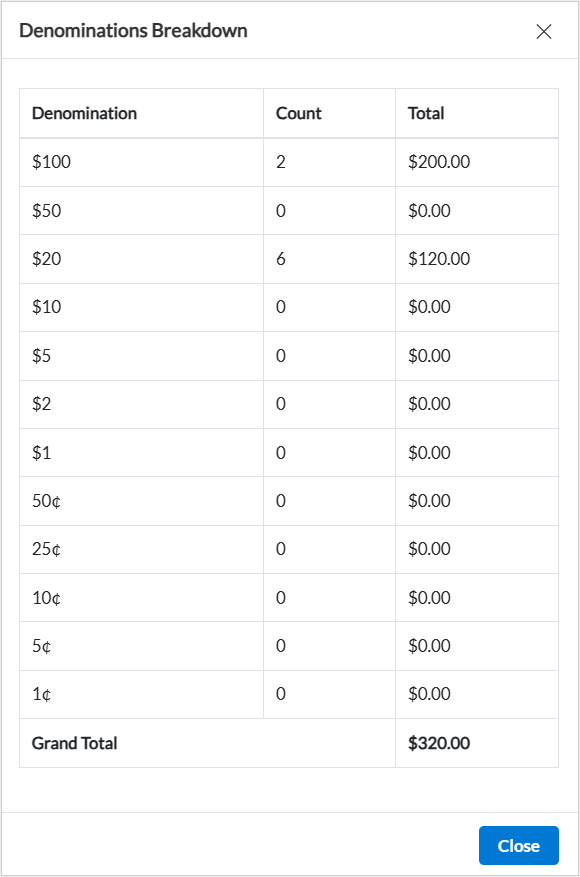
Filters available
To refine report results, use the following filters:
Date Range: View data within a specific time period.
Centers: Select one or more business centers.
Registers: Filter by specific registers.
Count Type: Choose between opening, mid-day, and closure entries.
Report Columns
The following table describes the columns available in the Register Cash Count report and their corresponding descriptions.
Column | Description |
|---|---|
Center Name | Name of the business center |
Register Name | Name of the register |
Counted Date | Date and time the count was submitted |
Expected | Zenoti-calculated expected amount |
Actual | Amount counted by the front desk |
Deposit | Cash deposited |
Cash adjustments | Difference between expected and actual amounts |
Counted By | Employee who performed the count |
Timestamp | Time the count was saved |
Notes on cash adjustments | Comments added when cash adjustments were made |
Count Type | Indicates Opening, Mid-day, or Closure |