Opera on-premise
This article provides step-by-step instructions to integrate Zenoti with Opera on-premise PMS. It helps businesses streamline operations by enabling direct room charge postings, automating payment reconciliation, and ensuring accurate financial reporting across services, classes, and retail.
Integrate Zenoti with Opera
Important
After you integrate Zenoti with Opera, you can charge a guest's room in your center or another center by selecting the custom payment in the Point of Sale (POS).
At the center level, click Configuration.
Click the Payments tab and expand PMS.
To combine the tax and actual cost into a single line item for posting to Opera, turn on the Enable single line posting setting.
To allow front desk staff to post spa charges across different hotels within the same location, turn on the Enable cross-center posting setting.
For example, if Alice is staying at Property A but uses the spa at Property B, the front desk at Property A can book her appointment and post the charges to her room at Property A. At check-out, charges are settled at Property A with the same payment method.
To send the invoice number to On-premise cloud instead of the transaction number during the posting process, enable the Post invoice number for room charge setting. For group invoices, the host's invoice number is sent, or if the host is unavailable, the first invoice number in the group is used. By default, this setting is turned off.
To post non-room charges as separate line items to Opera, switch on Enable multi-line posting for non-room charges setting.
Complete the following fields:
Setting
Action
Provider
Select Opera HTNG as the name of the provider.
ID
This ID is autogenerated after you save your settings on this page.
Agent Name
Select the custom payment you created to charge to a guest's room. From our example, Charge Room is the Agent Name (for stay-in guests).
You can charge walk-in guests using the standard payment methods (Cash, Card, and Check).
Username
Enter HTNG as the username.
Password
Enter HTNG as the password.
CashierEmpId
Enter a four-digit number (for example, 1001).
The business owner must provide this to the Zenoti team.
ServerEmpId
Enter a one-digit number (for example, 3).
The business owner must provide this to the Zenoti team.
RevenueCenterCode
Enter a two-digit number (for example, 2).
The business owner must provide this to the Zenoti team.
VendorId
Enter Zenoti.
HTNG2008B_URI and HTNG2008BExt_URI
Contact Opera for this value.
Group Code
Contact Opera for this value.
Resort ID
Enter your property ID from Opera.
Bin Mode
Note
Configure these settings for both, walk-in and stay-in guests
Assign Zenoti Item Codes to your offerings at the Category or Business Unit level; this will ensure accurate reconciliation of room charges posted using Zenoti.
By default, Resort ID is selected. If you wish to assign Item Codes at the Business Unit level, select BU.
Click the Configure Bin mappings link.
Select the desired Item Type and add Item Codes and click Save.
After you add your Item Codes, use the Excel icon to export your Item Codes. You will need them to map Opera Transaction Codes.
Select Use the same mappings for all centers if required.
You can post charges for classes and workshops to Opera. Payments for fitness classes, yoga sessions, and workshops appear in Opera for accurate financial tracking.
Zenoti automatically posts all Webstore sales and collected payments, such as gift cards, memberships, and packages, directly to Opera PMS in real time. This ensures that every online transaction is reflected accurately in Opera, eliminating manual entry and maintaining consistency with in-store posting behavior.
Payment Mapping
Note
Configure this setting for walk-in guests.
Map payment types to room numbers and click Add.
These room numbers act as placeholders for that payment type. If Opera does not already have room numbers mapped to different payment types, you can do the mapping based on the following example (see table).
Payment type
Mapped payment type
Mapped room number
Cash
1
9000
Check
2
9001
Visa
3
9002
Mastercard
4
9003
Click Save.
Map Opera transaction codes with Zenoti item codes
A transaction code in Opera is a classification or very brief description of the purpose of the transaction.
Transaction codes are used by the Opera to sort various transactions, such as those involving sale of services, packages, memberships, tips, Support Staff Gratuity etc.
For accurate reconciliation of room charges posted using Zenoti, you must map Opera transaction codes with the appropriate Zenoti Item codes.
Refer to the Excel sheet containing the Zenoti Item Codes you specified for your offerings in the Bin Mapping window while integrating Zenoti with Opera.
Contact Opera support or your Opera Administrator to map Opera transaction codes with the Item Codes of Zenoti.
Charge to a room with Opera
After you integrate Zenoti with Opera, for the services a guest avails, you can submit the charges of the guest as charge to the guest's room.
In the Appointment Book, click on the appointment block of the guestwhose charges you wish to charge to the room and click Take Payment.
The POS opens.
In the Collect Payment section, click the Custom tab.
The Custom Payment screen opens.
From the drop-down of the Payment Data field, select the custom payment you created for charging to a guest's room (this is the custom payment name you specified for Opera in the Agent Name field).
The Center Name, Room Number, Name, and Additional Data fields appear.
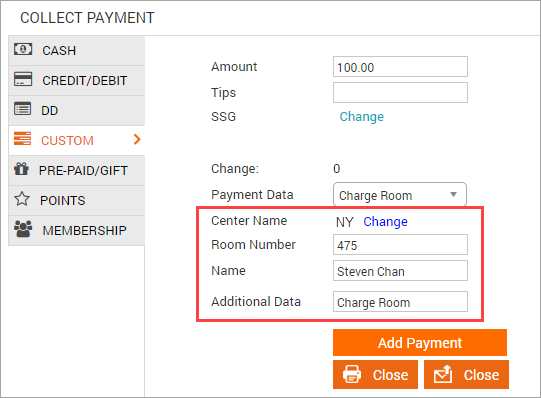
If the guest belongs to a different center, click Change and select the desired center.
Front desk staff can post spa charges across different hotels within the same location, if the Enable cross-center posting setting is turned on in the PMS configuration.
Note
Only the centers that have the same Group Code appear in the list.
Search for the guest's room and name using one of the following methods:
Enter the guest's room number in the Room Number field and press Enter. The guest's name associated with the room appears.
Enter the guest's name in the Name field and press Enter. The room number associated with the guest appears.
In the Additional Data field, enter your comments, if any.
Click Add Payment.
The amount is charged to the guest's room.
Close the invoice using one of the Close buttons (Print or Email).
Room reservation status notification URL
For Zenoti to post room charges, it must receive guest and reservation details from Opera.
In order for Zenoti to receive these details, you must configure Opera with the room reservation status notification URL.
Build a room reservation URL to share with Opera in the following format:
https://<Your Zenoti URL>/api/v100/services/htng/opera.aspx?subscriberid=<Your Center ID>Where
Your Zenoti URL: This is the URL you use to login to Zenoti.
Your Center ID: This is the unique identifier assigned to your center by Zenoti.
The following is an example of a completed room reservation status notification URL:
example https://spabliss.com/api/v100/services/htng/opera.aspx?subscriberid=3af2cf2e-9d36-45ca-84bc-eb7a7ee4be0eShare your URL with Opera Support to configure Opera with the room reservation status notification URL.
Edit a charge to a room
If you have added a charge to a room and have not closed the invoice yet, you might encounter scenarios where you might have to edit the payment (enter a different amount or a different room). In this article you will learn how to edit such payment entries.
In the open invoice, under the Collect Payment section,
against the payment you wish to edit, click the delete icon.
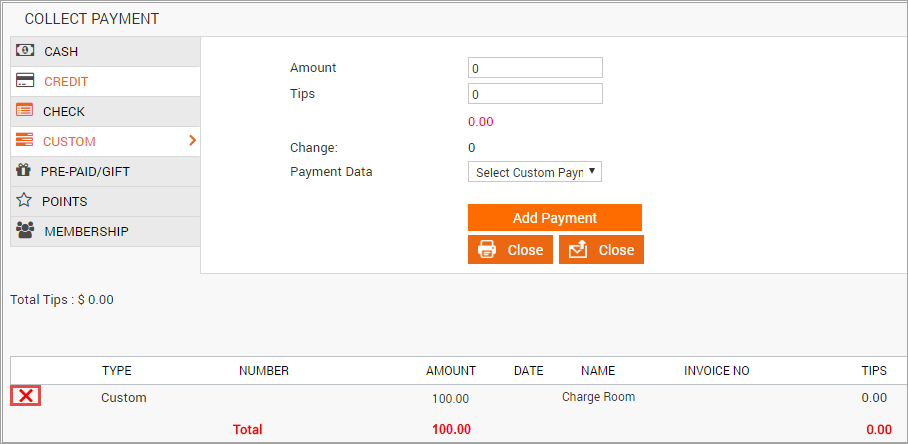
The Remove the select Payment? message appears.
Click OK.
The charge to the room is removed.
Start the charge to a room process again with the desired changes.
Refund a charge to a room
If you have charged to a guest's room and you need to refund the charge, you can easily do it from the Appointment Book.
At the center level, click the Appointment icon.
Navigate to the Refund invoice window using one of the following ways:
If you know the invoice number: Click in the Appointment Book, search for the invoice number, view the invoice, click I want to and then click Refund Invoice.
If you do not know the invoice or receipt number: Open the guest's profile, select the Appointments tab, locate the invoice you wish to refund, and click the Refund icon.
In the Refund Invoice window, select the item you want to refund,enter the refund amount and click Select Refund Mode.
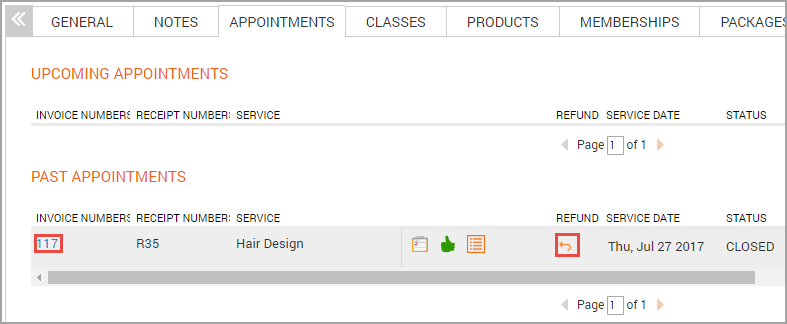
The Payment Methods tab opens.
To refund a charge to a room, enter the amount to refund in the Custom section and click Refund.
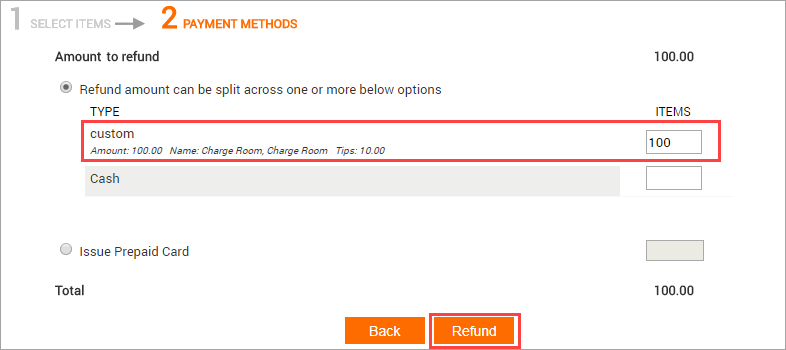
An invoice showing the refund amount in negative appears.
Click Close (Print or Email) to close the invoice.
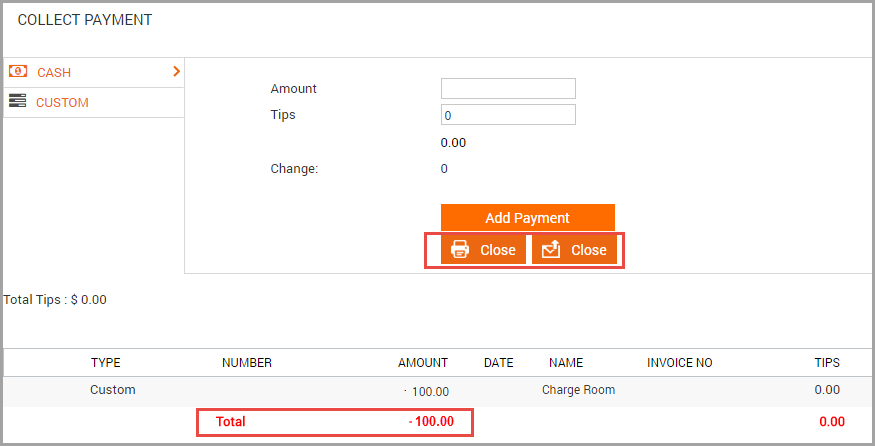
The Invoice refund accepted message appears.
This indicates that the charge to the room is refunded.
Review Opera charges using a report
You can use the Collections by Invoices report to review charge to rooms transactions.
Open Collections by Invoices report.
From the Custom Payments filter criteria, select Charge Room (or the custom payment you specified in the Agent Name field). All the charges to rooms in the specified time period appear.
Sale and redemption in Opera
When selling packages, gift cards and memberships, the sale and redemption is posted to different Payment Method (PM) rooms depending on the payment type that was used to make the sale for automatic reconciliation of financial transactions within the system.
The amount is posted to the PM room as per configuration and payment type selected for the walk-in guest.
The amount is posted to the guest room, in case, the guest staying at the property.
Before you make a sale, you must configure PM rooms and enable auto balancing in Opera. The room needs to be configured in Zenoti based on name, payment type and mapped room number.
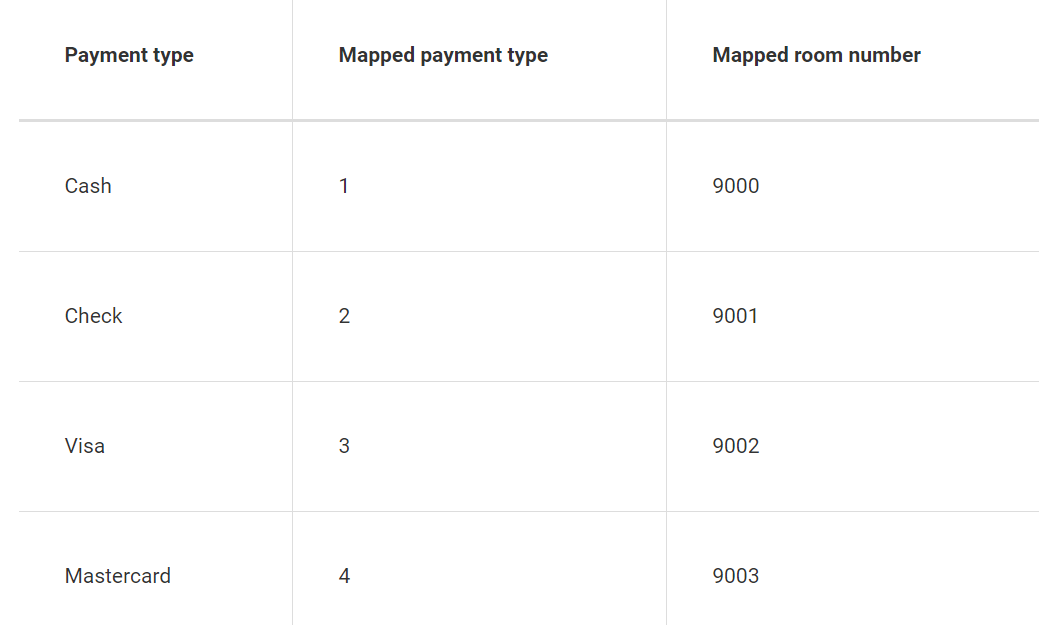
Enable auto balancing in Opera
When a guest checks in and requests room service, charges incurred, including telephone usage and other amenities, are automatically updated on the guest's account. If there are any discrepancies, auto balancing helps identify those errors and adjust the accounts accordingly.
Auto balancing has to be enabled for redemption of packages, gift cards and memberships.
Log in to Opera PMS using your admin credentials.
Navigate to Configuration.
Locate Financial Settings or Account Preferences.
This section may have different names depending on the version of Opera PMS you are using.
Select the Enable auto balancing checkbox.
Configure auto balancing rules.
These rules define how the system should reconcile transactions and handle discrepancies. If available, configure these rules according to your property's requirements.
Save and apply changes.
The system may prompt you to restart or refresh certain components for the changes to take effect.
Perform test transactions in the system to verify that auto balancing is functioning as expected.
You can create sample reservations, charges, payments, and refunds to observe how the system automatically reconciles and adjusts the financial data.