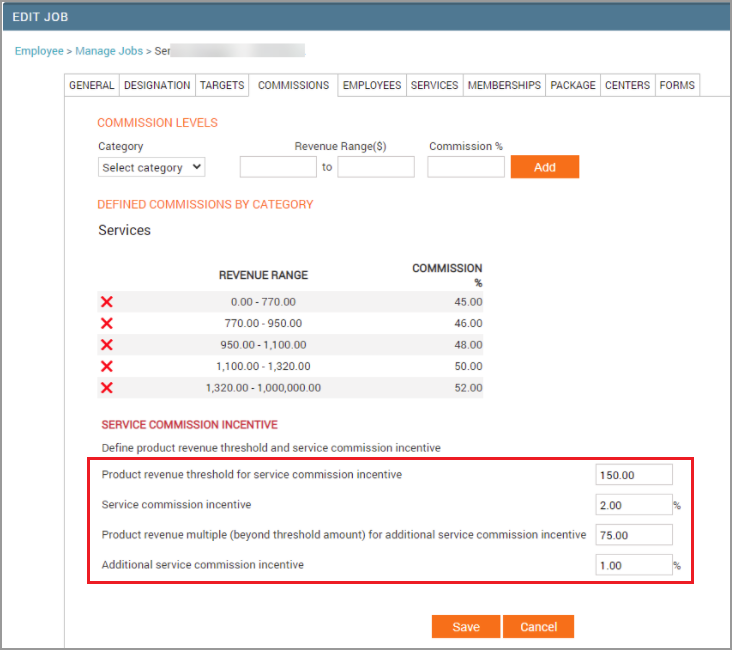Configure service commission incentive based on retail sale (job level setting)
At the center level, click the Employee icon and navigate to Employees > Jobs.
Click the Commissions tab.
In the Define product revenue threshold and service commission incentive section, define the following:
Product revenue threshold for service commission incentive: Set the revenue threshold that the employee with this job must reach to qualify for this service commission incentive based on retail sale. For example, say you set this field to $150.
Service commission incentive: Specify the percentage of product revenue sale you’d like to award as commission. For example, 2%. This means that an employee with this job can earn 2% commission on product sale of $150 (that’s a commission of $3).
Product revenue multiple (beyond threshold amount) for additional service commission incentive: If you want to give additional incentive, specify an amount here, say, $75. This means, if an employee with this job, sells products worth $150+$75 = $225, then award an additional service commission incentive (defined in the next field).
Additional service commission incentive: Following from our example, if you define say, 1% here, it means that if an employee with this job makes a product sale of $225, she stands to earn 3% of $225 as commission (that’s $6.75).
Click Save.
You have configured service commission incentive based on retail sale at the job level.