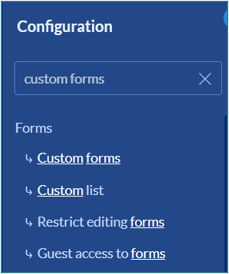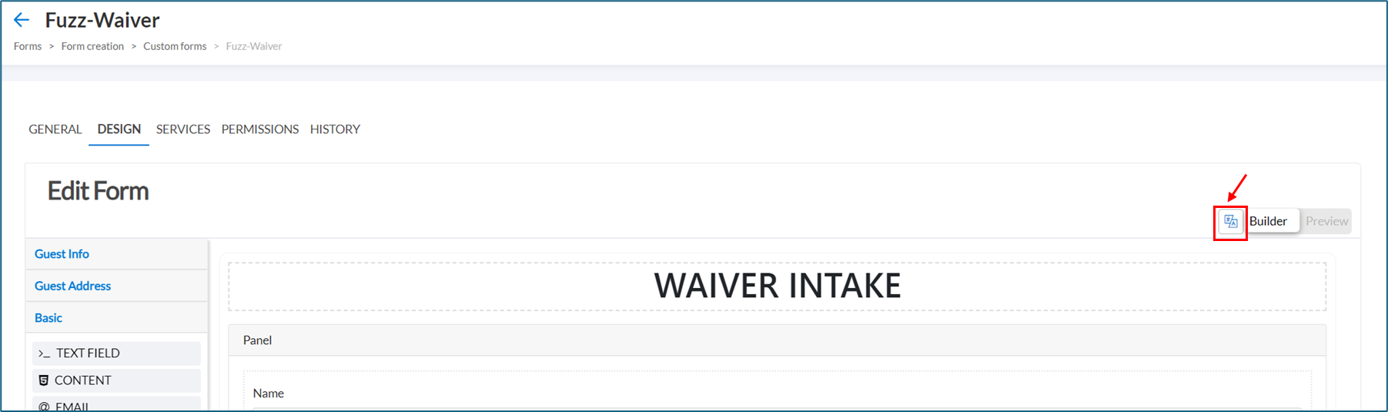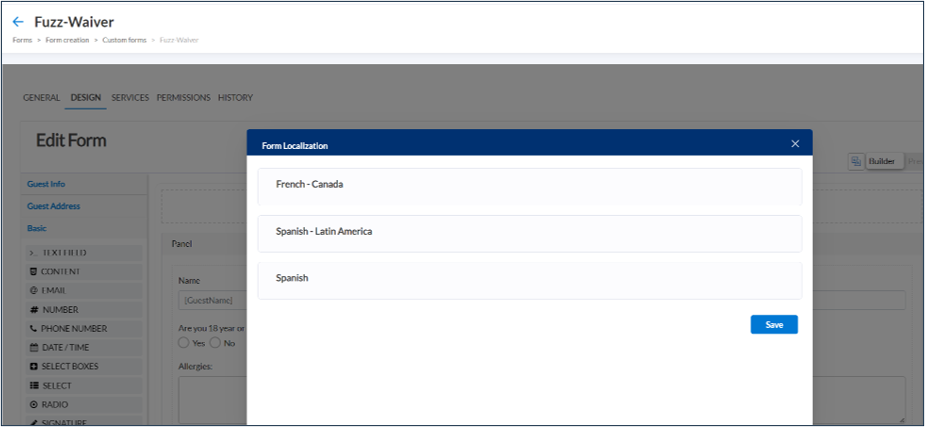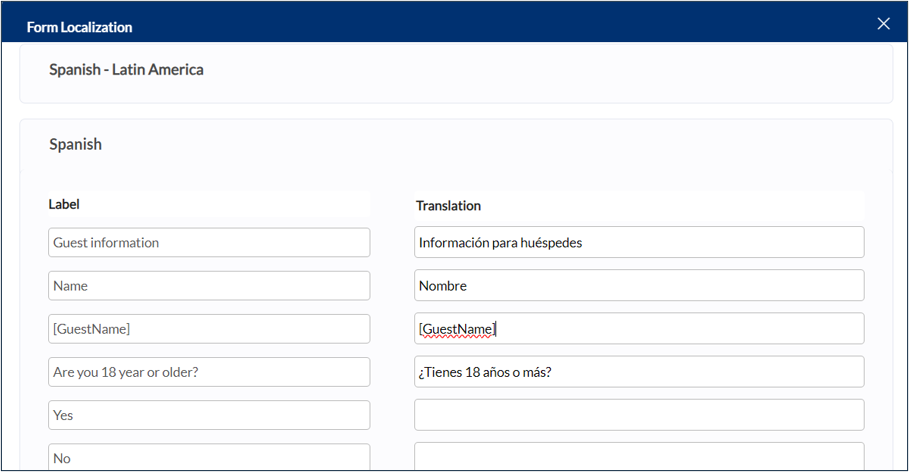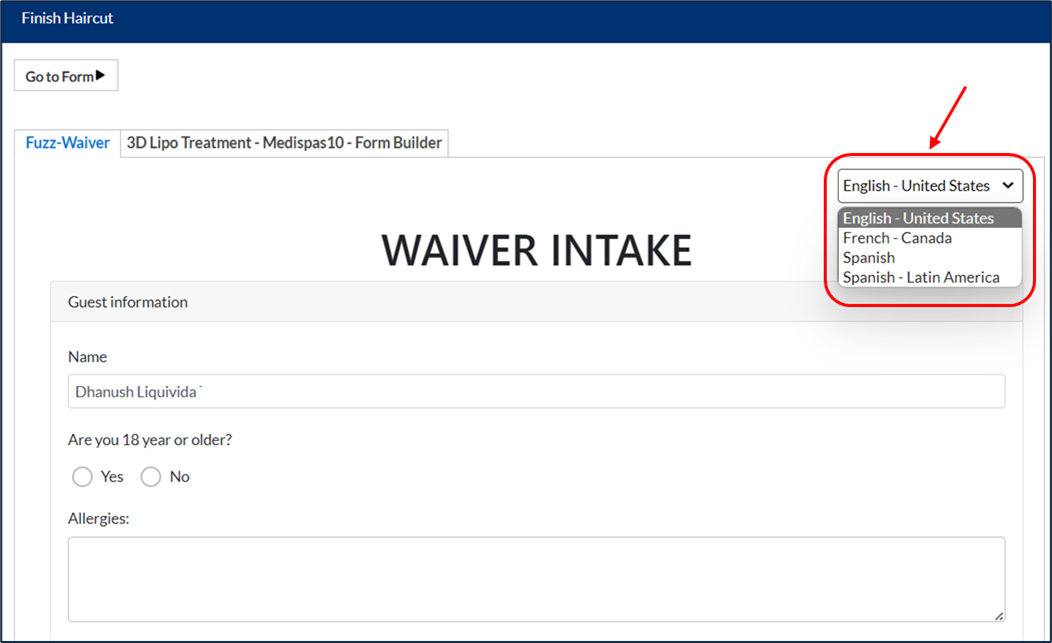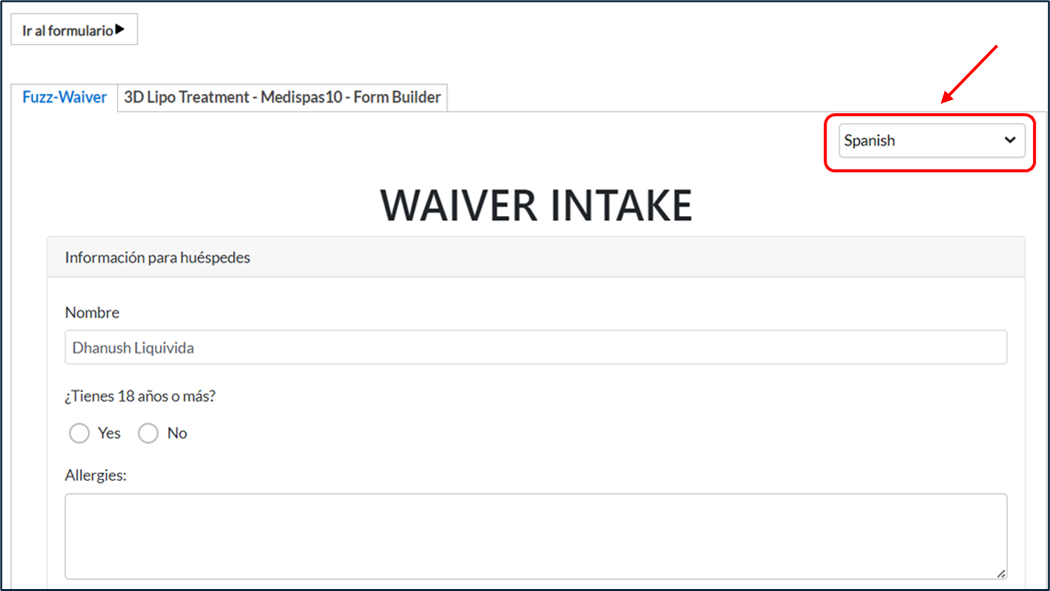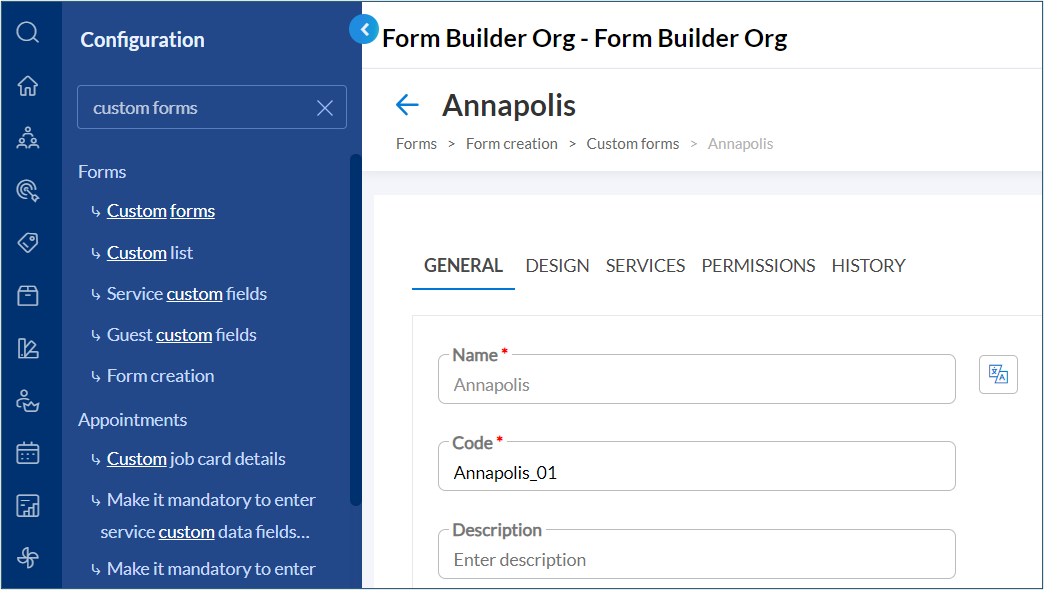Translate custom form content
Note
Contact your Zenoti representative to enable form localization for your organization.
At the organization level, go to Configuration.
Search for custom forms.
Under the Forms section, locate the custom form you wish to edit.
Click localization icon on the right-hand side.
Select preferred language on the pop-up.
Update localized strings against each label.
The localization pop-up has an option to save or update localized content for all labels used within the form.
Click Save.
Note:
Anyone with permission to edit forms can also add localization details.
The form will automatically display in the logged-in employee's preferred language.
When you change a label in English, the localized version remains unchanged in the 'Form Localization' pop-up. You must manually update the localized label to reflect the changes, if needed.
To set up your preferred language, follow the instructions here.
To translate or localize form name, go to the General tab:
Click localization icon next to the Name field.
Select preferred language on the pop-up.
Update localized strings against each label.
Click Save.
Screenshots for reference.