Product kits
A product kit or a product bundle is a set of products packaged together and considered a single product. Businesses bundle products for various reasons like, to sell them to guests and to gift premium guests during an occasion, promotional event, or just to welcome new guests with goodies. Retail-heavy businesses, use kits to maximize their revenue by ensuring that there’s no wastage of slow-mover products.
Some businesses receive products from vendors only as kits. When you receive these kits in your warehouse, you have to unbundle them to sell, use them for service, or transfer individual products to centers that are running out of stock. For example, one of your vendor delivers Nail Polish and Nail Polish Remover always as a kit. You need to unbundle each kit so that you can either sell individual products, transfer them, or use them to provide service.
Important
For businesses that have signed up with Zenoti after April 2020 release, Store quantity and Floor quantity of a product is combined into On-Hand quantity.
Types of kits
In Zenoti, you can create two types of kits:
Retail: These kits can have only retail products.
Professional Supply or Consumable: These kits can have only professional supplies.
Note
Unlike a product, a kit can be either retail or professional supply kit, it cannot be both.
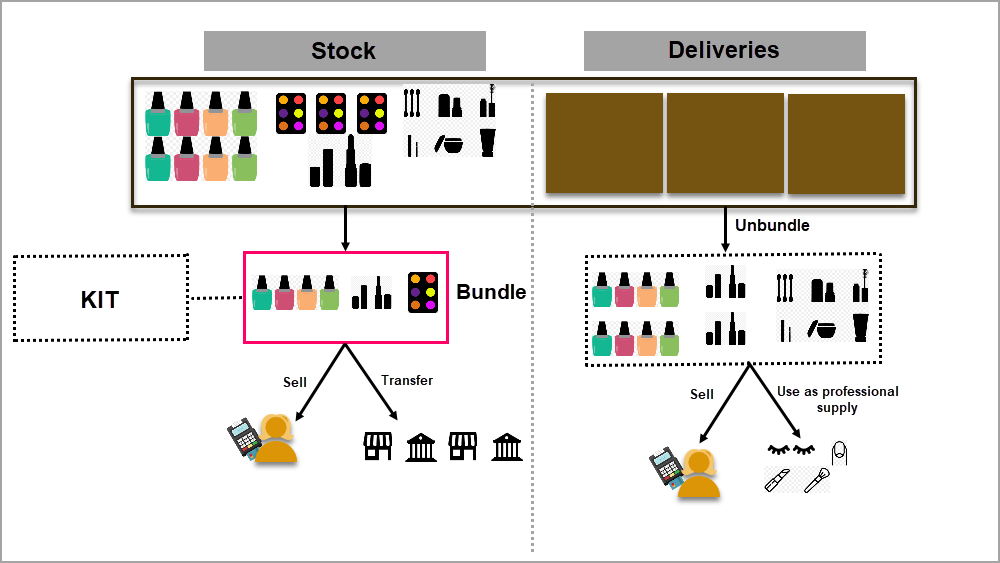
Benefits of product kits
Your business can experience the following benefits using the product kits:
Get rid of the dead stock by combining it with one of the popular products and selling them to your guests.
Increase your sales by combining newly launched products and encourage your guests to try them (which they might ignore otherwise).You can sell such product kits on special occasions such as Mother’s day, Valentine’s day, the center’s service anniversary, or during any discount campaigns at your center.
Provide services by consuming high-quality products that come at a lesser price as kits.
Combine and transfer products to other centers due to stock-out at the other center.
Working with product kits
In Zenoti, follow the steps to work with product kits:
To create a product kit, you need to first create a dummy product. This product is used to refer to the kit throughout in Zenoti. Your Admin must mark the product as a kit and add the actual products (along with quantity of each product) to it. A kit can have either all retail products or all professional supplies in it. It cannot have a mix of product types. Thus, a retail kit will have only retail products and a professional supply kit will have only professional supplies. A product that is both retail and professional supply, can be a part of both types of kit.
For example, the Hair Kit is a retail kit of 2 bottles of Lavender Hair Oil, 3 bottles of Rose Hair Serum, and 1 bottle of Green Tea Shampoo. If the current stock level of these products is 10, 20, and 30 respectively, after the kit is created, the stock levels are as follows:
Hair Kit - 0
Lavender Hair Oil - 10
Rose Hair Serum - 20
Green Tea Shampoo - 30
Impact on Stock Levels?
No. A kit is just a dummy product, no stock level or value is affected.
After a kit is created by your Admin, you need to package the products into the kit. Before you start bundling, ensure that you have the products in stock. You can view the current stock level for retail and professional supplies. It can be one of the following:
Products are in stock
If the products are in stock, you can start bundling the products from store to floor or vice versa (depending on from where you want to bundle products).
Products are out of stock
If the products are out of stock, you can do one of the following:-
Raise a Purchase Order - Procure products from a vendor or from warehouse/corporate office (in case of a franchise)
Raise a Transfer Order - Get products from your warehouse/corporate office or from another center within your company
Impact on Stock Levels?Yes. When you bundle a kit, the stock level reduces by the quantities defined for each product by your Admin. However, it increases the quantity of the product kit itself.
For example, you want 7 bundles of the Hair Kit to be put at your reception for an upcoming event. The current stock levels are as follows,
Before bundling
Hair Kit: 0
Lavender Hair Oil: 10
Rose Hair Serum: 20
Green Tea Shampoo: 30
After Bundling
Hair Kit: 7
Lavender Hair Oil: 10 (10 - 2 = 8)
Rose Hair Serum: 20 (20 - 3 = 17)
Green Tea Shampoo: 30 (30 - 1 = 29)
When you receive your orders as bundles, you need to unbundle each kit to get individual items for retail or for professional supply. You can decide to unbundle kits in store or floor.
Impact on Stock Level?
Yes. When you unbundle a kit, the stock level of each individual product increases and that of the kit decreases.
Before Unbundling
For example, you have received 7 orders of the Hair Kit in your center. The current stock levels are as follows,
Hair Kit: 7
Lavender Hair Oil: 10
Rose Hair Serum: 20
Green Tea Shampoo: 30
After Unbundling
Hair Kit: 0
Lavender Hair Oil: (10 + (7x2) = 24)
Rose Hair Serum: (20 + (7x3) = 41)
Green Tea Shampoo: (30 + (7x1) = 37)
Auto-unbundle a kit
Your company might decide to auto unbundle kits on delivery. For such kits, you do not have to manually unbundle them, Zenoti does it automatically and make a record of it on the Product Kits > Manage Product Kits page. The impact on the stock level due to auto-unbundling is the same as that of manual unbundling.
Your Admin can enable auto-unbundling for each kit by navigating to the product page at the org level and selecting Automatically unbundle product kit on delivery for the kit.
Tip
Bundle the high profit margin products and low profit margin products together so that you can give better discounts to your guests.
Refer the Top Sellers - Sales Report in Admin and observe the products that your guests are purchasing together. Create kits for those products.
Apply discounts on bundles and make sure that the actual price of each product in the bundle is visible. This makes your guest perceive that they are buying the kit at the best price.
Identify the products that go together naturally and bundle them for cross-selling. For example, you can create a bundle of Tea Tree Hair Oil and Tea Tree Shampoo.
Do not keep the size and price of the kit too high, as guest may not purchase it.
Check the inventory stock levels before bundling to avoid sudden low stock levels.
Create a product kit
Product kit is a set of products packaged together to be sold, transferred, or used as a single product. In Zenoti, it is a dummy product that you create to have a name for the set of products in it. This name will be used while receiving orders, check out, bundling, and unbundling.
Creating a product kit is similar to creating a product in Zenoti. You enter details like name, code, category/subcategory, barcode, type (retail or professional supply), commission, price, center availability, vendor, and variants for catalog.
Important
Unlike a product, a kit can be either retail or professional supply - it cannot be both.
Create a retail product or a professional supply for the product kit.
Associate products to the created kit.
At the organization level click the Master Data icon and navigate to Products.
Search for the product.
Click the product kit name.
The Edit Product page appears.
Let’s say that you want to create a retail kit. So, you will select, Yes for the Retail option. If you want to create a professional supply kit, you will select Yes for the Consumable option.
Note
You cannot have a product kit that is both retail and professional supply.
Select This is a Product Kit checkbox.
The Setup Product Kit button appears.
Click Setup Product Kit.
The Product Kit window appears.
In the Product field, scan the barcode of the product or enter the product name to be added to the kit.
For example, if you scan the barcode of Green Tea Shampoo, the product name appears in the Product field.
In the Qty field, enter the quantity of the product to be associated with the product kit.
For example, you can enter 2 in the Qty field, two bottles of Green Tea Shampoo.
Click Add.
The product is added.
(Optional) To add more products, repeat steps 6 - 8.
Click Save.
The products are added to the kit.
On the Edit Product page, click Save.
The kit is saved with the details.
Next Step: Bundle the products
Bundle the products
Important
For businesses that have signed up with Zenoti after April 2020 release, the store and floor quantities are combined into a single quantity, called On-Hand quantity.
After you have added products and created a kit, you can start bundling the products from the store or floor into the kit. In case, a product is out of stock, you can procure it from a vendor or get it transferred from another center.
Considering that you have the desired products in stock, let’s say the Black Gold Hair Wash is a popular product in your center, while the Black Gold Face Serum and Black Gold Face Wash are not. On average, you sell 10 bottles of Black Gold Hair Wash in a day. You can speed up the sale of the face wash and face serum by bundling the hair wash, face serum, and face wash into a kit and sell it to your guest at a lower price.
So, you first create a retail product kit with 1 bottle of Black Gold Hair Wash, 1 bottle of Black Gold Face Serum, and 1 bottle of Black Gold Face Wash. As you want to sell 10 such kits in a day, you need 10 bottles of each of the products. Depending on the current stock level, you choose the products from the store or floor.
Impact on stock level
When you bundle products, the current stock level of the kit and the products in it are affected as follows:
Increases kit quantity (in the store)
Reduces products’ quantity (either in the store or floor)
Navigate to the Manage Product Kits page.
For a retail kit, click the Inventory icon and navigate to Retail > Product Kit.
For a professional supply kit, click the Inventory icon and navigate to Retail > Product Kit.
As the Black Kit is a retail kit, you will navigate to the Retail: Manage Product Kits page.
Important
For business that have signed up with Zenoti after April 2020 release, upon navigation the following page appears:
In the Product Kit box, enter the name or code of the kit. If the kit has a barcode you can also scan the kit.
The current stock of the kit and the individual products in the kit appear.
For business with On-Hand quantity (store quantity and floor quantity), the kit quantity and individual product quantities appear.
From the Bundle At drop-down, select where you want to bundle the products.
Important
This step is not required for businesses with no separate store and floor.
In the Quantity field, enter the number of kits you want to bundle.
For example, if you enter 10 in the Quantity field, 10 bottles of Black Gold Hair Wash, 10 bottles of Black Gold Face Serum, and 10 bottles of Black Gold Face Wash are to used to bundle 10 kits.
In the Employee field, enter the employee’s name who is requesting for the kit.
By default, this is the name of the logged in user.
In theComments box, enter the notes that you want to save for this action.
Click Bundle.
The products are bundled, the current stock quantity of the individual product decreases, and the current stock quantity of the product kit increases.
Following are the stock quantities before and after the bundling process.
Before bundling
Black Gold Hair Wash: 32
Black Gold Face Serum: 16
Black Gold Face Wash: 43
Black Kit - 0
After bundling
Black Gold Hair Wash: 32 - 10 = 22
Black Gold Face Serum: 16 - 10 = 6
Black Gold Face Wash: 43 - 10 = 33
Black Kit: 10
History
You can view the history of each bundling under the History tab.
Reports
Retail Sales Report
Current Stock Report
Product Consumption Report
Value Reports
List of Orders by Products Report
List of Audits by Products Report
Unbundle product kits
When you procure products from your vendors, some of them deliver orders as kits. One such vendor, let’s say, deliver 40 bottles of Melon Face Wash as one kit. You need to unbundle the kit to sell or use the individual product.
When you unbundle a kit, the quantity of the kit reduces, while that of the individual products increase in the store or floor, depending on where you unbundle the kit.
Important
For businesses that have signed up with Zenoti after April 2020 release, store and floor quantities are combined and maintained as On-Hand quantity .
Navigate to the Manage Product Kits page.
For a retail kit, navigate to Inventory > Retail > Product Kit
For a professional supply kit, navigate to Inventory > Consumable > Product Kit
As the Melon Face Wash is a consumable kit, you will navigate to the Consumable Manage Product Kits page.
Important
For business that have signed up with Zenoti after April 2020 release, upon navigation the following page appears.
In the Product Kit box, enter the name or code of the kit. If the kit has a barcode you can also scan the kit.
The current stock of the kit and the individual products in the kit appear.
For business with On-Hand quantity (store quantity and floor quantity), the kit quantity and individual product quantities appear.
From the Bundle At drop-down, select where you want to unbundle the products.
Important
This step is not required for businesses with no separate store and floor.
In the Quantity box, enter the number of kits you want to unbundle.
For example, if you have 10 Melon Face Wash kits, enter 10 in the Quantity box.
In the Employee field, enter the employee’s name who is requesting for the kit.
By default, this is the name of the logged in user.
In the Comments box, enter the notes that you want to save for this action.
Click Un-Bundle.
The products are bundled, the current stock quantity of the individual product decreases, and the current stock quantity of the product kit increases.
Following are your stock quantities before and after you unbundle the product kits:
Before unbundling
Melon Face Wash: 23
Melon Face Wash Kit: 10
After unbundling
Melon Face Wash: 23 + (10 x 40) = 423
Melon Face Wash Kit: 0
The History tab
Under the History tab, you can view the history of each un-bundling that was performed on a specific date or during a date range.
Reports
Following are the list of reports that display the details about bundled and unbundled stock quantity in the Inventory:
Product Consumption Report
Value Reports
List of Orders by Products Report
List of Audits by Products Report
Auto unbundle product kits on delivery
If you are a retail-heavy business, you typically order products in bulk from a vendor as product kits. Unbundling such bullk orders is time-consuming and cumbersome.
With Zenoti auto-unbundling, when you receive a product kit, the system automatically unbundles the products in it and updates the stock levels of the kit and individual products.
Let’s say that the Face Care kit has 15 units of Anti-Aging Cream and 15 units of Moisturizer. You usually receive 20 such kits from your vendor every quarter. To unbundle all the kits, you or one of your staff have to perform the unbundle action 20 times in Zenoti. Instead, if your organization has enabled auto-unbundling on such bulky kits, you can save time.
Your Admin can enable auto-unbundling at a kit level by selecting the following option in the Manage Products page:
Master Data > Products > Product Kit Name > Automatically unbundle product kit on delivery
When you receive the kit for which auto-unbundling is enabled, Zenoti makes a record of this action in the Inventory > Product Kits > Manage Product Kits page.
At the organization level, click the Master Data icon and navigate to Products.
Search for the product.
Click the name.
The product page opens.
Select the Automatically Unbundle Product Kit on Delivery checkbox.: If you do not see this setting, it means that the product is not a kit. You need to mark the product as a kit by selecting This is a Product Kit option and set up products in it.
Click Save.
When you receive any kit, Zenoti automatically updates the product quantities of the individual units in the respective product pages and also in the Current Stock report.
For example, you have received 20 Face Care kits and if the Automatically Unbundle Product Kit on Delivery is enabled, Zenoti automatically unbundles the Anti-Aging Cream and Moisturizer, and update the respective stock levels.
Note
You can refer to the Comments column in the History section to view this transaction.