Create a new Challenge
At the organization level, click the Configuration icon and navigate to the Fitness section.
Search for and select Challenges from the settings.
Click + Create Challenge.
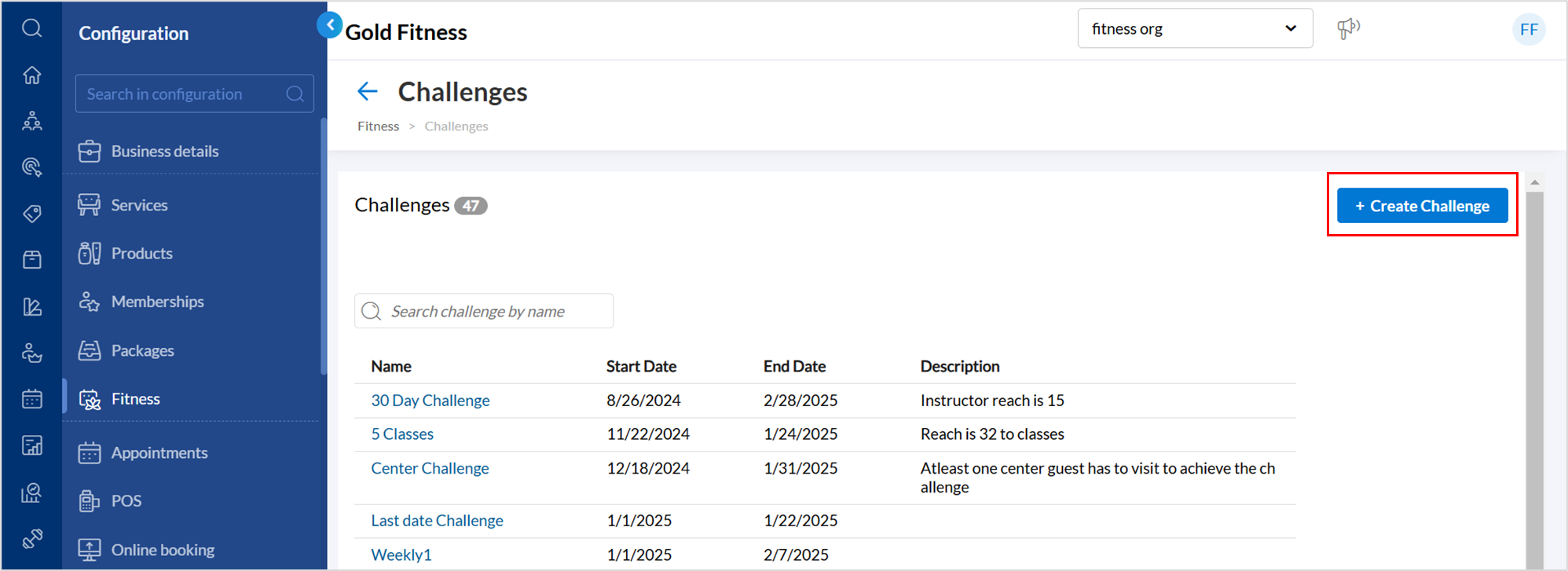
Enter a name and description.
In the Centers field, select the centers where the challenge will be available. To apply the challenge to all centers, select All.
Note
The list of centers appears in alphabetical order, and the list shows up to 10 centers at a time.
In the Start Date and End Date fields, define the duration for which the challenge will be active.
In the Metric field, select how challenge completion will be tracked. The following metrics are available:
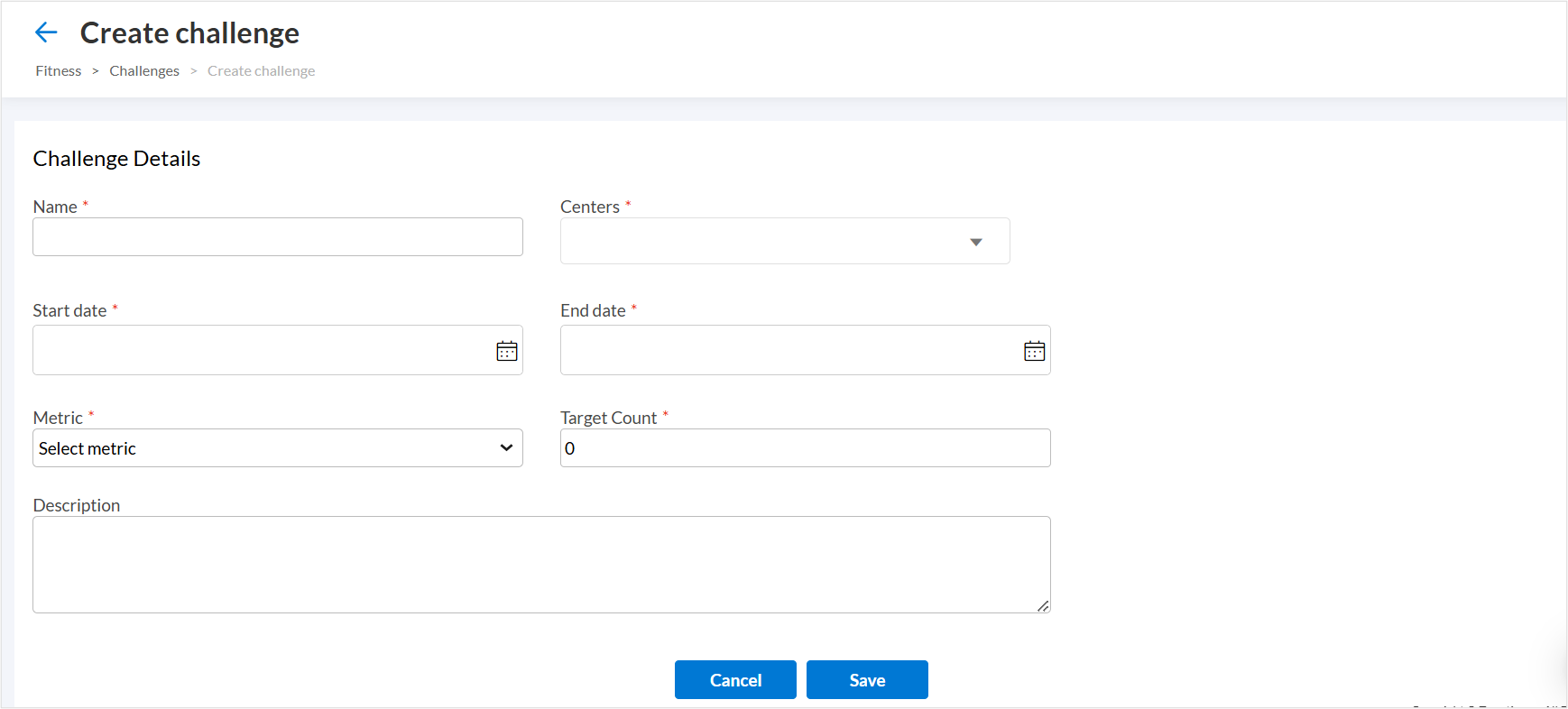
Number of classes attended: Tracks the total number of classes a student attends during the challenge period.
Number of different instructors: Tracks the number of unique instructors a student takes classes with during the challenge period.
Number of different types of classes: Tracks participation across various class categories. Students must attend a required number of different class types to complete the challenge.
Number of guests invited by a member: Tracks how many new guests a student invites to participate in classes. The challenge is completed when a set number of guests attend classes.
Centers attended: Tracks the number of different centers a student visits for classes. The challenge is completed when a student attends classes at a defined number of different centers.
Weekly streak: Tracks consecutive weekly attendance. Students must attend classes for a specified number of weeks in a row to complete the challenge.
In the Target Count field, enter the number of times a student must complete the selected metric to achieve the challenge. For example:
If the metric is Number of different types of classes , and the target count is 5, the student must attend five different types of classes within the challenge period.
If the metric is Number of different instructors and the target count is 3, the student must take classes from at least three different instructors.
Click Save.
Impacts and considerations
When modifying the start date and end date of a challenge, the ability to edit these fields depends on whether students have already joined the challenge.
Challenges with no participants: Start and end dates can be modified without restrictions, including past dates.
Challenges with participants: Once a student has joined a challenge, the duration is locked and can’t be modified.