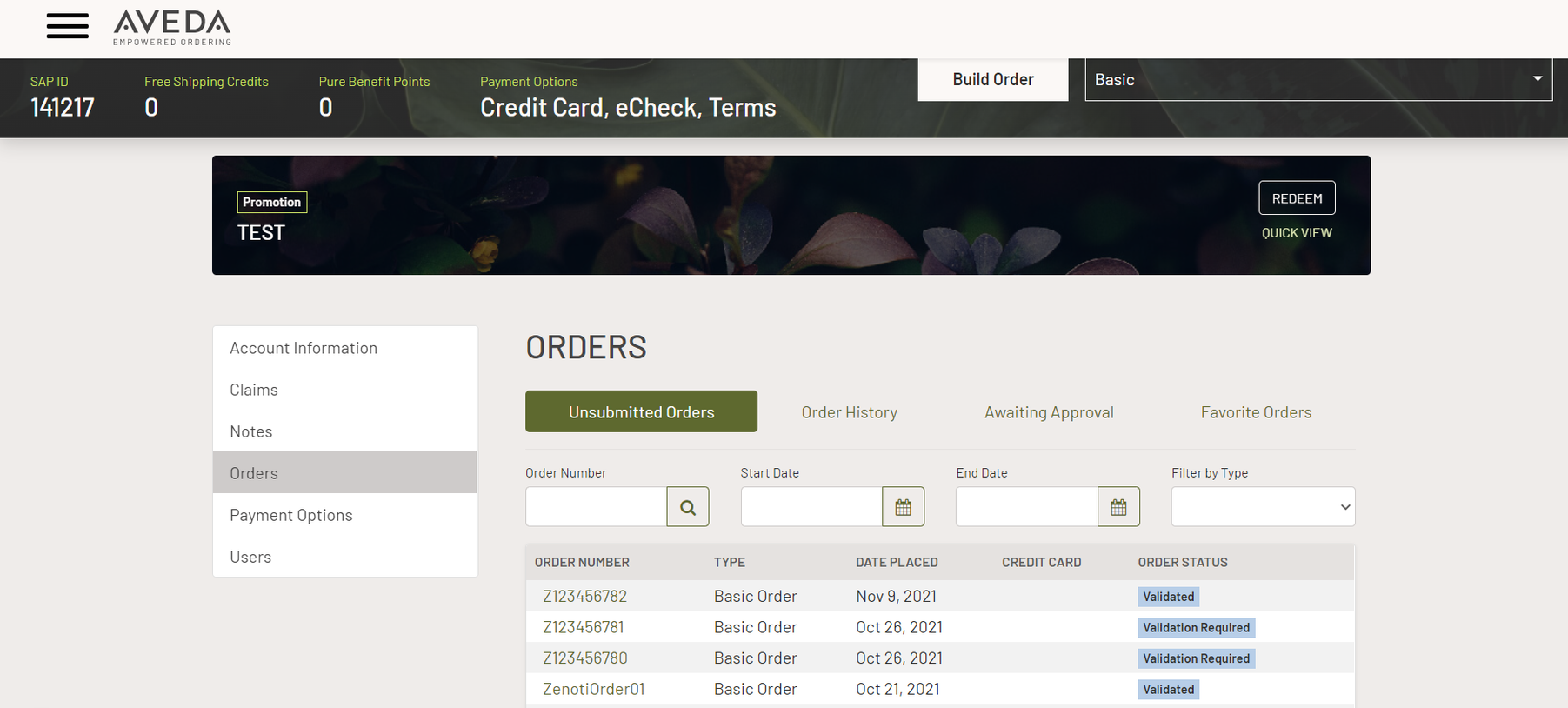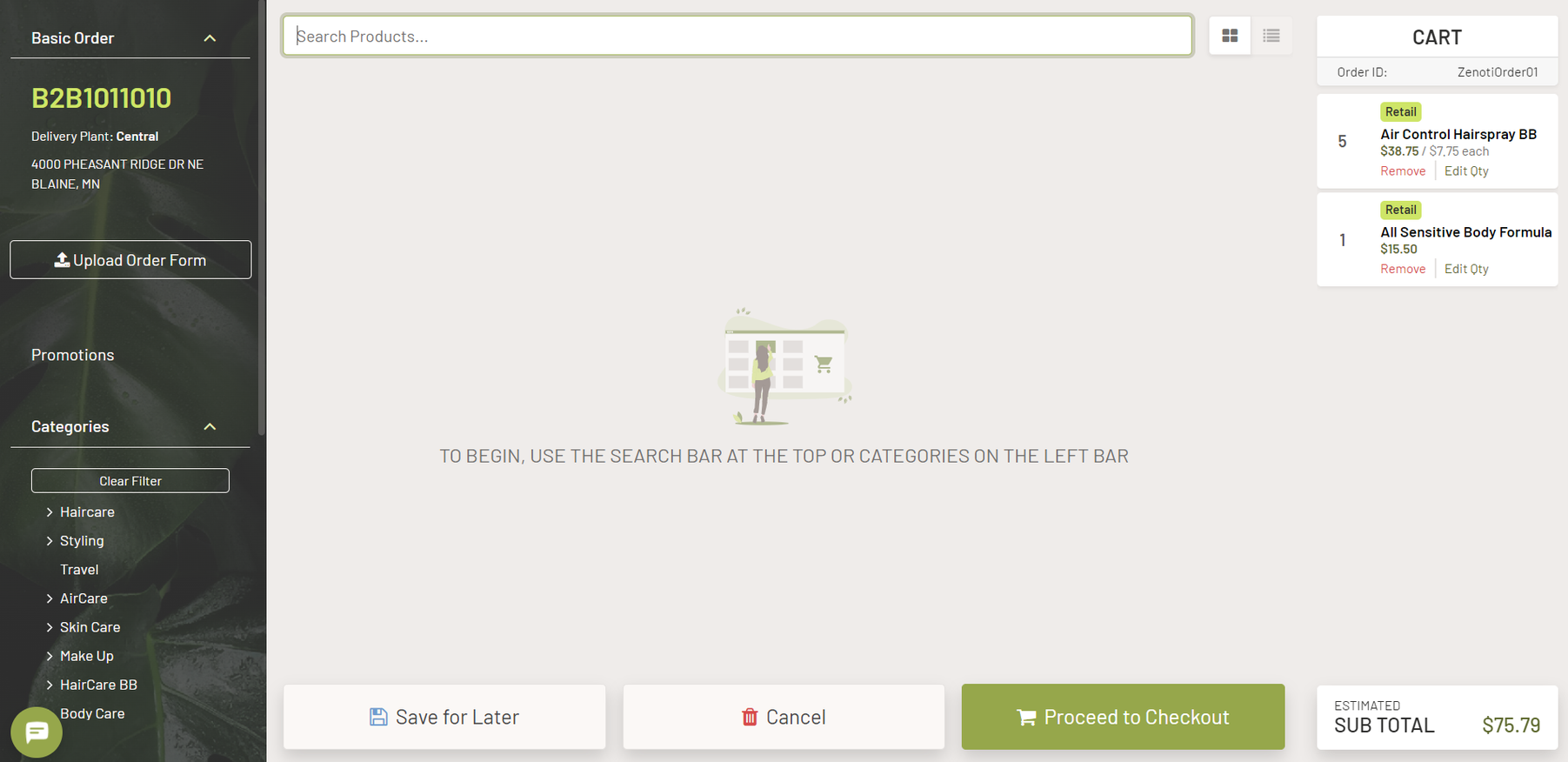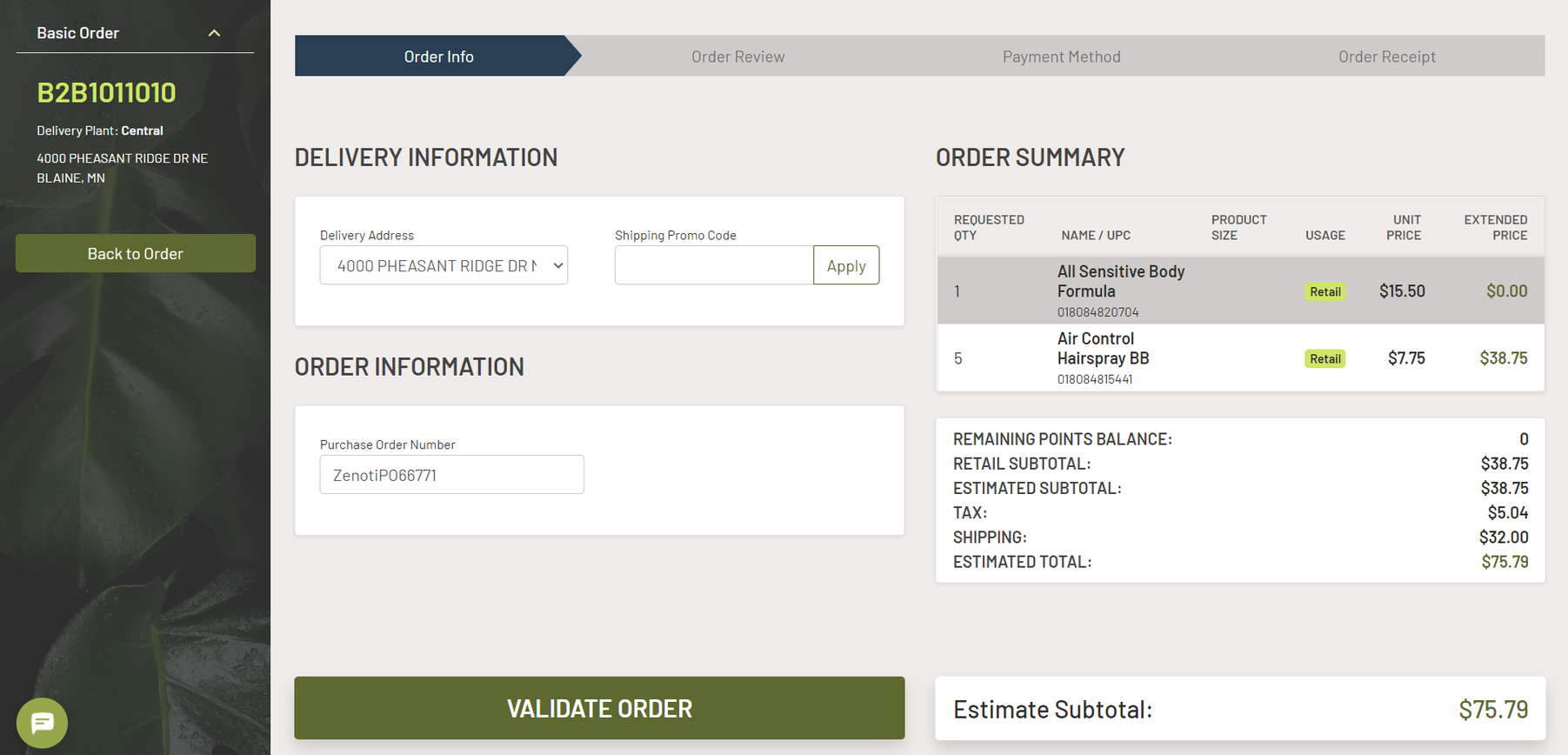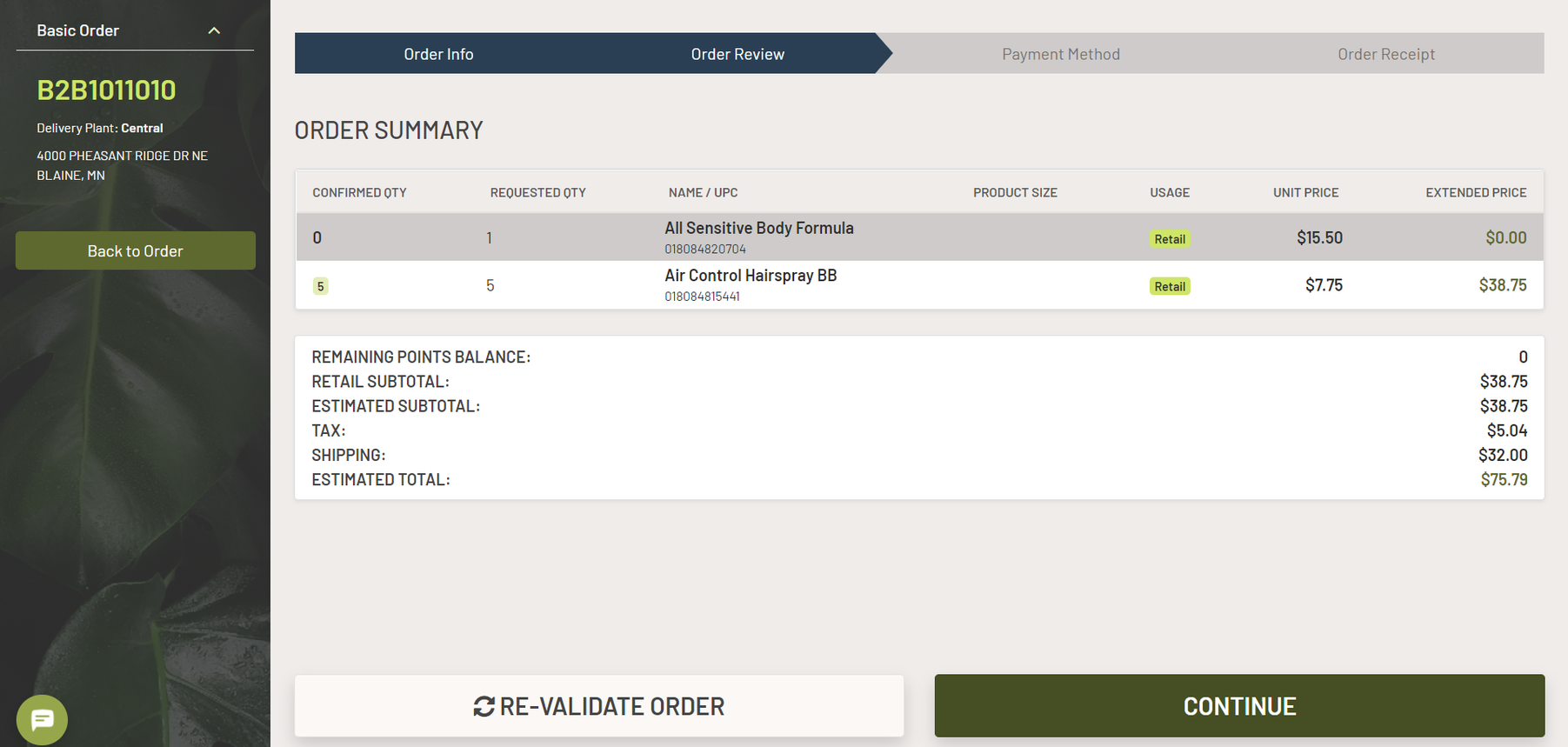Send raised purchase orders to Aveda
If your business uses Aveda products, as an inventory manager, you can now quickly send orders to Aveda from Zenoti. Products you add in a Zenoti Purchase Order are added to your Aveda cart with just one click. This simplifies the ordering process and you do not have to manually add products or upload exported orders to the Aveda portal.
On the Aveda portal, after you apply promotions, adjust any open orders, or finalize orders, you can continue to checkout your cart items.
Note
This is available only for organizations in US and Canada. However, this feature is unavailable for the following regions within US - AL, AR, LA, OK, MS, TN, TX, FL.
To enable this, perform the configurations listed here.
Enable Aveda integration
Products you add in a Zenoti Purchase Order are sent to the Aveda cart with just one click.
Enable Aveda Integration
Navigate to Integrations > Integration settings.
Expand the Inventory section.
For Provider, select Aveda as your vendor.
Click Continue.
After you select the provider, in Integrations > Inventory > Configuration, select the following checkboxes:
Enable Aveda Empowered ordering integration of purchase orders
Enable Excel export of Purchase Orders in Aveda format
Click Save.
In Integrations > Inventory > Center Mapping, select your Aveda vendor from the Select Aveda Vendor list. Click Save.
Enter your six-digit SAP/SALON ID in the box corresponding to the center name. Click Authorize and Save
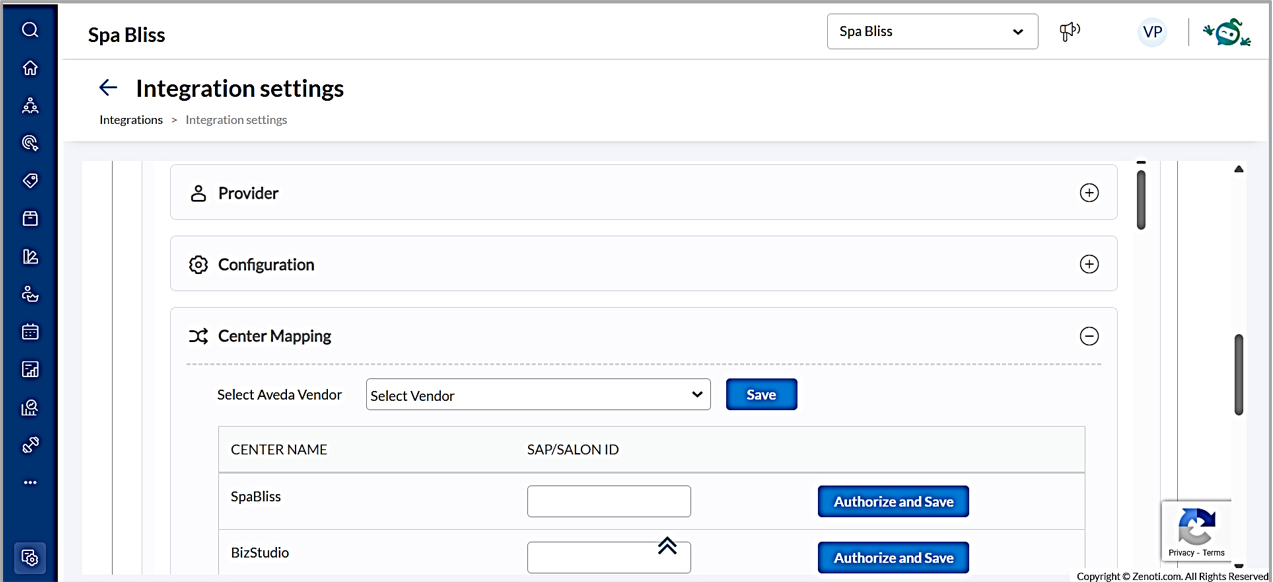
Note
If you are an existing customer, the SAP/SALON ID is automatically populated. Simply click Enable to proceed.
Authenticate with Aveda
You will be prompted to sign in with your Aveda credentials (email and password).
Important
Add a pipe symbol followed by Aveda (|Aveda) to your email address. For example, if your email address is john@abc.com, enter it as john@abc.com|Aveda in the email address field.
Upon successful sign-in, you’ll receive a message confirming that authentication was successful.
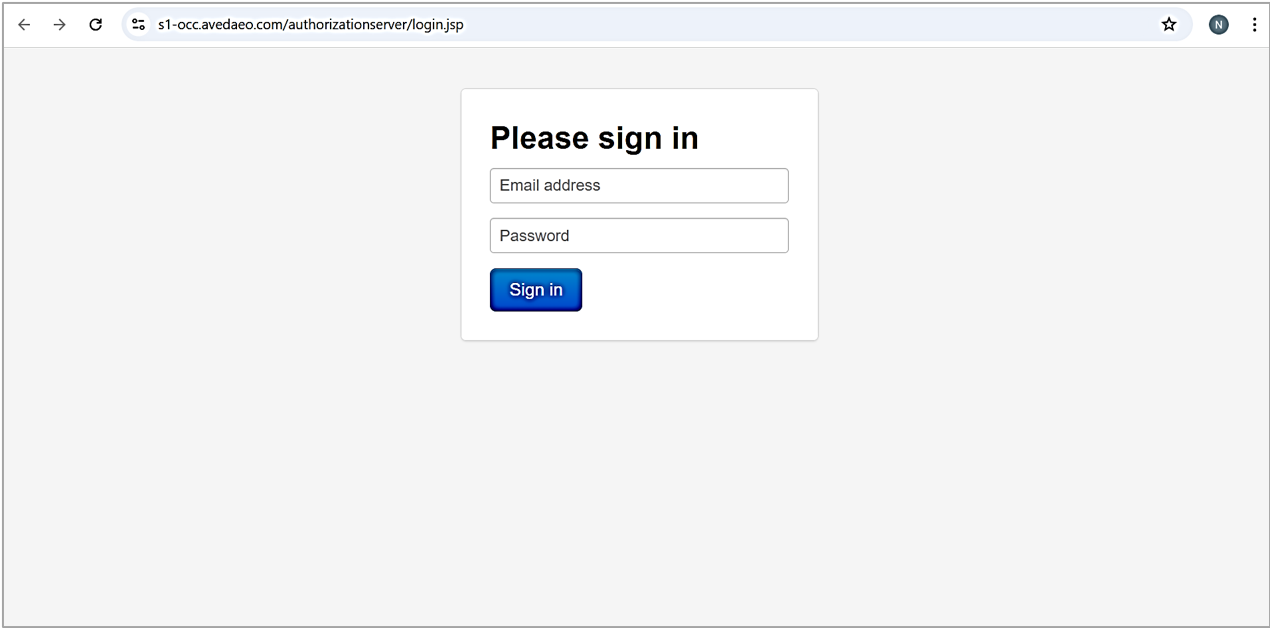
Once authenticated, the integration is active, and you can place orders.
Raise a Purchase Order with Aveda Integration
At the center level, go to Inventory > Purchase Orders.
Create a purchase order and click Send to Aveda to add the items to your Aveda cart.
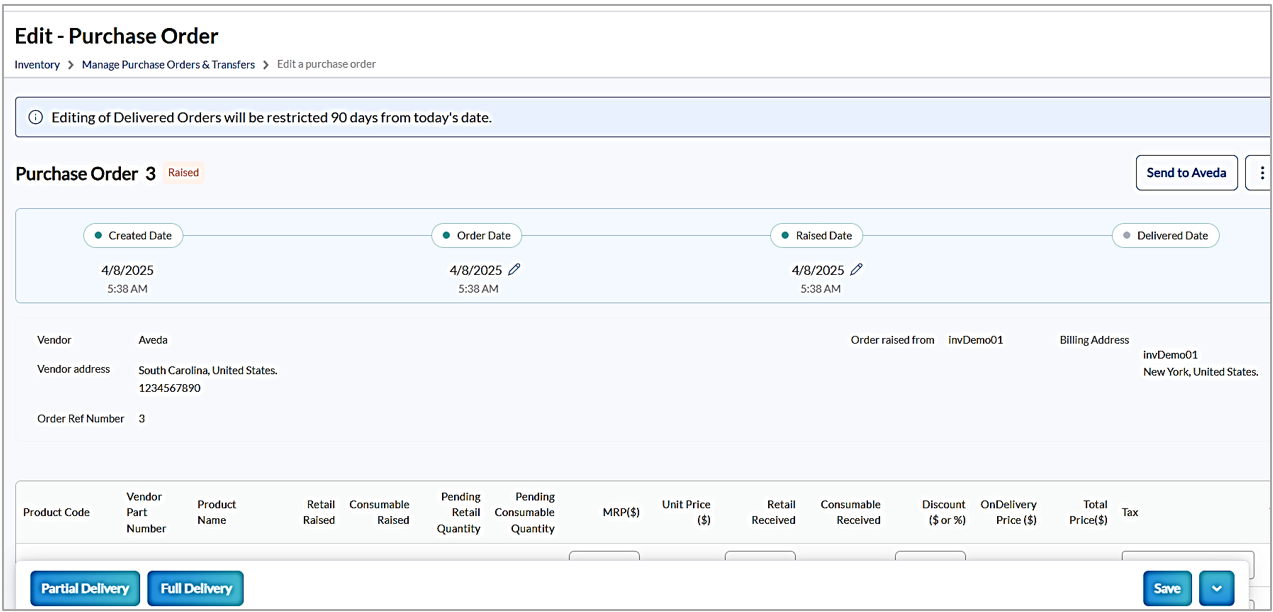
To view submitted orders, go to the Saved Carts section in Aveda.
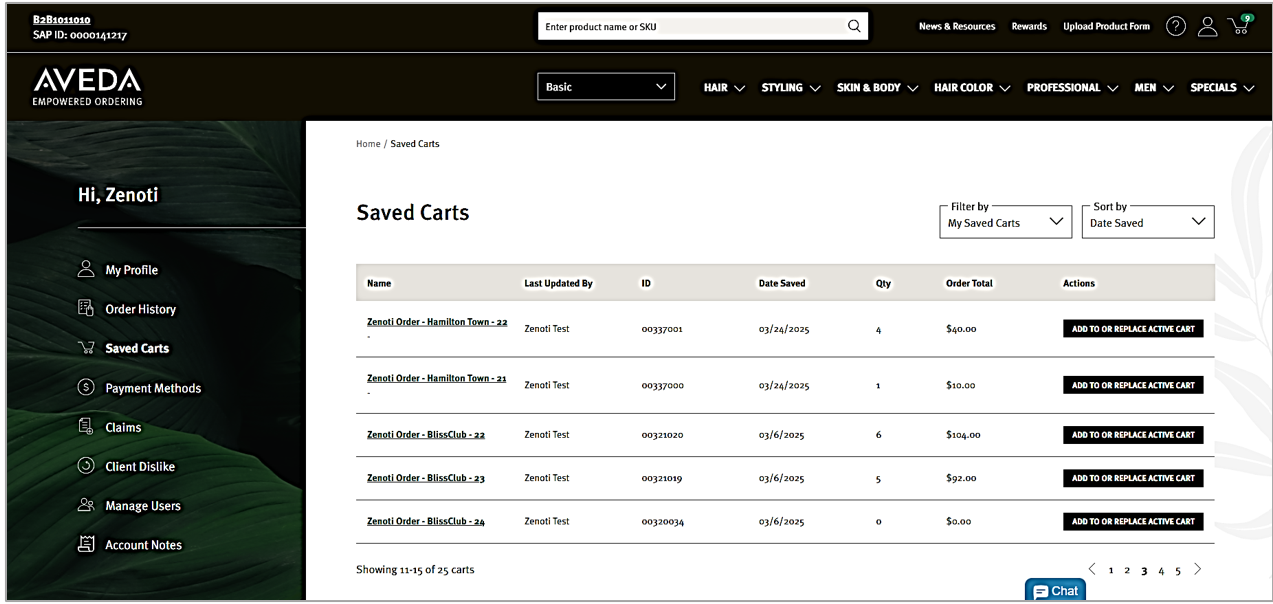
For Salons that have not Reauthorized Aveda
If a salon that was previously integrated with Aveda has not completed the reauthorization process (required due to Aveda’s migration to a new API stack), and attempts to raise a Purchase Order:
A prompt will appear with the option Configure Aveda Integration. Click this to be redirected to the Integrations tab.
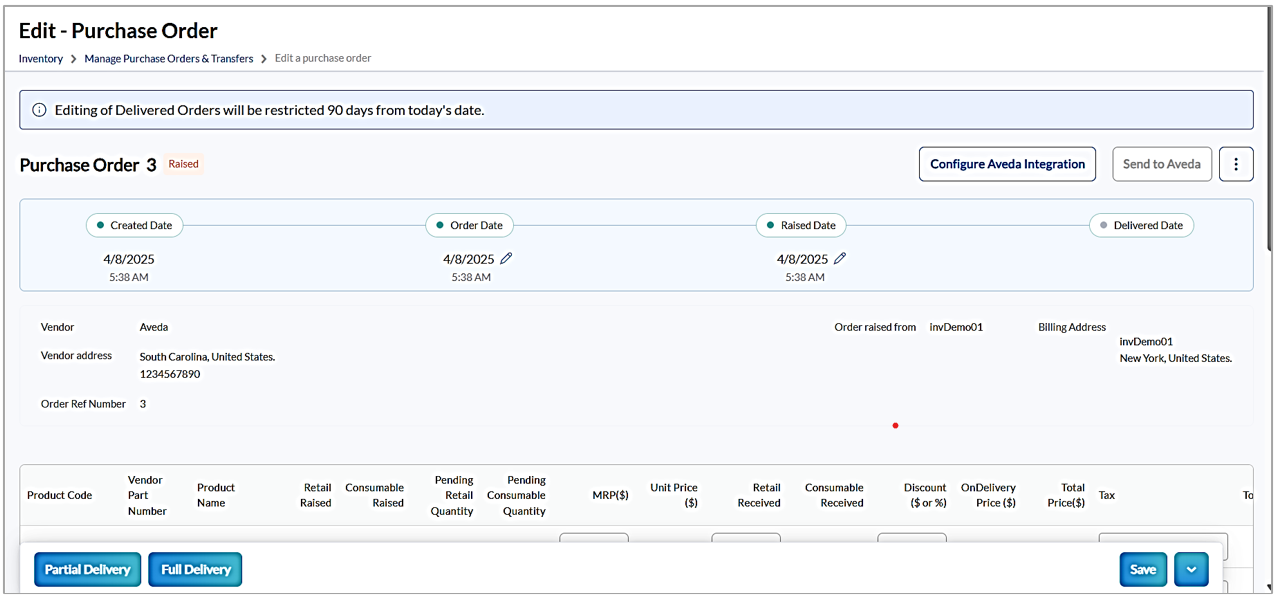
Follow the above steps of enabling and authenticating with Aveda.
Once completed, you will see Send to Aveda when placing a purchase order.