Manage Challenges
This article explains how to manage existing Challenges in Zenoti. It covers how administrators or owners edit or delete a challenge, the impacts of certain edits, such as date changes, and how each user or student tracks challenge progress. It also lists related reports and notifications to support ongoing monitoring and communication.
Overview
Challenges is a Fitness feature designed to drive engagement with short‑term, goal‑based activities. After creation, challenges can be maintained centrally at the organization level. Benefits include higher participation, better retention via incentives, and real‑time communications to keep participants informed. The feature is not enabled by default.
Key terms
Challenge: A time‑bound engagement program configured at the organization level to encourage class participation and consistency.
Metric: The rule used to define completion and progress (for example, number of classes attended, number of different instructors, number of different class types, guests invited, centers attended, or weekly streak).
Target count: The numeric threshold tied to the chosen metric that must be met for completion (for example, weekly streak of N weeks, or N different instructors).
Roster: The center‑level view used by instructors/front desk to monitor student activity; includes access to challenge details at the student level.
Instructions to manage Challenges
Field guidance
Centers: The centers list is alphabetical and shows up to 10 at a time. This affects selection behavior when modifying availability.
Metric and Target Count: Typical configuration patterns include:
Number of different instructors with target 3 (student must take classes with at least three different instructors).
Number of different class types with target 5 (student must attend five different class categories within the period).
At the organization level, click the Configuration icon and navigate to the Fitness section.
Search for and select Challenges from the available settings.
Find and select the challenge you want to modify.
After making the required changes, click Save.
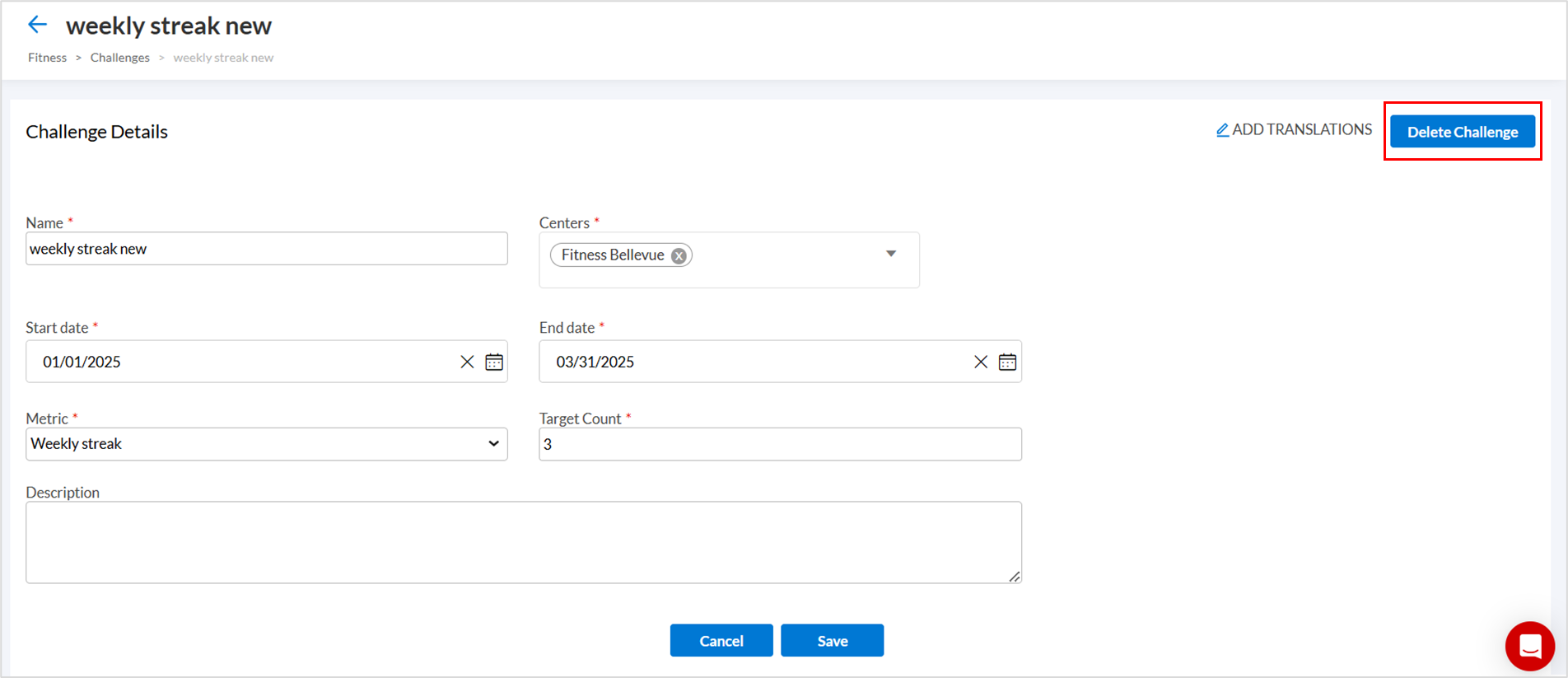
To delete the challenge, click Delete Challenge.
Track the progress of Challenges
Tracking the progress of challenges ensures that fitness businesses can measure participation, monitor engagement, and validate the effectiveness of goal-based programs. Progress tracking allows Owners and Managers to evaluate performance at scale through reports and notifications, Instructors to oversee student activity in classes, and Students to stay informed about their own achievements. Each persona has dedicated tools within Zenoti to view and act on challenge progress.
For Owners and Managers
Owners and Managers require visibility into how challenges impact attendance, retention, and engagement across the business. Reports such as Class Attendance (v2) and Center Visits provide comparative insights into participation before, during, and after a challenge. Notifications configured for “In Progress” and “Completed” stages ensure that participants receive timely updates, supporting stronger engagement outcomes.
Use the Class Attendance Report (v2) to track attendance trends before, during, and after a challenge.
This helps you compare class bookings and measure the challenge’s impact on participation.
The Center Visits Report provides insights into how challenges influence student visits across locations. It helps determine if challenges drive higher engagement and attendance at multiple centers.
The email and text templates for challenges can notify students regarding key stages of the challenge.
To notify acceptance of the challenge, refer to Challenges - In progress notification.
To notify students of challenge completion, refer to Challenges - Completed notification.
For Instructors
Instructors track student progress directly during daily operations. From the Roster view, instructors can view which students are participating in active challenges and access details by clicking the Challenges icon. This helps instructors encourage participation, recognize achievements, and ensure accountability in class attendance.
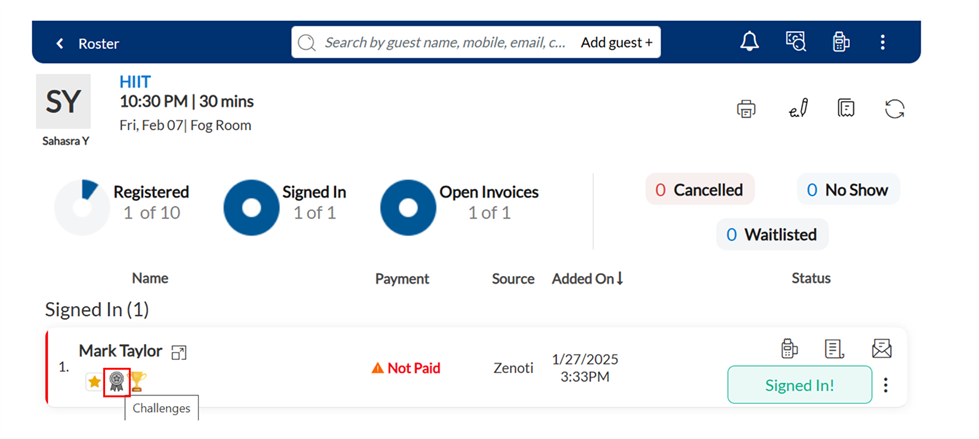
At the center level, click Fitness and navigate to the Roster view.
Click the Challenges icon on the student entry to view details of all the challenges the student has chosen.
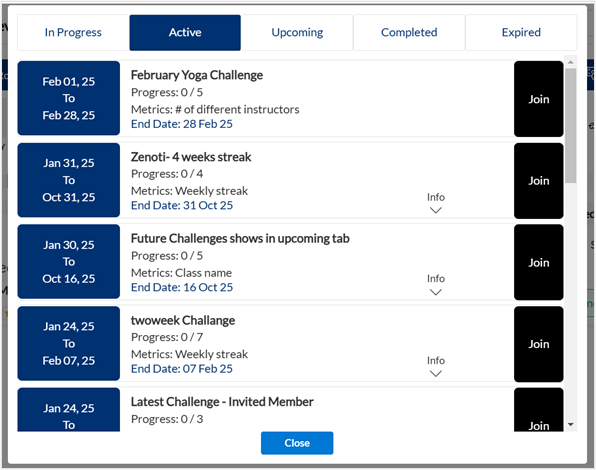
For Students
Students track their own challenge journey using the Webstore or the Customer Mobile App (CMA). Challenges are grouped by status (active, in progress, completed), giving students real-time visibility into their achievements. Where opt-in is enabled, students can also self-enroll in available challenges, reinforcing ownership of their fitness goals.
Navigate to the Challenges section from the CMA or Webstore landing page.
You can view all your challenges categorized by status, which makes it easy to track your progress.
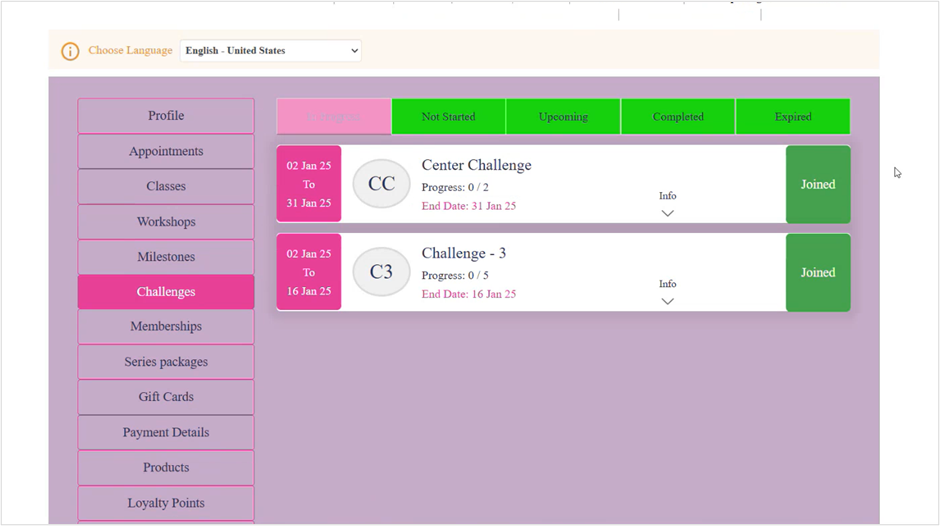
Note
If opt-in is required to join a challenge, students can manually enroll.