Set up relationship types for guest
Overview
Relationships in Zenoti allow the sharing of a payment account, such as a credit card, with other guests. For instance, a guest could share the same credit card with another family member visiting your center. In such a scenario, you can assign a relationship to the primary guest profile, thus indicating that the specific card can be shared with the other family member.
Before you begin assigning relationships to the guest profiles, you must:
Enable the Share payment account setting for your organization.
Create a relationship type at your organization.
Scenario
If Guest X is the father of Guest Y, and your business defines the Father relationship type with card sharing enabled, then Guest Y can use Guest X’s saved payment method, such as a credit card, for transactions. To enable this setup in Zenoti, refer to:
Enabling shared payment accounts at the organization level.
Creating a relationship type with the Share card option enabled.
Assigning the relationship in the guest profile.
Once set, the relationship allows the designated guest to access the shared payment method as configured.
Create relationship types for your organization
Use relationship types to define how guests are connected within your organization, such as Parent, Spouse, or Friend. Configuring these types allows you to manage shared privileges like access to saved payment methods between related guests. This configuration supports scenarios where one guest pays on behalf of another.
Required roles: Owners, Center Managers, Admins
At the organization level, click the Configurations icon.
Search for and select the Relationship types setting from the Guests section.
On the Relationship types page, click Add.
Enter basic details such as the code, name, and description of the relationship.
To make the relationship available for your organization, select Active
To enable the related guest to share saved payment methods, such as credit cards, select Share card.
Click Finish.
Assign a relationship type and card sharing for existing guests
After enabling relationship types and card sharing in the organization settings, you can assign a relationship between two existing guests, such as a parent and child, directly from the guest profile. This also allows you to enable payment method sharing so the related guest can use the primary guest’s saved card for transactions like membership purchases or service payments.
Impacted roles: Front desk staff and other employees
At the organization or center level, click the Guests icon.
Select the Manage guests option.
Search for and select the required guest from the list.
Navigate to the Relationships and Card Sharing section on the General tab of the guest profile.
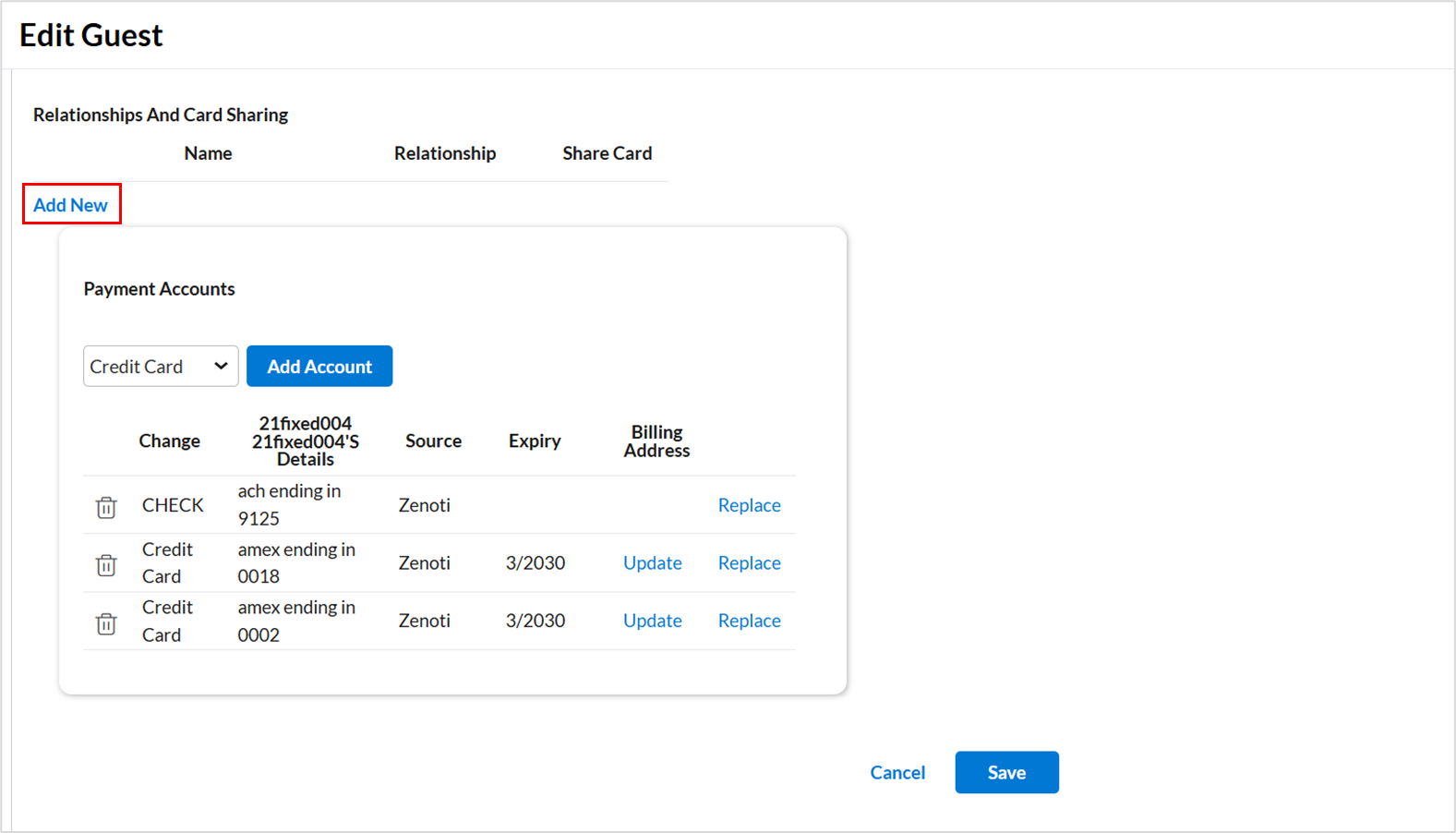
Click Add new to assign a new relationship type for the guest.
Enter the name of the guest you want to associate with the current guest in the Receiving Guest field.
Click Add Guest to create a new guest if one doesn’t already exist.
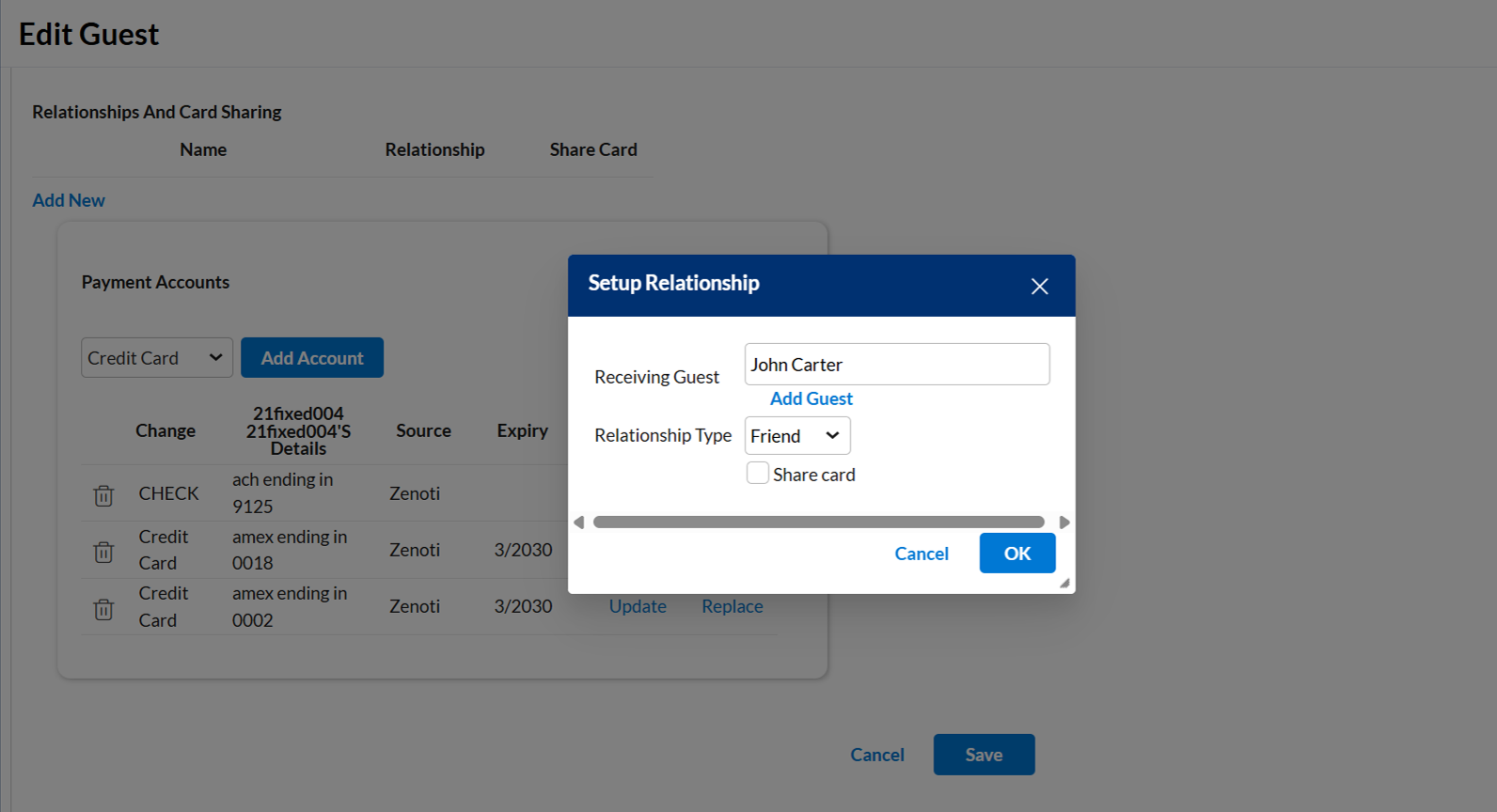
Choose the appropriate Relationship Type from the dropdown. For example, Friend, Family, or any other relationship type that your organization has defined.
Enable the Share card checkbox to allow the receiving guest to use the payment method(s) saved in the primary guest’s profile.
Click OK to save the relationship.
Click Save at the bottom of the guest profile page to finalize the changes.
Zenoti displays all configured and saved relationships in the Relationships and Card Sharing section. Each entry includes the related guest’s name, the selected relationship type, and the card-sharing status to provide a quick overview.
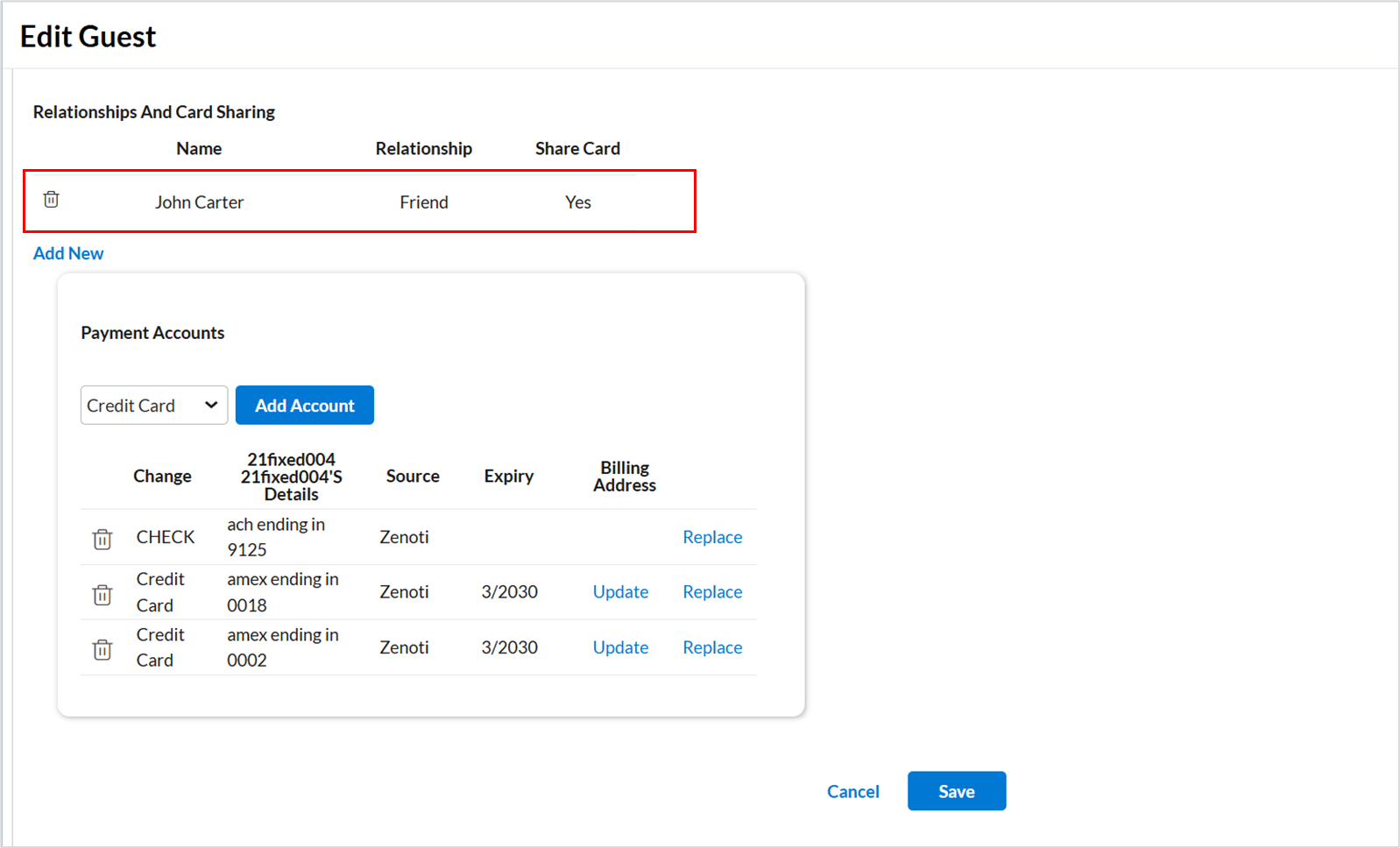
Remove card sharing for an existing guest
Removing card sharing for an existing guest ensures that only authorized individuals retain access to stored payment methods. This is a critical step for maintaining payment security, complying with data protection policies, and honoring guest privacy preferences. Use this option to safely revoke access when a relationship ends or when a guest no longer wishes to share their payment information.
Note
Once a relationship is removed, it cannot be retrieved. Staff must manually reassign the relationship and re-enable card sharing if needed.
Impacted roles: Front desk staff and other employees
At the organization or center level, click the Guests icon.
Select the Manage guests option.
Search for and select the required guest from the list.
Navigate to the Relationships and Card Sharing section on the General tab of the guest profile.
To remove a relationship, click the Delete icon next to the entry.
Click Save.