Cookie Policy
Webstore V2 Cookie Policy
Cookies are small text files placed on a guest's device to store data related to visitors' preferences and settings. In Webstore, cookies enable your guests to:
Sign in
Inform Webstore that they are signed in
Improve the experience using Webstore
Set their preferences for how Webstore runs when they use it
Provide Webstore data to track visitor behavior so that visitors get personalized recommendations
Provide Webstore data to analyze the performance of Webstore
Read: Zenoti Cookie Notice - Webstore
To place cookies on a visitor's system, you must first legally document and manage a visitor's consent preferences before collecting, sharing, or selling user data from online sources such as websites and apps. For this purpose, you can use any consent management platform (CMP) to install a cookie consent bar to Webstore.
After you install a cookie consent bar on Webstore, the CMP provides detailed information regarding the tracking of a visitor's online behavior. The cookie consent bar presents your visitors with detailed information about the Webstore's Cookie Notice.
On the cookie consent bar, visitors have to grant, refuse, or revoke consent to having their online behavior collected, used, or sold by all or specific parties listed in the cookie consent policy.
Visitors can activate and deactivate cookies that deal with performance and analytics. This way, they can give consent to cookies based on their comfort level as cookies process their personal data.
Why is cookie consent important
Cookie consent is a required legal basis under the GDPR (General Data Protection Regulation, EU) and CCPA (California Consumer Privacy Act, US) for websites to be able to collect, process, or share the personal data (including names, addresses, ID numbers, information about appearance, health, genetics, location data, and online identifiers such as cookies, IP addresses, search and browser history) of individuals inside their region.
Even though cookies themselves might not constitute personal data, they are considered personal data if they can provide personal advertisement by:
Identifying connecting devices
Creating personal profile by inference or by combining with other data, or
Extrapolating personal data by reverse engineering
Types of cookies used by Webstore
When a visitor visits Webstore, it stores the following types of cookies on your computer.
Necessary cookies
These cookies are necessary to run Webstore, to keep it secure, and to comply with regulations. Webstore will not work in its intended way without them.
Local storage
Local storage stores data with no expiration date, and unlike cookie expiry, gets cleared only through JavaScript or clearing the browser cache/locally stored data. These items are necessary to run Webstore.
Each local storage item is prefixed with the <Client_Id>, which is the name of the client that is mapped in Zenoti.
Analytics cookies
These cookies collect information about how visitors use our website and services, including which the number of visitors, bounce rate, traffic source, pages visitors go to most often and if they receive error messages from certain pages.
Advertisement cookies
These cookies help Zenoti decide which of our products, services, and offers may be relevant for the website visitors. Zenoti uses this data to deliver visitors customized advertisements based on the pages they visited before and analyze the effectiveness of the ad campaign.
These cookies help Zenoti understand the preferences of a visitor better. To ensure that they consent to these cookies, you must first install the cookie consent banner to Webstore.
Install Cookie Consent Banner on Webstore V2
The cookie consent bar presents your visitors with detailed information about the Webstore's Cookie Notice. On the cookie consent bar, visitors have to grant, refuse, or revoke consent to having their online behavior collected, used, or sold by all or specific parties listed in the cookie consent policy.
Learn more: Webstore V2 Cookie Policy
Visitors can activate and deactivate cookies that deal with performance and function. This way, they can give consent to cookies based on their comfort level as cookies process their personal data.
Zenoti allows you to add a cookie consent bar on your Webstore in two steps.
Step 1: Generate .js code snippet from your cookie consent manager
Step 2 : Paste the code snippets in Webstore Cookie Policy setting
Before you begin
You must have an account set up with a cookie consent manager, such as Osano.
Click here to create a new account with Osano
Step 1: Generate .js code snippet from your cookie consent manager
Before you add the cookie policy to Webstore, you need to generate a code snippet from the cookie consent manager.
Note
In the next section, to record the steps of generating the JavaScript code snippet, we use steps from Osano. You can use any cookie consent manager to perform these steps.
Log in to your cookie consent manager.
Navigate to the Consent Management tab.
Enter the following information:
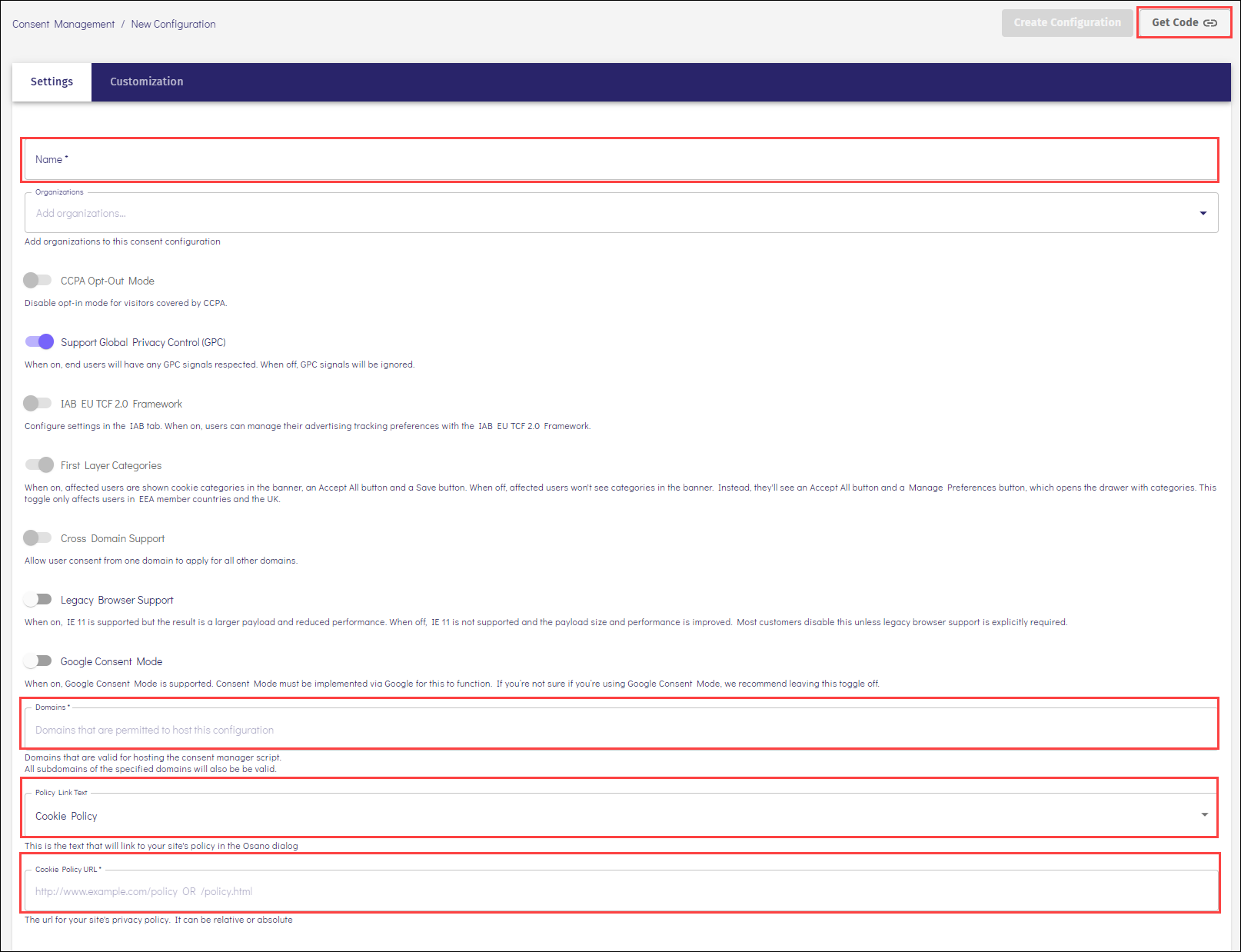
Name - Enter a name for your cookie policy configuration.
Root Domain – Enter the root domain of your Webstore.
Note
It is recommended that you use the custom domain setup in Zenoti, to register your Webstore to be a subdomain of your website domain.
Policy Link Text – Enter the text displayed on the cookie popup that links the visitor to your cookie policy.
Policy Link URL - Enter the URL link to the cookie policy.
Click Create.
To publish the configuration, click Publish.
After it is published, click the Get Code button.
Click Copy, and then click Close.
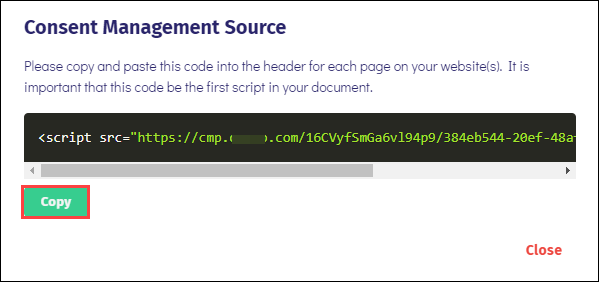
Copy your javascript code and paste it in a notepad. You will need it when you are pasting the code snippet in Zenoti Webstore.
Step 2: Paste the code snippet in the Webstore Analytics settings
We now need to place the code snippet in the Cookie Policy box of the Analytics Settings in the Webstore template.
At the organization level, click the Configuration icon.
Navigate to Online Booking > Online booking settings > Webstore V2.
Expand Analytics.
In the Cookie Policy box, paste the code snippet that you copied in Step 1.
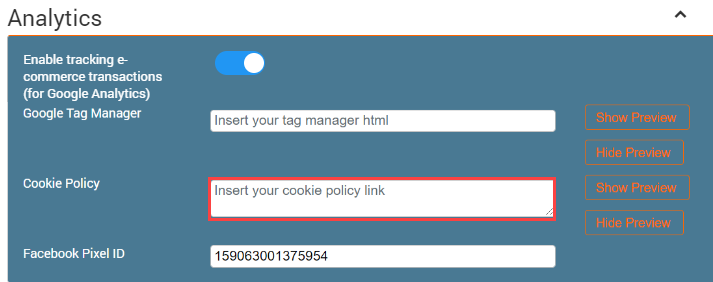
Click Publish.
The settings are saved and the changes are published.
The cookie consent banner is successfully installed.