Guest actions for online gift cards
Purchase gift cards online
If your organization allows the online sale of gift cards, the Gift Cards tab appears on your online store.
Log in to the website with your username and password.
Click the Gift Cards tab.
Select a gift card from the available options and click Buy Now.
The purchase screen displays the price of the card, its value (which could be different from the price), and the expiration date of the card chosen.
Enter the following details:
Select the number of gift cards
Enter the name of the purchaser
Enter the recipient's email address
Type a message for the recipient
Select the Send Now or Send Later option.
The Send Now option delivers the gift card in an email to the recipient immediately.
The Send Later option sends the gift card in an email to the recipient on the chosen date and time.
To add the gift card to the shopping cart and continue to browse the website for other items, click Add Continue.
To pay for the selected gift cards, click Buy Now.
On the Personal Info page, verify the details displayed and click Continue.
To continue online payment, on the Payments page, select Pay Now.
Enter or verify the payment information and click Submit.
Impacts and considerations
To ensure privacy and information for redemption, guests receive an email containing the gift card details, including the gift card code.
When the guest cannot provide the gift card number or redemption code, you can request a staff member with the required permission (by default, the owner role has permission enabled) to look up the number from the guest profile.
Details of gift cards purchased online from the webstore, do not appear on guest profiles. Front desk staff have no information on such gift cards.
For gift cards purchased online, the recipient of the gift card code must share it with the front desk for redemption.
The front desk staff can access details of gift cards purchased by the guests in-store or at the center.
Center managers or staff with the required permissions can refer to the Sales-Gift Card report and easily access a guest's gift card details by searching with the gift card number.
To track gift cards purchased online using the ‘Continue as guest’ option, refer to the Gift Cards report.
In the Guest column, gift cards purchased online without the guest sign-in are displayed as "Online Guest".You can export the report to view the details of all purchases made on your webstore.
Check gift card balance online without signing in
Gift card holders may check their gift card balance instantly on the website without having to log in to their online account. This is applicable only for gift cards purchased online.
Guests can follow these steps to check the gift card balance without signing in:
On the website, click the Gift Cards tab.
Click the Gift Card Balance Check or resend my Gift card option at the top right corner of the page.
Click the Balance Check tab and enter the following details:
Enter the gift card number or redemption code.
Enter the recipient’s email address.
Click Check Balance.
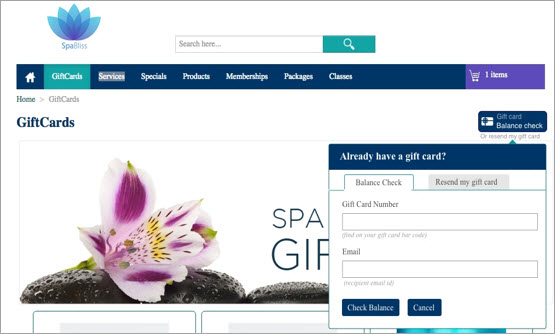
The gift card balance and expiry date are displayed on the screen.
Impacts and considerations
Only guests can perform this action to view the gift card balance on the webstore.
This option is available only for gift cards purchased online. To check the balance of a gift card purchased in-store, the guest needs to log in to their online account or contact the center.
Resend gift card email from online account
Guests can resend a gift card email to themselves or any other intended recipient from their online account. This is particularly useful when the recipient has not received the gift card or if their email address has changed.
Log on to the website using the username and password.
Search and locate My Account.
Navigate to the Prepaid Cards section.
Search and locate the relevant gift card details and go to the Email details section.
Enter the recipient's email address and click Send.
Impacts and considerations
Guests can resend a gift card email only if the gift card was purchased online.
If the gift card was purchased in-store, guests must contact the front desk at the center to resend the email.
The Continue as Guest option on the webstore allows the user to log in as a guest.
Guests can resend the email using the gift card number or redemption code and the recipient’s email address entered at the time of purchase.