View and Manage Appointment Photos Using the Appointment Gallery
This article explains how to access, compare, and manage photos taken during an appointment using the Appointment Gallery.
Overview
The Appointment Gallery helps you view and manage images and documents linked to a specific appointment. This feature ensures that all photos uploaded through forms or the Photo Manager for an appointment are accessible in one place.
Note
Appointment Gallery is available only on the Zenoti Mobile App (ZMA) for iPads and tablets. It is not available on mobile phones.
Prerequisites
Your role must have permissions to access both the Photo Manager and the Global Gallery.
Access the Appointment Gallery
From the appointment block
Go to the appointment book.
Tap the appointment block and tap Details.
Tap on any form associated with the service and tap Open form.
Tap Appointment Gallery.
From the guest profile
Search for the guest in the appointment book and open their profile.
Go to the Forms tab.
In the Past Appointments section, tap the three dots next to the appointment and tap Appointment gallery.
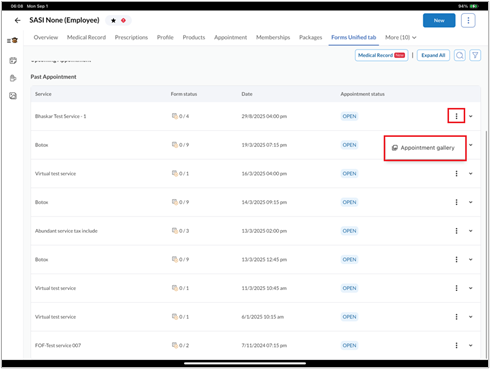
Compare images in the Appointment Gallery
Tap Select.
Select two images that you want to compare.
Tap Compare.
Choose a comparison mode:
Split View: Displays both images side by side.
Slider View: Overlays images with a slider for a detailed comparison.
Add appointment photos to the Global Gallery
Tap Select and select the files that you want to add to the Global Gallery.
Tap Add to global gallery.
A pop-up message appears requiring you to confirm that the guest has consented to using their photos.
Tap Proceed if you have the guest’s consent to use their photos.
Delete images from the Appointment Gallery
Tap Select and select the files that you want to delete.
Tap the three dots icon.
Tap Delete.
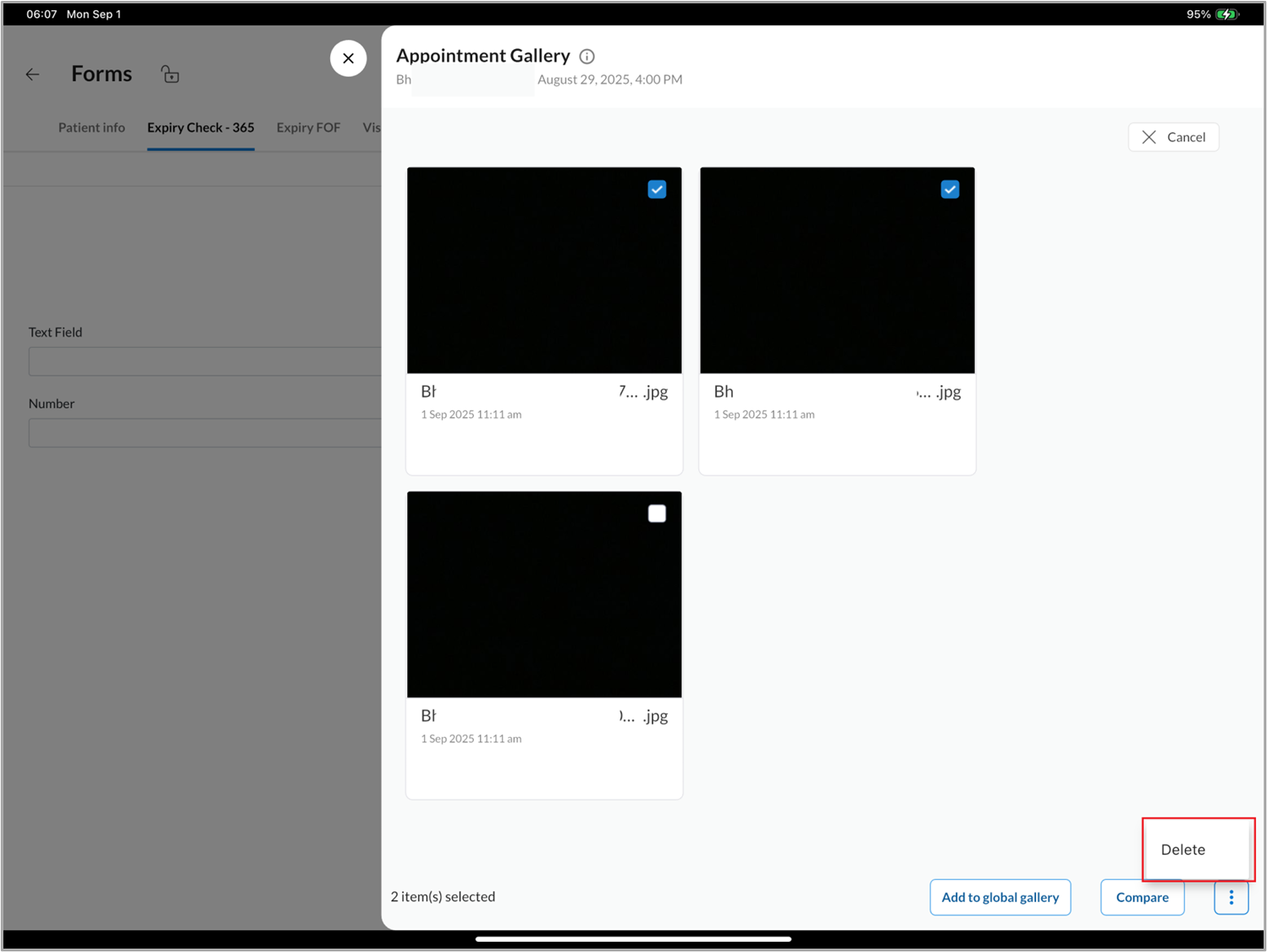
Tap Yes to confirm.
Considerations
The Appointment Gallery displays only images and PDFs tied to the current appointment (uploaded via forms or Photo Manager for that appointment).
In the Forms Unified View (or Forms tab), the Appointment Gallery option is available only for past appointments.
Images included in auto-filled forms will not appear in the Appointment Gallery.