Gift card templates
We've created gift card templates for a variety of gifting occasions; choose to use all of the templates or some; they're all free! To use these templates, save them and then upload to the webstore.
The following section shows you a sample of the gift card templates.

Thanksgiving | New Year | Season’s Greetings | |
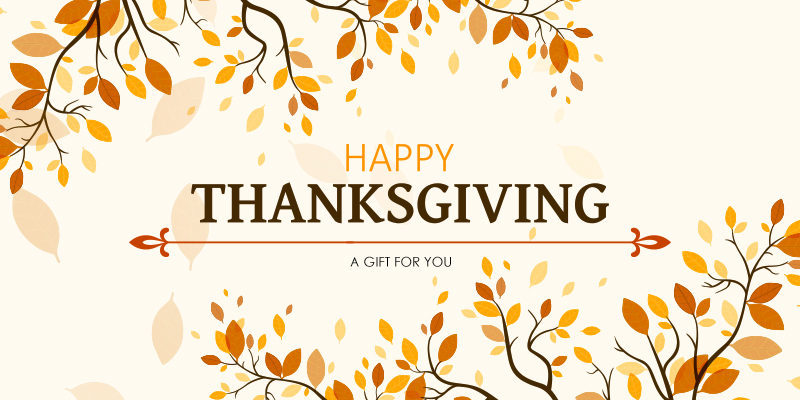 |  | 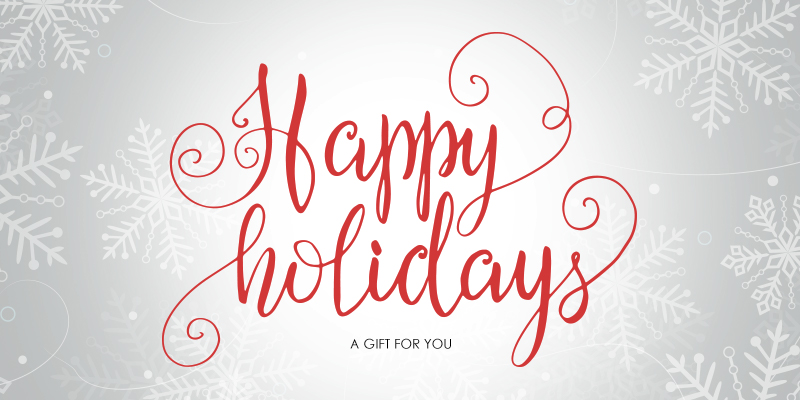 |  |
Christmas | |||
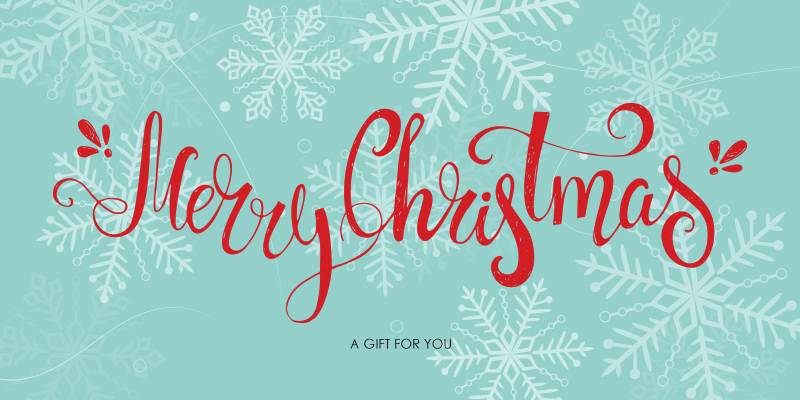 | |||
Anniversary | Birthday | ||
 | 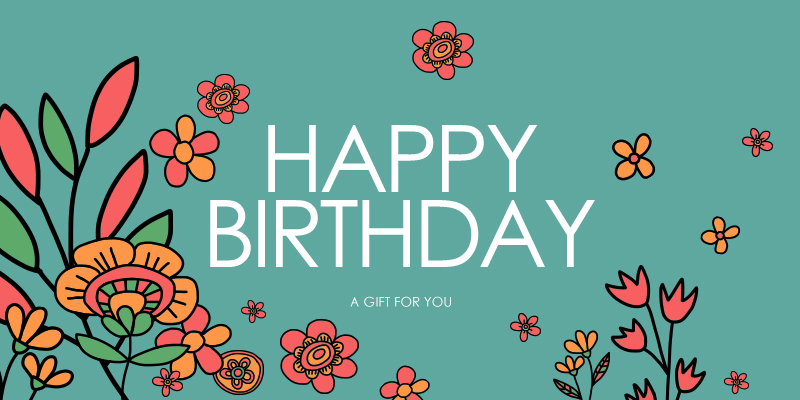 | 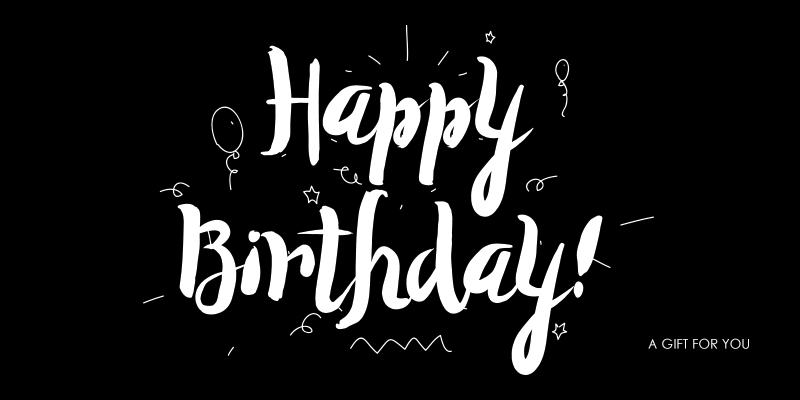 | |
Father’s Day | Mother’s Day | ||
 |  |  | |
Thank You | |||
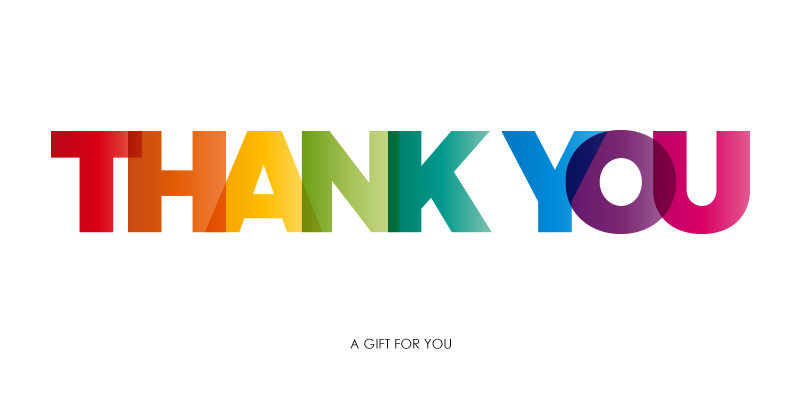 | 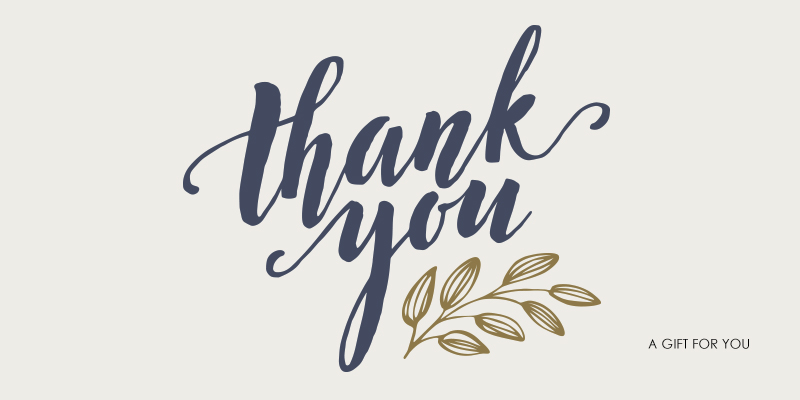 | ||
Generic | |||
 |  | 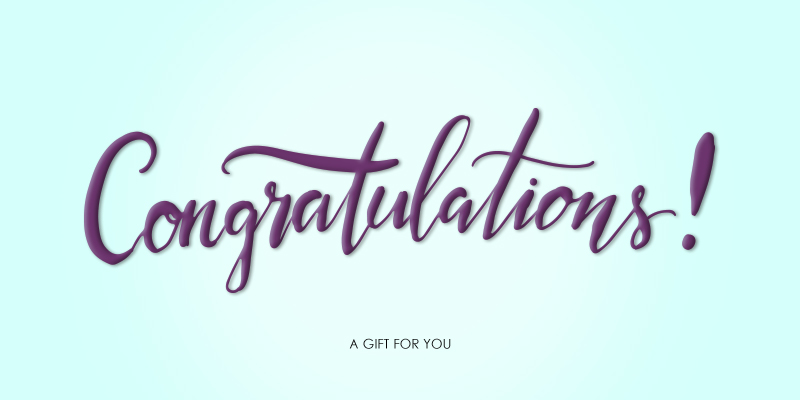 |  |
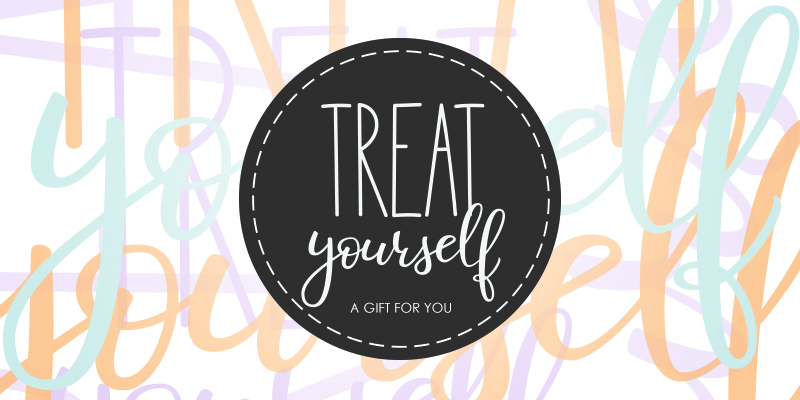 | |||
Configure the template to print a gift card
To print a gift card in a desired format, you can configure the gift card template using the available macros. Macros are the placeholders that get replaced with the actual data when you print the gift card.
Following are the list of macros available in the gift card print template:
[CenterCity]: City where your center is located.
[CenterCountry]: Country where your center is located.
[CenterAddress]: Complete address of the center (corresponds to the Address 1 and Address 2 field in the center settings).
[CenterZip]: Zip code or postal code of the center’s location.
[OrgName]: Name of your organization.
[CenterPhone]: Primary phone number of the center where the service is available (corresponds to the Phone 1 field in the center’s settings).
[CenterPhone2]: Secondary phone number of the center where the service is available (corresponds to the Phone 2 field in the center’s settings).
[CenterAddlData1]: Additional information specific to your center such as center’s website link or directions to your center.
[CenterName]: Name of your center.
[CenterE-mail]: Email address of the guest’s base center.
[SenderName]: Name of the guest who purchased the gift card.
[Value]: Amount available in the gift card for a guest to redeem.
[Card #]: The gift card number.
[Expiry]: Date and time after which the card is no longer valid for redemption.
[TreatmentList]: Services, Day Packages, or Tips if available in the gift card for a guest to avail.
[PurchaseDate]: Date on which the card was purchased.
[BarCode]: Barcode of the gift card.
[RecipientName]: Name of the person who receives the card to redeem the amount or service.
[GiftCardMessage]: The personalized message entered for the recipient of the gift card.
[GiftCardLabel]: The label configured for bonus gift card.
[Redemption Center]: The center at which the gift card is redeemed.
At the organization level, click the Configuration icon.
Search for and select Gift card settings from the Gift cards section.
Enable Allow gift card to be printed setting.
The Customize gift card template for printing link appears.
Click Customize Gift Card Template for Printing.
The Print Gift Card Template window appears where you can customize the format in which you want to print the gift card.
Configure the template using the desired macros.
Click Preview Test Gift Card to preview the printed gift card.
Note
In the preview, macros do not replace any text.
Click Save.
Configure the email template for gift card POS
You can customize the automated email notifications sent to recipients to let them know they have received a gift card. The email triggers when the gift card purchase is complete and the Send email to recipient checkbox is selected at the point of sale (POS). You can customize the email to include details such as the center name, gift card number, gift card value, etc.
At the organizational level, click the Configuration icon.
Search for and select Templates for email and text from the Notifications section.
Click Edit next to Gift Card POS template.
In the Edit Organization window, use the Available Macros to customize the content for HTML emails (includes images, links and formatting).
Note
Click the Full Screen icon (see image) in the editor to edit the text in full-screen mode.
Available macros to customize the gift card POS email notification
A macro is a placeholder text that gets replaced with specific data when inserted into an automated email. Use the below macros to customize emails/text messages to include information such as organization name, buyer’s name, and center details. For example, the [OrgName] macro gets replaced with the organization name when the notification is sent

[CenterCity]: The name of the city in which the gift card was purchased
[CenterCountry]: The country in which the gift card was purchased
[CenterAddress]: Complete address of the center in which the gift card was purchased (corresponds to the Address 1 and Address 2 field in the center settings)
[CenterZip]: Zip code/postal code of the center’s location
[OrgName]: Name of the center’s organization in which the git card was purchased
[CenterPhone]: Primary phone number of the center where the gift card was purchased (corresponds to the Phone 1 field in the center settings
[CenterPhone2]: Secondary phone number provided for the center (corresponds to the Phone 2 field in the center settings)
[CenterAddlData1]: Additional center information provided in the Additional Text field in the center Settings >Invoice & Receipts
[CenterE-mail]: Email address of the center in which the gift card was purchased
[SenderName]: Name of the guest who has purchased the gift card (buyer’s name)
[Value]: Purchased gift card value
[Card #]: Purchased gift card number
[Expiry]: Gift card expiry date
[TreatmentList]: If the gift card was purchased for a service, then the name of the service displays
[GiftCardMessage]: The personalized message entered for the recipient of the gift card.
[Redemption Center]: The center at which the gift card is redeemed.