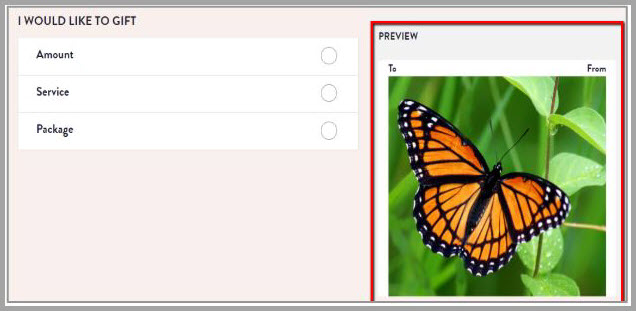Admin tasks for online booking of gift cards
Overview of gift cards
Important
You can sell gift cards on the Webstore only if you have a payment processor configured for your center.
Gift cards are a popular way of gifting that allows the intended recipients to purchase a product or service of their choice.
You can configure gift cards for online booking and allow your guests to purchase one or more of the following gift cards from your Webstore:
Amount Gift Card: This allows the guest to gift a card with some cash value in it. While purchasing an amount gift card, guests can either use the predefined amount (that you have created in Zenoti) such as $50, $100, or $200 or they can customize the amount of the gift card.
Example: Let’s say your guest wants to buy two gift cards with the cash value of $200 and $350 each. You have predefined amounts as $100 and $200 on Webstore. In this case, your guest does the following:
Purchases a gift card using the predefined amount of $200.
Purchases another gift card by customizing the amount as $350.
Service Gift Card/Package Gift Card: This allows the guest to gift services and/or day packages as a gift card. The price of a service/package gift card is equal to the price of the service and/or package. The gift card recipient can, however, choose to use this card to avail other items with the amount available on the gift card.
Example: Let’s say your guest John wants to gift a Green Tea Facial service to his wife Amanda on the occasion of their Wedding Anniversary. In this case, John purchases a gift card by including the Green Tea Facial service with it.
Package Gift Card: This allows the guest to gift day packages as a gift card. The price of a package gift card is equal to the price of the package. The gift card recipient can, however, choose to use this card to avail other items with the amount available on the gift card.
Example: Let’s say your guest Matt wants to gift a Spa Essential package to his husband James on the occasion of their Wedding Anniversary. In this case, John purchases a gift card by including the Spa Essential package with it.
Gift cards which are a combination of amount, services, and packages: Your guests can also gift gift cards which includes a combination of amount, services, and packages.
Gift cards can be redeemed by availing of the services or packages, or by purchasing any products at your center.
Gift cards can help your organization generate revenue in advance, elevate brand awareness, and increase the count of new customers.
To set up gift cards on your Webstore, you must do the following:
Webstore allows your guests to do the following:
Resend gift cards or view the balance available in the gift cards that they have purchased on the webstore.
Related articles
Set up gift cards
Important
You can sell gift cards on the Webstore only if you have Zenoti Payments, or Stripe payment processors configured for your center.
Note
Gift card promotion which allows you to give bonus gift cards on the purchase of a specific amount or quantity of gift cards is applied automatically when you enable the sale of gift cards on the Webstore.
Tip
At the organization level, click the Configuration icon.
Search for and click Online booking settings from the Online booking section.
Click Webstore v2 .
Click Gift cards.
To set up gift cards, edit the settings in the table.
Click Publish.
Setting | Perform this action |
|---|---|
Enable gift card amounts 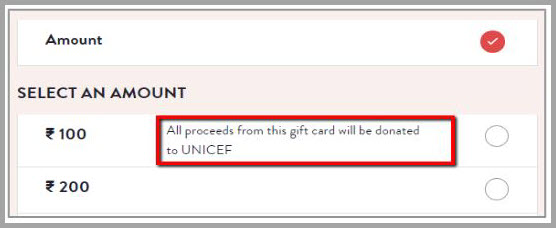 | Turn this setting on to enable the sale of amount gift cards on your Webstore. NoteYou can add a custom description for the amount gift cards, or describe the services included in the gift card and mention information about offers. This will help your guests in selecting the best gift card as per their requirements. Learn how to add a description to Amount Gift Cards. |
Enable gift card services | Turn this setting on to enable the sale of Service gift cards on your Webstore. |
Enable gift card packages | Turn this setting on to enable the sale of Packages gift cards on your Webstore. |
Predefined package GC only | Turn this setting on if you want to allow the sale of only predefined package gift cards. |
Enable continue as a guest login | Turn this setting on if you want your guests to purchase gift cards without logging in. They can select Continue as a guest, specify their name and email address and proceed to purchase the gift card. |
Bonus gift card banner | Enter the HTML code for the gift card banner that appears on the gift card page of the Webstore. In case you do not have the HTML code for the banner, you can display text for the gift card promotions. Example: Buy $100+ in gift cards and receive a $20 bonus gift card. |
Enable custom amounts for gift cards | You can allow your guests to decide the price of the gift card and allow them to purchase such custom gift cards by turning this setting on. |
Honor Center level expiry date setting for Custom amount gift cards | You can allow the center-level expiry date setting for custom amount gift cards to take precedence over the organization-level setting by enabling this setting. |
Validity of a gift card in days | Define the validity of the gift card in days by entering the number of days in this field. Example: Enter 60 to set the validity of the gift card for 60 days from the date of purchase. |
Maximum price for a custom gift card | Enter the maximum price of a custom gift card that your guest can purchase. Example: If you set the maximum price as $1000.00, your guest can purchase the custom gift card for a price up to $1000.00. |
CMA Gift Card Promo Banner URL | Enter the URL of the image that should appear on the Gift Card screen of the Customer Mobile App (CMA). If you run any gift card campaigns or promotions, you can inform your guests about such offers by displaying the image as a banner on the CMA. When your guests open the app and navigate to the gift card screen, they can see the banner and decide whether to purchase the gift cards. |
Gift card default preview image | Enable your guests to view a default preview image when they open the gift card page of your Webstore. In order to show the preview, you need to upload an image to the image gallery and copy the URL generated. To upload an image to the image gallery
|
Enable gift card redemptions | Turn this setting on to allow your guests to redeem gift cards on the webstore. When you turn this setting on, your guests will be able to pay on the webstore using gift cards. Notice
|
Allow guests to redeem service and package gift cards on all services | Turn this setting on if you want to allow your guests to pay for all services using their service and package gift cards. |
Sell and redeem gift cards at center level
Zenoti understands that there should be continuity in your business and customer acquisition. If your center is under renovation or not yet launched, it should not hamper your customer acquisition.
One such unique way of attracting new guests is by offering them Gift Cards at a discounted price.
After you override the organization level catalog settings and configure the Webstore catalog at the center level, you can attribute the sales of gift cards to a particular center and also ensure that such gift cards are only redeemable at your center.
Prerequisite
You must enable Allow Center Level Override in the CX V3 template.
At the organization level, click the Configuration icon.
Search for and click Online booking settings from the Online booking section.
Click CX V3.
Select Different Center for Gift Card Sales checkbox.
Enable the option Allow Center Level Override.
Select a center from the Gift Card Center drop-down list.
Click Save.
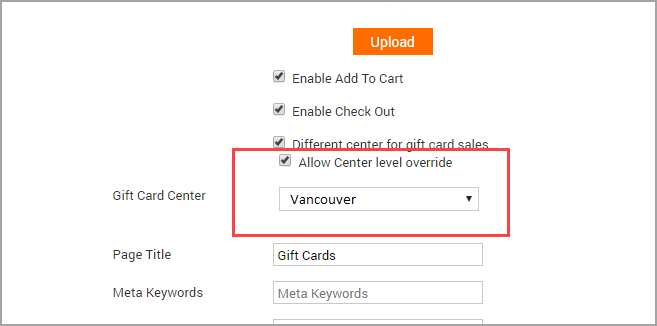
At the center level, click the Configuration icon.
Search for and click Online booking settings from the Online booking section.
Expand Webstore V2 Settings.
Select the checkbox Attribute Gift Card Sales to this Center.
The gift card sales are attributed to the center where they are sold.
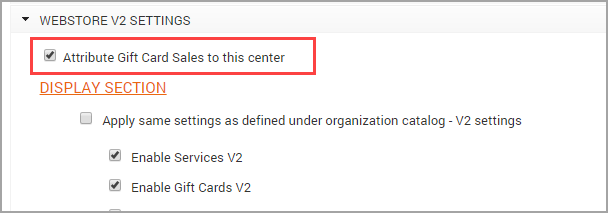
At the organization level, click the Configuration icon.
Search for and click Predefined gift cards from the Gift cards section.
Click Add and enter the necessary details. Or, click the name of a predefined gift card.
Select the Restrict Redemption to the Center where it was Sold checkbox.
Enter the confirmation message in the box.
Click Save.
The gift cards are redeemable only at the centers where they are sold.
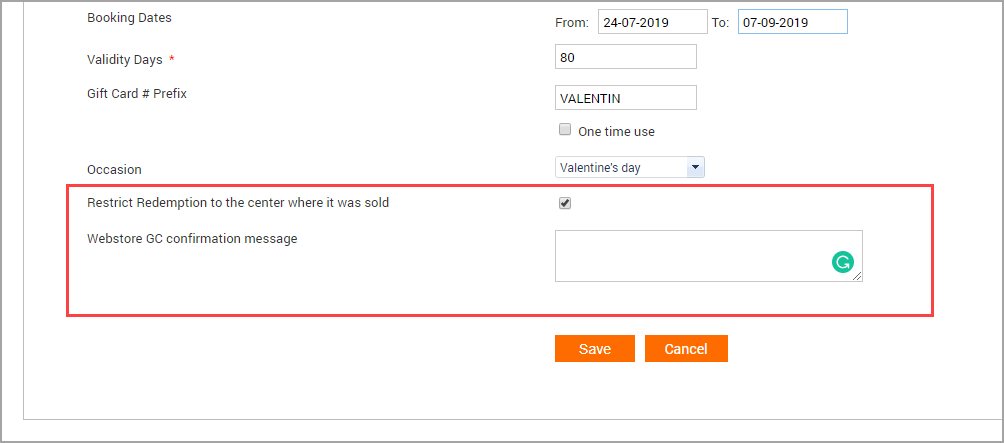
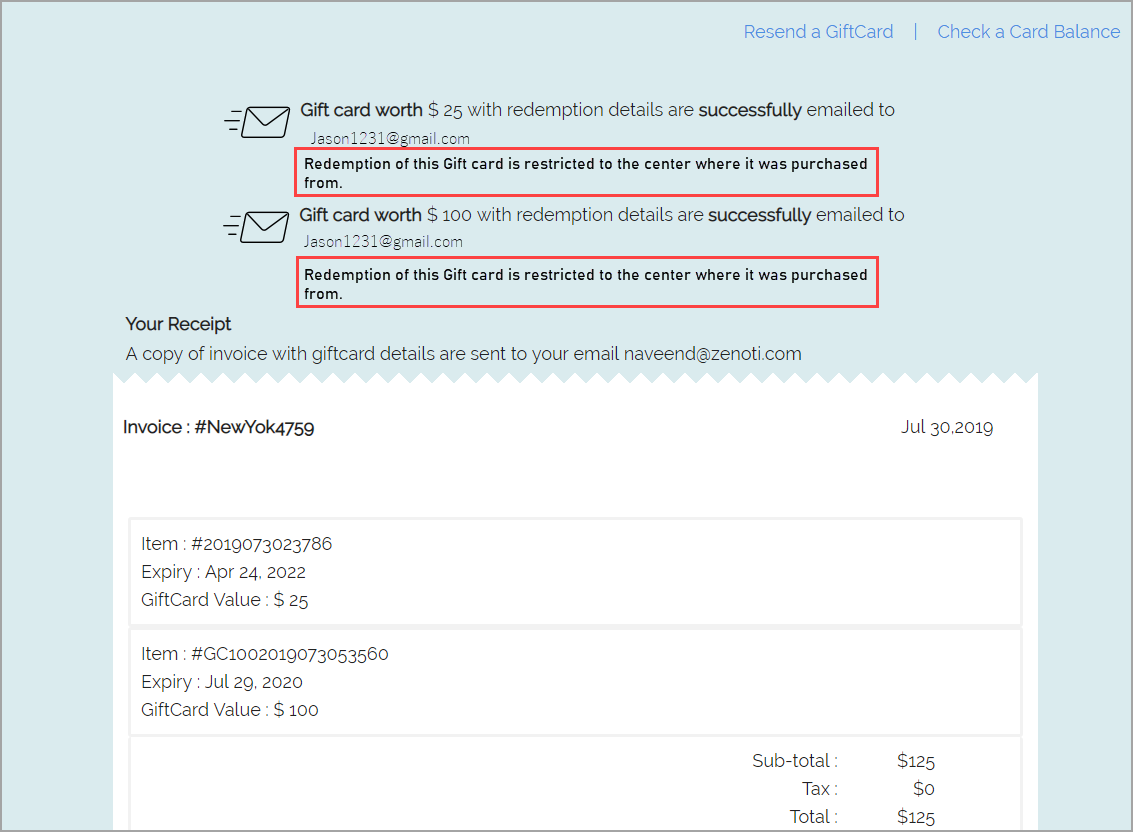
Create a template for an amount gift card
Important: You can sell gift cards on the Webstore only if you have a payment processor configured for your center.
You can create amount gift card templates with predefined cash values so that your guests can use them. While creating the amount gift card templates, you can define the attributes such as Gift Card Price, Value, Booking Dates, Validity, and so forth.
You can allow your guests to customize the cash value of the gift card. For example, Let’s say you do not have $550 as the predefined cash value. In this case, if you have enabled the setting to allow your guests to create a gift card with a custom cash value, your guest can customize the cash value as $550 while purchasing the gift card.
Precondition: If you want to allow your guests to customize the cash value of the gift card, ensure that the Custom Gift Cards setting is enabled at the organization level. ( Configuration > Online Booking > Webstore V2 > Gift Cards > Enable Custom Amounts for Gift Cards).
At the organization level, click the Configuration icon.
Search for and click Predefined gift cards from the Gift cards section.
Click Add.
4. In the General tab, do the following:
Name: Mention the name of the Gift Card. For example, e-Gift Card, and Happy Birthday Card.
Description: You can add a description to the Amount Gift Cards and this will be visible beside the Amount column, in the Gift Cards page of your Webstore. You can add the description up to a maximum of 70 characters.
Price: Enter the price of the Gift Card.
Value: Enter the value of the Gift Card.
Example: If you have entered $100 in the Price and $80 in the Value fields, then you sell the gift card at $100, and the cash value available with the gift card will be $80.
Booking Dates: Enter the from date and to date, within which you want to make this card available for your guest to purchase.
Example: If you have given August 1st to November 15th in the From and To dates, your guest can redeem the gift card only during those dates.
Validity Days: Enter the number of valid days, after which the card expires.
Example: If you entered 60 days in the Validity Days field and a guest had purchased the gift card on August 1s, the gift card is valid till September 30th (60 days from the date of purchase).
Gift Card # Prefix: You can add a prefix for your Gift Cards for easy identification.
Example: You can prefix all your birthday gift cards as HB#01
One Time Use: Check on this box, if you want to limit the usage of the Gift Card for a single time.
Occasion: Select an Occasion .
Click Next.
In the Centers tab, select the centers to which you want to associate the gift card templates.
Click Next.
In the Catalog tab, to display all the templates created for the gift cards, select Show all templates of this gift card checkbox. Do not upload any images. Zenoti Webstore uses the same images that were uploaded while creating Occasions.
Click Finish.
Create a gift card occasion
Important
You can sell gift cards on Webstore, only if you have a payment processor configured for your center in Zenoti.
Occasions are the events such as birthdays, valentine’s day, or anniversaries. When you create an occasion and make it active, it will be displayed on the Webstore so that your guests can purchase the gift cards based on an occasion.
For each occasion you can upload multiple styles that work as background format for the gift cards. When your guest selects a style for an occasion, that style gets applied as a background for the gift card.
Example: Let’s say that you have created an occasion as Birthday and have uploaded 2 styles for the occasion
Style-1: Cake and balloons image
Style-2: Only balloons image
Now, let’s say your guest purchases a gift card by selecting the occasion as Birthday and applies Style-2.
In this case, the gift card will have its background as balloons.
To create a gift card occasion
At the organization level, click the Configuration icon.
Search for and select Gift Card Occasions from the Gift cards section.
Click Add.
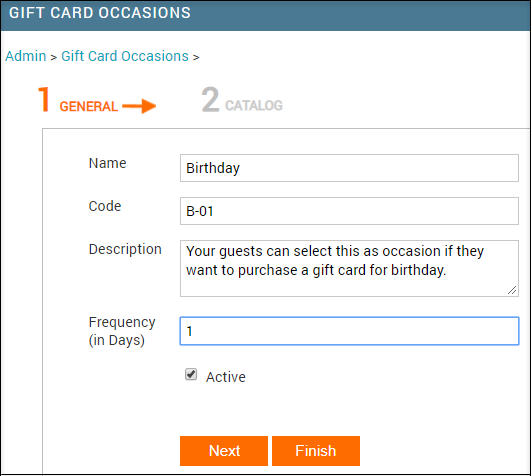
In the Name field, enter the name of an occasion.
In the Code field, enter the code of an occasion.
In the Description, enter a description for the occasion.
In the Frequency (in Days) field, enter the number of days after which a campaign is sent to the guest for purchasing another gift card.
Example: Let’s say that you have created an occasion as Birthday and have entered 360 in the Frequency (in Days) field. In this case, if your guest purchased a gift card on May 23rd on the occasion of a birthday, then Zenoti sends a reminder on May 18th so that you can send a campaign to your guest.
Select the Active checkbox, to make the occasion active.
Click Next.
The Catalog tab appears.
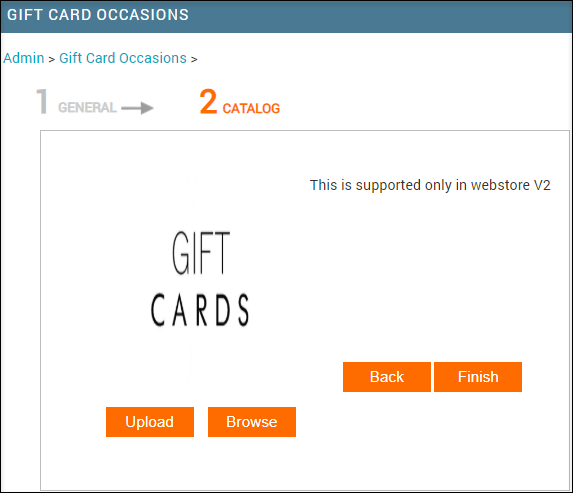
Click Upload and browse the picture you want to upload for the gift card occasion.
This picture will be displayed on the Webstore under Style. The style you select will appear as the background of the gift card. You can upload more than one picture.
To upload another image, click Upload again.
Note
You can upload images with that meet the following criteria
- File Extension: .PNG, .JPG, or .JPEG
- Width: 800px
- Height: 400px
- Size upto: 3 MB
Click Finish.
An occasion is created and it will be displayed on the Webstore.
When your guests apply an occasion for a gift card, the style of that occasion gets applied as a background for the gift card.