Make Business Unit Selection Mandatory for Memberships
This article explains how to enable the setting that makes selecting a Business Unit (BU) mandatory when creating or editing memberships in Zenoti. This setting helps streamline financial tracking, reporting, and tax compliance across different service categories in your business.
Overview
Business Units (BUs) in Zenoti allow you to group services, products, packages, or memberships under distinct categories such as skincare, hair care, or nail services, and set individual revenue goals.
By making the selection of a BU mandatory for memberships, businesses can:
Ensure accurate financial reconciliation and tax compliance
Generate BU-specific reports for improved insights
Process payments separately for each BU
Prerequisites
Role: Any role with access to the Administrator mode
Permissions: No special permissions required
Instructions
To make BU selection mandatory for memberships:
At the organization level, click the Configurations icon.
In the Memberships section, search for the setting named Make it mandatory to select a business unit.
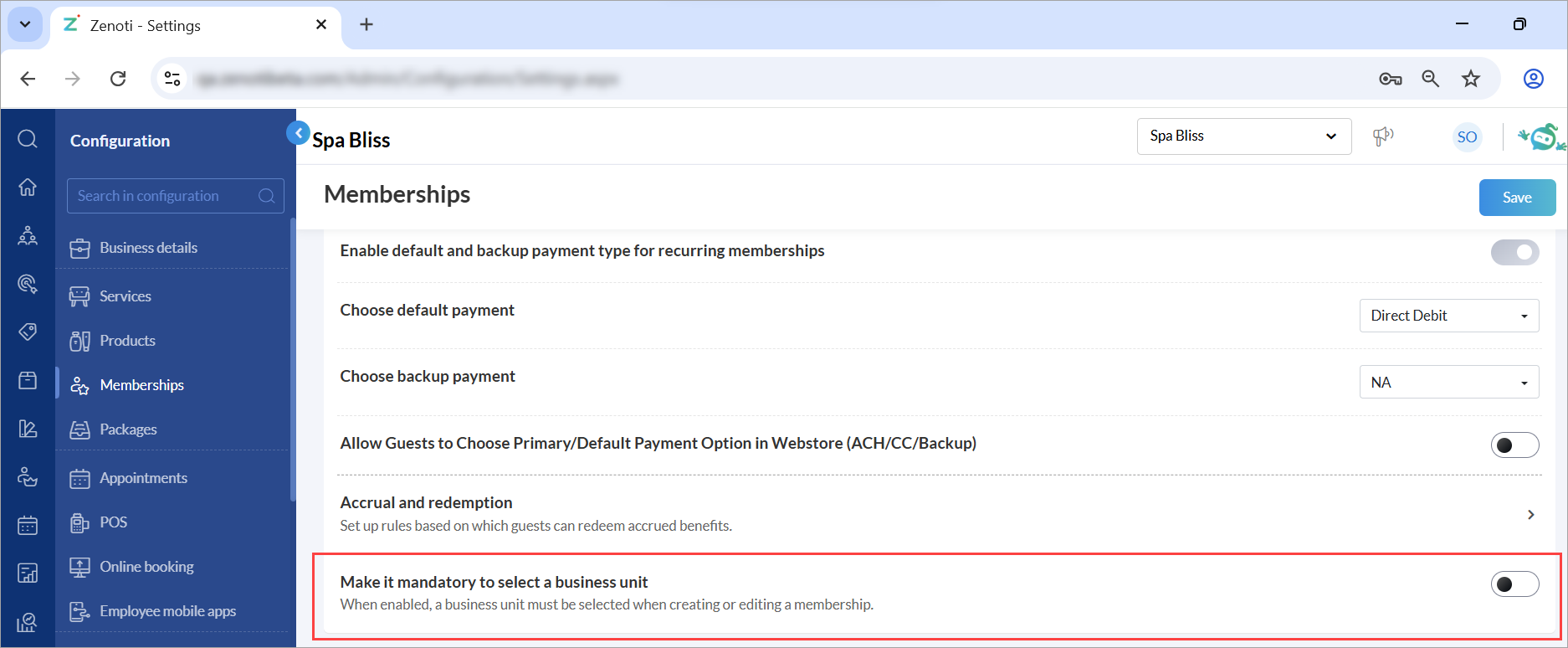
Turn on the toggle.
Click Save.
Points to consider
When this setting is enabled, the Advanced Properties section automatically expands during both the membership creation and editing flows if a BU is not yet selected.
For existing memberships, selecting a BU becomes mandatory when the membership is edited.