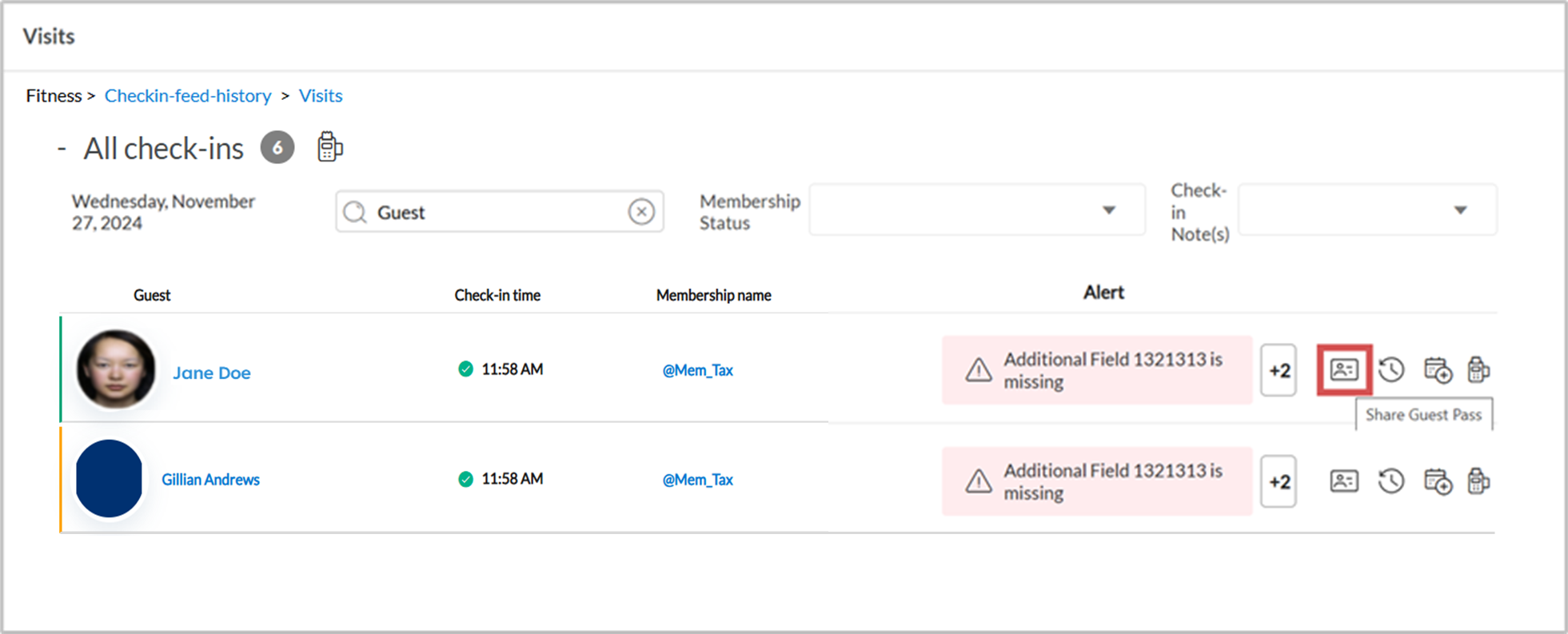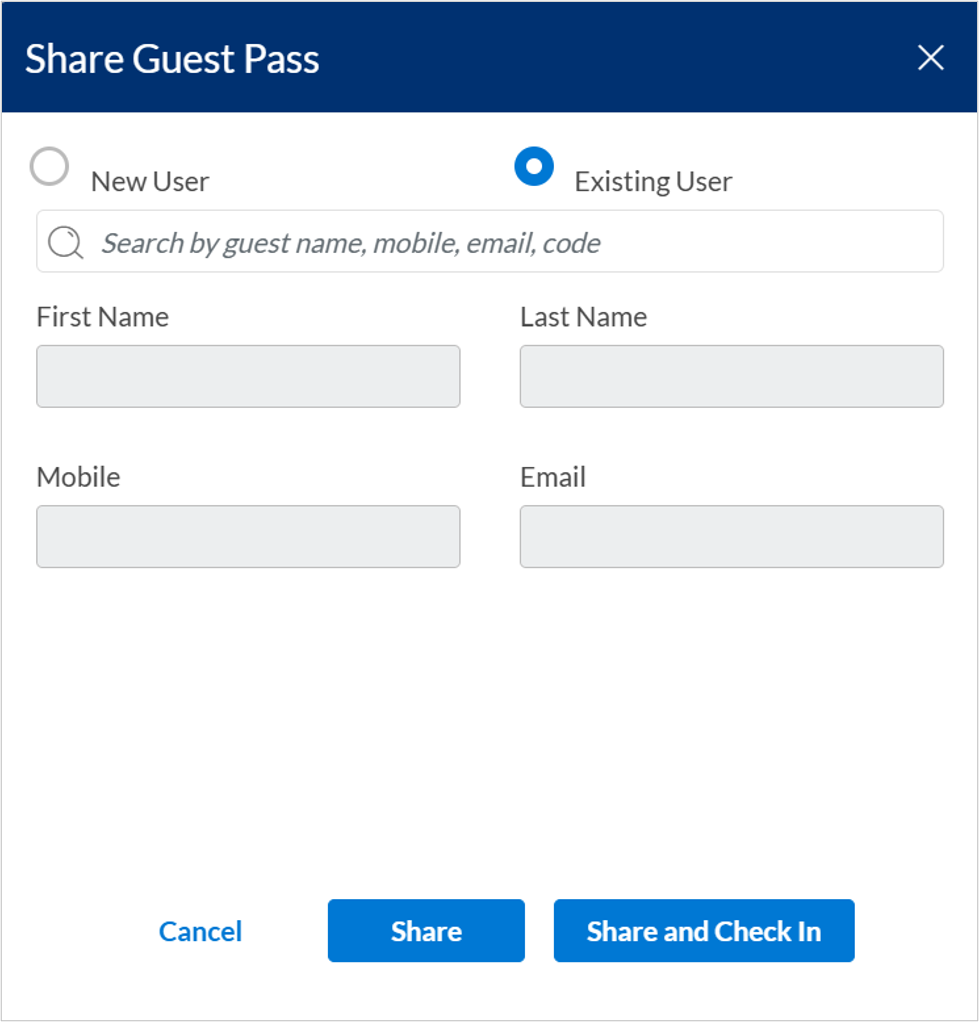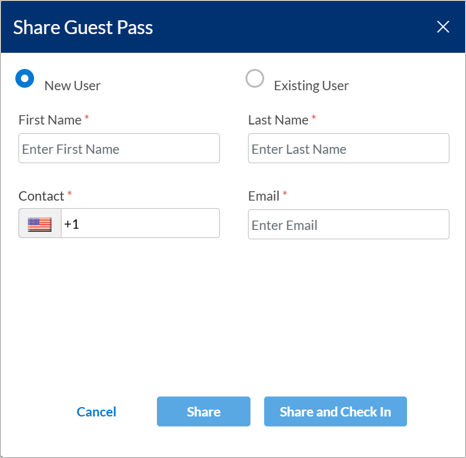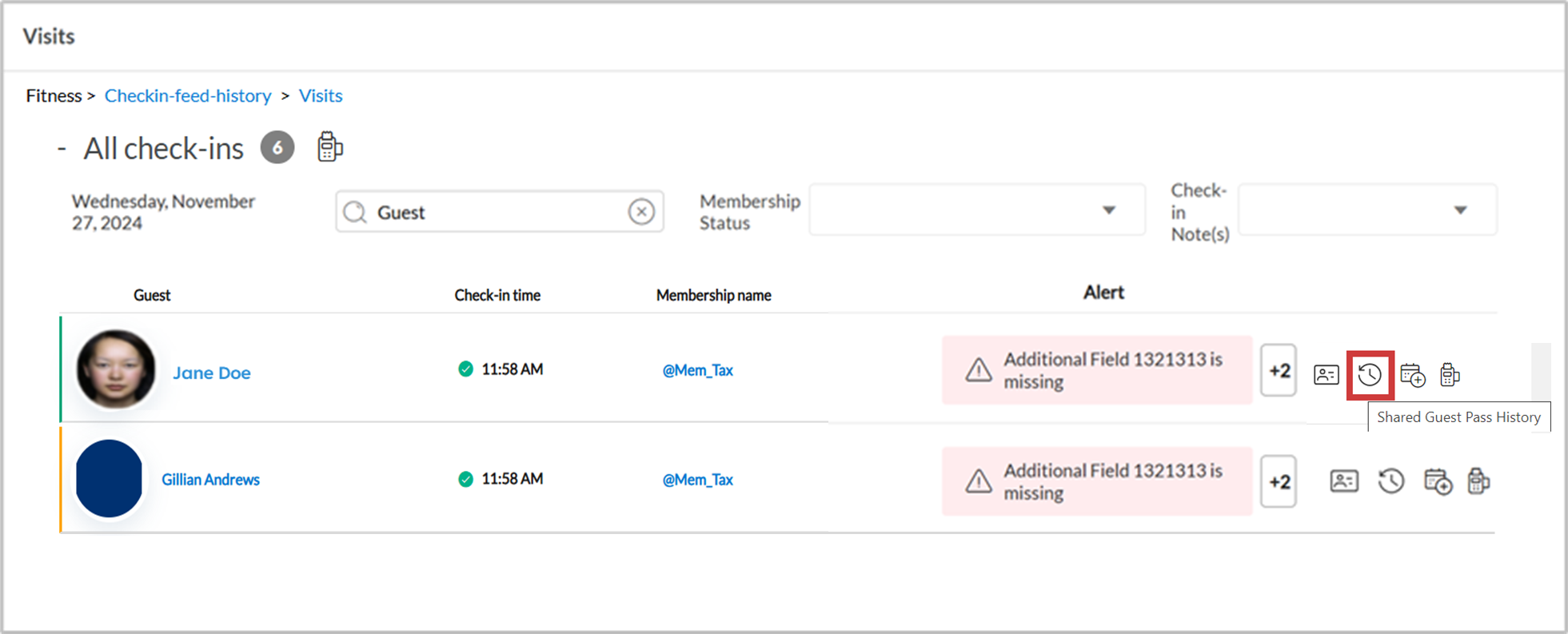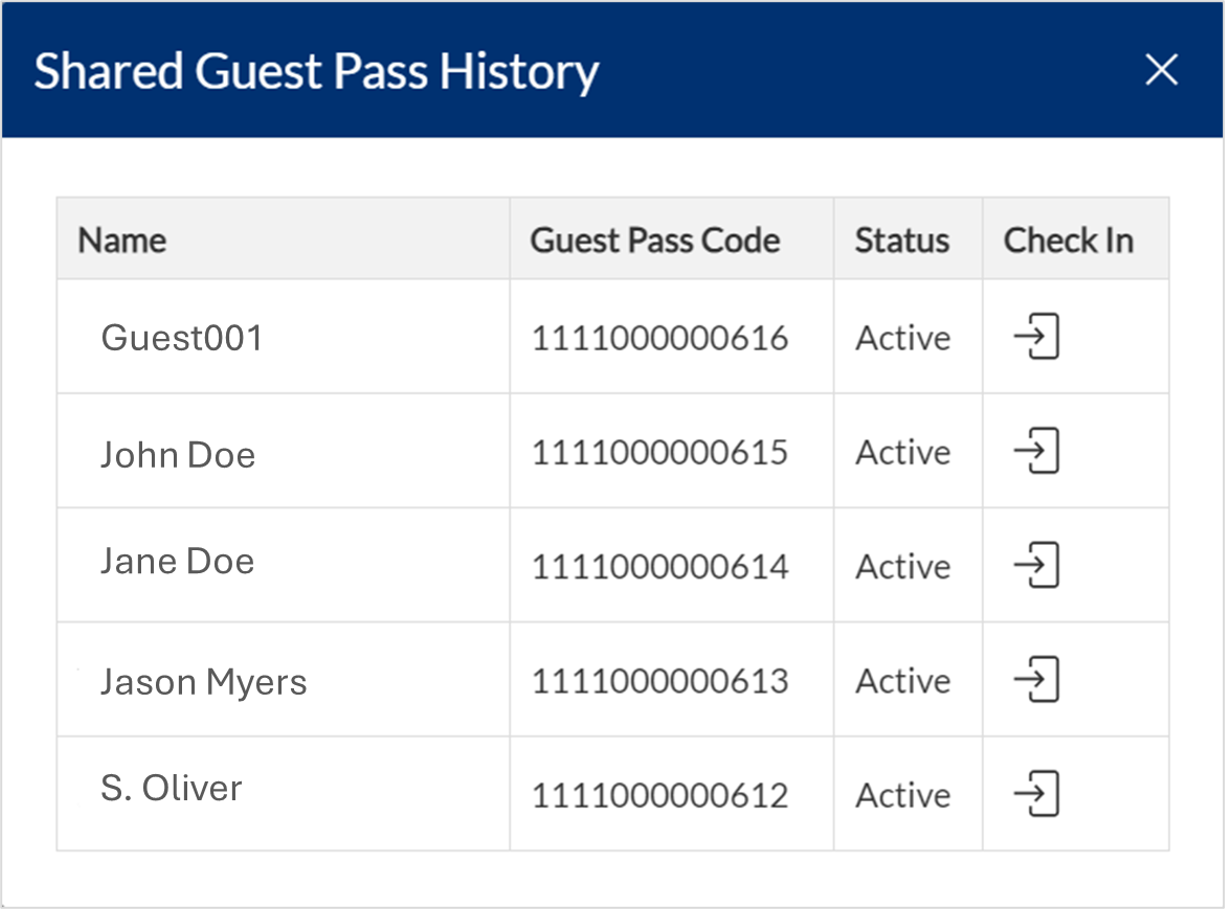Actions on the visits page
This section highlights all the actions you can perform on the Visits page. You can get more details about class visits for your organization in the Class visits report.
View Member Profile
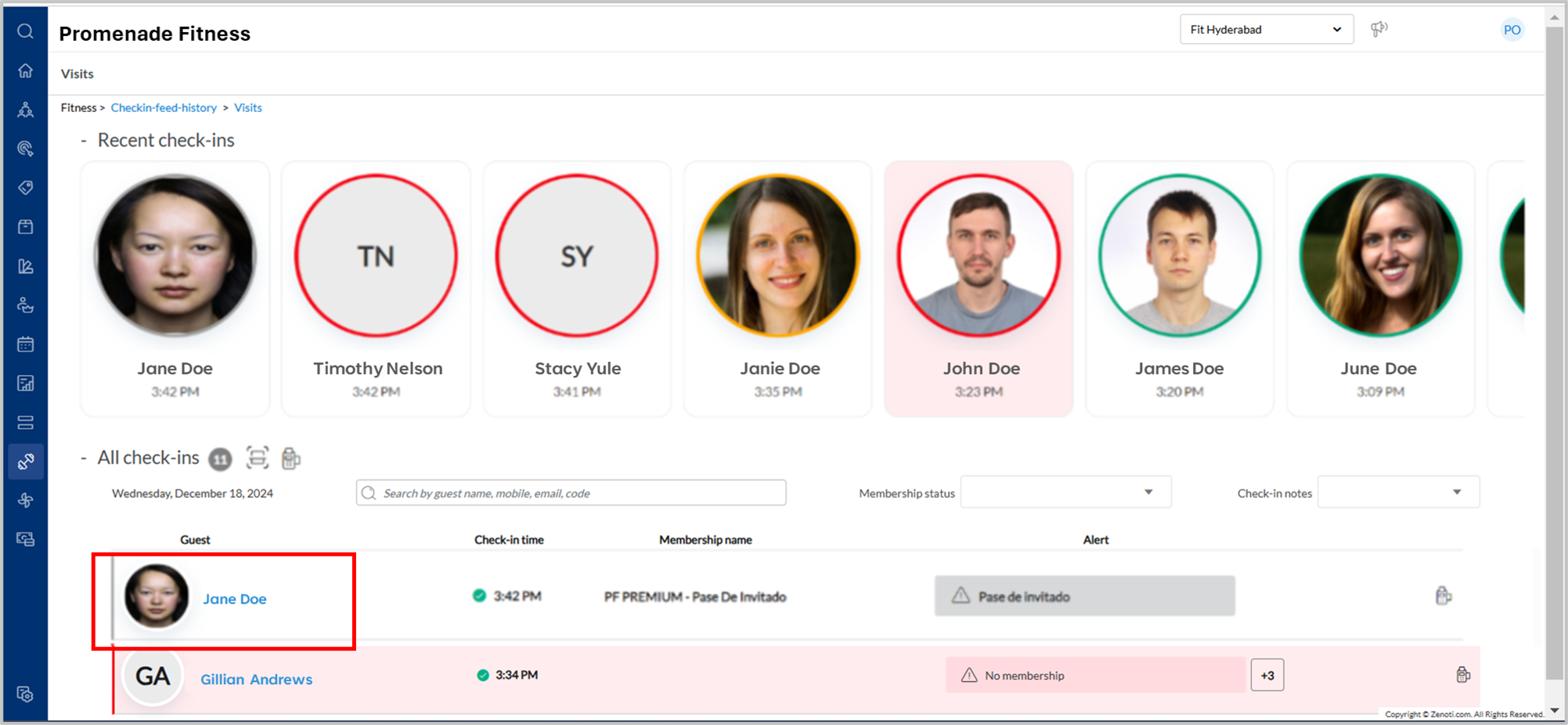
Members who have checked in are visible on the Visits page.
Click a member’s name from the Visits list to access their profile.
The profile displays key details such as membership status, check-in history, and contact information.
Search and add Members
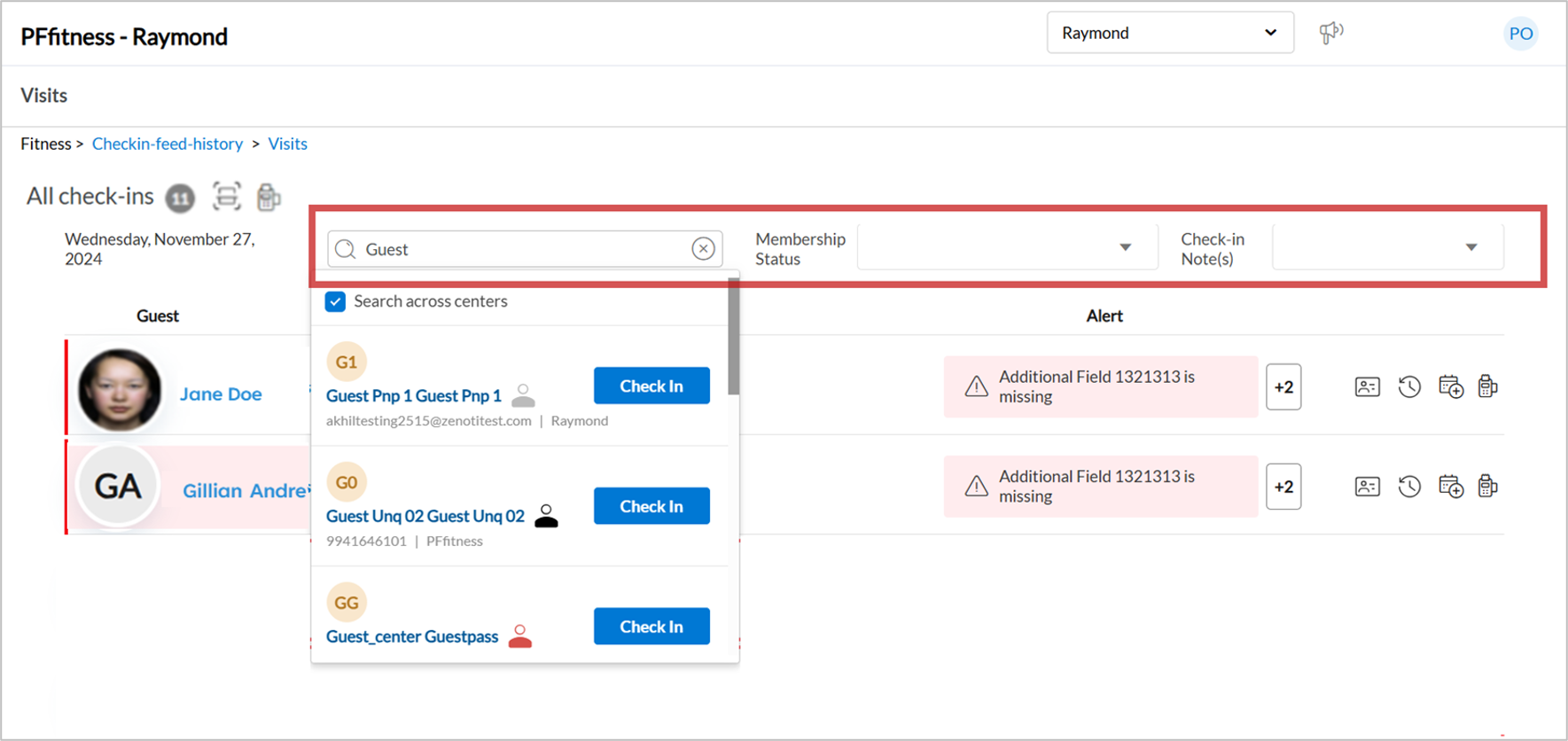
Use the search bar to find existing members by name, mobile number, or email address. You can also include guests from different centers of your business by enabling the Search across centers checkbox.
You can also sort the members using the Membership Status and Check-in Notes filter.
Click Check In to add the guest for the visit.
View Notifications
Alerts for guests and members are displayed prominently on the Visits page. Common notifications include:
Membership Expired: Membership is no longer active.
Pending Payments: Member has unpaid invoices.
Guest Pass Expired: The issued guest pass is no longer valid.
Remote Guest: A member is visiting a center that isn’t their home center.
Notifications are color-coded for quick identification:
Green: Active memberships or no issues.
Yellow: Warnings, such as memberships expiring soon.
Red: Critical issues requiring action.
Create Appointments
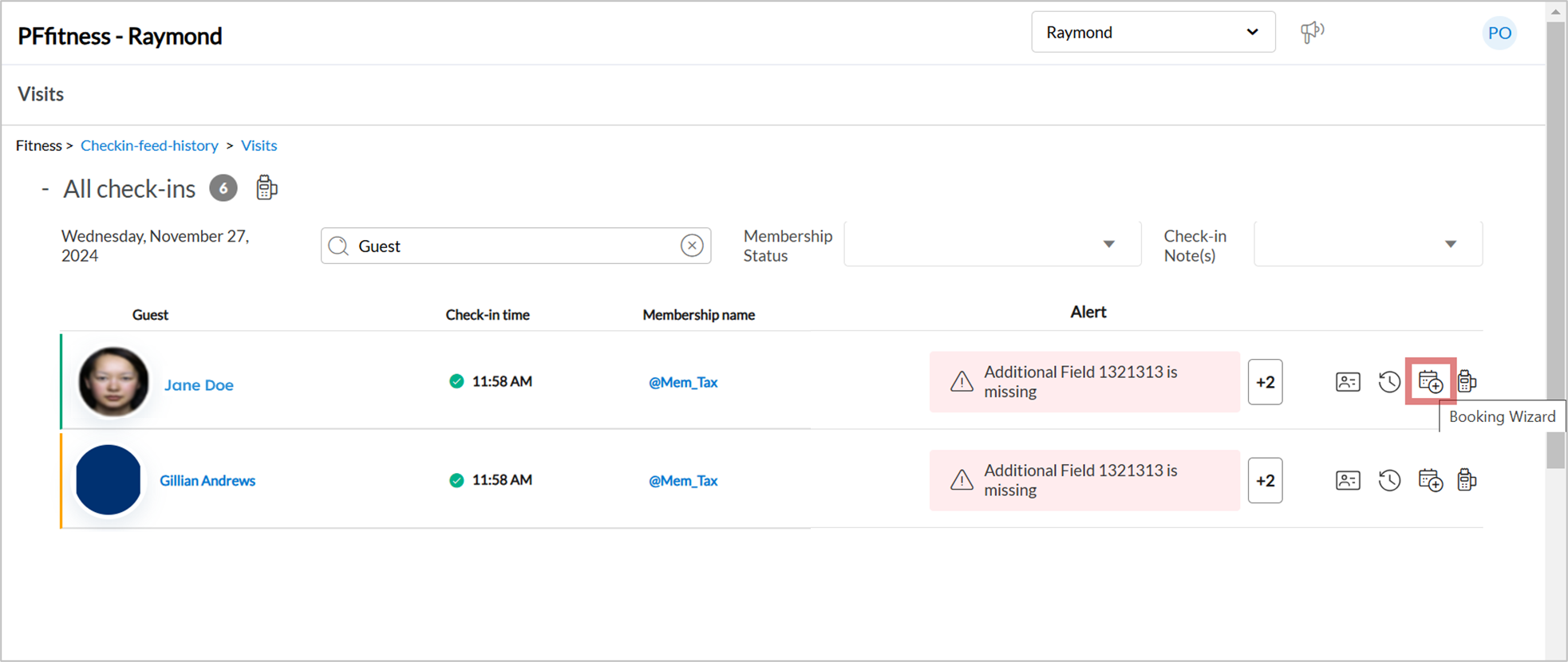
Click the Booking Wizard icon to create a new appointment for the member.
The wizard allows you to link appointments with the guest profile seamlessly.
Invoice Actions
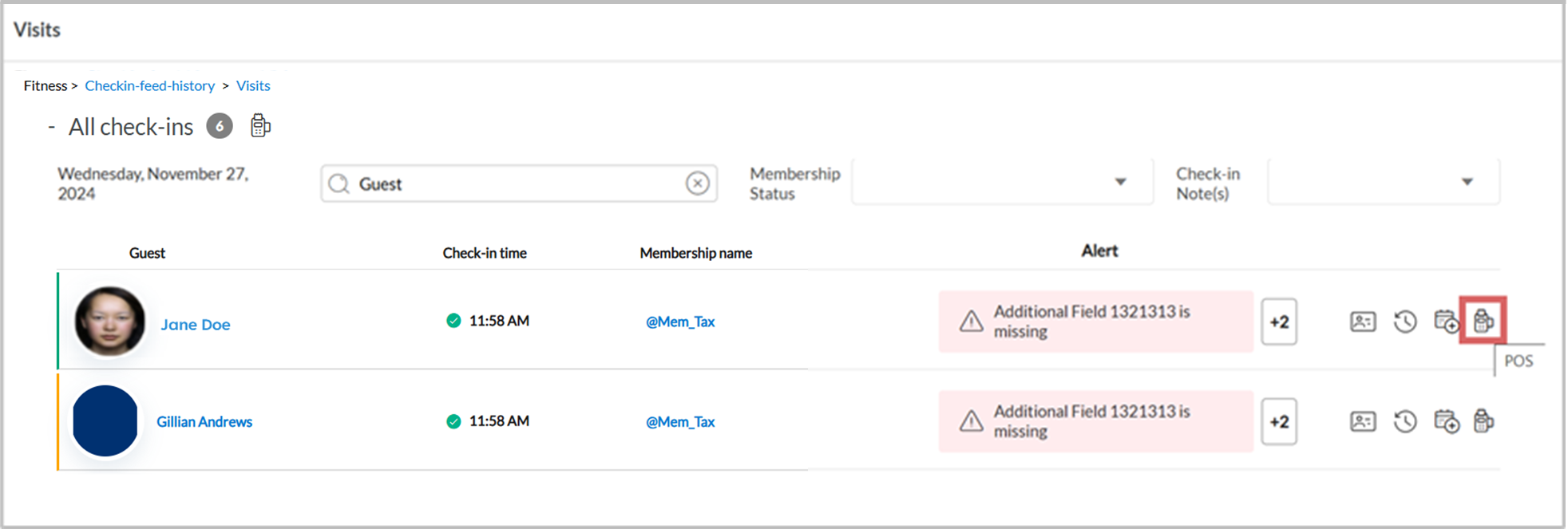
Manage open invoices directly from the Visits page by clicking the POS icon.
If there are no open invoices, clicking the POS icon opens a new invoice with the member's info already added.