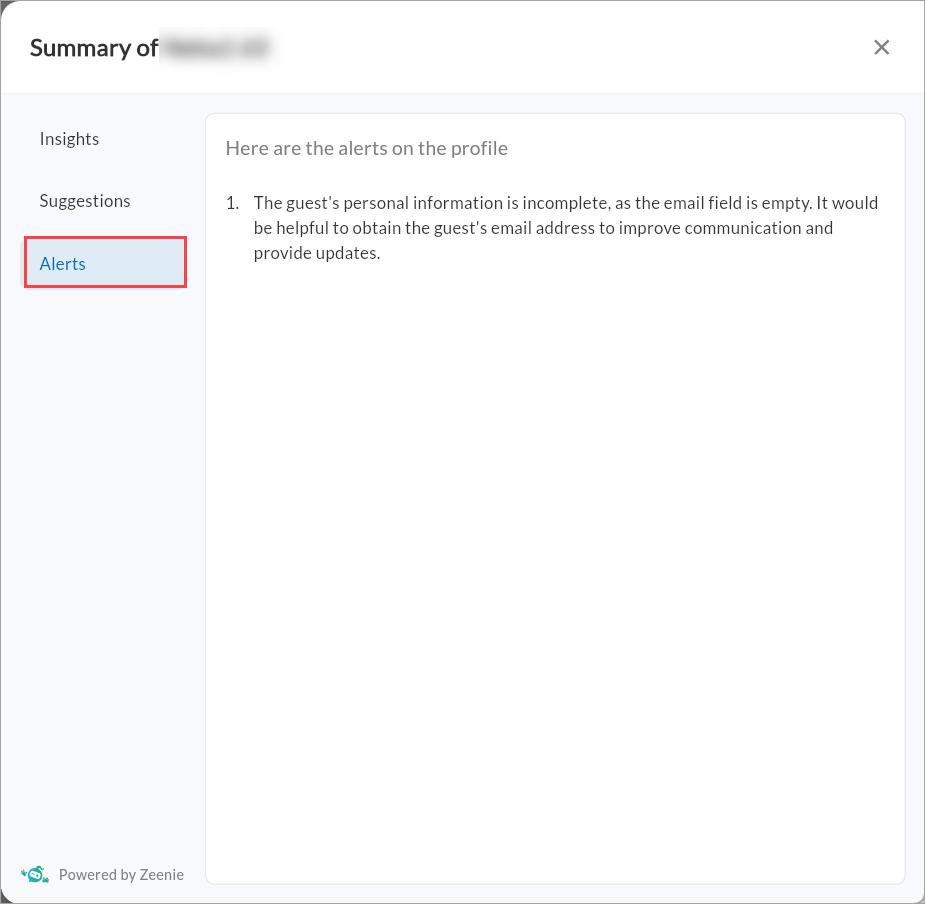Summarize Guest Profiles on HyperConnect
This article explains how to access and interpret the Guest Summary in HyperConnect, allowing you to view guest history, identify engagement opportunities, and update critical profile information.
Overview
The Guest Summary feature in HyperConnect provides a quick and structured overview of each guest's interaction history, preferences, and profile gaps. This summary enables staff to deliver personalized service and take proactive actions to improve guest satisfaction and retention.
Steps to View Guest Summary
To view a guest’s summary in HyperConnect:
Launch HyperConnect.
Click Conversations icon.
Select the guest whose profile you want to review.
Click Guest Summary to open the detailed view.

Guest Summary Tabs
The summary is organized into three tabs, each providing valuable information:
Insights tab: The Insights tab provides an overview of key details related to the guest’s history and engagement with your business.
Example: The guest has a $2,000 credit balance from past memberships, which can be used for future services.

Suggestions tab: The Suggestions tab offers personalized recommendations to enhance guest engagement.
Example: The system suggests reaching out to update the guest’s email address, as the current one is marked invalid.

Alerts tab: The Alerts tab highlights missing or incomplete information that could affect communication and engagement.
Example: The guest’s birthday, preferred communication method, or membership status is missing, updating these details can improve engagement.