Signature pads
Zenoti provides a seamless signature collection experience across multiple platforms for vital business tasks such as membership sales, service redemptions, and class consents. Guests can conveniently sign forms on Zenoti Mobile App (ZMA v2) on iPads and tablets, or via touch/mouse input on Webstore and CMA.
At the front desk, guests can sign forms through Mirror mode or opt to sign them later via email. However, Mirror mode may not be supported on all devices or not available at all centers, and delaying signature may disrupt operations. To ensure uninterrupted processes, consider utilizing signature pads during critical business operations such as sales and redemptions. Currently, Zenoti supports the following signature pads, offering a smooth experience for guest activities across various fitness studios.
Configure Topaz Signature Pad
Currently, Zenoti supports Topaz signature pads only for Google Chrome browsers. After completing the necessary Topaz installations, you must download and install the browser extension. Refer to step 4 for more details.
Download and install the SigPlusPro software for Topaz signature pads on your local system.
Visit https://www.sigpluspro.com and search for the full model number for your signature pad.
The full model number is usually printed or engraved on the back or bottom cover. It comprises a prefix, followed by a make number, a suffix, and finally a type. For example, T-LBK460-HSX-R
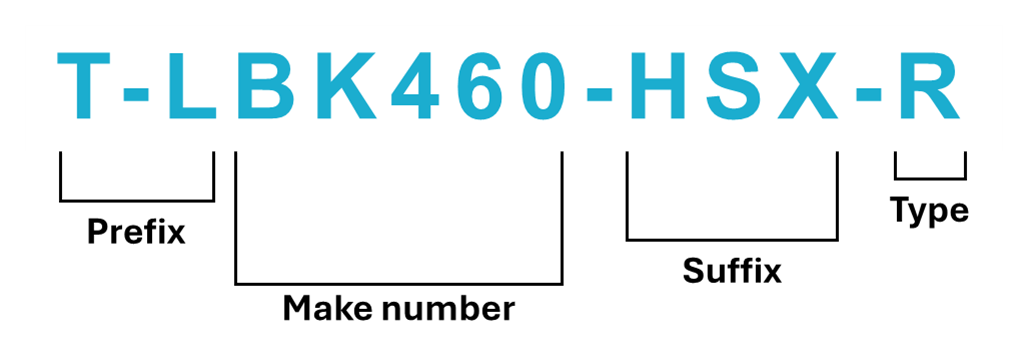
Select the main model or prefix. The model number starts with prefixes such as T-L, T-S, TD-, TM-, T-R, or TF-. After selecting the prefix, a list of all available model numbers appears. Check the full model number and select the correct option.
To download and install the software on your local system, follow the instructions on the screen.
Enable your local system to capture electronic signatures in web applications with SigPlusExtLite v3 .
Download and install SigPlusExtLite v3 from https://topazsystems.com/sdks/sigplusextlite.html.
To ensure you install the driver accurately, follow the instructions on the SigPlusExtLite page.
Enable your local system to view electronically signed documents on Topaz pads with SigPlus Pro ActiveX.
Visit https://www.topazsystems.com/sdks/sigpluspro-activex.html and select the correct device model. Find the model number suffix listed on the back of your signature pad and select the correct Download link.
Extract the downloaded zip folder on your local system. The folder is named "SigPlusSDK.zip" or "SigPlusSDKBSB.zip".
To install the software, double-click the 32-bit Windows installer package. The file is named “SigPlusOCXWin32” or “SigPlusOCXWin32BSB”.
To complete the installation, follow the installer wizard prompts. Select the correct signature pad model number for accurate configuration.
To enable your browser to capture digital signatures, install the Topaz SigPlusExtLite Chrome Extension from https://chromewebstore.google.com/detail/topaz-sigplusextlite-exte/dhcpobccjkdnmibckgpejmbpmpembgco
Test your device after installation
Connect the signature pad to the USB port of your system.
On the Windows Start menu, search and run the DemoOCX32 application.
On the Topaz SigPlus Demonstration window, click Start and sign on the signature pad with the stylus or pen. The app's display window shows the signature after it is successfully captured on the pad.
Impacts and considerations
Topaz signature pads are only available on Zenoti Web.
Download the SigPlusExtLite installation guide. Follow the steps in this guide explicitly for proper download and installation.
For any technical issues regarding the Topaz device, contact tech support for Topaz Systems.
Capture guest signatures using signature pads
The front desk staff can connect the signature pad to their local system to capture guest signatures. Guest signatures are mandatory for performing activities such as selling memberships, canceling a membership, service redemptions, and saving guest consent. The configuration for the device must be complete to ensure that signatures can be captured for guest forms on Zenoti. For more information, refer: Signature Pads
To enable the signature pad, on the Guest form, click Sign using signature pad.
To save the signature for the form after the signature capture screen records and captures the guest input, click the green tick icon.
To cancel the signature, click the red cross icon. To discard the image and start fresh, if the guest wants to redo the signature due to any reason, click the eraser icon.
To save changes to the form, click Submit and close.
Impacts and considerations
To access signature fields on a form, refer to Front desk actions for forms.
To configure guest forms, refer to Manager actions for forms.