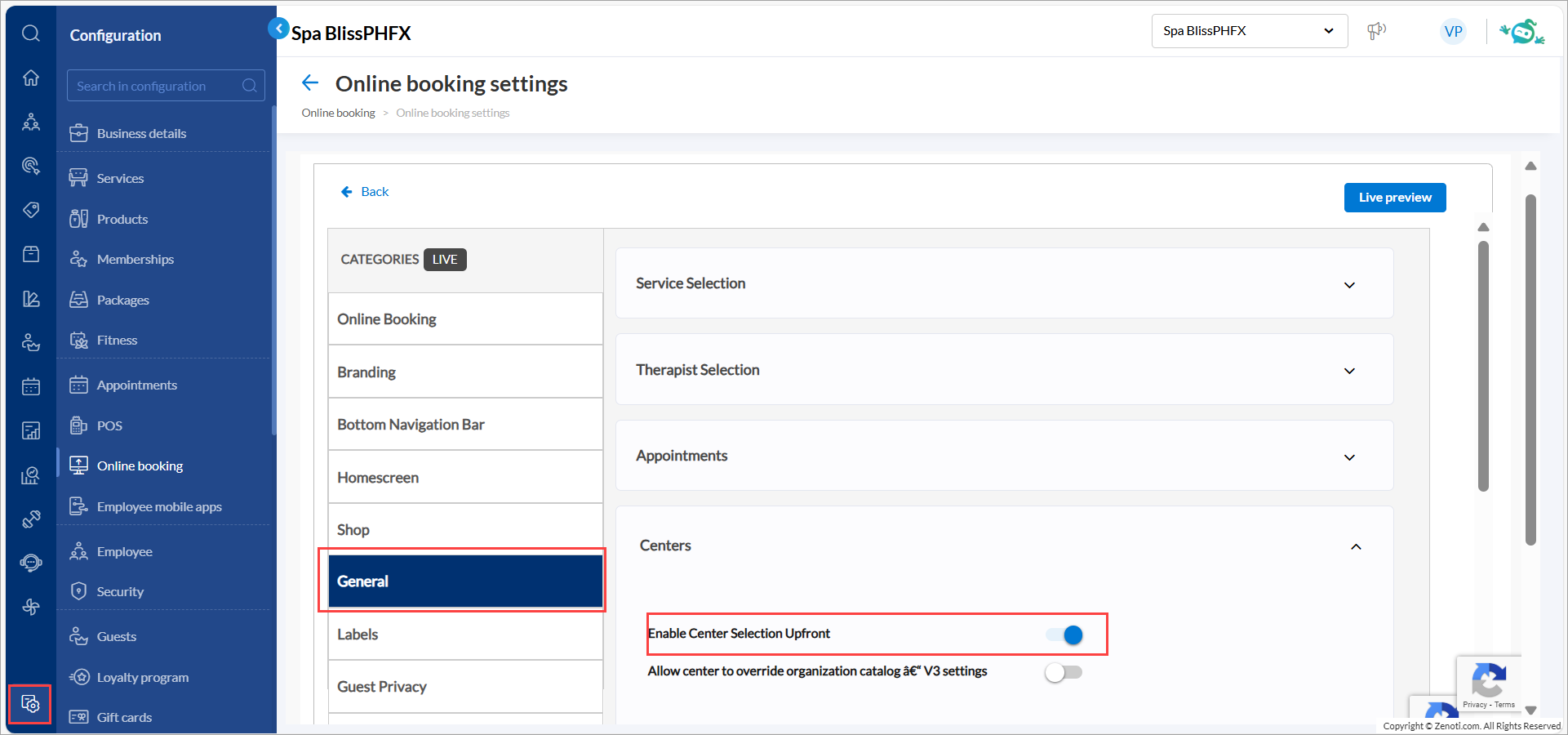Join queue through CMA Application
Planning a spa day with family or friends? Skip the wait by using the CMA app to book services or join a virtual queue.
The Hybrid Queue Mode in the CMA App enables guests to either:
Book services in advance, or
Join a same-day virtual queue for personalized, real-time appointments.
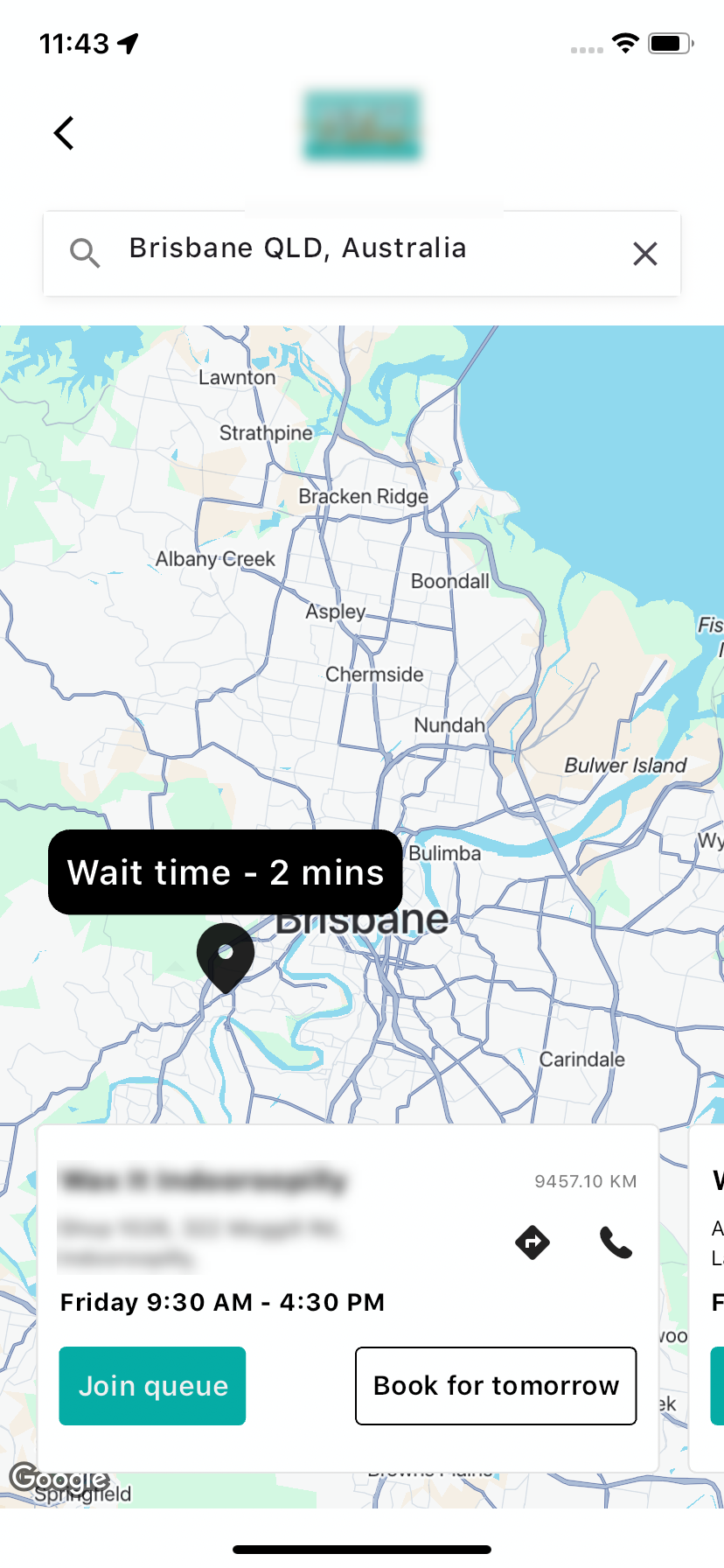
Whether you are booking for yourself or a group, the app ensures a seamless and customized experience.
As a guest, follow these steps to join the queue:
Log in to the CMA application with your credentials.
Select the desired center you wish to visit.
You can select centers on the map view based on the wait time. You can view the center working hours on the screen.
If a center is closed, working hours will not be shown. Instead, a “Closed” message will appear, and the Join Queue button will be disabled.
Click Join queue.
To include additional guests in the booking, from the Number of guests drop-down list, select the required option. You can add up to 5 guests.
To provide information about the guests, add details such as their names and preferred pronouns.
Click Select services.
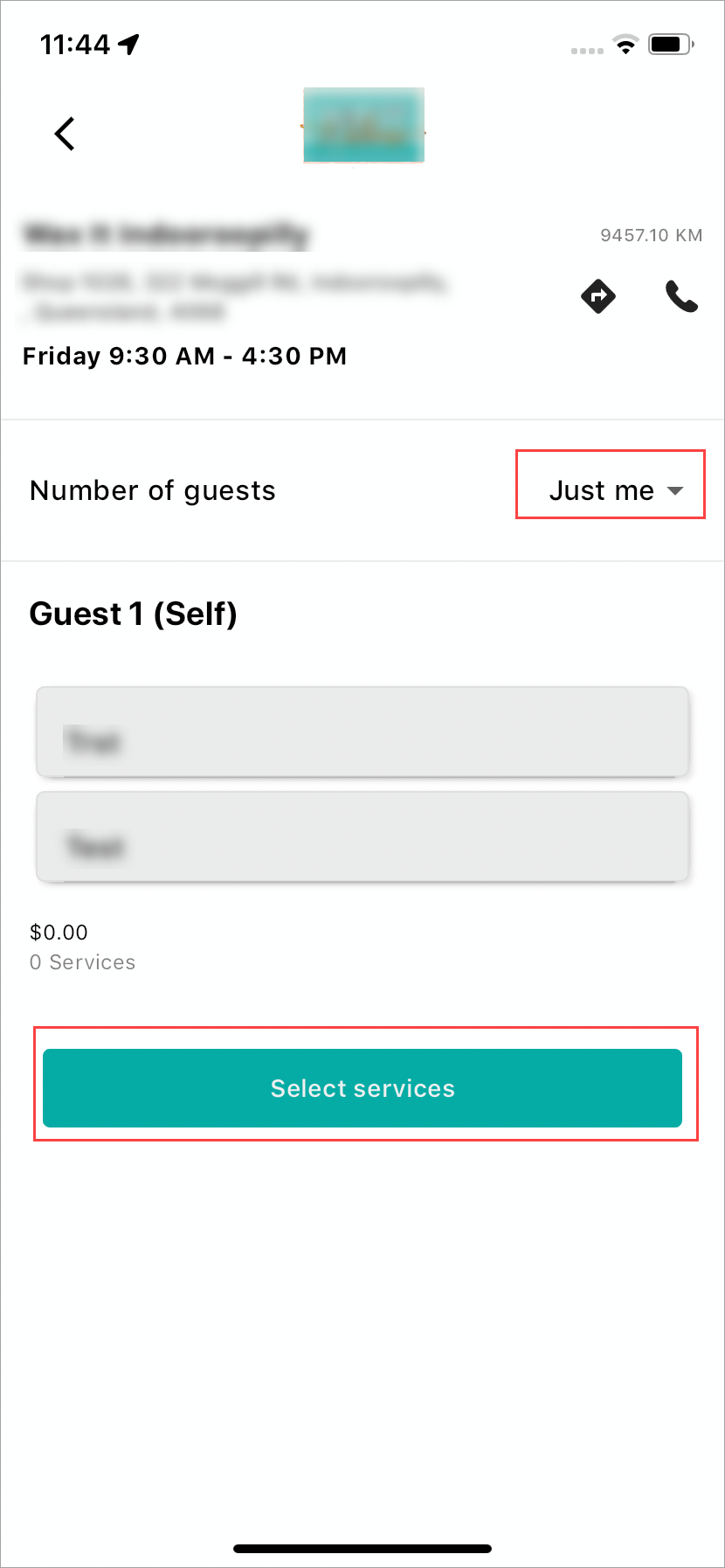
To add a service for the first guest, select the required services from the list and click Continue.
To select a therapist for the chosen services, pick the required therapist from the list and click Continue.
In summary view for the guest with cart, you can click Continue to move to the next guest.
To proceed, select services and a therapist for each additional guest and then click Continue.
In the summary view, validate the required details such as services, price, and guest details. Click Join Queue.
The application will book the earliest available appointment slot for all guests, confirming the spot in the queue.
Enable Queue Mode
The CMA Queue app opens with a map showing centers in card format. Each card displays important information such as the center name, distance, directions icon, center address, center timings, wait time, and booking options. Booking options depend on the center's status.
For online centers:
Join Queue: Guest (self and others) can join the queue for same-day services. Once a guest joins, a wait time and number is assigned.
Note
This option is only available for same-day bookings; future bookings are not possible here. Cancellation is also available.
Book Appointment: Allows guests to schedule services for both same-day and future bookings. Guests can select services, therapists, and preferred time slots. Cancellation and rescheduling options are provided.
For offline centers: If your center does not use queue or appointment booking, you can direct guests to an external website via a Booking URL for reservations.
Organization Level Settings
At the organization level, click Configuration.
Navigate to Online Booking > Online booking settings > CX V3.
Select Queue and switch on the Enable QueueMode toggle to allow customers to join a virtual queue for their appointments.
After this go to the bottom navigation bar section and link the Home button to Queue. Click Publish . By default, the toggle for the setting is off.
Switch on the Enable marketing page (with banner) as Home page in the Hybrid Queue App toggle to set a promotional page as the application's default landing page.
The Services icon in the bottom navigation bar should be disabled, as service selection must occur through the map screen.
Switch on the Allow Multiple Bookings Over Existing Queue Bookings toggle to allow customers to book new appointments (standard or queue-based) even if they already have an active queue booking.
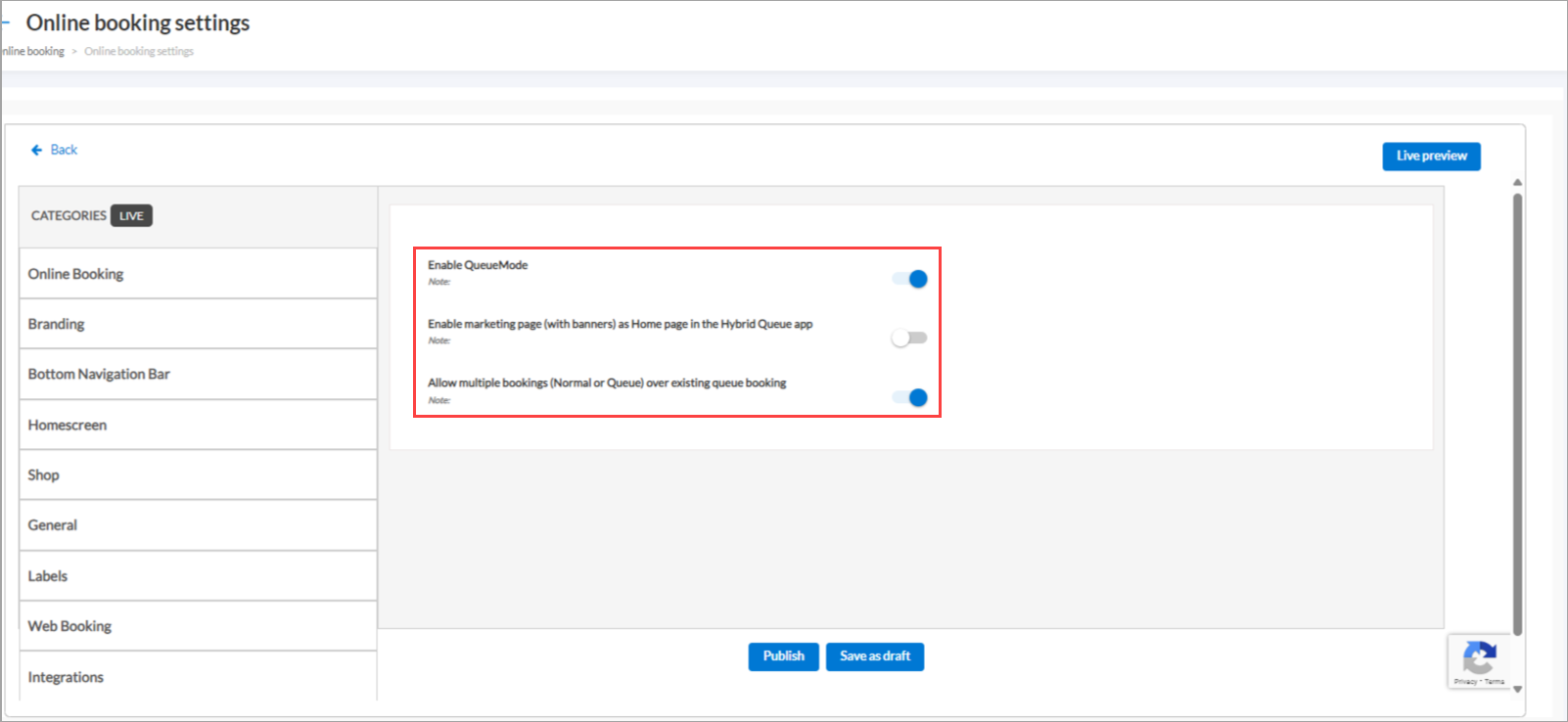
Click Save.
When the marketing page is enabled:
A Schedule quick link icon will be displayed. This icon directs guests to the map view of centers available for queuing and booking.
You can customize the label for this quick link from the Labels section.
Center Level Settings
Prerequisites
Operate appointment book in queue mode should be enabled at the center level.
Impacts and considerations
If Reschedule queue based on resource availability is enabled at the center level, wait times for the queue will be automatically calculated and displayed in the CMA app.
If Reprocess or reschedule services when guests book from these channels is enabled and CMA is checked at centre level, then appointments booked from CMA are allowed for reprocessing or rescheduling.
For Hybrid queue mode in CMA (Online centers), enable the following settings:
Center Enabled for Online Booking from Hybrid Queue App
Enable Appointment Booking- Allows guests to schedule preferred time slots for both current and future dates.
Enable Check-in/Queue to be Booked- Allows guests to join virtual queue from CMA app where wait time will be displayed

For Hybrid queue mode in CMA (Offline centres), enable the following settings:
Center Not Enabled for Online Booking from Hybrid Queue App- Selecting this option provides a button in the CMA center card with a valid URL, which redirects guests to a different booking website.
Enable Check-in/Queue to be Booked- Enable the option to allow guests to join a virtual queue, and the wait time will be displayed within the CMA app.

Impacts and considerations
Disable the Enable center selection upfront setting when queue mode is active. This prevents guests from selecting a center in list format. Instead, they will choose via the map view, which is required for proper service selection in the Hybrid Queue experience.